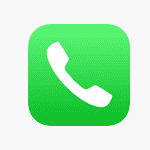AirPods are great, but sometimes they can act up. If this happens, a factory reset can resolve many issues. To reset your AirPods or AirPods Pro, you will need the charging case and should follow the directions below. If your AirPods are acting up, a factory reset can often clear up connection issues, audio glitches, or other unexpected behavior.
It’s like hitting the refresh button for your earbuds, giving them a clean slate to reconnect and work seamlessly with your devices. This simple step often solves connection problems and is fast and easy to do. You won’t need any special tools or skills. After the reset, your AirPods should work like new. If not, you may need to try other fixes or contact Apple support.
How To Reset AirPods
If you’re having trouble with your AirPods or AirPods Pro, a factory reset might just be the solution you need. This process will erase all of your settings and pair information, giving your earbuds a fresh start. Let’s take a look at how to do this for each model:

AirPods (1st, 2nd, and 3rd generation)
- Place both AirPods in their charging case and close the lid. Wait 30 seconds.
- Open the lid of your charging case.
- On your iPhone, iPad, or iPod touch, go to Settings > Bluetooth.
- Tap the More Info button next to your AirPods.
- Scroll down and tap Forget This Device, then tap again to confirm.
- With the lid open, press and hold the setup button on the back of the case for about 15 seconds until the status light flashes amber, then white.
AirPods Pro (1st and 2nd generation)
- Place both AirPods Pro in their charging case and close the lid. Wait 30 seconds.
- Open the lid of your charging case.
- On your iPhone, iPad, or iPod touch, go to Settings > Bluetooth.
- Tap the More Info button next to your AirPods Pro.
- Scroll down and tap Forget This Device, then tap again to confirm.
- With the lid open, press and hold the setup button on the back of the case for about 15 seconds until the status light flashes amber, then white.
How to Factory Reset AirPods Max

If you’re experiencing issues with your AirPods Max, a factory reset can often resolve them. Here’s how to do it:
- Press and hold the noise control button and the Digital Crown simultaneously for 15 seconds.
- Continue holding until the status light flashes amber, then white.
Once the light flashes white, your AirPods Max have been reset. You can now pair them with your device again as if they were brand new.
After the Reset
Once the status light flashes white, your AirPods or AirPods Pro are reset and ready to be re-paired with your devices. Simply hold the case near your device and follow the onscreen instructions to set them up again.
| Model | Steps |
|---|---|
| AirPods (1st, 2nd, and 3rd generation) | Place both AirPods in their charging case and close the lid. Wait 30 seconds. Open the lid of your charging case. On your iPhone, iPad, or iPod touch, go to Settings > Bluetooth. Tap the More Info button next to your AirPods. Scroll down and tap Forget This Device, then tap again to confirm. With the lid open, press and hold the setup button on the back of the case for about 15 seconds until the status light flashes amber, then white. |
| AirPods Pro (1st and 2nd generation) | Place both AirPods Pro in their charging case and close the lid. Wait 30 seconds. Open the lid of your charging case. On your iPhone, iPad, or iPod touch, go to Settings > Bluetooth. Tap the More Info button next to your AirPods Pro. Scroll down and tap Forget This Device, then tap again to confirm. With the lid open, press and hold the setup button on the back of the case for about 15 seconds until the status light flashes amber, then white. |
Key Takeaways
- A factory reset can fix many AirPods issues
- The reset process is quick and simple
- You may need to reconnect your AirPods after resetting
Preparing to Reset Your AirPods
Resetting AirPods can fix many issues. It helps with pairing problems and sound glitches. Here’s what you need to do before resetting your AirPods.
Understanding the Reasons for Reset
AirPods might need a reset for several reasons. They may not connect to your device. The sound quality could be poor. Battery life might be shorter than normal.
Resetting can fix these common problems:
- Pairing issues
- Sound glitches
- Battery drain
- Uneven volume between earbuds
A reset can also help if you plan to sell your AirPods. It removes your personal info from the device.
Checking Device Compatibility and Requirements
Before resetting make sure you have the right tools. You’ll need:
- Your AirPods
- The charging case
- An iOS device (iPhone iPad or iPod touch)
Your iOS device should be up to date. This ensures the reset process works smoothly. Check that your AirPods are clean. Dirt can cause connection issues.
Make sure you know your AirPods model. The reset steps may vary slightly for different versions.
Ensuring Your AirPods Are Charged
Charge your AirPods before resetting. This prevents any issues during the process. Place them in the charging case. Close the lid. Wait until they’re fully charged.
You can check the charge level on your iOS device. Open the case near your device. A popup will show the battery status.
Aim for at least 50% charge on both AirPods and the case. This gives you enough power to complete the reset and pair them again.
Executing the Factory Reset Process
Resetting AirPods or AirPods Pro is a quick fix for many issues. The process takes just a few steps using the charging case.
Locating the Setup Button on Your Charging Case
The setup button is on the back of the AirPods charging case. It’s a small round button that’s easy to miss. For AirPods Max, the button is near the charging port.
On regular AirPods and AirPods Pro, the button is flush with the case. You may need to feel for it. The button is more visible on AirPods Max.
Resetting AirPods Using the Case Button
Put your AirPods in the case and close the lid. Wait 30 seconds. Open the lid.
Press and hold the setup button for about 15 seconds. The status light will flash white then amber. This means the reset is done.
If you have AirPods Max, press and hold the noise control button and Digital Crown at the same time for 15 seconds. The LED will flash amber then white.

Reconnecting Your AirPods to Your Devices
After resetting, your AirPods are ready to pair again. Open the lid near your iPhone. A setup screen should pop up.
Follow the on-screen steps to pair. You may need to enter your Apple ID password.
For non-Apple devices, go to Bluetooth settings and select your AirPods to pair. You might need to press the setup button on the case to make them visible.
If you use Find My, sign in to your iCloud account on your devices. This will help you track your AirPods if they get lost.
Reset AirPods Pro From a Previous Owner
If you’ve acquired AirPods Pro from a previous owner, it’s essential to reset them to ensure a clean start and remove any association with their Apple ID. While AirPods Pro don’t have iCloud Activation Lock, they do have a Pairing Lock that can limit functionality if not addressed. Here’s how to reset them:
- Ask the Previous Owner to “Forget This Device”: The ideal scenario is to have the previous owner remove the Pairing Lock by going to their device’s Bluetooth settings, finding the AirPods Pro, and selecting “Forget This Device”.
- Perform a Factory Reset: Even if the previous owner can’t remove the Pairing Lock, you can still factory reset the AirPods Pro. Place both AirPods in the charging case, close the lid, and wait 30 seconds. Open the lid, then press and hold the setup button on the back of the case for about 15 seconds until the status light flashes amber, then white.
- Set Up as New: Once reset, the AirPods Pro are ready to be paired with your device. Follow the on-screen instructions to set them up as new.
Remember, while a factory reset will remove the Pairing Lock, some features like “Find My” might still be linked to the previous owner’s Apple ID. It’s always best to acquire AirPods Pro from reputable sources or ensure the previous owner has properly disassociated them from their account.
FAQs
Can you factory reset AirPods from a previous owner?
Yes, you can factory reset AirPods even if they were previously owned by someone else. The factory reset process removes the pairing information and any custom settings, essentially returning the AirPods to their original, out-of-the-box state. Note that AirPods are tracked using the Find My app and be pairing locked to the owner’s Apple ID.
Can AirPods Be iCloud Locked?
Technically, AirPods don’t have the same iCloud Activation Lock as iPhones or iPads. However, they do have a feature called Pairing Lock, which links them to the Apple ID used during the initial setup. This means that if you try to connect the AirPods to a different Apple ID without the original owner removing the Pairing Lock, you may encounter issues or limitations in functionality.
How do I wipe, reset, remove ownership of AirPods?
To completely factory reset AirPods and remove any association with a previous owner, follow these steps:
- Forget the AirPods from the previous owner’s device: If possible, have the previous owner go to their device’s Bluetooth settings, find the AirPods, and choose “Forget This Device”. This ensures the AirPods are no longer linked to their account.
- Perform a factory reset: Place both AirPods in the charging case, close the lid, and wait 30 seconds. Open the lid, then press and hold the setup button on the back of the case for about 15 seconds until the status light flashes amber, then white.
- Set up the AirPods as your own: With the AirPods reset, you can now pair them with your device and set them up as new.
Is it good to factory reset your AirPods?
Yes, it’s often a good idea to factory reset your AirPods if you’re experiencing issues like connectivity problems, audio glitches, or battery drain. A reset can clear out any software hiccups and give your AirPods a fresh start. It’s also recommended to factory reset them before selling or giving them away to ensure your personal information is removed.
Can stolen AirPods be tracked?
Yes, stolen AirPods can potentially be tracked if the previous owner had enabled the “Find My” feature on their device and the AirPods are still connected to the internet. However, if the thief has performed a factory reset or the AirPods are offline, tracking them becomes much more difficult.
Can I reuse found AirPods?
Yes, you can reuse found AirPods, but it’s important to follow ethical considerations. If you can reasonably locate the owner, make an effort to return them. If that’s not possible, perform a factory reset as outlined above to ensure the AirPods are no longer linked to the previous owner’s account and can be safely used by you.