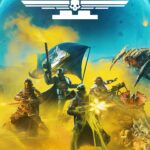When you’re away from home, you can play your PlayStation console games on the PlayStation Portal using an internet-enabled device. For a smooth gaming experience, it’s essential to set up your device correctly. This will allow you to connect to your PlayStation console from anywhere, turning your tablet or smartphone into a powerful gaming device. To make this work, your PlayStation console needs to be connected to the internet and in rest mode. A strong and fast internet connection is crucial for good gameplay quality. You’ll also need to configure your network settings to allow the necessary ports for Remote Play to function outside the home. These preparations will give you the freedom to enjoy gaming sessions from any location.
Remote Play Beyond Your Living Room
PlayStation Portal opens up the exhilarating possibility of playing your PS5 console from virtually anywhere with a reliable internet connection. Here’s how to set up and use Remote Play away from home:
Requirements
- Strong Internet: Both your PlayStation Portal and your PS5 need a solid internet connection. Wired connections are ideal, but Wi-Fi can work with sufficient speeds.
- Account Setup: Ensure the same PlayStation Network account is signed in on both your PS5 and Portal.
- PS5 Preparation: Enable Remote Play on your PS5.
- Go to Settings > System > Remote Play
- Enable Remote Play
Connecting Remotely
- Turn on Portal: Power on your PlayStation Portal.
- Select Portal Icon: Press the central Portal icon or the cross button on your controller.
- Automatic Search: The Portal should automatically attempt to locate your registered PS5.
- Remote Play: Once connected, you’ll be controlling your PS5 remotely.
Troubleshooting Tips
- Port Forwarding: If your router blocks certain connections, you may need to set up port forwarding. You’ll need to forward the ports used by PS5 Remote Play (check PlayStation support for specific port numbers).
- Network Speed: Test upload/download speeds at both location (PS5 and Portal) using speed testing services. Slow speeds will make it difficult.
- Mobile Hotspot: You can try using your phone’s mobile hotspot for the Portal’s internet connection if Wi-Fi proves unreliable.
Things to Keep in Mind
- Game Compatibility: Some PS5 games might not be fully compatible with remote play.
- Latency: There will be some input delay due to the distance the signal travels.
- Data Usage: Remote Play can use a significant amount of data, especially on mobile connections.
Key Takeaways
- The PlayStation Portal enables gamers to play console games remotely.
- Setting up the device correctly is crucial for a seamless Remote Play experience.
- A strong internet connection is necessary to maximize the quality of gameplay away from home.
Setting Up for Remote Play
Setting up your PlayStation for Remote Play allows you to enjoy your PS5 games on various devices even when you’re away from home. This section will guide you through the initial setup, optimizing your internet connection, and understanding the requirements of the PlayStation Network.
Getting Started with PlayStation Portal
Firstly, make sure that your PS5 is enabled for Remote Play. This can be done by navigating to the Settings menu on your console. Look for the ‘System’ option, then select ‘Remote Play’ and turn it on.
Optimizing Internet Connection and Speed
A stable and fast internet connection is crucial for Remote Play. Sony recommends a high-speed internet connection with 15Mbps download and upload speeds for a good experience. For a more reliable connection, use a 5GHz Wi-Fi network if available, as it often provides better performance than the more common 2.4GHz networks. Furthermore, consider the network environment: avoid using internet during peak hours when many devices are connected, as this can slow down speeds.
Understanding PlayStation Network Requirements
Remote Play requires a PlayStation Network account. Ensure you can log into your account and that it is active. Check that your PS5 system software is up to date with the latest version for full compatibility with recent updates and features of the PlayStation Network.
Maximizing the PlayStation Experience Away From Home
When using the PlayStation Portal or remote play features with your PS5, the aim is to recreate the console experience wherever you are. Here are key steps to get the most out of your games on the go.
Selecting Games and Accessibility Features
Most PS5 games work well with remote play, but some are better suited for mobile gaming. Games with less reliance on split-second reactions can help reduce the impact of potential lag. To enhance your mobile gaming experience, utilize the PS5’s accessibility features like custom button assignments, which can be especially handy if you’re playing on a smaller screen or using touch controls.
Enhancing Playability Through Controllers and Peripherals
For optimal control and precision, pair a DualSense controller with your remote play device. The DualSense controller maintains the same haptic feedback and adaptive triggers as if you were playing directly on your PS5. Other peripherals, like dedicated mobile gaming mounts, can improve grip and comfort during extended play sessions away from home.
Ensuring Optimal Gaming Performance and Battery Life
Strong and stable internet connections are critical for maintaining performance and reducing latency. Here’s a quick checklist:
On the PS5 side:
- Use a wired connection to ensure stability.
- Set the PS5 to stay connected to the internet in rest mode.
On the Portal side:
- Prioritize Wi-Fi networks over mobile data for a more stable connection.
- Make sure the device is within good range of the router if using Wi-Fi.
Opt for a lower resolution to save on data usage and battery life without greatly impacting gameplay quality. Ensure your device and controller are fully charged before you start playing, and consider carrying a portable charger for longer gaming sessions.
Frequently Asked Questions
This section aims to clear up common queries regarding the use of PlayStation Portal away from home. Here, users can find key information on setup, requirements, and troubleshooting for a seamless gaming experience.
What steps are necessary to set up PlayStation Remote Play for use outside of my home?
Initially, one must link the PlayStation console to a PlayStation Network account. This assures connectivity to the console through the internet. Then, enable the Remote Play feature in the console’s settings. Install the Remote Play app on the desired remote device and connect it to the PlayStation console to complete the setup.
Is there a distance limit for how far away I can be to use PlayStation Remote Play?
There is no set distance limit for Remote Play. As long as there’s a stable internet connection on both the portable device and the PlayStation console, Remote Play can function regardless of the physical distance between them.
What are the network requirements for using PlayStation Remote Play from a remote location?
A high-speed internet connection is crucial. For optimal performance, a minimum speed of 5 Mbps is recommended. However, 15 Mbps or higher is ideal for a smoother experience. Make sure that the necessary ports are open to establish a connection to your home network.
Can PlayStation Remote Play be used on both PS4 and PS5 from outside the home setting?
Remote Play is available for both PS4 and PS5 consoles. One should assure that the latest firmware is installed. This enables the use of Remote Play on compatible devices, such as smartphones, tablets, PCs, or laptops, from outside the home.
How does one troubleshoot connection issues when using PlayStation Remote Play from another location?
Confirm the internet speed meets the minimum requirements. Check if the correct ports are open for Remote Play. Restarting the router and console may resolve the issue. If problems persist, consult the official PlayStation support page for further guidance.
Are there any specific accessories or equipment required for using PlayStation Remote Play while traveling?
A reliable device to stream the gameplay, such as a smartphone or laptop, is required. A high-quality controller that can connect to the device, and possibly a stable stand or mount for the device, can enhance the experience. Always ensure that the device has the Remote Play app installed and updated.