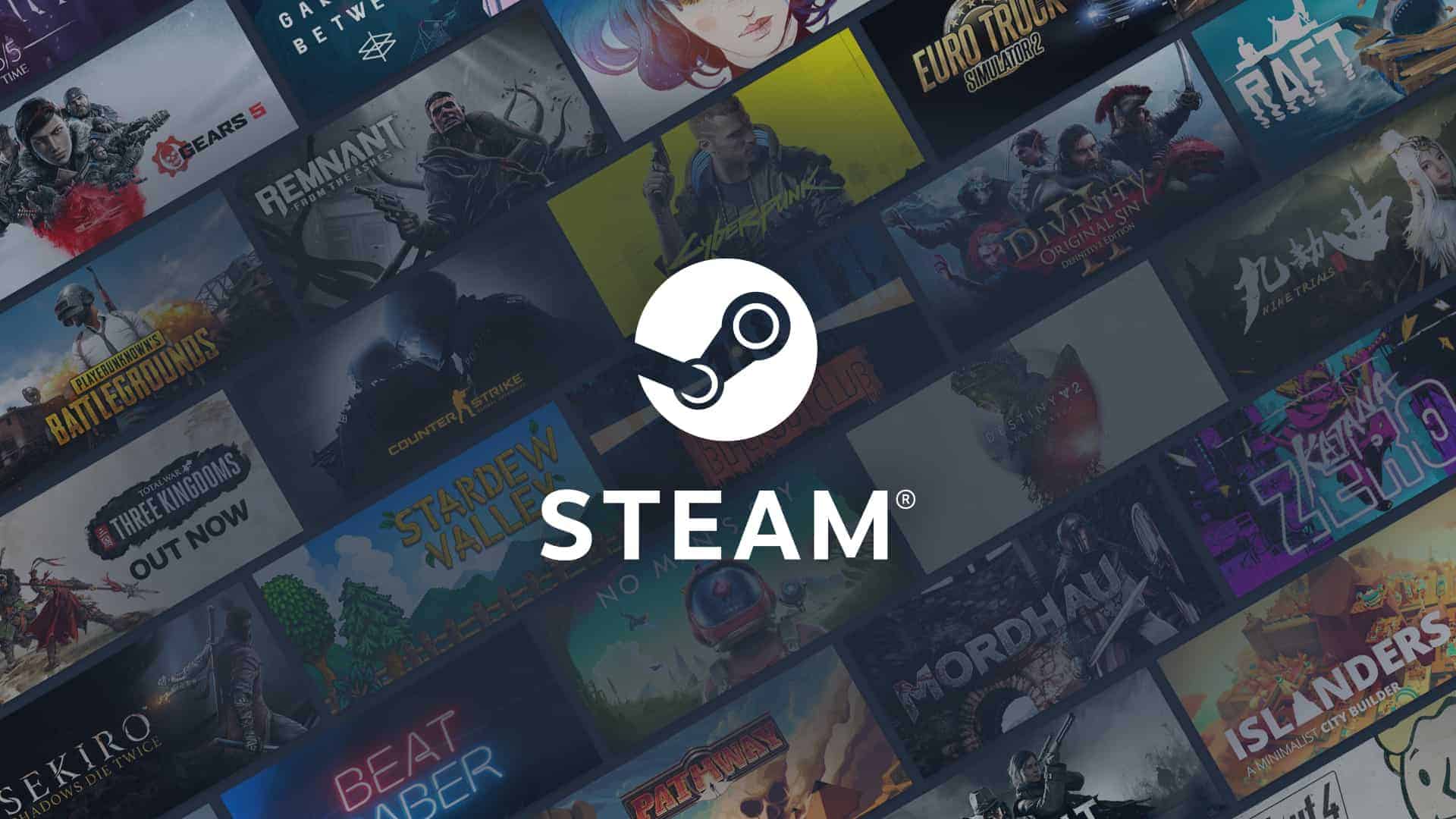Uninstalling Steam from your computer might seem like a big decision, especially if you’re worried about losing your game collection. Steam is a popular gaming platform with a wide range of games all in one place. When you uninstall Steam, you might think that all your games and their data will be deleted as well. However, that’s not always the case. If you take the right steps before uninstalling Steam, you can keep your games’ files safe. The most important folder to preserve is the ‘steamapps’ folder inside your Steam directory because it contains all the game data. By saving this folder before uninstalling Steam, you can make sure your games and saved progress won’t be lost. You can move or back up this folder before uninstalling Steam and then put it back into the Steam directory once Steam is reinstalled. This is a simple way to keep your games safe when managing Steam installations.
Uninstalling Steam: The Impact on Your Games
Understanding the Difference: Steam vs. Games
Uninstalling the Steam client itself is different from uninstalling individual games within Steam. When you uninstall Steam:
- The Steam client is removed: You won’t be able to access your library, launch games, or use Steam features.
- Game files remain: Your installed games remain on your computer, but you can’t play them without Steam.
Uninstalling Games Through Steam
If you want to remove games while keeping Steam:
- Open your Steam Library: Go to the “Library” tab in the Steam client.
- Right-click the game: Select “Manage” > “Uninstall.”
- Confirm: Click “Uninstall” again to remove the game files from your computer.
This method cleanly uninstalls games and frees up disk space.
What Happens to Your Game Data?
- Steam Cloud Saves: If a game supports Steam Cloud, your save data is stored online and will be available if you reinstall the game.
- Local Saves: Some games save data locally on your computer. You might lose this data if you uninstall the game. Always check a game’s save location before uninstalling.
Reinstalling Steam and Games
If you uninstall Steam and want to play your games again:
- Download and install Steam: Get the latest version from the Steam website.
- Sign in to your account: Your game library will be restored.
- Reinstall games: Select the games you want to play and click “Install.” Steam will download and install the necessary files.
Should You Uninstall Steam?
If you’re running low on disk space, uninstalling individual games is a better option than removing Steam entirely. Uninstalling Steam is only necessary if you want to completely remove the client from your computer.
Key Takeaways
- Uninstalling Steam does not automatically delete games if ‘steamapps’ is saved.
- Proper file management allows for safe uninstallation and reinstallation of Steam.
- Preserving the ‘steamapps’ folder keeps game data and progress secure.
Understanding Steam Uninstallation
When you uninstall Steam from your PC, you might wonder what happens to the games and files.
Impact on Games and Files
Uninstalling Steam from your computer does not automatically delete your games or save files. They reside in the ‘steamapps’ folder, within your Steam directory. If you wish to keep your games, move this folder to a secure location before uninstalling Steam. After reinstalling Steam, move the ‘steamapps’ folder back to its original place to retain your games and progress.
Effect on System Space and Organization
Removing Steam frees up significant space on your hard drive as the application itself and its associated game files can occupy substantial storage space. This action can help if your computer needs more room or better organization of installed applications. Windows and Mac users will both see an increase in available disk space post-uninstallation, as the space once dedicated to Steam is cleared.