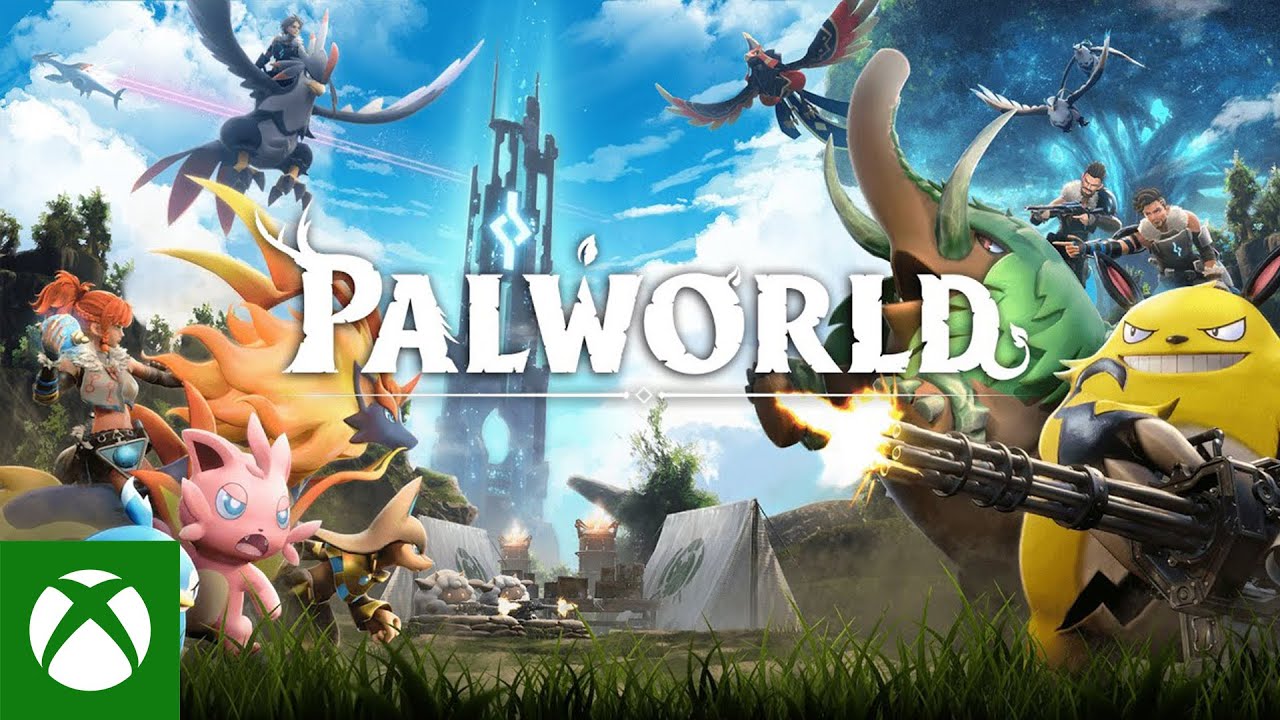Palworld console commands allow you to enhance the gameplay experience, make modifications, and perform actions that aren’t normally available in the course of a standard game. These commands are useful for server management and controlling player interactions. Console commands can be accessed by players with administrative privileges and are entered through the chat window in-game.
With various commands you can spawn materials, craft equipment, and manage multiplayer server settings, adding a layer of customization and control to the game experience.
How to Master Palworld with Console Commands
Palworld offers a unique mix of creature collecting and survival, with plenty of room for customization on dedicated servers. If you’re running a multiplayer Palworld server, you’ll want to familiarize yourself with console commands. These commands provide a wide range of control, from managing your server and players to tweaking game settings.
How to Use Console Commands
Before you can use console commands, you’ll need to be an admin on your dedicated server. Here’s how to do that:
- Set an admin password: When setting up your server, create an admin password.
- Enter admin mode in-game: Open the chat box (Enter key) and use the command
/AdminPassword [yourpassword].
Once you’re in admin mode, you can access all the console commands.
Essential Palworld Console Commands
Here’s a table of some key Palworld console commands for managing your server and its players:
| Command | Description |
|---|---|
/Info | Shows information about your dedicated server. |
/Save | Saves all current world data. |
/ShowPlayers | Lists all players currently on your server. |
/KickPlayer{SteamID} | Kicks a specified player from your server. |
/BanPlayer{SteamID} | Permanently bans a specified player from your server. |
/TeleportToMe{SteamID} | Teleports a specified player to your location. |
/TeleportToPlayer{SteamID} | Teleports yourself to a specified player’s location. |
/Broadcast{Message} | Sends a message visible to all players on your server. |
/ShutDown{Seconds}{Message} | Sets a timer to shut down the server with a customizable message for players. |
Remember These Notes
- Steam ID: Many commands require a player’s Steam ID. Find this through their Steam profile.
- Case sensitivity: Console commands in Palworld are case-sensitive, so ensure proper capitalization.
These console commands will help you customize your Palworld multiplayer experience and keep your server running smoothly.
Key Takeaways
- Console commands enhance gameplay and server management in Palworld.
- Administrative rights are required to access and use these commands.
- Commands in Palworld can control environments and Pals, providing a customized experience.
Server Management and Player Control
Managing a server and controlling player actions are key aspects of running a smooth multiplayer game in Palworld. Admins can use server commands to keep the game fair and fun for everyone.
Basic Server Commands
Shutdown and Restart:
- /shutdown {Seconds} {MessageText}: Schedule a server shutdown with a timer.
- /DoExit: Shut down the server with no delay.
Player Interaction Commands
Managing Players:
- /kickplayer {SteamID}: Kick a player from the server.
- /banplayer {SteamID}: Ban a player from the server permanently.
Teleport Commands:
- /teleporttoplayer {SteamID}: Teleport to another player’s location.
- /teleporttome {SteamID}: Bring a player to your current location.
Server Control and Information
Server Info and Player List:
- /info: Display current server information.
- /showplayers: List all players and their SteamIDs.
Administrative Commands
Server Maintenance and Messaging:
- /broadcast {MessageText}: Send a message to all players on the server.
- /save: Save all world data to protect against data loss.
Commands allow admins to effectively manage multiplayer servers and assist players, all while maintaining a stable and enjoyable environment on both dedicated servers and personal gaming sessions.
FAQs
Can I use console commands on my Xbox?
A: Unfortunately, dedicated servers are not yet supported on Xbox platforms. This means console commands are currently limited to PC players.
What Are Some Things To Know About Using The Commands?
- Steam ID: Many commands require a player’s Steam ID. Find this through their Steam profile.
- Case sensitivity: Console commands in Palworld are case-sensitive, so ensure proper capitalization.