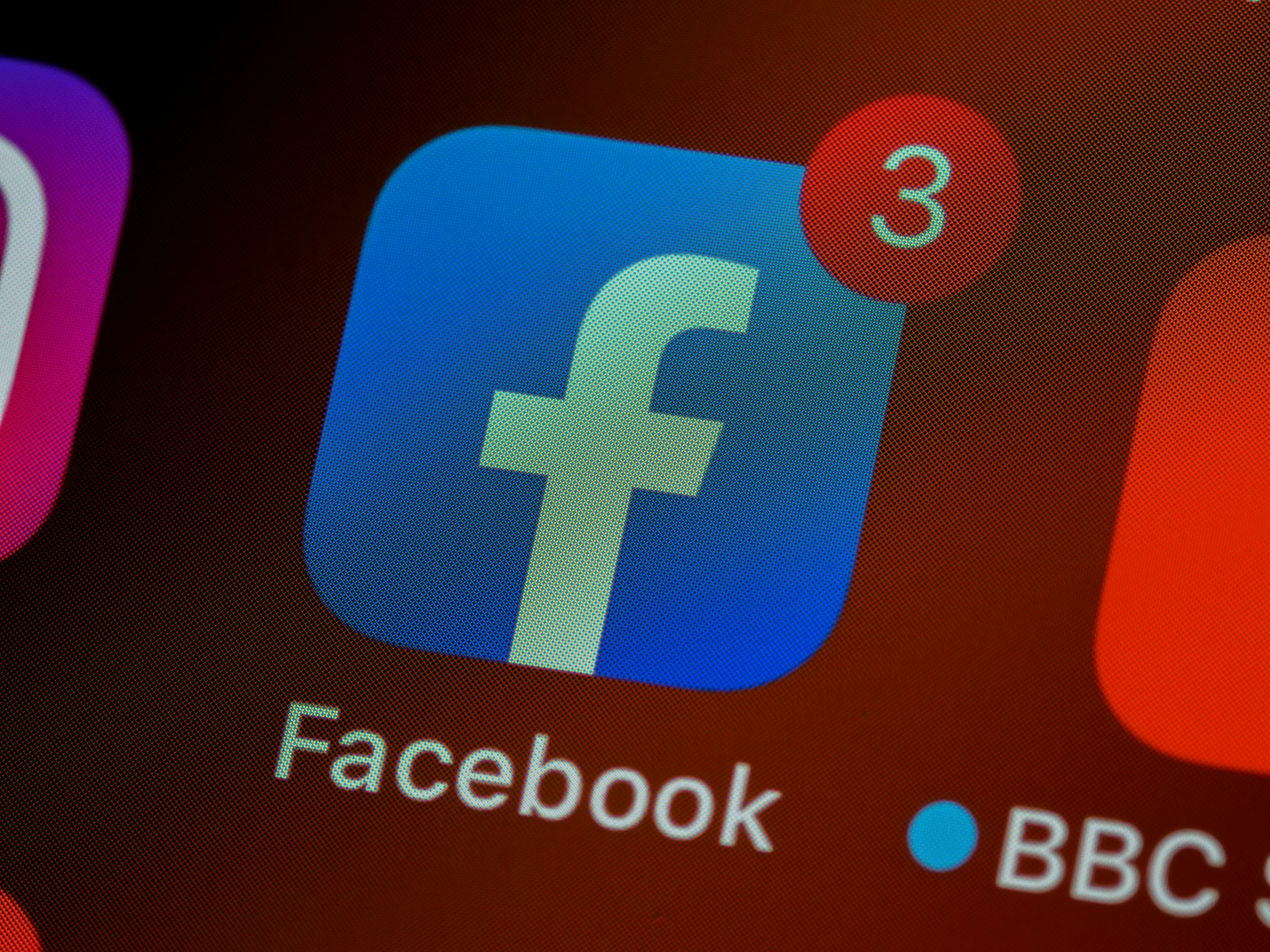Deleting a Facebook account is a fairly easy process for those who want to leave the social media platform. Whether it’s for concerns related to privacy, a desire to disconnect, or simply to start over, Facebook provides users with the option to permanently remove their account and all associated data. It is important to note that the deletion process is irreversible.
Once an account is deleted, all the uploaded content and user information will be permanently removed from the site. Before deleting an account, users should take into consideration that they will lose access to all their photos, videos, posts, and messages. Facebook offers a simple tool to download this information. Once the account is scheduled for deletion, the user has a grace period during which they can cancel the deletion request. After the grace period, the account and all its information are permanently erased.
Permanently Deleting Your Facebook Account
Sometimes you need to do a digital detox, and getting rid of Facebook is a great way to do that. Just be careful! Once you delete your account, there’s no going back. Here’s what you need to do.
Important: Before Deleting Your Facebook Account
- Download Your Data: Go to your Facebook settings and download a copy of your information (photos, posts, etc.). You won’t be able to access this after deletion.
- Inform Friends and Family: Let important contacts know you’ll be deleting your account so they can find other ways to stay in touch.
How to Delete Your Facebook Account on a Computer
- Log in: Go to Facebook.com and log in to your account.
- Click the Downward Arrow: Locate the small downward arrow in the top-right corner of the screen and click on it.
- Settings & Privacy: Choose “Settings & Privacy” and then navigate to “Settings.”
- Your Facebook Information: On the left side of the Settings page, find and select “Your Facebook Information.”
- Deactivation and Deletion: Select the “Deactivation and Deletion” option.
- Choose Deletion: Click on “Permanently Delete Account” and then “Continue to Account Deletion.”
- Confirm and Follow Instructions: Click “Delete Account,” enter your password, and follow any additional prompts from Facebook.
Deactivation vs. Deletion
Facebook offers two options:
- Deactivation: Temporarily suspends your account. Your profile won’t be visible, but you can reactivate it later.
- Deletion: This is permanent. Your account, posts, and photos will be gone for good.
Table: Deactivation vs. Deletion
| Feature | Deactivation | Deletion |
|---|---|---|
| Profile Visibility | Hidden, but can be restored | Permanently removed |
| Data Accessibility | Some data remains accessible to Facebook | Data is permanently deleted (after a grace period) |
| Reversibility | Can reactivate your account at any time | Cannot reactivate once deleted |
Note: Facebook may take up to 90 days to completely delete all your data after you initiate the deletion process.
Key Takeaways
- Deleting a Facebook account permanently removes it and all associated data.
- Users can download their data before deletion.
- There is a grace period to cancel the deletion.
Account Closure Process
This section explains how to close your Facebook account, including differences between deactivation and deletion, checks before you proceed, the deletion process, and effects after your account is gone.
Understanding Deactivation Vs Deletion
Deactivation means you can hide your profile and come back anytime. Your photos, posts, and videos stay saved. Deletion means your account and all information get permanently erased.
Pre-Deletion Considerations
Before deleting your account, download a backup of all your data, including posts, photos, and messages. Check apps connected to Facebook so you don’t lose access elsewhere.
Step-by-Step Account Deletion
To permanently delete your Facebook account:
- Go to Settings & Privacy.
- Select Your Facebook Information.
- Click Deactivation and Deletion.
- Choose Permanently Delete Account and follow the prompts.
Post-Deletion Implications
Once deleted, you can’t recover your account or any information like messages or photos. It also removes you from Facebook groups and deletes your Messenger conversations.
Handling Linked Services and Accounts
Review connections with Instagram, Snapchat, and Twitter. Remove Facebook logins from these apps. Use the Meta Accounts Center to manage linked services.
Deletion on Various Devices
Use a browser on a desktop or the Facebook app on Android or iPhone to delete your account. Navigate through the same settings regardless of the device you use.
Repercussions for Messenger and Connected Apps
Deleting Facebook will erase Messenger chats. Check if you use Facebook to log in to other apps like Spotify or Pinterest, as you might need to link a new login method.