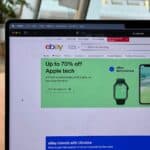The PS4 Blue Light of Death can be a frustrating issue for gamers. It happens when the console fails to turn on properly, leaving only a blinking blue light. The main causes are often firmware problems or hardware issues.
This problem can stop you from using your PS4 completely. You might not even be able to access Safe Mode. But don’t worry, there are some things you can try at home to fix it.
Some quick fixes include restarting your PS4 in a special way or updating the software. If these don’t work, you might need to check the console’s hardware or get help from a pro.

Fixing the PS4 Blue Light of Death
The dreaded “Blue Light of Death” (BLOD) on your PlayStation 4 can be a gamer’s worst nightmare. Instead of the familiar white light indicating a healthy console, you’re faced with a pulsating blue glow, signaling a potential hardware or software malfunction. But don’t despair! There are troubleshooting steps and potential solutions you can try before giving up on your beloved PS4.
Understanding the BLOD
The BLOD indicates that your PS4 is failing to properly boot up and initialize. This can be caused by various factors, including:
- Power Supply Issues: Problems with the power supply unit (PSU) can prevent the console from receiving the necessary power to function correctly.
- HDMI Port or Cable Problems: A faulty HDMI port or cable can disrupt the video signal, leading to the BLOD.
- Hard Drive Malfunctions: A failing or corrupted hard drive can prevent the PS4 from loading the operating system and essential files.
- Software Glitches: Software errors or corrupted system files can also trigger the BLOD.
- APU (Accelerated Processing Unit) Failure: In some cases, the BLOD can indicate a more serious problem with the PS4’s APU, the central processing unit that handles graphics and other functions.

Troubleshooting Steps: Bringing Your PS4 Back to Life
If you encounter the BLOD, don’t panic. Here are some troubleshooting steps you can try:
- Check Power Supply and Connections: Ensure that the power cord is securely connected to both the PS4 and the wall outlet. Try a different power outlet to rule out any electrical issues.
- Inspect HDMI Port and Cable: Check the HDMI port on your PS4 and TV for any damage or debris. Try a different HDMI cable to ensure the cable isn’t faulty.
- Boot in Safe Mode: Start your PS4 in Safe Mode by holding the power button for about 7 seconds until you hear a second beep. Safe Mode provides various options for troubleshooting, such as changing the video output resolution or rebuilding the database.
- Update PS4 System Software: If you can access Safe Mode, try updating the PS4 system software to the latest version. This can resolve software-related issues that might be causing the BLOD.
- Rebuild Database: In Safe Mode, select “Rebuild Database” to reorganize and repair the PS4’s system files. This can resolve issues caused by corrupted or fragmented data.
- Initialize PS4: As a last resort, you can initialize the PS4 in Safe Mode. This will erase all data on the hard drive and restore the console to its factory settings. Make sure to back up any important data before proceeding.
Advanced Troubleshooting: Delving Deeper
If the basic troubleshooting steps don’t resolve the issue, you might need to consider more advanced options:
- Replace the Hard Drive: If you suspect a hard drive malfunction, you can replace it with a new one. This involves opening the PS4 and replacing the internal hard drive.
- Check for APU Failure: Diagnosing APU failure requires technical expertise. If you suspect an APU problem, you might need to contact Sony or a qualified repair technician for assistance.
Troubleshooting the PS4 Blue Light of Death: A Quick Guide
| Cause | Solution |
|---|---|
| Power supply issues | Check power cord and outlet, try a different outlet. |
| HDMI port or cable problems | Inspect HDMI port and cable, try a different cable. |
| Hard drive malfunctions | Boot in Safe Mode, rebuild database, initialize PS4, replace hard drive. |
| Software glitches | Boot in Safe Mode, update system software, rebuild database, initialize PS4. |
| APU failure | Contact Sony or a qualified repair technician. |
Key Takeaways
- The PS4 Blue Light of Death is usually caused by firmware or hardware problems
- Simple fixes like special restarts or software updates can often solve the issue
- If home fixes don’t work, professional repair may be needed
Understanding the PS4 Blue Light of Death
The PS4 Blue Light of Death (BLOD) is a serious issue that stops the console from working properly. It shows up as a blue light on the console instead of the normal white light.
Symptoms of the Blue Light of Death
The main sign of the BLOD is a blue light that flashes on the PS4. When this happens, the console won’t turn on fully. Users might hear beeps, but nothing shows up on the TV screen. The controller often won’t connect, and the console may turn off by itself.
Other signs include:
- No video or audio output
- Console not responding to button presses
- Constant flashing of the blue light
These problems can last for a short time or go on for days. Some users report the console working fine for a while, then suddenly showing the BLOD.
Causes of the PS4 BLOD
The BLOD can happen for many reasons. It’s often linked to hardware problems, but software issues can also cause it.
Common causes include:
- Faulty power supply
- Damaged HDMI port or cable
- Outdated system software
- Overheating
- Hard drive failure
- Loose internal connections
Sometimes, the problem starts after moving the console or after a power outage. In rare cases, it might be due to a factory defect.
To fix the BLOD, users often need to try different solutions. These can range from simple restarts to more complex repairs. If basic fixes don’t work, it’s best to contact Sony support or a repair shop.
Troubleshooting the Blue Light of Death
The PS4 Blue Light of Death can be fixed through a series of steps. These range from simple cable checks to more complex hardware solutions.
Checking the HDMI Connections
Start by looking at the HDMI setup. Unplug the HDMI cable from both the PS4 and TV. Check for bent pins or damage. If the cable looks fine, try a different HDMI port on your TV.
Still no luck? Use a new HDMI cable. Sometimes old cables stop working well. Make sure to push the cable in firmly at both ends.
Look at the HDMI port on your PS4. If it’s loose or damaged, you may need to get it fixed by a pro.
Power Cycling the Console
Power cycling can fix many PS4 issues. Turn off your PS4 completely. Unplug the power cord from the wall and the console. Wait for 30 seconds.
Plug everything back in. Press and hold the power button until you hear two beeps. This starts the PS4 in Safe Mode.
If the console turns on normally, you’ve fixed the problem. If not, try the next steps.
Initiating Safe Mode and Rebuilding Database
In Safe Mode, you can fix software problems. Use the PS4 controller to select “Rebuild Database”. This option fixes corrupted data without erasing your saved games.
The process may take a while. Don’t turn off your PS4 during this time.
If rebuilding the database doesn’t work, try “Initialize PS4”. This erases all data, so back up your saves first. Use a USB drive to save your game data before starting.
Replacing Defective Components
If software fixes don’t work, you might have a hardware problem. The power supply or hard drive could be faulty.
Changing the power supply is tricky. It’s best to have a pro do this. They can test if the power supply is the issue.
You can replace the hard drive yourself. Slide off the PS4’s top panel. Unscrew the hard drive cage. Put in a new hard drive. Screw everything back in place.
After replacing parts, you’ll need to reinstall the PS4 system software. Download it from Sony’s website to a USB drive. Follow the on-screen steps to install it.
When to Seek Professional Repair
Sometimes PS4 issues can’t be fixed at home. Knowing when to get expert help can save time and prevent further damage.
Identifying Irreparable Damage
Signs of major PS4 problems include repeated blue light flashing after trying basic fixes. If the console won’t turn on or stay on, it may have power supply issues. Strange noises from inside the PS4 can mean hardware failure. Smoke or burning smells are serious and need immediate attention.
Check for physical damage like cracks or liquid spills. These often need professional repair. If games keep crashing or the system freezes often, it could be a hard drive problem.
Don’t open the PS4 yourself if you’re not sure what to do. This can void the warranty and cause more harm.
Sony Support and Warranty
Contact Sony support if your PS4 is under warranty. They can guide you through more troubleshooting steps. If needed, they’ll set up repair or replacement.
Out-of-warranty consoles can still get help from Sony, but you’ll likely pay for repairs. Compare Sony’s repair costs with local repair shops. Some may offer cheaper or faster service.
Keep your receipt and warranty info handy when contacting support. They’ll need details about your PS4 model and the problems you’re having. Be ready to describe what you’ve already tried to fix it.