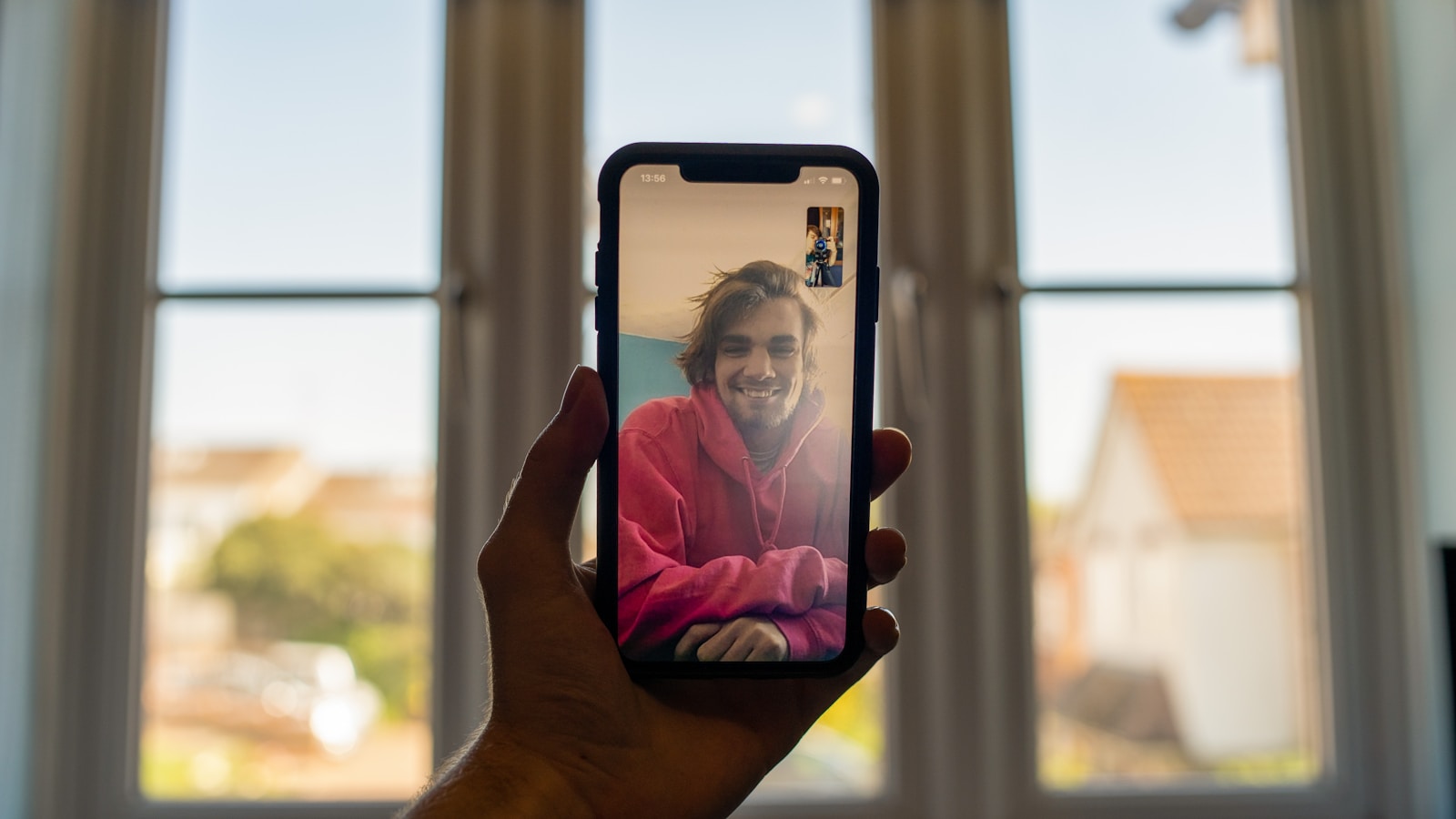FaceTime hand gestures add a new dimension to video calls on Apple devices. These interactive features allow users to trigger fun visual effects during conversations. By making specific hand movements, callers can create fireworks, hearts, confetti, and other animations on the screen.
Apple introduced this feature in iOS 17, enhancing the FaceTime experience for iPhone, iPad, and Mac users. The gestures are easy to use and work seamlessly within the app. Users can give a thumbs-up, make a heart shape with their hands, or perform other simple motions to activate these effects.
These hand gestures make FaceTime calls more engaging and expressive. They provide a way for people to convey emotions and reactions without interrupting the flow of conversation. The feature is especially useful for those who want to add a playful element to their video chats with friends and family.
FaceTime Hand Gestures: A Fun Feature
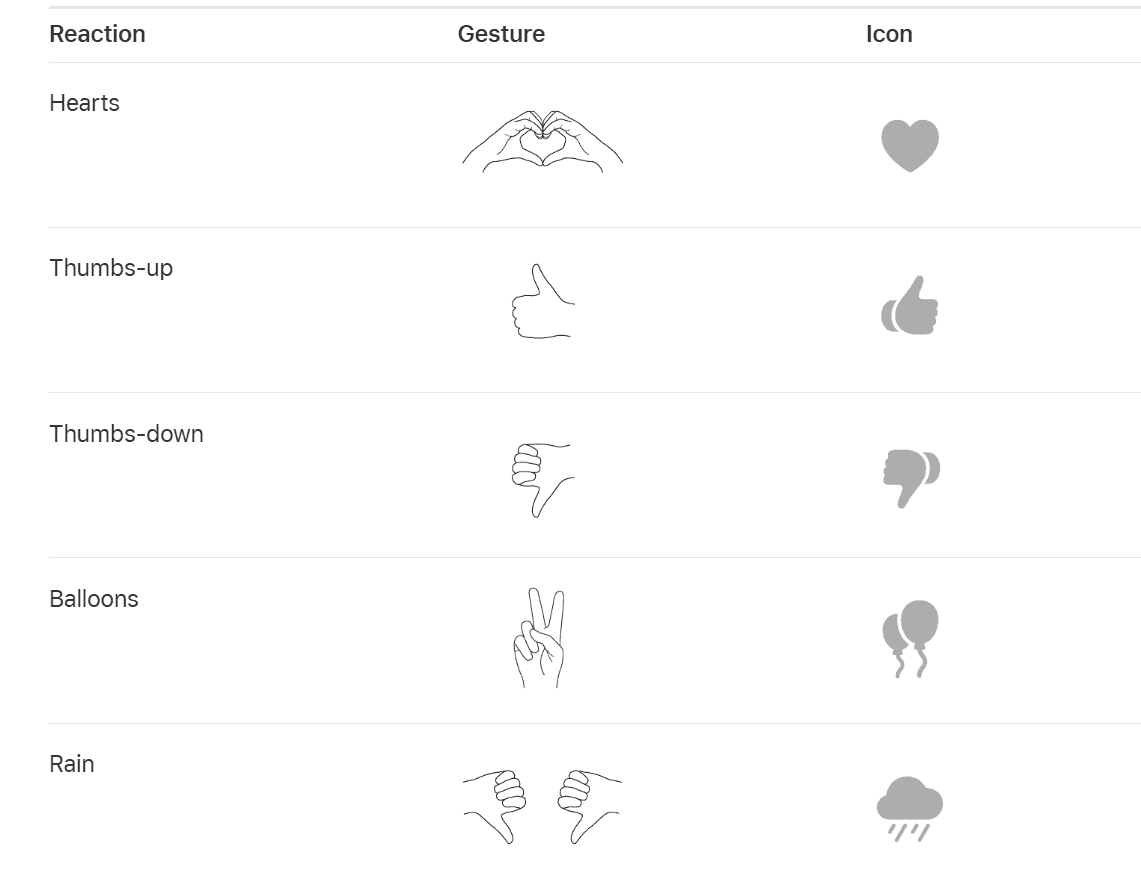
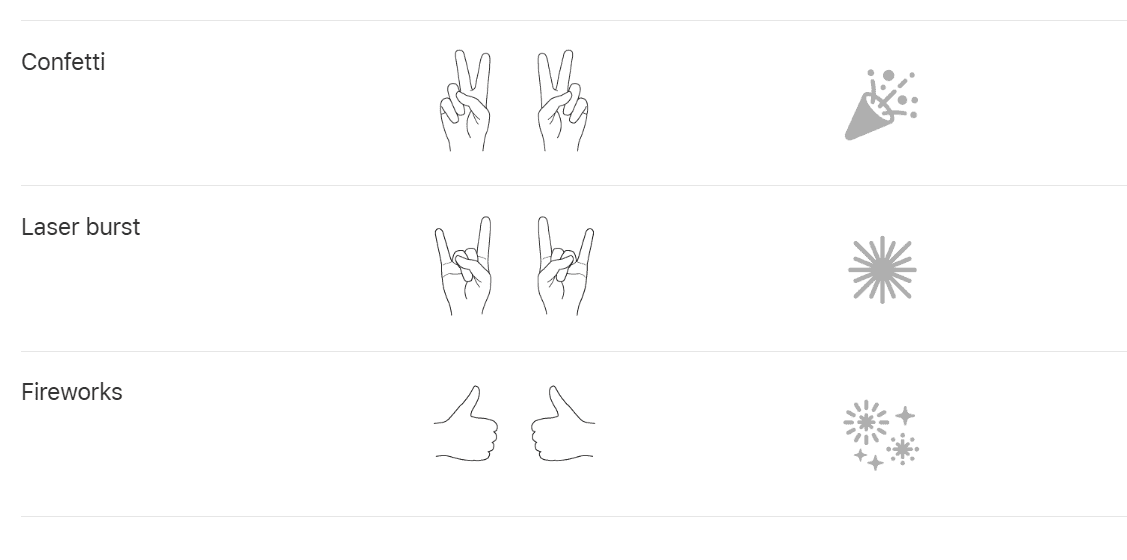
Source: https://support.apple.com/guide/iphone/use-video-conferencing-features-iphaa0b5671d/ios
What are FaceTime Hand Gestures?
FaceTime hand gestures are a feature that lets you trigger fun visual effects in FaceTime calls by using hand movements. For example, you can make a heart shape with your hands to send hearts floating across the screen.
How Do They Work?
FaceTime uses your iPhone or iPad’s camera to recognize certain hand gestures. When it sees the correct gesture, it automatically triggers the corresponding effect. You don’t have to tap any buttons.
Which Gestures Work?
Here are some of the hand gestures and their effects:
- Heart: Making a heart shape with your hands sends hearts across the screen.
- Thumbs Up: A thumbs up gesture sends a thumbs up icon.
- Thumbs Down: A thumbs down gesture sends a thumbs down icon.
- Peace Sign (Victory): Holding up two fingers in a peace sign sends balloons floating up.
- Rock On (Devil Horns): Extending your index and pinky fingers sends confetti raining down.
Which Devices Support This Feature?
FaceTime hand gestures work on iPhones and iPads with the A12 chip or later. This includes:
- iPhone XS and later
- iPad Pro (11-inch) and iPad Pro (12.9-inch) (3rd generation and later)
- iPad Air (3rd generation and later)
- iPad mini (5th generation and later)
- iPad (8th generation and later)
How to Use FaceTime Hand Gestures
To use hand gestures in FaceTime:
- Start a FaceTime call.
- Make sure your hands are visible to the camera.
- Perform one of the supported hand gestures.
- The effect should appear on the screen.
Tips for Using Hand Gestures
- Good Lighting: Make sure you have good lighting so the camera can clearly see your hands.
- Clear View: Keep your hands away from your face and other objects.
- Hold the Gesture: Hold the gesture for a second or two to make sure it registers.
Comparing Communication Methods
Here’s a simple comparison of different communication methods:
| Method | Pros | Cons |
|---|---|---|
| FaceTime with Hand Gestures | Fun, interactive, adds visual flair. | Requires compatible devices. |
| Regular FaceTime Call | Easy to use, good for face-to-face communication. | Can be less engaging than using effects. |
| Text Messaging | Convenient for quick messages. | Lacks the personal touch of video calls. |
Why This Feature is Fun
FaceTime hand gestures are a fun way to add some personality to your video calls. They can make conversations more engaging and entertaining, especially for calls with friends and family.
The Evolution of Video Calling
Video calling has come a long way. Early video calls were often blurry and unreliable. Now, we have high-quality video and audio, and features like hand gestures make calls even more interactive. This evolution has made video calling an important way for people to connect.
Besides hand gestures, FaceTime also offers other features to enhance communication. You can use Memoji or Animoji to animate your face, use filters to change your appearance, and share your screen to show others what you’re looking at. These features add layers of fun and utility to the platform.
Key Takeaways
- FaceTime hand gestures create visual effects during video calls on Apple devices
- The feature works on iPhones, iPads, and Macs running iOS 17 or later
- Users can trigger animations like fireworks and hearts with simple hand movements
Understanding FaceTime Hand Gestures
Apple has introduced a playful feature that adds an extra layer of fun to these virtual interactions: FaceTime hand gestures. These gestures allow users to trigger entertaining visual effects during calls, adding a touch of whimsy and personality to conversations with friends and family. This feature leverages the device’s camera to recognize specific hand movements, creating a more interactive and engaging calling experience.
FaceTime hand gestures add visual flair to video calls. These interactive effects enhance communication and engagement between users on Apple devices.
Origins and Evolution of Hand Gestures in Video Calls
Apple introduced hand gestures for FaceTime in iOS 15. The feature aimed to make video calls more expressive and fun. Initially, a limited set of gestures triggered basic reactions.
iOS 17 expanded the gesture library significantly. It added new effects and improved gesture recognition. The feature now works across iPhones, iPads, and Macs with Apple silicon.
MacOS Sonoma brought these capabilities to desktop users. This update enabled seamless gesture interactions across Apple’s ecosystem.
How to Perform Common FaceTime Gestures
FaceTime recognizes several hand gestures during calls. To use them, ensure your device’s camera can see your hands clearly.
- Thumbs up: Hold up your thumb to show approval
- Peace sign: Form a V with your index and middle fingers
- Heart: Shape your hands into a heart
- Fireworks: Open your hands with fingers spread
These gestures trigger corresponding visual effects on screen. The reactions appear for all call participants to see.
Some gestures work in third-party video apps too. This extends their usefulness beyond FaceTime calls.
Facilitating Communication with Gestures
Hand gestures in FaceTime boost non-verbal communication. They allow users to express emotions quickly without interrupting speakers.
Gestures can clarify intent and add context to conversations. A thumbs up confirms agreement, while a heart shows affection or appreciation.
For users with hearing impairments, these visual cues provide valuable information. They help convey tone and sentiment that might otherwise be missed.
In professional settings, users should use gestures judiciously. Some reactions may be inappropriate for formal meetings or interviews.
Integrating Gestures with FaceTime Features
FaceTime gestures add a new dimension to video calls. Users can trigger visual effects and reactions with simple hand movements, enhancing communication and expression during conversations.
Enhancing Calls with FaceTime Effects
FaceTime now supports a variety of hand gestures that trigger on-screen effects. Users can give a thumbs up to display a thumbs-up emoji or make a heart shape with their hands to send floating hearts across the screen. Other gestures include the peace sign for confetti and the rock-on sign for fireworks.
These effects work on iPhones, iPads, and Macs with Apple silicon running the latest operating systems. The gestures are recognized by the device’s camera and processed in real-time to display the corresponding effect.
Third-party video conferencing apps can also implement similar gesture-based reactions. This feature has become increasingly popular in apps like Zoom and Google Meet.
Accessibility and Customization Options
Apple has designed FaceTime gestures with accessibility in mind. Users with limited mobility can enable alternative trigger methods through the Accessibility settings. These options may include voice commands or switch controls to activate effects.
Customization features allow users to personalize their gesture experience. They can choose which effects appear for specific gestures or disable certain reactions altogether. This level of control ensures that the feature remains useful without becoming distracting.
The Control Center provides quick access to enable or disable all gesture-based effects during a call. This is particularly helpful for users who want to switch between professional and casual conversations seamlessly.
Troubleshooting Common Issues with Gestures
Sometimes, FaceTime may not recognize gestures correctly. Users should ensure their hands are clearly visible within the camera frame. Good lighting and a stable camera position can improve gesture detection.
If gestures aren’t working, users should check if the feature is enabled in FaceTime settings. Updating to the latest iOS, iPadOS, or macOS version often resolves compatibility issues.
For persistent problems, restarting the device or resetting FaceTime settings can help. Users experiencing difficulties with specific gestures can practice the correct hand positions using the guided tutorials available in the FaceTime app.
Frequently Asked Questions
FaceTime hand gestures enhance video calls with interactive effects. Users can easily enable, disable, and troubleshoot these features.
How can I enable Hand Gestures in FaceTime?
To enable hand gestures in FaceTime, open the Settings app on your iOS device. Tap “FaceTime” and scroll down to find “Reactions.” Toggle the switch next to “Hand Gestures” to turn them on.
What should I do if my FaceTime Hand Gestures are not functioning?
First, ensure your device runs iOS 17 or later. Check for software updates in Settings. Restart your device. If issues persist, toggle Hand Gestures off and on in FaceTime settings.
Which Hand Gestures are supported in the latest iOS FaceTime update?
The latest iOS update supports several hand gestures. These include thumbs up, peace sign, and heart shape. Users can also wave to send a digital kiss or raise a hand for a high five.
How can I disable Hand Gestures during a FaceTime call?
During a FaceTime call, tap the screen to reveal controls. Look for the FaceTime icon in the Menu Bar. Untick “Reactions” to disable hand gestures for the current call.
Can I use special effects like lasers with FaceTime Hand Gestures?
Yes, FaceTime supports various special effects triggered by hand gestures. Users can create laser effects, fireworks, and other visual enhancements during their video calls.
What are the steps to trigger specific reactions, such as rain, during a FaceTime call?
To trigger rain effects, users can make specific gestures recognized by FaceTime. The exact gesture may vary, but typically involves moving hands in a downward motion. Consult the latest iOS documentation for precise instructions.