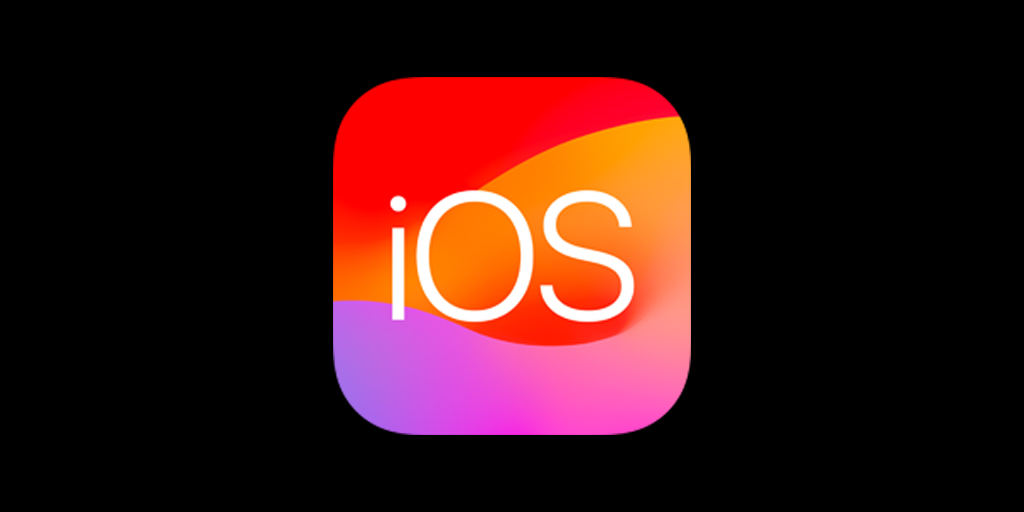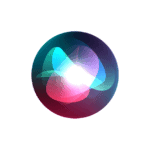It can be frustrating when your iPhone gets stuck during an iOS update. Whether it’s frozen on the Apple logo, a loading bar, or just spinning endlessly, don’t panic. This guide walks you through the exact steps to get your iPhone back up and running.
1. Check for Signs of Progress
Before assuming it’s stuck, give the update enough time to process. iOS updates can take up to an hour depending on the size and your device’s condition.
- If you see the Apple logo and a progress bar, wait at least 30–60 minutes.
- If the progress bar hasn’t moved for more than an hour, it may be frozen.
2. Force Restart Your iPhone
A force restart won’t delete your data and can help clear out a temporary glitch.
Steps to force restart:
- iPhone 8 or later (including iPhone SE 2nd gen and newer):
Press and quickly release the Volume Up button, then the Volume Down button. Press and hold the Side button until you see the Apple logo. - iPhone 7 and 7 Plus:
Press and hold the Volume Down and Sleep/Wake (Side) buttons together until the Apple logo appears. - iPhone 6s, 6s Plus, or SE (1st gen):
Press and hold both the Home and Sleep/Wake buttons until the Apple logo shows.
3. Make Sure You Have a Stable Internet Connection
Sometimes the update hangs because your iPhone lost connection during download or verification.
- If you’re still able to access settings, go to Settings > Wi-Fi and make sure you’re connected to a strong network.
- Restart your router if needed and try the update again.
4. Check iPhone Storage

If your iPhone is low on storage, the update may fail or get stuck.
- Go to Settings > General > iPhone Storage.
- Delete unused apps, photos, or videos if you can still access the phone.
5. Use a Computer to Update or Restore
If your iPhone is completely stuck, use a Mac or Windows PC with iTunes or Finder to troubleshoot.
Steps:
- Connect your iPhone to your computer using a USB cable.
- Put it in Recovery Mode (required if the iPhone is unresponsive).
- Follow the force restart steps above, but keep holding the final button until the Recovery Mode screen appears (not just the Apple logo).
- On your computer, a prompt will appear:
- Choose “Update” to reinstall iOS without erasing your data.
- If “Update” fails, choose “Restore” (note: this will erase all data).
6. Delete and Redownload the Update
If you’re stuck during the download phase:
- Go to Settings > General > iPhone Storage.
- Find the iOS update file in the list and tap Delete Update.
- Restart your device, then go back to Settings > General > Software Update and try again.
7. Check Apple’s System Status
Rarely, Apple’s update servers may be overloaded or temporarily down.
- Visit Apple’s System Status page on another device to confirm if iOS Update servers are functioning.
8. Contact Apple Support
If none of the above steps work, it may be a hardware or deeper software issue. Visit your local Apple Store or contact Apple Support.
Final Tips:
- Always back up your iPhone before starting any major update.
- Avoid updating when your battery is low or when you have a weak internet signal.
- If you’re using a beta version of iOS, glitches are more common. Consider restoring and waiting for the stable release.
By following these steps, you can typically resolve a stuck iOS update without losing your data or needing professional repair.
How to Update to the Latest iOS Version
Apple releases new iOS updates regularly to introduce fresh features, security improvements, and performance enhancements for iPhones. Whether it’s a major release like iOS 18 or a minor update like 17.5.1, staying up to date ensures your device remains secure and responsive. Updating your iPhone is easy—and there are multiple ways to do it, both automatically and manually.
To check for the latest iOS version: Go to Settings > General > Software Update. If a new version is available, you’ll see an option to download and install it.
To enable automatic updates, go to Settings > General > Software Update > Automatic Updates and toggle on both “Download iOS Updates” and “Install iOS Updates.” Your iPhone will update overnight when connected to Wi-Fi and a power source.
Key Takeaways
- Apple’s iOS updates bring new features, security patches, and performance improvements.
- You can update manually or turn on automatic updates for hassle-free installations.
- Before updating, ensure your device is charged, connected to Wi-Fi, and has sufficient free storage space.
Preparing Your iPhone for an iOS Update
1. Check Device Compatibility
Each iOS version supports a specific range of iPhone models. Major updates typically drop support for older devices. To check your current iOS version and model:
- Go to
Settings > General > About - Look for “Software Version” and “Model Name”
Make sure your device is eligible for the latest update before starting the process. Apple usually provides a list of supported devices with each major release.
2. Free Up Storage Space
Most iOS updates require 4–6GB of free space. Aim to have at least 10GB available to prevent installation errors or restarts.
- Delete unused apps
- Backup and remove old photos and videos
- Clear Safari cache (
Settings > Safari > Clear History and Website Data) - Offload rarely used apps (preserves data)
3. Connect to a Strong Wi-Fi Network
Updates are large files. A reliable Wi-Fi connection ensures a faster, smoother download without consuming mobile data.
- Use a trusted home or office Wi-Fi network
- Stay close to the router
- Avoid peak hours for best speeds
Also, make sure your battery is at least 50% or keep your phone plugged in during the update process.
Ways to Update Your iPhone
Option 1: Update Directly Through Settings
This is the most common and convenient method. To update:
- Go to
Settings > General > Software Update - Tap “Download and Install” if an update is available
- Enter your passcode and agree to terms
- Follow on-screen instructions
If your device is set to auto-update, it will install the update overnight when charging and connected to Wi-Fi.
Option 2: Update Using iTunes or Finder
This method is useful if your iPhone has limited storage or if you’re having trouble updating wirelessly.
- Connect your iPhone to a Mac or Windows PC
- On macOS Catalina or later, open Finder; otherwise, open iTunes
- Select your device from the sidebar
- Click “Check for Update” and then “Download and Update”
- Keep your iPhone connected until the process is complete
Option 3: Use System Recovery Tools for Troubleshooting
If your iPhone gets stuck during an update, you can use tools like Tenorshare ReiBoot to repair the system without losing data. It’s especially helpful for fixing recovery mode loops, frozen screens, or stuck Apple logos.
Frequently Asked Questions
Do I need to install every iOS version before updating to the latest one?
No. Your iPhone will always install the latest compatible iOS version available, even if you skipped previous versions. You can upgrade from iOS 15 directly to iOS 17 or 18 if your device supports it.
Can I use cellular data to update iOS?
Yes, starting with iOS 15, Apple allows updates over 5G on supported devices. However, Wi-Fi is still recommended due to the large file sizes and potential data charges.
What if I run into problems during the update?
Try restarting your device and retrying the update. If it still fails, connect to a computer and update through iTunes or Finder. As a last resort, use recovery tools like ReiBoot or perform a factory reset (after backing up).
How can I get early access to new iOS versions?
You can enroll in Apple’s Beta Software Program by visiting beta.apple.com. This gives you access to public beta versions before the official release. Keep in mind that beta versions may contain bugs.
How often should I check for updates?
It’s a good habit to check for updates monthly if you don’t have automatic updates enabled. Apple often releases minor updates that improve security, fix bugs, and enhance performance.