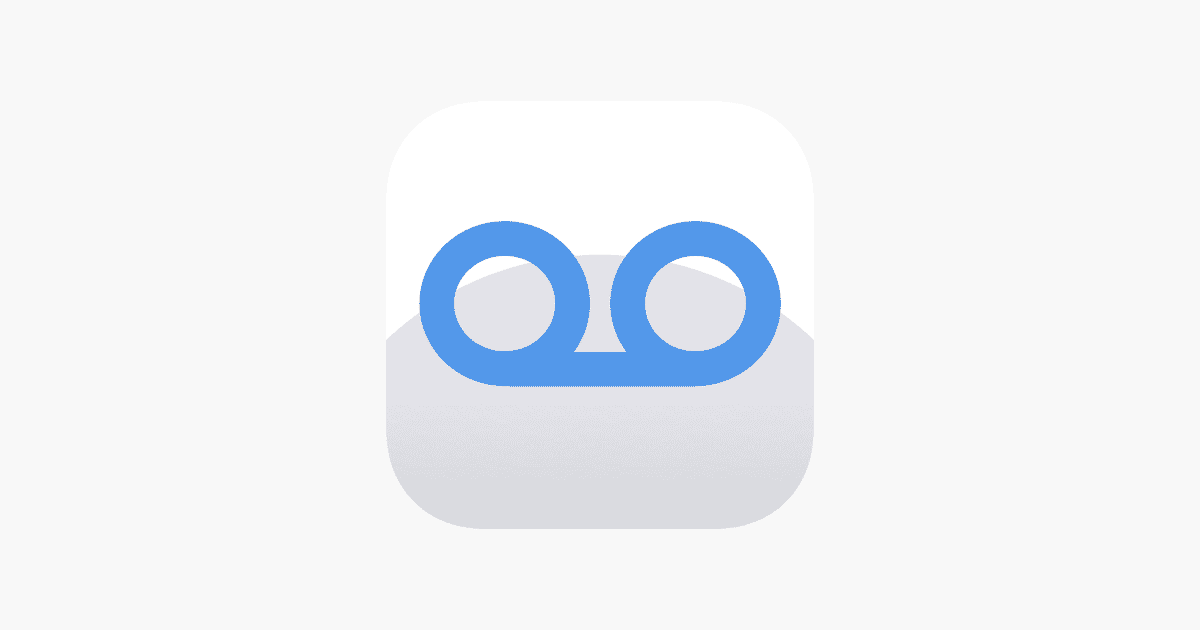If your phone goes straight to voicemail without ringing, it can be frustrating. This guide will help you understand why this happens and how to fix it. Several things can cause calls to go directly to voicemail. It could be a setting on your phone, a network problem, or an issue with your SIM card. First, check your phone settings.
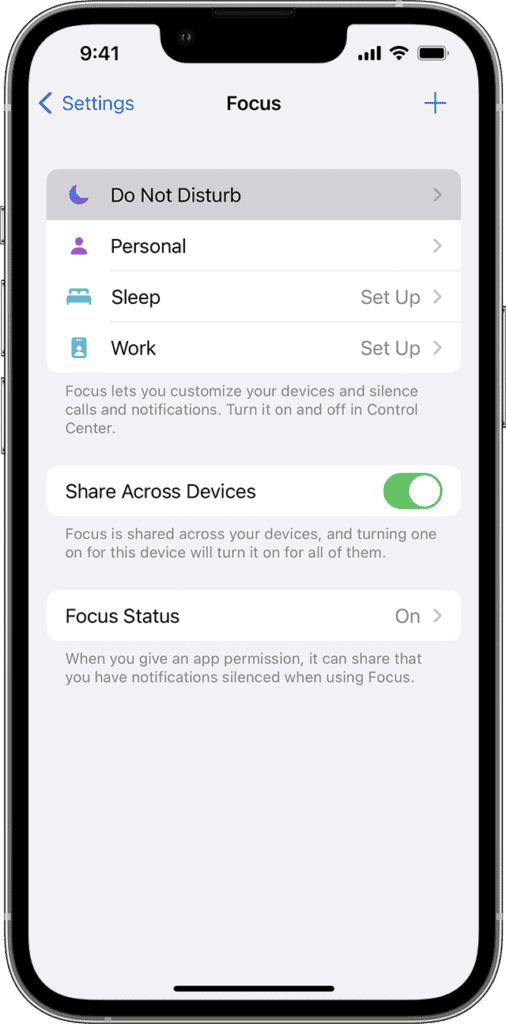
Make sure that the Do Not Disturb mode is off, call forwarding is disabled, and there are no active call bars or blocked numbers. If your phone still goes to voicemail, it could be due to network issues, like poor coverage or signal interference. You may also want to check if your SIM card is inserted correctly and working. This guide will help you troubleshoot and resolve the issue so that you don’t miss any important calls.
Troubleshooting Your Phone’s Direct-to-Voicemail Issue
Common Reasons and Fixes
There are several reasons why your phone might be sending calls directly to voicemail. Let’s explore some common culprits and how to fix them:
| Possible Reason | Solution |
|---|---|
| Do Not Disturb Mode (DND) is on | Disable DND in your phone’s settings. |
| Call Forwarding is enabled | Turn off Call Forwarding in your phone’s settings. |
| Airplane Mode is active | Disable Airplane Mode in your phone’s settings. |
| Network Issues | Restart your phone or reset network settings. Contact your carrier if the problem persists. |
| Blocked Numbers | Unblock the numbers you want to receive calls from. |
| Low Signal Strength | Move to an area with better reception or contact your carrier to report a coverage issue. |
| SIM Card Problems | Ensure your SIM card is properly inserted. If necessary, contact your carrier for a replacement SIM card. |
| Third-Party App Interference | Check if any third-party apps (e.g., call blockers) are affecting call routing. |
Other Possibilities
- Silent Mode: Make sure your phone isn’t on silent or vibrate-only mode.
- Volume Settings: Check that the ringer volume is turned up.
- Software Glitches: Update your phone’s software to the latest version. If necessary, perform a factory reset (remember to back up your data first).
- Carrier Settings: Contact your carrier to check for any issues on their end or inquire about specific settings related to call routing.
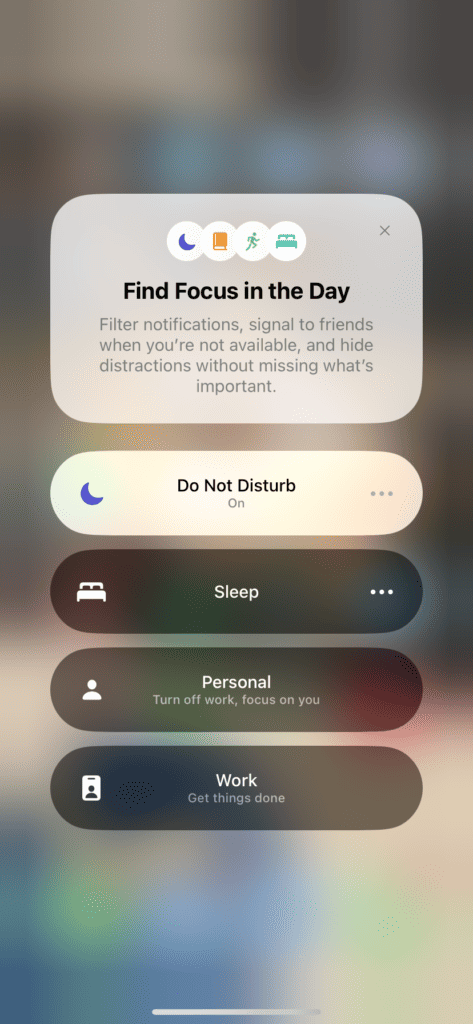
Key Takeaways
- Ineffective settings like Do Not Disturb can send calls to voicemail.
- Network issues may prevent calls from coming through.
- A faulty or improperly installed SIM card can cause this issue.
Diagnosing the Cause of Direct-to-Voicemail Phone Calls
Understanding why calls go straight to voicemail requires examining phone settings, service issues, and device-related problems.
Phone Settings and Disturbance Controls
Do Not Disturb mode is a common cause for missed calls. When activated, it silences incoming calls, which may be indicated by a moon icon on the status bar. To turn off Do Not Disturb, access the Settings app or the Control Center. For call forwarding, ensure it’s deactivated under Phone settings. In addition, check blocked numbers and silence unknown callers options to prevent selected or unknown numbers from reaching you.
- Do Not Disturb: Settings > Do Not Disturb > Off
- Call Forwarding: Settings > Phone > Call Forwarding > Off
- Blocked Numbers: Phone app > Settings > Block numbers
- Silence Unknown Callers: Settings > Phone > Silence Unknown Callers > Off
Network and Service-related Issues
Service disruptions can lead to calls going straight to voicemail. Check your phone’s coverage map and ensure airplane mode is not enabled. A faulty SIM card or issues with carrier settings can interrupt service. Contact your cellular service provider or troubleshoot by resetting network settings:
- Airplane Mode: Control Center > Airplane Mode > Off
- Carrier Settings: Settings > General > About (follow prompts for update)
- Reset Network Settings: Settings > General > Reset > Reset Network Settings
Device-Specific Troubleshooting
Each phone has its own troubleshooting steps for when calls don’t come through. For iPhones, ensure iOS update is current and check Announce Calls settings. For example, Samsung phones could have Call rejection active or alterations in call barring settings. Always confirm that Bluetooth connections are managed correctly and that ringer volume is audible.
- iOS Update: Settings > General > Software Update
- Announce Calls: Settings > Phone > Announce Calls
- Bluetooth: Settings > Bluetooth (toggle to manage devices)
- Ringer Volume: Settings > Sounds & Haptics (adjust slider)