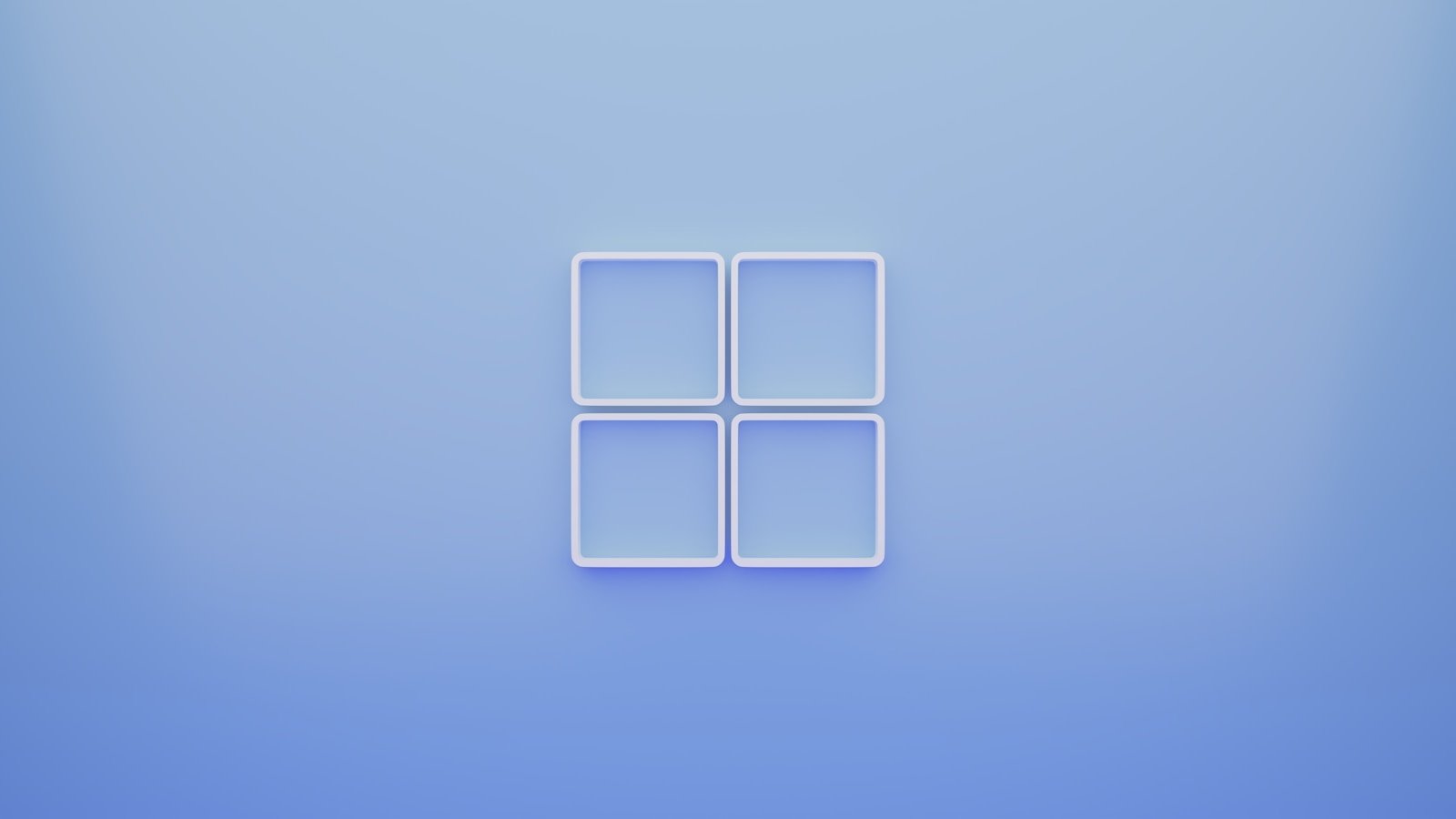Uninstalling apps in Windows is a simple process that helps free up space and keep your computer running efficiently. In 2025, the basic methods remain the same, though Microsoft has continued to refine the user interface. To uninstall an app in Windows 10, users can go to Settings > Apps > Apps & features, find the program they want to remove, select it, and then click the Uninstall button.
There are multiple ways to remove unwanted programs from your Windows 10 system. Beyond the Settings method, users can also uninstall apps directly from the Start menu by right-clicking on the app and selecting “Uninstall.” This quick approach works well for simple applications and saves time navigating through menus.
🧭 Method 1: Uninstall via the Start Menu
Works for both Windows 10 & 11
- Open the Start Menu — Click the Start button or press the Windows key.
- Find the app — Scroll through All apps or type the app’s name in the search bar.
- Right-click the app — Select Uninstall.
- Confirm — Follow the on-screen prompts to complete the uninstallation.
💡 This method works best for Microsoft Store apps and some desktop programs.
Source: Microsoft Support
⚙️ Method 2: Uninstall via Settings
Windows 11
- Press Windows + I to open Settings.
- Go to Apps → Installed apps.
- Find the app you want to remove.
- Click the three-dot menu (⋯) next to it and select Uninstall.
- Confirm the removal.
Windows 10
- Press Windows + I → Apps → Apps & features.
- Select the app from the list.
- Click Uninstall, then confirm.
Source: TechBout – Uninstall Apps in Windows 11/10
🧹 Method 3: Use Control Panel (for traditional desktop programs)
- Press Windows + R, type
control, and press Enter. - Go to Programs → Programs and Features.
- Select the program you want to uninstall.
- Click Uninstall at the top of the list.
- Follow the uninstaller instructions.
🧩 This method is ideal for older desktop applications not installed via the Microsoft Store.
🧰 Method 4: Remove Built-in Windows Apps (Optional)
Some pre-installed apps (like Xbox, Weather, or Mail) can be removed using PowerShell.
- Right-click Start, select Windows Terminal (Admin) or PowerShell (Admin).
- Type the command:
Get-AppxPackage *appname* | Remove-AppxPackageReplace appname with the app’s name (e.g., xbox or weather). - Press Enter to execute.
⚠️ Be cautious — removing system apps can affect Windows features.
Source: Techinline Blog – Remove Built-In Windows 11 Apps
🗑️ Method 5: Manually Remove Leftover Files
Sometimes, apps leave behind folders or registry entries.
- Open File Explorer (Win + E).
- Navigate to:
C:\Program FilesC:\Program Files (x86)C:\Users\<YourName>\AppData\LocalC:\Users\<YourName>\AppData\Roaming
- Delete any leftover folders related to the uninstalled app.
Optional: Use a cleanup tool like Revo Uninstaller or Geek Uninstaller for thorough removal.
Source: How-To Geek – Completely Remove Apps
✅ Summary
| Method | Best For | Works On |
|---|---|---|
| Start Menu | Store apps | Windows 10 & 11 |
| Settings | All apps | Windows 10 & 11 |
| Control Panel | Classic desktop programs | Windows 10 & 11 |
| PowerShell | Built-in/system apps | Windows 11 (advanced users) |
| Manual Cleanup | Removing leftovers | Windows 10 & 11 |
Key Takeaways
- Apps can be uninstalled through Settings > Apps > Apps & features or by right-clicking the app in the Start menu.
- Removing unused programs helps improve system performance and free up valuable storage space.
- Some stubborn applications may require third-party uninstaller tools for complete removal of all associated files.
⚠️ Important:
- Use these commands carefully — some built-in apps are tied to Windows features.
- Always run PowerShell as Administrator.
- To restore an app later, you can reinstall it from the Microsoft Store.
🧭 How to Open PowerShell as Administrator
- Press Windows + X and select Windows Terminal (Admin) or PowerShell (Admin).
- Copy and paste the commands below, then press Enter after each one.
🧹 Common Built‑In Apps and Their Removal Commands
| App | PowerShell Command |
|---|---|
| Xbox App | `Get-AppxPackage xboxapp |
| Xbox Game Bar | `Get-AppxPackage xboxgamingoverlay |
| Cortana | `Get-AppxPackage Microsoft.549981C3F5F10 |
| Mail and Calendar | `Get-AppxPackage windowscommunicationsapps |
| Microsoft Solitaire Collection | `Get-AppxPackage solitairecollection |
| Microsoft News | `Get-AppxPackage bingnews |
| Weather | `Get-AppxPackage bingweather |
| Your Phone (Phone Link) | `Get-AppxPackage yourphone |
| 3D Viewer | `Get-AppxPackage 3dviewer |
| Paint 3D | `Get-AppxPackage mspaint |
| Movies & TV | `Get-AppxPackage zunevideo |
| Groove Music | `Get-AppxPackage zunemusic |
| Microsoft Teams (Consumer) | `Get-AppxPackage microsoftteams |
| OneNote | `Get-AppxPackage onenote |
| People | `Get-AppxPackage people |
| Maps | `Get-AppxPackage windowsmaps |
| Camera | `Get-AppxPackage windowscamera |
| Tips | `Get-AppxPackage getstarted |
| Microsoft Store ⚠️ (not recommended) | `Get-AppxPackage windowsstore |
🧰 Remove All Built‑In Apps (Advanced)
If you want to remove all preinstalled apps (except system-critical ones), run:
Get-AppxPackage | Remove-AppxPackage
⚠️ This will remove most built-in apps for the current user.
To remove them for all users, run:
Get-AppxPackage -AllUsers | Remove-AppxPackage
🔄 Reinstall or Restore Built‑In Apps
If you change your mind or something stops working, you can restore them with:
Get-AppxPackage -AllUsers | Foreach {Add-AppxPackage -DisableDevelopmentMode -Register "$($_.InstallLocation)\AppXManifest.xml"}
Or simply reinstall individual apps from the Microsoft Store.
Understanding Uninstallation Processes in Windows 10
Windows 10 offers several methods to remove unwanted applications from your system. The process varies depending on whether you’re dealing with traditional desktop programs or modern Microsoft Store apps.
Navigating the Settings and Control Panel
The Control Panel remains a reliable method for uninstalling traditional Windows programs. Users can access it by right-clicking the Start menu and selecting “Control Panel,” then navigating to “Programs and Features.” This view displays all installed desktop applications.
For a more modern approach, the Settings app provides a streamlined interface. Users can open Settings by pressing Win+I, then selecting “Apps” > “Apps & features.” This section shows both traditional programs and Microsoft Store apps in one list.
Windows 10 also allows uninstallation directly from the Start menu. Simply right-click any app tile or listing and select “Uninstall” from the context menu. This method works for both Store apps and regular programs.
Third-party uninstaller software offers additional features like removing leftover files and registry entries that Windows might miss.
Using Powershell for App Management
PowerShell provides powerful command-line options for managing applications in Windows 10. This approach is especially useful for removing stubborn or built-in apps that resist normal uninstallation methods.
To uninstall a Microsoft Store app via PowerShell, users must first open PowerShell as administrator. The command Get-AppxPackage lists all installed apps with their full package names. To remove a specific app, the command Remove-AppxPackage packagename is used.
For traditional desktop programs, PowerShell offers the Get-Package command to list installed software. Users can then use Uninstall-Package packagename to remove programs.
PowerShell scripts can also batch uninstall multiple apps at once. This is helpful for system administrators managing multiple computers or users wanting to remove several built-in Windows apps simultaneously.
The Role of Administrator Privileges
Administrator privileges play a crucial role in the uninstallation process. Many applications require these elevated permissions to be completely removed from a system.
When attempting to uninstall programs without proper admin rights, users may encounter error messages or incomplete removals. Windows displays a User Account Control (UAC) prompt when administrative permissions are needed.
To ensure complete uninstallation, users should right-click on uninstaller programs and select “Run as administrator.” This applies to Control Panel, Settings app, or third-party uninstaller software.
Some built-in Windows 10 apps are protected by the system and require special administrator commands through PowerShell to remove. Corporate environments often use Group Policy settings to control which users can uninstall applications.
IT administrators should note that standard users may need temporary elevation of privileges to manage their software effectively.
Advanced Uninstallation Techniques and Tools
Sometimes standard uninstallation methods don’t work for stubborn programs that leave traces behind. Advanced techniques and specialized tools can help completely remove unwanted software and improve system performance.
Employing Dedicated Uninstallation Software
Several third-party uninstallers offer more thorough removal than Windows’ built-in tools. Revo Uninstaller scans for leftover files and registry entries after the standard uninstall process completes. It offers different cleaning modes based on how aggressive you want the scan to be.
Geek Uninstaller provides a portable solution that doesn’t require installation itself. It’s particularly useful for quick cleanups and force-uninstall operations on corrupted programs.
IObit Uninstaller can batch uninstall multiple programs simultaneously, saving time when cleaning up several applications at once. It also removes browser extensions and Windows apps.
Wise Program Uninstaller offers a simple interface with ratings for each installed program, helping users identify potentially unwanted software.
These tools typically cost between $20-40 for premium versions, though free options with limited features exist.
Handling Difficult-to-Remove Programs
For programs that refuse to uninstall normally, command prompt solutions can help. The get-appxpackage and remove-appxpackage PowerShell commands can remove stubborn Windows apps:
Get-AppxPackage *programname* | Remove-AppxPackage
Force uninstalling through Task Manager can work for programs that are stuck:
- Press Ctrl+Alt+Delete and open Task Manager
- Find the program process
- End the task
- Try uninstalling again
For completely stubborn programs, try booting in Safe Mode before attempting uninstallation. This prevents background processes from interfering with the removal.
Registry cleaning should be approached with caution. Always back up the registry before making changes to remove program remnants.
Migrating and Managing Applications and Files
EaseUS Todo PCTrans helps transfer programs from one drive to another or even between computers. This is useful when migrating from an old PC to a new one or moving applications from C drive to D drive to free up space.
When transferring Microsoft Office, the software can move both the installation and find the product key automatically. For Google Chrome, the tool can migrate bookmarks and settings without manual export.
User folders can be relocated to different drives through Windows Settings:
- Right-click the folder
- Select Properties
- Click the Location tab
- Choose a new location
App management becomes easier with proper organization. Creating a spreadsheet of installed programs with their sizes, installation dates, and usage frequency helps identify candidates for removal.
Regular maintenance using these tools keeps Windows running efficiently by preventing buildup of unused software and fragments.
Frequently Asked Questions
When uninstalling applications in Windows 10, users often encounter specific challenges that require different approaches beyond the standard removal process. These common questions address special situations like hidden programs, stubborn applications, and efficient management techniques.
How can one remove programs from Windows 10 that are not listed in the Control Panel?
Some applications don’t appear in the traditional Programs and Features list, making them harder to uninstall. Users can try alternative methods to remove these hidden programs.
One option is to use the Settings app by going to Settings > Apps > Apps & features, which sometimes lists applications not visible in Control Panel.
Third-party tools like Wintoys can help by showing a more comprehensive list of installed applications, including those that don’t appear in standard Windows uninstallation interfaces.
What is the process to forcibly uninstall non-removable applications on Windows 10?
For stubborn applications that resist normal uninstallation, users may need to take more direct approaches.
The Windows 10 built-in troubleshooter for apps can sometimes fix uninstallation problems. Access it through Settings > Update & Security > Troubleshoot > Additional troubleshooters.
If that fails, using the command prompt with specific commands or a specialized uninstaller program might be necessary for complete removal of persistent applications.
Is there a difference between deleting and uninstalling an application in Windows 10?
Yes, deleting and uninstalling are fundamentally different processes with different outcomes for your system.
Uninstalling properly removes the program, related files, registry entries, and dependencies through the software’s built-in removal process. This is the recommended method.
Simply deleting program files or folders leaves behind registry entries and various components that can cause system clutter and potential conflicts with future installations.
What are the steps to uninstall applications on Windows 10 that were installed from the Microsoft Store?
Microsoft Store apps have a separate uninstallation process from traditional desktop applications.
To remove Store apps, open Settings > Apps > Apps & features, find the app in the list, select it, and click Uninstall. The process is typically faster and cleaner than for traditional software.
For stubborn Store apps, users can also use PowerShell commands designed specifically for removing Microsoft Store applications.
How to manage the removal of unnecessary software on Windows 10 efficiently?
Efficient software management involves regular reviews and systematic removal of unused programs.
Sort applications in Settings > Apps > Apps & features by size or install date to identify large programs or ones you haven’t used recently. This helps prioritize which to remove first.
Consider using specialized uninstaller tools that can batch uninstall multiple programs and thoroughly clean leftover files after standard uninstallations.
Why might an application refuse to uninstall on Windows 10, and how can this issue be resolved?
Applications may resist uninstallation for several reasons, including corrupted installation files or active processes.
First, try restarting your computer and running the uninstaller again, as this resolves many common issues by ending any processes blocking removal.
For persistent problems, use the Program Install and Uninstall troubleshooter from Microsoft’s support website, or try safe mode uninstallation to bypass interference from background processes.