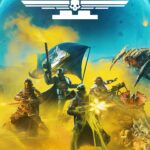Dealing with a Grindr registration error can be frustrating. Whether trying to connect with friends or meet new people, this hiccup can disrupt your plans. To resolve this issue quickly, ensure you are using the latest version of the app and double-check that you are not in a region where Grindr is blocked.
Sometimes the solution is simple. Restarting your device or force closing the app can clear up minor bugs. You might also need to try registering with a different email address. If these steps don’t work, contact Grindr support for help.
Remember that your login is case-sensitive, so use lowercase letters for your email address while registering. Changing your location method to high accuracy and clearing the app cache can also help solve this problem. These steps can often fix registration errors and get you back online.
Overcoming Grindr Registration Hurdles: A Troubleshooting Guide
Common Grindr Registration Errors:
- Registration Error
- Maximum Number of Accounts
Troubleshooting Steps:
- Ensure up-to-date app: Use the latest Grindr version (Android/iOS).
- Check region availability: Grindr may be blocked in some areas due to government restrictions.
- Force close and restart: Close Grindr completely, then restart your device.
- Double-check email: Enter your email in lowercase (login is case-sensitive) or try a different one.
- Verify network connection: Test cellular/Wi-Fi to ensure it’s working.
- Complete all fields: Fill out all required information and confirm you’re 18+.
- Disable VPN: If using a VPN, turn it off and try again.
- Android users: Avoid saving the app in secure folders.
- Third-party accounts: Make sure you’re logged into the third-party account (Google, Facebook, etc.) before registering.
- Wait and retry: If all else fails, wait 24 hours and try again.
Specific Error Solutions:
Registration Error:
- Try a different email or sign-up method (Google, Facebook).
- If Grindr isn’t allowed in your country or your IP is banned, you might encounter this error.
- Contact Grindr support with a screenshot of the error.
Maximum Number of Accounts:
- This means there’s already a Grindr account linked to your email.
- Create a new account with a different email or reset the password of the existing one.
Additional Tips:
- Clear cache: Go to your device settings, find Grindr, and clear the app cache.
- Reinstall: Uninstall and reinstall the Grindr app.
| Error | Solution |
|---|---|
| Registration Error | Try different email, sign-up method, or contact support. |
| Maximum Number of Accounts | Use a different email or reset the password. |
Key Takeaways
- Use the latest version of the Grindr app and check regional blocks.
- Restart your device, force close the app, or try a different email.
- Contact support if initial troubleshooting steps fail.
Understanding Grindr Registration Errors
When trying to register for Grindr, users may face various issues. These problems range from incorrect login details to app compatibility problems.
Common Causes of Registration Issues
Registration errors on Grindr can happen for several reasons. One common cause is network connectivity issues. A stable internet connection is key for successful registration. Sometimes, outdated versions of the app can also cause errors. Make sure your Grindr app is updated to the latest version. Incorrect login credentials like email address or password can also stop the process. Always double-check your details. In regions where Grindr is blocked due to government restrictions, users might face problems.
Clearing the cache or restarting the device can sometimes fix issues temporarily. In some cases, server downtime might be responsible. Waiting for the servers to come back online may be necessary.
Identifying Error Messages
Different error messages can point to specific problems. If the error says “Network Error”, it often means there is an issue with your internet connection. Make sure you are connected to Wi-Fi or mobile data. If the message says “Invalid Credentials“, recheck your email and password for typos.
Errors like “App Outdated” mean you need to update Grindr. Visit the App Store or Google Play to get the latest version. Sometimes, you might see an error message related to your location settings. Changing the location method to High Accuracy in your device settings can help. If registration fails after these steps, it might be due to server issues on Grindr’s end.
App and Device Compatibility
Certain devices may not support Grindr, leading to registration errors. Grindr runs on Android and iOS, but both the app and the operating system must be compatible. Older versions of these operating systems may cause issues. Make sure your device software is up-to-date.
Errors can also occur if there is insufficient storage on your device. Clearing up space might help. Some devices have compatibility issues with specific VPNs running in the background. If you have a VPN enabled, try turning it off during the registration process. Besides that, permissions for Grindr must be allowed in your device settings. Check if permissions for location, storage, and other features are enabled.
Troubleshooting Grindr Registration Errors
When experiencing issues while registering on Grindr, several factors could be the cause. These include connectivity issues, wrong login credentials, or security and verification problems.
Step-by-Step Registration Troubleshooting
Start by ensuring you are using the latest version of the Grindr app. Older versions might have bugs or compatibility issues. Download updates from your app store to get the most recent version. Sometimes, simply restarting the device can also clear temporary glitches.
Another step is to force close the app. For Android, go to Settings > Applications > Grindr > Force Stop. For iOS, swipe up on the Grindr preview to close it. Clearing the cache can also help. Navigate to Settings > Applications > Grindr > Storage > Clear Cache.
Make sure your login information is correct. Emails should be entered in lowercase as the login is case-sensitive. If continuing to experience trouble, try using a different email address when signing up. Avoid using VPNs or proxies, which might interfere with the connection.
Resolving Connectivity Issues
A weak or unstable internet connection can often be the cause of registration problems. Make sure you have a strong WiFi signal or a solid cellular network connection. It’s helpful to switch between WiFi and cellular data to see if it makes a difference.
If connection issues persist, check the server status of Grindr. Temporary server downtimes can affect your ability to register. Wait 24 hours and try again if necessary. Another tip is to restart your router or modem. Connectivity issues might also be caused by third-party security settings. Turn off any VPN services that might be running, as these can interfere with the Grindr app.
Finally, if all else fails, consult Grindr Support. They can provide specific advice and might resolve issues that you cannot fix on your own.
Security and Verification Solutions
Registration errors can sometimes be related to security and verification issues. Make sure you are entering the correct verification code sent via SMS. If you do not receive it, check your phone’s signal strength.
Another security step involves checking if Grindr limits the number of accounts created from a single IP address. If you have reached this limit, you might need to delete an old account. Also, if verification messages don’t come through, try a different phone number.
It’s essential to confirm your account via email quickly after signing up. Delays in this process might lead to registration issues. Also, if Grindr requires a complex password, ensure you meet all criteria: the mixture of letters, numbers, and special characters.
If there’s a persistent problem, it may be a technical issue. Report these bugs through the app or via customer support. This will help in getting a more targeted solution to the problem.