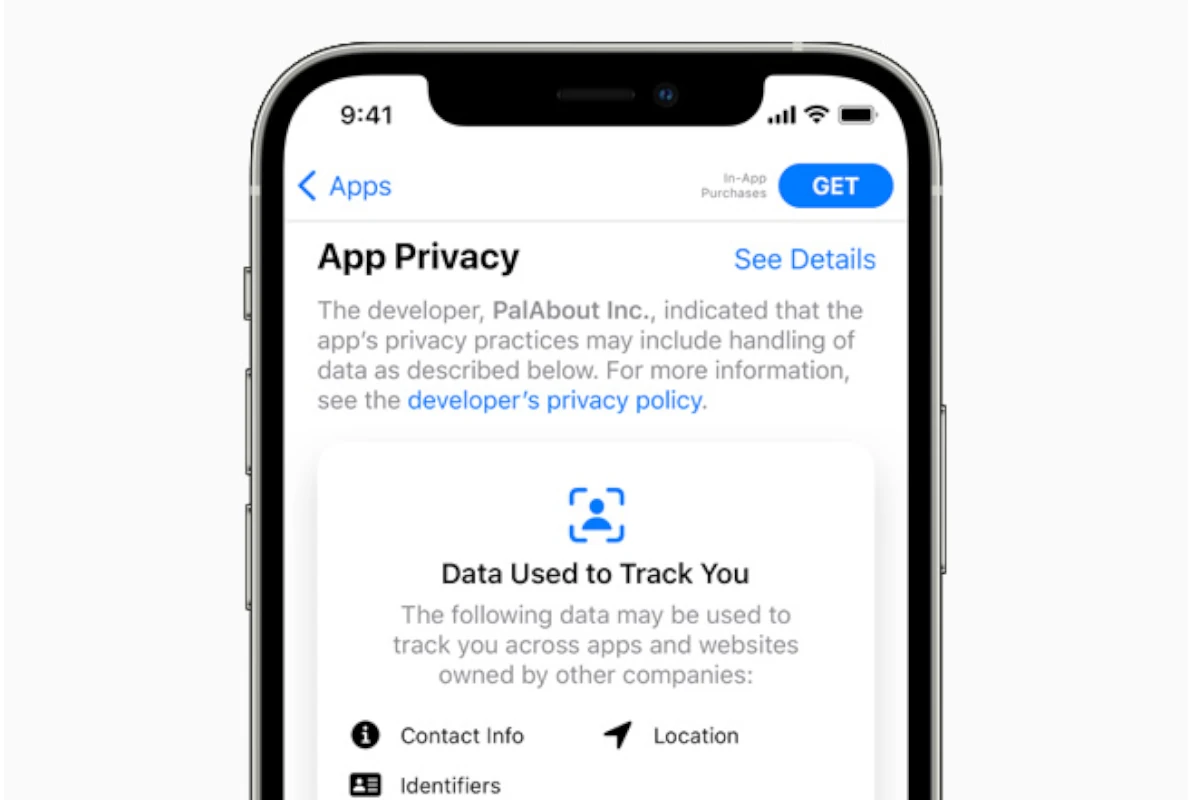In today’s world, iPhones have become an essential part of our daily lives due to the ever-evolving technology. However, our dependence on these smartphones raises privacy and security concerns. It is a fact that many iPhone users are unaware of certain settings that may compromise the safety of their personal information. Adjusting these settings can significantly strengthen your device’s security posture and safeguard your privacy.
Apple offers various adjustable privacy controls that enable users to manage their data and protect their privacy. By taking an informed approach to managing your iPhone settings, you can significantly reduce the chances of your personal information being accessed without your consent. Certain default settings, such as notifications appearing on the lock screen and location tracking for apps, might expose more than we intend to. With every new iOS version, Apple tends to introduce more privacy-related features. Therefore, it is crucial to stay informed and review your settings regularly.
Protect Your Privacy and Security: Essential iPhone Settings to Change
Your iPhone is packed with amazing features. Sometimes, those features can be a little too intrusive. Here are some key settings you might want to turn off to boost your safety and privacy.
Location Tracking
Your iPhone knows where you go. Many apps constantly track your location, even when you’re not using them. Here’s how to limit location tracking:
- Go to your iPhone’s “Settings.”
- Tap on “Privacy & Security.”
- Choose “Location Services.”
- Manage Location Permissions: Go through apps individually and select “Never,” “Ask Next Time,” or “While Using the App,” depending on your preferences.
- Disable Significant Locations: Go back to Location Services and scroll to the bottom. Tap “System Services,” then “Significant Locations,” and toggle it off.
Personalized Advertising
Apple and third-party apps use your data to serve you targeted ads. Here’s how to limit it:
- Go to “Settings.”
- Choose “Privacy & Security.”
- Scroll down and select “Apple Advertising.”
- Toggle off “Personalized Ads.”
App Tracking
Apps love to track your activity across other apps and websites. Take back control with these steps:
- Go to “Settings.”
- Select “Privacy & Security.”
- Tap “Tracking.”
- You’ll see a list of apps that asked for permission to track you. Toggle them off individually.
Table Summary of Safety Setting Changes
| Setting | How to Disable |
|---|---|
| Location Tracking | Settings -> Privacy & Security -> Location Services |
| Significant Locations | Settings -> Privacy & Security -> Location Services -> System Services -> Significant Locations |
| Personalized Ads | Settings -> Privacy & Security -> Apple Advertising |
| App Tracking | Settings -> Privacy & Security -> Tracking |
Remember, you can always re-enable these settings if you find you need them later. Stay safe and private on your iPhone!
Key Takeaways
- Adjust iPhone settings for increased security
- Manage privacy controls to protect personal information
- Review and fine-tune settings with each iOS update
Essential Privacy Settings
It’s important to be aware of how your iPhone uses your personal information. Adjusting your device’s settings can greatly increase your privacy and safety.
Location Services and System Settings
Your iPhone’s location services can share where you are with apps and system services. To manage this:
- Go to Settings > Privacy > Location Services.
- Turn off location services for apps that do not need to know your location.
- Consider disabling System Services like Location-Based Apple Ads and Significant Locations.
Understanding iCloud and Its Services
iCloud can store lots of personal data like photos and contacts. For better control:
- Use Two-Factor Authentication for your Apple ID to add an extra layer of security.
- Decide which data to store in iCloud by going to Settings > [Your Name] > iCloud.
- Consider subscribing to iCloud+ for Private Relay to hide your web browsing activities.
Siri and Voice Control Options
Siri can access and store your voice inputs. To safeguard your privacy:
- Review Siri settings in Settings > Siri & Search.
- Turn off Listen for “Hey Siri” if you don’t want Siri to be always listening.
- Disable Siri when locked to stop access from the lock screen.
App Permissions and Data Access
Apps can request access to your personal data. To keep your data private:
- Go to Settings > Privacy to see which apps have permissions to access your data.
- Toggle off access for apps that don’t need the data.
- Regularly review app permissions to ensure your data stays secure.
Safety Features Configuration
Safety features help you manage and stop sharing your information when needed.
- Use Safety Check in Settings > Privacy to review who has access to your data.
- You can instantly Stop Sharing your location if you feel your personal safety is at risk.
Managing Screen Lock and Authentication
Strong screen lock settings help keep your iPhone secure. To make your device safer:
- Set up Face ID or Touch ID in Settings > Face ID & Passcode or Touch ID & Passcode.
- Enable Attention for Face ID so it only unlocks when you’re looking directly at it.
- Choose a strong passcode and change it regularly.