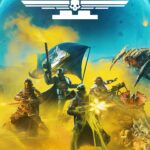Adjusting the fan speed of a GPU, or graphics processing unit, is crucial for managing a computer’s cooling and performance while controlling the amount of noise the fans make. Whether it’s to reduce that noise or to prevent overheating, controlling the fan speed is essential. GPUs generate heat when processing graphics-intensive tasks such as gaming or video editing. Proper cooling ensures efficient task performance without thermal throttling, which can slow down the system. Remember, GPU Fan control can only be done on cards where the fan speed is controllable – so if your video card doesn’t support that function then you’re out of luck.
Software applications from GPU manufacturers or third-party vendors are commonly used to regulate fan speed. For NVIDIA cards, tools like MSI Afterburner or NVIDIA’s own GeForce Experience software provide an interface to customize fan speed settings. Similarly, AMD provides the Radeon Software for the same purpose. Through these applications, users can switch from automatic to manual control and set the desired fan speed according to their specific needs. This can lead to improved performance and hardware longevity.
Controlling Your GPU’s Cooling
Your graphics card’s (GPU) fans are very important. They keep the card cool and stop it from overheating. Sometimes, you may want to change the fan speed on your graphics card. You might do this to lower your computer’s noise or improve the cooling when your card is working hard.

Methods for Adjusting GPU Fan Speed
There are a few ways to control your GPU’s fan speed:
- Manufacturer software: Companies like ASUS, MSI, and others have software for their graphics cards. This software lets you change the fan speed and lots of other things.
- Third-party software: Programs like MSI Afterburner work with graphics cards from many brands. This type of software gives you detailed control over fan speeds.
- BIOS: On some graphics cards, you can adjust the fan settings in your computer’s BIOS. But, this is more complex and usually not necessary.
How to Find the Right Settings
The best fan speed settings for your GPU will depend on your specific card and needs. Here’s a basic guide:
| Goal | Fan Speed Setting |
|---|---|
| Quieter operation | Lower speeds |
| Maximum cooling under heavy use | Higher speeds |
| Balanced noise and cooling | Moderate speeds or a custom fan curve |
Important Considerations
- Don’t let your GPU overheat: Keep an eye on your GPU temperatures while changing fan speeds. Tools like HWMonitor can help with this.
- Noise levels: Faster fans generally mean more noise. Find a comfortable balance.
- Custom fan curves: Most software lets you create custom curves based on temperature. This way your fans speed up only when needed.
Key Takeaways
- GPU fan speed control is crucial for optimal performance and preventing overheating.
- Manufacturer and third-party software allow manual customization of fan speeds.
- Proper fan speed management can improve both performance and hardware lifespan.
Understanding GPU Cooling and Performance
Effective management of your graphics card’s temperature ensures peak performance, especially during extended gaming sessions or while overclocking. Proper cooling preserves your GPU’s efficiency and longevity.
The Importance of GPU Fan Speed Control
Managing your GPU fan speed is crucial for maintaining an optimal temperature range. A cooler GPU typically delivers better performance and prevents thermal throttling, where high temperatures cause the card to reduce its clock speed to cool down. Additionally, adjusting fan speed can reduce excessive noise, which is often an issue with automatic settings during heavy use.
Recognizing Overheating Symptoms and Effects
Overheating symptoms include system crashes, reduced fps, and artifacting during gameplay or heavy graphic tasks. Consistent overheating may lead to system failure or permanent damage to the graphics card. Recognizing these symptoms early plays a pivotal role in troubleshooting and protecting the GPU from long-term damage.
Interplay Between GPU Temperature and Clock Speed
GPU temperature directly affects clock speed—a key factor in computing performance. High temperatures may result in lower clock speeds, known as thermal throttle, whereas optimal temperatures allow for sustained performance and potential overclocking headroom. A well-maintained cooling system supports stable core and memory clock speeds, improving the overall gaming experience and rendering efficiency.
Adjusting GPU Fan Speed for Optimal Performance
Adjusting the GPU fan speed is vital for maintaining optimal temperature and performance. Proper cooling
Frequently Asked Questions
Adjusting your GPU fan speed can help in managing the temperature of your device, leading to better performance. Whether you have an NVIDIA or AMD graphics card, there are specific steps you can take to control your fan settings.
How can I control the fan speed of my NVIDIA GPU on Windows 10?
For NVIDIA GPUs, use the NVIDIA Control Panel. First, open it and navigate to the ‘Manage 3D Settings’ section. Here, find the ‘Fan Speed’ option where you can adjust the speed according to your needs.
What steps should I follow to adjust the fan speed on an AMD graphics card?
If you have an AMD graphics card, download the AMD Radeon Software. Once installed, open the application and search for the fan control options to set the speed manually.
Is it possible to change the GPU fan speed through BIOS settings, and if so, how?
Some motherboards allow fan speed control in the BIOS. To adjust it, restart your computer and enter the BIOS setup. Look for the hardware monitoring section. Here, you can find settings to adjust your GPU fan speed.
What methods are available to regulate my GPU fan’s RPM?
You can use third-party software like MSI Afterburner for both NVIDIA and AMD cards. This software offers a user-friendly interface and advanced fan speed control features.
How can I monitor and adjust fan speeds for a gaming GPU setup?
Monitoring tools such as HWMonitor allow you to keep track of GPU temperatures and fan speeds. To adjust fan speeds in a gaming setup, use the aforementioned NVIDIA Control Panel or AMD Radeon Software, depending on your GPU’s brand.
What are the recommended practices for modifying GPU fan speed to ensure optimal performance?
For optimal performance, modify the fan speed to create a balance between noise and cooling. Start by setting a baseline speed that keeps the GPU cool under average loads. Then, increase fan speeds as needed when running demanding tasks or games to prevent overheating.