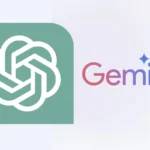Playing Nintendo 3DS games on your iPhone is now possible thanks to emulator apps available on the App Store. The Folium emulator allows you to enjoy your favorite 3DS titles by simply downloading the app for a one-time fee of $4.99. This powerful multi-system emulator supports Game Boy Advance and Nintendo DS games as well.
After installing Folium, players can choose various controller options and start gaming right away. The app is designed specifically for iPhone, ensuring smooth performance and an enjoyable gaming experience. With its user-friendly interface, even newcomers can easily navigate and play their desired games.
This development brings classic games to modern devices, bridging the gap between different generations of gaming. Players can relive childhood memories by playing beloved titles on their iPhones without needing a separate game console.
Pocket-Sized Nostalgia: Playing 3DS Games on Your iPhone
Believe it or not, you can relive your favorite Nintendo 3DS adventures right on your iPhone! It’s simpler than you might think, thanks to some clever software. Here’s how to unlock a world of Nintendo games on your trusty phone.
Understanding Emulation: The Key to Retro Gaming
To play 3DS games on your iPhone, you’ll need an emulator. Emulators are software that mimic the hardware of another device, allowing you to run games designed for that platform on your phone.
Popular 3DS Emulators for iOS
| Emulator | Price | Availability | Features |
|---|---|---|---|
| Folium | $4.99 (one-time fee) | App Store | Supports 3DS, DS, and GBA games, controller support |
| Delta Emulator | Free (open source) | Sideloading required | Supports various consoles, active development |
| iNDS | Free | Sideloading required | Focused on DS emulation, but can run some 3DS games with tweaks |
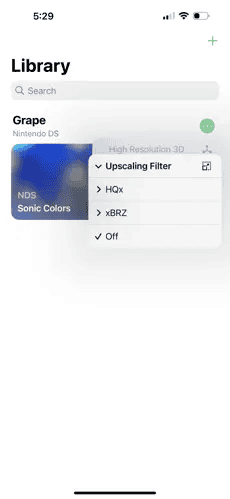
How to Get Started
- Choose Your Emulator: Folium is a great starting point for beginners, as it’s user-friendly and available on the App Store. However, Delta Emulator offers more advanced features and versatility if you’re tech-savvy and willing to sideload it.
- Obtain Game ROMs: Remember, downloading ROMs for games you don’t own is illegal. Only use ROMs of games you’ve purchased legally.
- Transfer ROMs to Your iPhone: Use a cloud storage service like iCloud Drive or Dropbox to transfer your ROM files to your iPhone.
- Launch the Emulator: Open your chosen emulator app and navigate to the folder where you stored the ROMs.
- Enjoy Your Games: Select a game and start playing!
Tips for a Smooth Experience
- Controller Compatibility: Most emulators support Bluetooth controllers, enhancing your gameplay.
- Performance Optimization: Some emulators offer settings to adjust graphics and performance. Experiment to find what works best for your iPhone.
- Stay Updated: Emulator developers frequently release updates with bug fixes and performance improvements. Keep your app up-to-date.
While playing 3DS games on your iPhone isn’t officially supported by Nintendo, it’s a fun way to revisit classic titles and enjoy them on the go. Just remember to respect copyright laws and only play games you legally own.
Key Takeaways
- Folium emulator makes it easy to play 3DS games on iPhone.
- The app costs $4.99 and supports multiple game systems.
- User-friendly design helps even beginners start gaming quickly.
Getting Started with Nintendo 3DS Emulation on iPhone
Playing Nintendo 3DS games on your iPhone requires understanding emulation’s legal aspects, selecting the right emulator, and setting up your device correctly.
Understanding Emulation and Its Legalities
Emulation involves running software from one system on another. On an iPhone, this means using an emulator app to play Nintendo 3DS games. Legalities around emulation get complex. While using emulators is not illegal, downloading or distributing ROMs (game files) without owning the original game is considered piracy. Always use legally obtained ROMs to avoid legal trouble. BIOS files, if needed, should also come from systems you own. Be cautious as using unauthorized sources can lead to legal consequences.
Choosing the Right Emulator for Your iPhone
Selecting the right emulator is crucial. Currently, Folium is a popular choice for iOS users. It supports Nintendo 3DS, Game Boy Advance, and Nintendo DS games. Available for $4.99 on the Apple App Store, Folium works on iPhone 15 Pro or newer and recent iPad models. Another option is the Delta emulator which supports a range of consoles. Compatibility varies, so check your iOS version (iOS 15 or later) and device hardware. These emulators support various control options including touchscreens and external controllers.
Setting Up Your Emulation Environment
To start, download the emulator app from the App Store. Folium and Delta are simple to install. After installation, ensure you have the required BIOS files and legally obtained game ROMs. Transfer ROMs to your device using iTunes, iCloud, or download directly from your browser if your emulator supports it. Open the emulator and import your games. Adjust configurations like video, audio, and controller settings for the best experience. Some emulators may also support save states and cheats which can enhance gameplay. Keep your software updated to benefit from enhancements and new features.