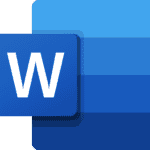Instagram doesn’t have a feature to retrieve deleted messages, but you can get them through the platform’s data download option. This guide will show you how to request, download, and view your Instagram data, including deleted messages. We will also discuss alternative methods if the data download doesn’t work. Losing important messages can be frustrating, but Instagram offers ways to recover recently deleted messages. The process isn’t too hard and can save you from a headache. Instagram’s “Recently Deleted” feature doesn’t restore deleted messages, but it can retrieve other content like photos, videos, reels, and stories. Deleted stories can be recovered within 24 hours, while deleted media or reels can be recovered within 30 days. After 30 days, or 24 hours for stories that aren’t in your stories archive, the content in “Recently Deleted” is automatically deleted.
Recovering Deleted Instagram Messages
Understanding Instagram’s Data Download Feature
Instagram doesn’t offer a direct “Recently Deleted” folder for messages like it does for posts. However, you can retrieve your message history through Instagram’s data download feature. This process involves requesting a copy of your Instagram data, which includes messages, and then accessing it once it’s ready.
Steps to Retrieve Deleted Instagram Messages
- Log into Instagram: Open the Instagram app or website and log into your account.
- Access Settings: Go to your profile and tap the three lines in the top right corner. Select “Settings.”
- Privacy and Security: Tap on “Privacy and Security.”
- Data Download: Scroll down and tap on “Data Download.”
- Request Download: Choose “Request Download” and select the information format (HTML is recommended).
- Confirm Email and Password: Enter your email address and Instagram password.
- Wait for the Email: Instagram will send you an email when your data is ready for download. This can take up to 48 hours.
- Download and Extract: Click the download link in the email and extract the downloaded file.
- Access Messages: Locate the “messages.json” file within the extracted folder. This file contains your message history, including deleted messages.
Viewing Deleted Messages
You can open the “messages.json” file in a text editor to view your deleted messages. However, the format might not be user-friendly. Several third-party apps and websites can help you view the messages in a more organized way.
Important Notes
- Time Limit: Instagram doesn’t specify how long deleted messages are stored before being permanently deleted. So, request your data download as soon as possible.
- Not Guaranteed: Even with the data download, retrieving all deleted messages isn’t guaranteed. Some messages might be permanently deleted depending on when they were deleted and Instagram’s data retention policies.
- Alternative Methods: If the data download doesn’t work, consider reaching out to the other person in the conversation. They might still have the messages on their end.
Table: Third-Party Tools for Viewing Instagram Messages
| Tool Name | Description | Platform |
|---|---|---|
| JSONView | Chrome extension for viewing JSON files | Web browser |
| iMazing | Desktop software for managing iOS data | Windows, macOS |
| Instagram Message Recovery | Online tool for recovering Instagram messages | Web browser |
Key Takeaways
- Access “Recently Deleted” in Instagram settings to view deleted messages.
- Recover messages within 30 days before they are permanently erased.
- Use the steps provided to restore your important conversations.
Understanding Instagram’s Message Deletion Process
Instagram’s process for handling deleted messages involves both user actions and server management. Deleted messages might be retrievable through certain features, but there are several limitations.
How Instagram Handles Deleted Messages
When a user deletes a message on Instagram, the message gets flagged for deletion. Instagram’s servers then remove the content from the user’s visible interface. The servers may retain the message data for a short period to allow for temporary recovery.
This server retention is crucial for features that let users recover messages shortly after deletion. However, these actions often rely on strong server-side processes.
The Recently Deleted Folder
Instagram has a “Recently Deleted” section where users can find deleted photos, videos, and more. This feature allows for quick recovery of content that was deleted by mistake.
For now, deleted messages do not appear in this folder. Instead, users must use other methods or third-party tools to attempt recovery. These options may allow users to access certain message data for a limited time.
Limitations of Message Recovery
Recovering deleted Instagram messages has several limitations. Users can sometimes retrieve messages through the platform’s settings or by requesting Instagram Data, but these methods aren’t always reliable.
Data requests often return a JSON file containing user information, including some message data. However, these files might not have every deleted message. The ability to recover deleted posts is more limited compared to photos and videos.
Understanding these limitations helps users manage their expectations and explore suitable recovery options more effectively.
Steps to Recover Deleted Messages on Instagram
To recover deleted messages on Instagram, users can use Instagram’s Data Download feature or seek help from third-party apps that specialize in data recovery. Each method has specific steps which are detailed below.
Using Instagram’s Data Download Feature
Log In to Instagram: Open Instagram and log into your account.
Access Settings: Click on your profile picture to go to your profile page. Tap the menu icon and select Settings.
Request Download: Navigate to ‘Security’ and tap on ‘Download Your Information’. Enter your email address to receive a download link. Choose between HTML or JSON format.
Wait for Email: Instagram will email you a link to download your data. This may take some time.
Download Data: Click on the download link provided in the email. Download the zip file and extract it.
Recover Messages: Open the extracted files and look for a folder named ‘messages’. Inside, you will find your direct messages saved in the chosen format.
Retrieving Messages with Third-Party Apps
Select a Trusted App: Choose a reliable third-party app like U.fone or Fonelab that offers data recovery for Android or iOS.
Download and Install: Install the chosen data recovery tool on your device.
Connect Device: Launch the app and connect your device to your computer using a USB cable.
Run Recovery: In the recovery tool, choose Instagram Data Recovery. The app will scan for deleted messages.
Recovery Process: Follow the on-screen instructions to retrieve deleted messages. The app will recover them and present them in readable formats.
Save Recovered Data: Save the recovered messages to your device for easy access. Some apps may allow direct saving to your device’s cache or specific folders.
FAQs
How to Add Music to Instagram Post
To add music to your Instagram post, tap the plus icon to create a new post, select your photo or video, then tap “Add Music.” Search for a song, select the part you want to use, and tap “Done.”
How to Turn Off Active Status & Appear Offline on Instagram
To turn off your active status on Instagram, go to your profile, tap the three lines in the top right corner, select “Settings,” then “Privacy,” and finally “Activity Status.” Toggle off “Show Activity Status.”
How to Repost a Story & Share a Post on Instagram
To repost a story on Instagram, you need to be tagged in it. Once tagged, tap the “Add This to Your Story” button. To share a post, tap the paper airplane icon below the post and select where you want to share it.
How to See Who Unfollowed You, Doesn’t Follow You Back, or Blocked You on Instagram
There’s no built-in feature to see who unfollowed you, doesn’t follow you back, or blocked you. You can use third-party apps or manually check your followers list.
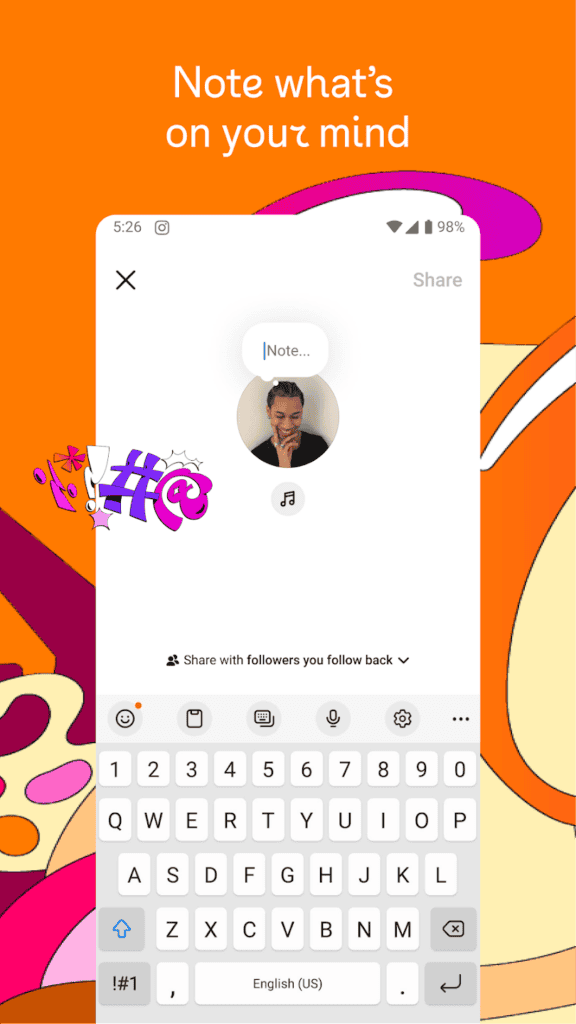
What is Vanish Mode & Quiet Mode on Instagram
Vanish mode allows you to send disappearing messages in DMs. Quiet mode silences notifications and sets your activity status to “In quiet mode” to let others know you’re taking a break.
How to Clear Cache, Unlink Facebook and Instagram, & Switch to Personal Account
To clear cache on Instagram, go to your profile, tap the three lines, select “Settings,” then “Security,” and finally “Clear Search History.” To unlink Facebook and Instagram, go to “Settings,” then “Account Center,” and “Accounts & Profiles.” To switch to a personal account, go to “Settings,” then “Account,” and “Switch to Personal Account.”
How to Hide Likes & What Does Restricting Someone on Instagram Do
To hide likes on your posts, go to the post, tap the three dots, and select “Hide Like Count.” Restricting someone limits their interactions with you; they can’t see when you’re online or if you’ve read their messages.
Can People See When You Screenshot Their Instagram Story & How to Know if Someone Restricted You
No, people can’t see when you screenshot their story. If you suspect someone restricted you, check if you can see their activity status or if your messages are always delivered.