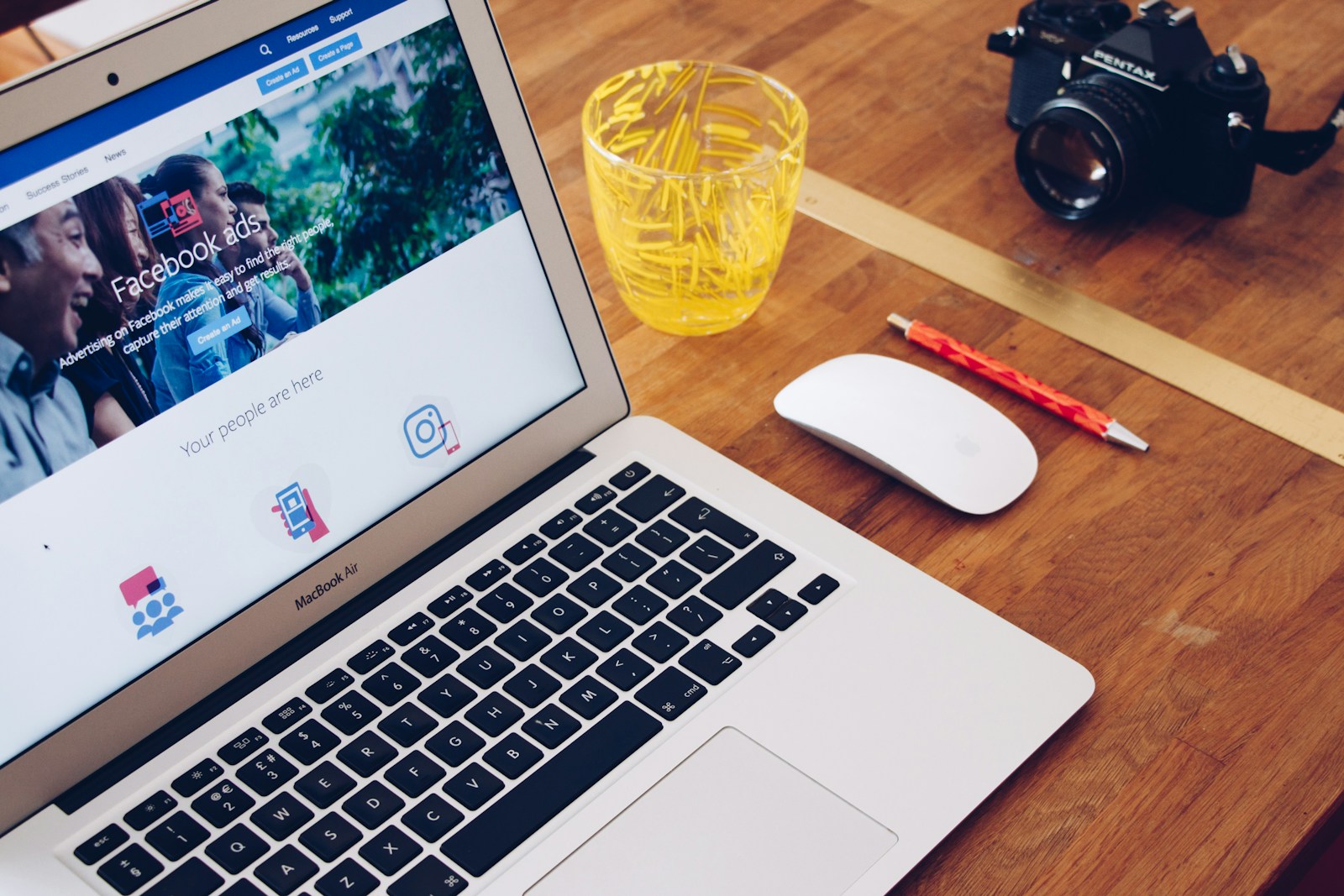Facebook users often need to find their unique identifiers for various purposes. Your Facebook user ID is a distinct number that identifies your account, while your username is a custom URL for your profile. These identifiers are useful for third-party apps, API integrations, and personalized profile links.
Finding your Facebook user ID and username is straightforward. On a computer, click your profile icon and navigate to Settings & Privacy, then Settings, and finally Accounts Center. From there, select Profiles, choose your Facebook account, and locate your username. Mobile users can access this information through the menu icon, following a similar path to Settings & Privacy.
For those who can’t locate their username, asking a friend to check your profile URL is an option. The username appears after “facebook.com/” in your profile link. Remember that your username is used across both Facebook and Messenger, and any changes will apply to both platforms.
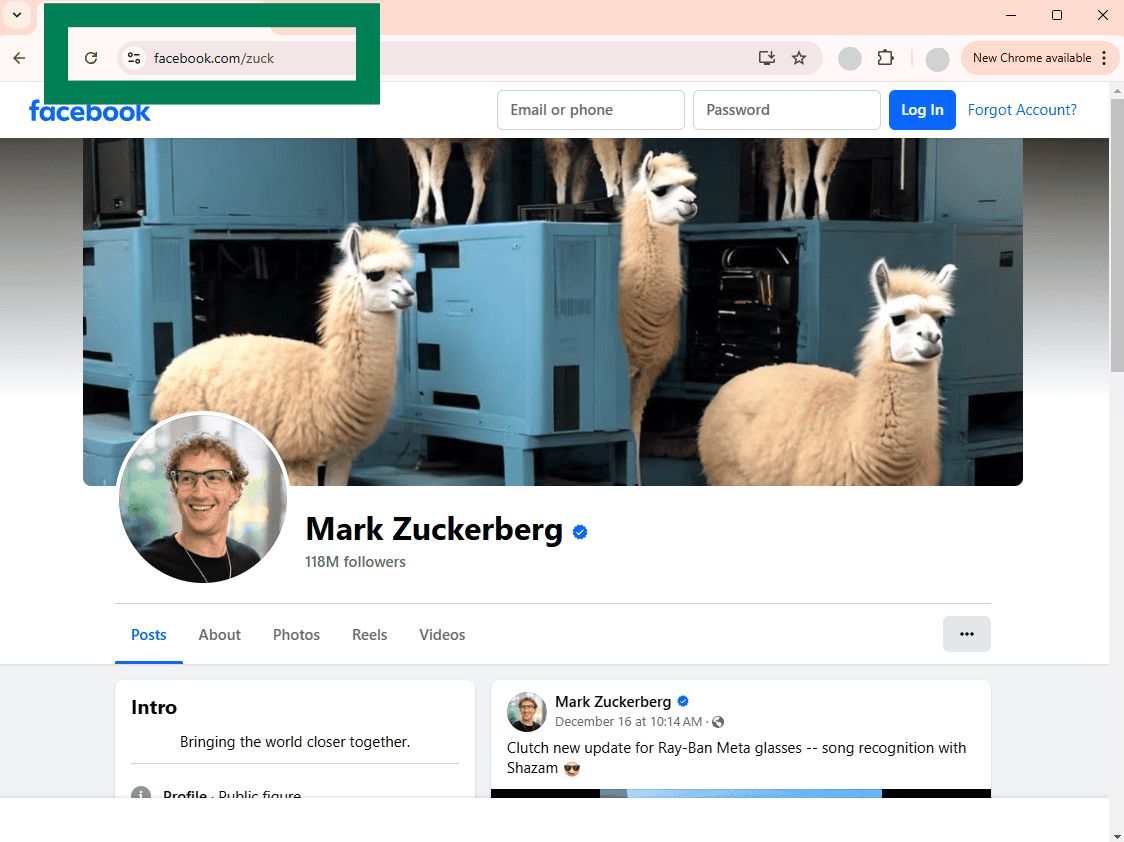
How to Find Your Facebook User ID and Username
Facebook uses both a username (sometimes called a vanity URL) and a User ID. These are distinct identifiers. Your username is a custom web address for your profile. Your User ID is a unique numerical identifier. Here’s how to find both:
Finding Your Facebook Username
Your Facebook username is part of your profile’s web address. It’s what comes after “facebook.com/”.
- Go to your Facebook profile.
- Look at the address bar in your web browser.
- The part after “facebook.com/” is your username.
For example, if your profile URL is “facebook.com/JohnDoe123”, your username is “JohnDoe123”. If you haven’t set a custom username, Facebook will use a longer string of characters, often including your name.
Finding Your Facebook User ID
Finding your User ID requires a few more steps, as it’s not directly visible in your profile URL anymore. Here are a couple of methods:
Method 1: Using Find My Facebook ID (Third-Party Website)
Several websites offer a “Find My Facebook ID” tool. These tools usually require you to enter your profile URL. They then extract the User ID for you. Here’s how it generally works:
- Copy your Facebook profile URL.
- Go to a “Find My Facebook ID” website (search for this phrase on a search engine). Use reputable sites only.
- Paste your profile URL into the designated field.
- Click the button to find your ID.
The website will then display your Facebook User ID. Be cautious when using third-party websites. Ensure they are trustworthy before entering any personal information.
Method 2: Inspecting Page Source (More Technical)
This method involves looking at the HTML source code of your Facebook profile page. It’s a bit more technical, but doesn’t require third-party tools.
- Go to your Facebook profile.
- Right-click anywhere on the page and select “View Page Source” (or “Inspect”). This will open a new tab or panel with the HTML code.
- Press Ctrl+F (or Cmd+F on a Mac) to open the find function.
- Search for the term “profile_id”.
- You should find a line of code that looks something like this: `”profile_id”:”1234567890″`. The numbers within the quotes are your User ID.
This method is reliable but requires some familiarity with HTML. The exact wording in the code may vary slightly.
Why You Might Need These Identifiers
Your username is useful for sharing your profile link easily. Your User ID is sometimes required for third-party apps or services that integrate with Facebook. It’s a more stable identifier than your username, which you can change.
By using these methods, you can easily find both your Facebook username and User ID whenever you need them.
Key Takeaways
- Facebook user IDs are unique numbers, while usernames create custom profile URLs
- Users can find their identifiers in Facebook’s Settings & Privacy section
- Usernames are shared between Facebook and Messenger platforms
Understanding Your Facebook Identity
Facebook provides users with unique identifiers and customizable usernames. These elements form the core of a user’s digital identity on the platform.
What is a Facebook User ID?
A Facebook User ID is a unique numerical identifier assigned to each account. This string of numbers serves as a permanent, unchangeable marker for the profile. User IDs play a crucial role in Facebook’s backend systems, helping to distinguish between accounts and manage data.
Facebook uses these IDs for various purposes, including:
- Tracking user activity
- Managing friend connections
- Implementing privacy settings
User IDs are not typically visible to other users. They are primarily used by developers and for internal Facebook processes.
What is a Facebook Username?
A Facebook Username is a custom identifier chosen by the user. It appears in the profile URL and can be used for easier account access. Usernames offer a more personalized and memorable way to share profiles.
Key features of Facebook Usernames:
- Must be unique across the platform
- Can contain letters, numbers, and periods
- Cannot include special characters or spaces
- Minimum of 5 characters required
Users can set or change their username through the Account Settings. Facebook enforces guidelines to prevent offensive or misleading usernames.
Differences Between User ID and Username
User IDs and Usernames serve different purposes on Facebook. The main distinctions are:
| User ID | Username |
|---|---|
| Numerical | Alphanumeric |
| Assigned by Facebook | Chosen by user |
| Cannot be changed | Can be changed (with limitations) |
| Not visible in profile URL | Appears in profile URL |
| Used for internal processes | Used for public identification |
User IDs provide a stable reference point for Facebook’s systems. Usernames offer a customizable, user-friendly way to share profiles and log in to accounts.
Locating Your Facebook ID and Username
Finding your Facebook ID and username can be helpful for various purposes. These unique identifiers are used across Facebook and related platforms.
Finding Your Facebook ID
Your Facebook ID is a unique number assigned to your account. To find it:
- Open Facebook in a web browser
- Click on your profile picture
- Look at the URL in the address bar
- The long number after “facebook.com/” is your Facebook ID
Another method involves using the page source:
- Right-click anywhere on your Facebook profile page
- Select “View Page Source”
- Press Ctrl+F (Windows) or Cmd+F (Mac)
- Search for “entity_id”
- The number next to it is your Facebook ID
Finding Your Facebook Username
Your Facebook username appears in your profile URL and is used for tagging. To locate it:
On desktop:
- Click your profile picture
- Go to Settings & Privacy > Settings
- Select Accounts Center
- Click Profiles
- Choose your Facebook account
- Look for “Username”
On mobile:
- Tap the menu icon (≡)
- Go to Settings & Privacy > Settings
- Tap Account Center
- Select your Facebook account
- Find “Username”
You can customize your username if it hasn’t been set yet.
Using Facebook on Different Platforms
Facebook ID and username work across various platforms:
- Facebook website
- Facebook mobile app (iOS and Android)
- Facebook Messenger
- Instagram (if accounts are linked)
On mobile apps, accessing settings may differ slightly. The Facebook app generally follows similar steps to the website for finding your ID and username.
Third-party apps and websites might require your Facebook ID or username for integration. Always check app permissions and privacy settings before sharing this information.
Frequently Asked Questions
Facebook users often need to locate their User ID and username for various purposes. These identifiers are essential for account management and sharing profiles.
What are the steps to locate my Facebook User ID on a mobile device?
Open the Facebook app and tap the menu icon. Go to Settings & Privacy, then Settings. Scroll down to find Your Facebook Information. Tap Access Your Information. Look for Your Primary Information to find your User ID.
How can I retrieve my Facebook username on an Android phone?
Launch the Facebook app on your Android device. Tap your profile picture. Scroll down to your profile’s About section. Your username will be listed under Contact Info if you’ve set one up.
Is there a method to search for a user’s Facebook username without their URL?
No direct method exists to search for a username without the URL. Facebook’s search function mainly uses names, not usernames. The best way is to ask the person directly for their username.
Where can I find my User ID within the Facebook app settings?
Access the Facebook app settings. Tap Your Facebook Information. Select Access Your Information. Look under Your Primary Information. Your User ID will be displayed as a long number.
Can you guide me on how to ascertain my username on the Facebook platform?
Log into Facebook on a web browser. Click your profile picture. Look at the URL in the address bar. The text after “facebook.com/” is your username if you’ve set one up.
What procedures must be followed to identify my Facebook User ID and username?
For User ID, use Facebook’s settings menu. Navigate to Your Facebook Information, then Access Your Information. For username, check your profile URL or look in your account settings under Username.