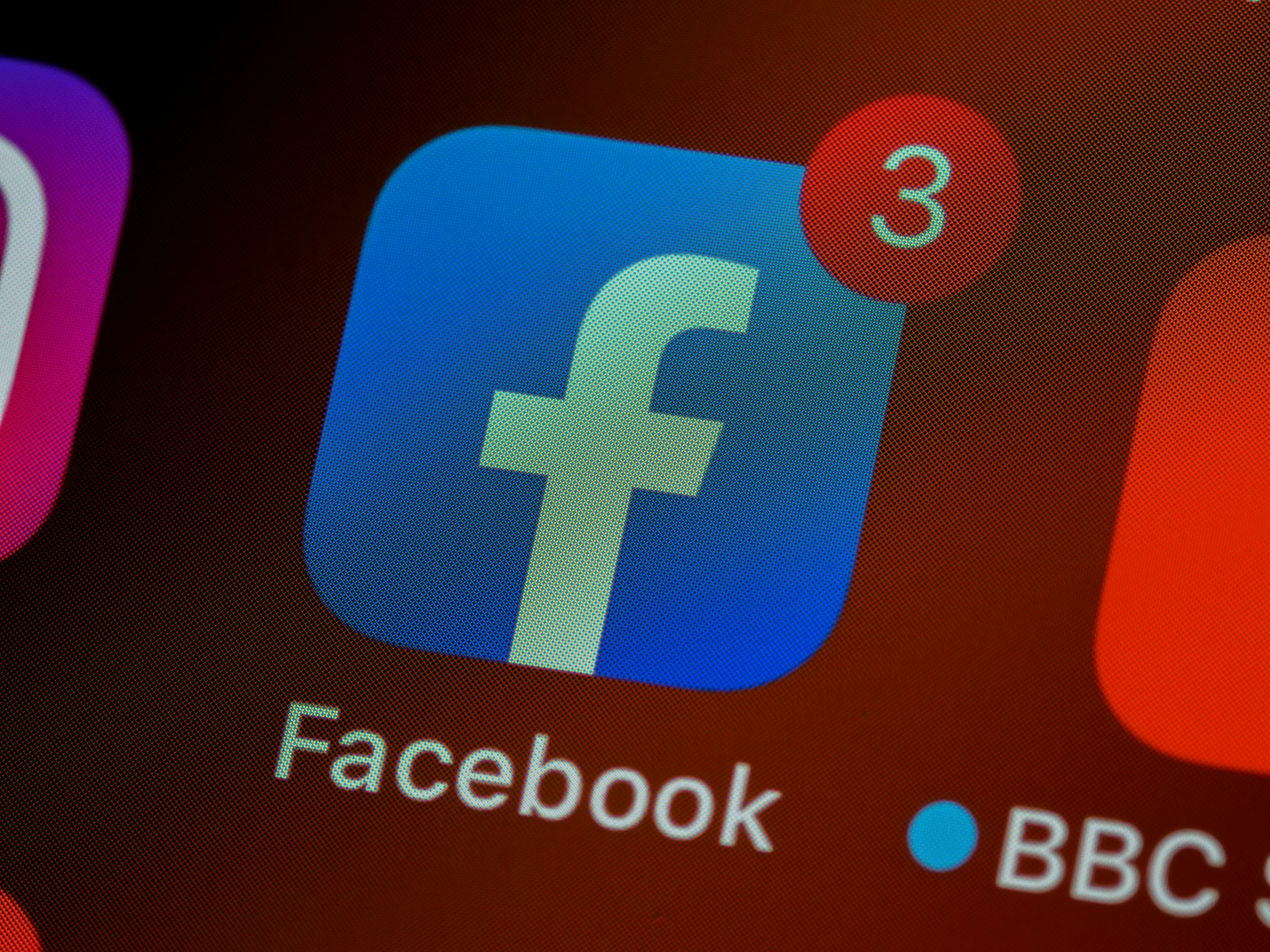Connecting your YouTube presence with your Facebook page is a great way to reach a wider audience and cross-promote your content. To add your YouTube channel to your profile you type your YouTube channel name into the box labeled “YouTube Username / Channel Name.” Use the page’s remaining options to configure how you want to link your channel and page. For example, click the check boxes labeled “YouTube Username / Channel Name” and “Allow user comments?”. Here’s the step by step:
Promote Your YouTube Channel on Facebook
Method 1: Adding a Link to Your Facebook Page’s About Section
- Log in to Facebook: Access your Facebook page.
- Find the ‘About’ Section: Navigate to the ‘About’ section of your page.
- Edit Links: Click ‘Edit Page Info’ (or the pencil icon next to your profile). Locate the ‘Contact’ or ‘Links’ section.
- Add YouTube Link: Click on ‘Add a social link’, select ‘YouTube’, and paste your YouTube channel’s URL in the designated space.
- Save Your Changes: Click ‘Save’. Your YouTube link will now appear on your ‘About’ page.
Method 2: Sharing Your Videos Directly to Facebook
- Find Your YouTube Video: Locate the video you want to share on YouTube.
- Utilize the Share Button: Click the ‘Share’ button below your video.
- Select Facebook: Choose the Facebook icon from the sharing options.
- Share Your Video: Add a comment or caption if you desire, and then click the ‘Post to Facebook’ button.
Tips for Effective Promotion
- Create Engaging Facebook Posts: Include a catchy caption or description when sharing videos to encourage clicks.
- Tailor Content for Facebook: Consider creating shorter or repurposed videos specifically for Facebook.
- Utilize Facebook Ads: Consider boosting your Facebook posts with videos to increase reach.
Table: Comparison of Methods
| Feature | Adding a Link | Sharing Videos Directly |
|---|---|---|
| Visibility | Link visible on ‘About’ page | Video appears in followers’ newsfeeds |
| Reach | Passive, requires users to ‘About’ page | Potential higher reach through newsfeeds |
| Engagement | Lower potential | May generate more comments/likes |
By using either method or a combination of both, you’ll successfully connect your audiences and expand the reach of your content!
Creating a Link to Your YouTube Page on Facebook
Connecting your YouTube channel to your Facebook page is a simple process that can greatly enhance your online presence. It allows you to share your content more efficiently and increase your visibility on both platforms. Here are the steps to link your YouTube channel to your Facebook page:
On a Desktop Computer:
- Navigate to your Facebook page and select the ‘About’ tab.
- Look for the ‘Contact Info’ section and click on ‘Edit’.
- In the ‘Website’ field, input your YouTube channel’s URL.
- Click on ‘Save Changes’ to apply the new link to your profile.
On a Mobile Device:
- Open the Facebook app and go to your business page.
- Tap on the ‘About’ section and find the ‘Edit Page Info’ option.
- Add your YouTube URL in the appropriate field.
- Confirm the changes by tapping ‘Save’.
It’s worth noting that adding a plus (+) sign before your YouTube handle may be needed when inputting it into the username field on Facebook. Doing this ensures the link is recognized correctly and your audience can find your YouTube channel with ease.
Once linked, you can enhance your Facebook posts by embedding YouTube videos directly. To do this, choose the ‘Add Photos/Videos’ option when creating a post and paste the URL of your YouTube video. This embedded video will now play directly on your Facebook page, allowing viewers to watch without leaving the platform.
Linking your YouTube channel to your Facebook page helps in creating a seamless experience for your followers, making it easier for them to find and enjoy your content across different social media sites.
Maximizing Engagement Through YouTube Links on Facebook
When businesses aim to share video content on Facebook, the approach they take can significantly impact user engagement. Sharing a YouTube video by posting its link directly may seem like a convenient method, but it often doesn’t perform as well in the Facebook News Feed. On the other hand, uploading videos directly to Facebook can lead to greater visibility and hence, more interaction from users.
Facebook Video versus YouTube Video
Facebook tends to prioritize content that keeps users on their platform. Therefore, Facebook videos usually receive a bigger push in the News Feed compared to YouTube links. It’s essential for businesses and content creators to acknowledge this when planning their social media strategy.
Strategies for Increased Engagement
- Direct Upload: Uploading videos straight to your Facebook Page can help increase exposure and maintain the attention of fans without redirecting them to another site.
- Video Quality: Leveraging video editing tools to enhance the quality of your video can make it more appealing and shareable.
- Optimize for Mobile: Since many users access Facebook through the mobile app, ensure your video content is mobile-friendly.
- Promote Discussion: Encourage viewers to comment and interact by asking questions or starting a discussion related to the video’s content.
- Use Facebook Groups: Posting video content in relevant Facebook groups can attract a targeted audience.
- Cross-Promote: While direct uploads are preferred, you can still guide your Facebook audience to your YouTube channel by mentioning it in the video or the post text.
In conclusion, a company’s engagement on social media can benefit from a strategic approach to how they share video content. Tailoring videos for Facebook’s environment and audience preferences can lead to higher engagement rates, making it an essential consideration for effective social media advertising.
Technical Tips for Linking YouTube on Your Facebook Page
Before diving into the specifics, know that linking your YouTube channel to your Facebook page extends your reach and simplifies video sharing. It’s about making the most out of both platforms, ensuring smooth user experience whether they’re on a computer or a mobile device.
Optimizing Video Content for Facebook Sharing
To make the best impression when your YouTube content lands on Facebook, it’s crucial that videos are tailored for the audience. Typically, Facebook users prefer shorter videos. High-quality thumbnails and engaging titles are a must, as they encourage clicks and shares. Always include a clear call-to-action (CTA) in your video descriptions, driving Facebook viewers towards your YouTube channel. Make sure the video content aligns with your brand, as consistency is key across social networks.
How to Install a YouTube Tab on Your Facebook Page
Adding a YouTube tab to your Facebook page enables fans to watch your videos directly on Facebook. Here’s how to set it up succinctly:
- Use Facebook as a page admin and navigate to the Facebook search bar.
- Look for apps like ‘YouTube Tab’ and choose the one that fits.
- Click ‘Add to Page’ next to the app.
- Return to your Facebook page, where you’ll now see the YouTube tab.
- Open the tab and configure it by pasting in your YouTube channel’s URL.
Remember, when you enter the YouTube channel URL, omit any unnecessary characters such as ‘@’ which Facebook doesn’t recognize in a URL. This ensures that users who click on the link will land on the correct YouTube page, avoiding any ‘Page not found’ errors.
Keep your content regularly updated and dynamically publish new videos to your timeline to keep your audience engaged. With proper optimization and tab installation, your Facebook page will serve as a smooth gateway to your YouTube channel’s rich video content.
Frequently Asked Questions
Integrating YouTube and Facebook enhances online presence and allows for seamless content sharing. Below, we address common questions about linking these platforms.
Why isn’t my YouTube link functioning on my Facebook profile?
Firstly, check if the link is correct and complete. Facebook updates often change how links display, so if issues arise after pasting it into your profile, it could be due to platform changes or a temporary glitch. A workaround involving adding a “+” sign before your YouTube handle in the link has been reported by some users as effective.
How can I create a Facebook page for my YouTube channel?
To create a Facebook page, visit Facebook’s homepage and click “Create” at the top right corner. Select “Page,” choose a category that best describes your channel, and fill in the required information. Finally, customize your page with images and descriptions, linking to your YouTube channel in the designated areas.
What are the steps to attach a YouTube Subscribe button to my Facebook page?
To add a YouTube Subscribe button, you’ll need to access Facebook’s Page settings and find the section to add custom buttons or links. Enter the URL for your YouTube channel, and select the button label that prompts visitors to subscribe, such as “Sign Up” or “Watch Video.”
How do I include a YouTube link in my Facebook biography section?
In the Bio section on your Facebook profile, you can simply paste the URL of your YouTube channel or any specific video you wish to share. The link will appear in your biography, allowing visitors to click through to YouTube directly.
What is the method to insert a YouTube link into a Facebook post?
To add a YouTube link to a Facebook post, copy the video’s URL from YouTube and paste it into the post’s text area on Facebook. The platform should automatically fetch the preview. You can add additional text to your post before publishing it.
Is it possible to share my YouTube channel via a Facebook Story, and how?
Yes, you can share your YouTube channel on a Facebook Story by creating a new story, selecting the link icon, and then entering the URL of your YouTube channel. Note that this feature may be subject to Facebook’s current policies, and some accounts may need to meet specific criteria to share links.