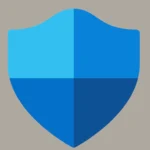Have you ever glanced at your computer screen only to find everything upside down? It can be frustrating when your display suddenly flips or when you need to change its orientation for a specific task. Luckily, rotating your screen is a simple process on most devices, whether you’re using Windows, Android, or other operating systems.
To flip your screen on Windows, right-click on your desktop, select “Display settings,” scroll down to find “Display orientation,” and choose your preferred orientation from the dropdown menu. For Android users, the process is equally straightforward—open the Settings app, select Accessibility, and toggle the Auto-rotate screen option. These methods work with the latest 2024 updates and don’t require any technical expertise or additional software.
If the standard methods don’t work, there are alternative approaches. Some Windows users might try keyboard shortcuts like Ctrl + Alt + Arrow keys, though this functionality depends on your graphics card drivers. On certain mobile devices, you can enable rotation by long-pressing volume buttons or customize rotation settings through accessibility features for a more personalized experience.
How To Flip or Rotate Your Computer Screen
Rotating your display can be useful for:
- Vertical (portrait) monitor setups
- Presentations
- Correcting an accidentally flipped screen
1. Rotate Your Screen on Windows
A. Using Keyboard Shortcuts (Quick Method)
Most Windows PCs support these shortcuts:
- Ctrl + Alt + Up Arrow → Normal landscape
- Ctrl + Alt + Down Arrow → Upside down
- Ctrl + Alt + Left Arrow → Rotate 90° left
- Ctrl + Alt + Right Arrow → Rotate 90° right
💡 If these don’t work, your graphics driver may have shortcuts disabled — use the settings method below.
B. Using Display Settings
- Right-click on your desktop.
- Select Display settings (or Screen resolution on older versions).
- Scroll to Display orientation.
- Choose:
- Landscape (default)
- Portrait (90°)
- Landscape (flipped) (180°)
- Portrait (flipped) (270°)
- Click Apply, then Keep changes.
2. Rotate Your Screen on Mac
A. Using System Settings
- Click the Apple menu → System Settings (or System Preferences on older macOS).
- Go to Displays.
- If you don’t see the rotation menu:
- Hold Option while clicking Displays to reveal the Rotation option.
- Select the desired rotation (90°, 180°, 270°).
- Confirm changes.
B. Using Keyboard Shortcuts (Some Macs)
On some Mac models:
- Command + Option + Control + Arrow keys may rotate the display (depends on macOS version and GPU support).
3. Tips & Troubleshooting
- If rotation options are missing, ensure your graphics drivers are up to date.
- External monitors often have their own rotation settings in the monitor’s on-screen display (OSD) menu.
- When using multiple monitors, be sure to select the correct screen before rotating.
✅ Quick Reference Table
| OS | Shortcut | Settings Path |
|---|---|---|
| Windows | Ctrl + Alt + Arrow keys | Right-click desktop → Display settings → Orientation |
| Mac | Command + Option + Control + Arrow (some models) | Apple menu → System Settings → Displays → Rotation |
Key Takeaways
- Screen rotation can be quickly adjusted through Display Settings on Windows or Accessibility options on Android devices.
- Multiple methods exist for screen rotation including right-click menus, keyboard shortcuts, and gesture controls depending on your device.
- Understanding screen orientation options helps optimize viewing experience for different tasks and accessibility needs.
Understanding Screen Orientation and Rotation
Screen orientation is a fundamental feature of modern devices that allows displays to adjust based on how we hold them. Understanding how this works can help users better control their viewing experience and troubleshoot common issues.
Orientation Basics: Landscape and Portrait
Landscape and portrait are the two primary screen orientations available on most devices. Portrait orientation displays content vertically, making the screen taller than it is wide. This format works well for reading text, scrolling through social media, or using apps designed for vertical viewing.
Landscape orientation positions the screen horizontally, making it wider than tall. This view is ideal for watching videos, playing games, or working with spreadsheets that benefit from extra horizontal space.
Most smartphones and tablets can switch between these orientations automatically. Computers and laptops also support orientation changes, though they typically remain in landscape mode by default. Specialized applications like graphic design or document editing might require specific orientations for optimal workflow.
The Role of Auto-Rotate Feature
The auto-rotate feature allows devices to automatically switch between portrait and landscape orientations based on physical position. This function relies on a gyroscope or accelerometer that detects how you’re holding your device.
To enable auto-rotate on Android devices, swipe down to open the Quick panel, tap the three vertical dots for More options, then Edit buttons. Find the Auto-rotate icon and drag it to your quick settings panel for easy access.
On most devices, you can quickly toggle auto-rotate on or off through quick settings. This is helpful when you want to lock your screen in a specific orientation temporarily. Some applications override the system’s orientation settings to provide the best viewing experience for their content.
Software Considerations for Screen Rotation
Software plays a crucial role in how screen rotation functions. Not all apps support both orientations, and some are designed to work exclusively in either portrait or landscape mode.
Operating system updates can sometimes affect rotation functionality. If you experience issues with screen rotation, check for pending system updates or restart your device to resolve potential software glitches.
For Windows computers, if the standard Ctrl+Alt+Arrow key combination doesn’t work, you can adjust orientation through Display settings. Right-click on your desktop, select Display settings, and look for the orientation dropdown menu.
Rotation lock features are available on most devices to prevent unwanted orientation changes. This is particularly useful when reading in bed or using your device at unusual angles where auto-rotate might incorrectly adjust your view.
How to Flip Your Screen on Different Devices
Different devices offer various methods to flip or rotate your screen based on your needs. The right technique depends on whether you’re using a Windows computer, a touchscreen device, or dealing with rotation issues.
Manipulating Windows Display Settings
In Windows, you can rotate your screen through several methods. The quickest way is using keyboard shortcuts: press Ctrl + Alt + Arrow Keys. For normal orientation, use Ctrl + Alt + ↑. To flip the screen upside down, press Ctrl + Alt + ↓.
For more control, right-click on your desktop and select “Display Settings.” Scroll down to find the “Display Orientation” option. There you can choose between Landscape, Portrait, Landscape (flipped), and Portrait (flipped) depending on your needs.
When working with multiple monitors, the process is still straightforward. In Display Settings, select the specific monitor you want to rotate from the diagram at the top. Then change only that screen’s orientation without affecting your other displays.
Adjusting Screen Rotation on Touchscreen Devices
On Android devices, auto-rotation is a helpful feature. To enable it, open the Settings app and select “Accessibility.” Then tap “Auto-rotate screen” to toggle this function on or off.
For iPhones and iPod touch devices, the screen can rotate between portrait and landscape modes automatically for compatible apps. This feature allows for better viewing of videos, photos, and certain applications in widescreen format.
Some devices include a quick-access rotation lock in the control center or quick settings panel. This makes it easy to temporarily disable rotation when needed, such as when reading in bed or using your device at unusual angles.
Troubleshooting Common Rotation Issues
If your screen becomes accidentally flipped upside down, don’t panic. Try the Ctrl + Alt + ↑ keyboard shortcut first to restore normal orientation on Windows devices. This usually resolves the issue immediately.
When auto-rotation isn’t working on mobile devices, check if rotation lock is enabled. Look for the rotation lock icon in your quick settings or control center and toggle it off.
Some apps may override your system rotation settings or only work in specific orientations. If an app won’t rotate, it might be designed to function only in portrait or landscape mode by the developer.
Graphics driver issues can sometimes cause rotation problems on computers. Updating your display drivers through Device Manager or the manufacturer’s website can resolve persistent rotation problems.
Frequently Asked Questions
Screen rotation is an essential feature across various devices. These common questions provide solutions for different platforms and situations when you need to flip your screen.
What are the steps to rotate the display on an Android device?
To rotate an Android device screen, swipe down from the top of the screen to open the Quick Settings panel. Look for the Auto-rotate or Portrait/Landscape icon and tap it to toggle between modes.
If the icon isn’t visible, go to Settings > Display > Auto-rotate screen to enable or disable this feature. Some Android versions place this setting under Accessibility options instead.
Android devices also rotate automatically when physically turned unless rotation lock is enabled.
How can one change the screen orientation on Windows 11 using keyboard shortcuts?
Windows 11 maintains the same screen rotation shortcuts as previous versions. Press Ctrl + Alt + Arrow keys to change the screen orientation.
Ctrl + Alt + ↑ returns the screen to normal orientation. Ctrl + Alt + → rotates the screen 90 degrees right. Ctrl + Alt + ↓ flips the screen upside down (180 degrees). Ctrl + Alt + ← rotates the screen 90 degrees left.
These shortcuts may not work on all computers as they depend on graphics driver support.
What is the procedure for rotating the screen on an iPhone?
iPhones rotate the screen automatically when the device is turned sideways for most apps. To manually control rotation, swipe down from the top-right corner (or up from the bottom on older models) to open Control Center.
Look for the rotation lock icon (a padlock with a circular arrow). Tap it to toggle rotation lock on or off. When enabled, the icon turns red, indicating the screen will stay in its current orientation.
Some apps like Calculator and Camera have special rotation behaviors regardless of lock settings.
How does one enable or disable auto-rotation on a Samsung smartphone?
Samsung devices offer multiple ways to control screen rotation. The quickest method is to open Quick Settings by swiping down from the top of the screen, then tap the Auto rotate icon.
For more control, go to Settings > Display > Screen rotation. Some Samsung models have additional options like Portrait orientation only for specific apps.
Samsung’s One UI also includes a Smart Rotate feature that uses the front camera to detect your face orientation and adjust the screen accordingly.
What methods are available to revert the display orientation to its default setting?
If a screen becomes stuck in an unwanted orientation, several options exist to reset it. For Windows, press Ctrl + Alt + ↑ to return to the standard landscape orientation.
In the Display Settings (right-click desktop > Display settings), users can select “Landscape” from the orientation dropdown menu. If neither works, restarting the computer typically resets screen orientation.
For mobile devices, disabling and re-enabling auto-rotation usually solves orientation problems. If issues persist, restarting the device often helps.
Where can one find the rotation lock settings on various mobile devices?
On iPhones and iPads, rotation lock is in Control Center. Access it by swiping down from the top-right on newer models or up from the bottom on older devices.
Android phones typically place rotation settings in Quick Settings (swipe down from top of screen) and in Settings > Display. Some manufacturers add rotation options in their custom interfaces.
Windows tablets feature rotation lock in Action Center. Access it by swiping in from the right edge or clicking the notification icon in the taskbar.