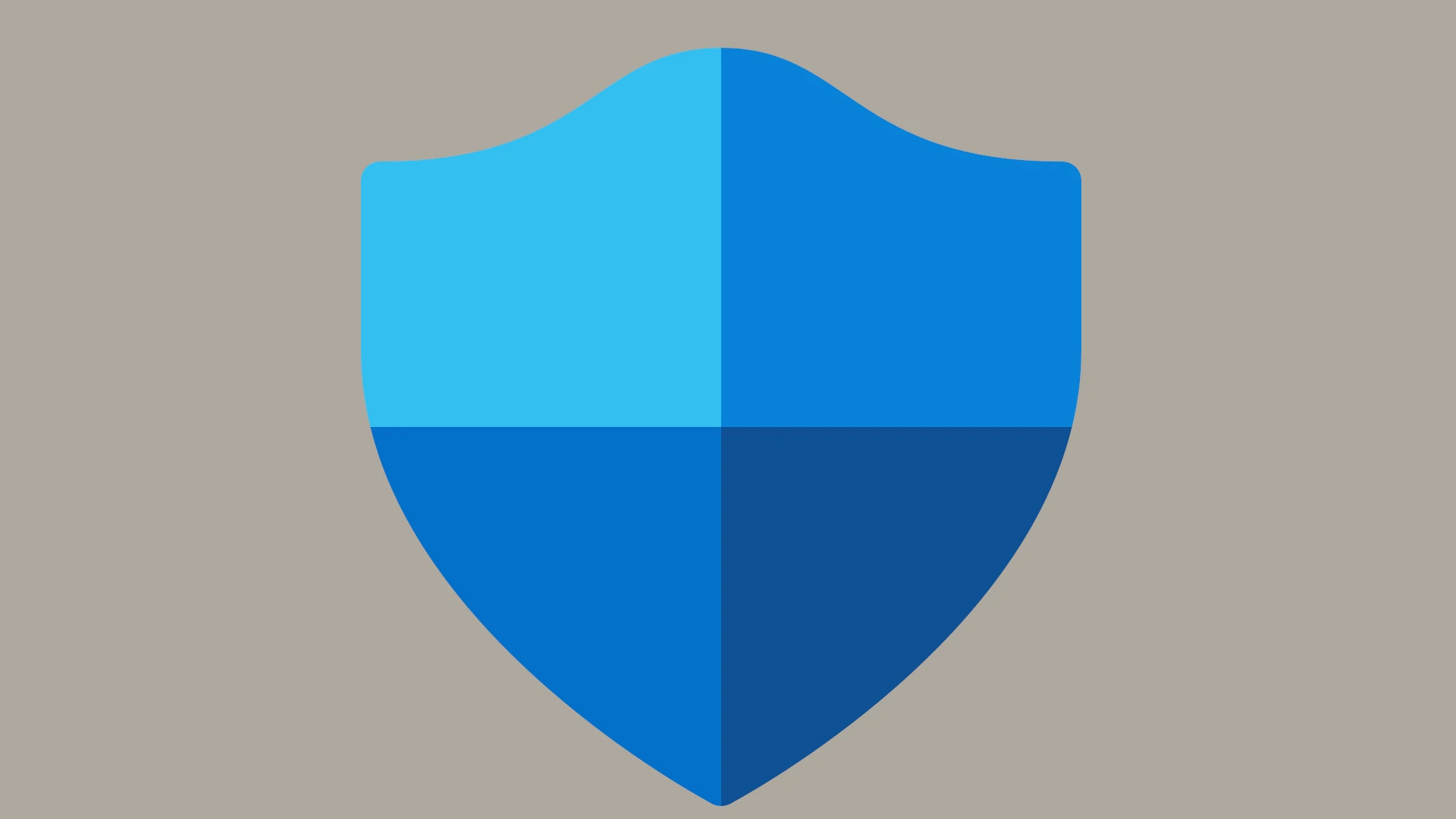Are you frustrated with Windows Security not opening on your computer? This common problem affects many Windows 10 and 11 users, preventing access to important security features. When Windows Security fails to open, it’s often due to system file corruption, conflicts with third-party antivirus software, or pending Windows updates.
Many users report seeing the “Action Recommended” notification but find they can’t click on it, or they click on Windows Security but nothing happens. This issue leaves your computer potentially vulnerable, as you can’t access virus scanning, firewall settings, or other protective features. The problem seems to occur more frequently after system updates or when multiple security programs are installed.
The good news is that most Windows Security problems can be fixed without reinstalling your operating system. Simple solutions like restarting your computer, checking for Windows updates, or running the built-in Windows Security troubleshooter can often resolve the issue quickly. In some cases, temporarily disabling third-party antivirus programs may also help restore proper functionality.
1. Basic Checks
- Restart your PC – Sometimes a simple reboot resolves temporary glitches.
- Check for Windows Updates – Go to Settings > Windows Update > Check for updates. Updates often fix bugs in Windows Security.
2. Restart Windows Security Services
Windows Security depends on background services.
- Press Win + R, type
services.msc, and press Enter. - Find these services:
- Security Center (wscsvc)
- Windows Defender Antivirus Service
- Windows Defender Firewall
- Make sure they are Running and Startup type = Automatic.
- If stopped, right‑click → Start.
3. Reset or Repair the Windows Security App
Windows 10/11 lets you reset apps to fix corruption.
- Go to Settings > Apps > Installed apps (or Apps & features).
- Search for Windows Security.
- Click Advanced options.
- Select Repair (try this first).
- If that doesn’t work, select Reset.
(Source: Windows Central)
4. Use PowerShell to Re‑register Windows Security
If resetting doesn’t help, re‑register the app.
- Right‑click Start > Windows PowerShell (Admin).
- Paste this command and press Enter:
Get-AppxPackage Microsoft.SecHealthUI -AllUsers | Reset-AppxPackage - Restart your PC and try opening Windows Security again.
5. Run System File Checker (SFC) and DISM
Corrupted system files can break Windows Security.
- Open Command Prompt (Admin).
- Run:
sfc /scannow - After it completes, run:
DISM /Online /Cleanup-Image /RestoreHealth - Restart your PC.
6. Check for Conflicting Antivirus Software
- If you installed a third‑party antivirus, it may disable Windows Security.
- Either uninstall the third‑party antivirus or ensure it’s updated.
7. Create a New User Profile
Sometimes user profiles get corrupted.
- Go to Settings > Accounts > Family & other users.
- Create a new local account.
- Log in with the new account and check if Windows Security opens.
8. Last Resort: Reinstall Windows Security
If nothing works, reinstall the app completely:
- Open PowerShell (Admin).
- Run:
Get-AppxPackage Microsoft.SecHealthUI -AllUsers | Remove-AppxPackage - Then reinstall via Microsoft Store or Windows Update.
9. Contact Microsoft Support
If the issue persists, there may be a deeper system problem. Visit Microsoft Support for further help.
✅ Quick Fix Summary:
- Restart services
- Repair/reset Windows Security app
- Run PowerShell re‑registration
- Scan for corrupted files (SFC/DISM)
- Check antivirus conflicts
Key Takeaways
- Restart your computer and check for Windows updates to potentially fix Windows Security not opening.
- Third-party antivirus software often conflicts with Windows Defender, so temporarily disabling it may resolve the problem.
- Use the Windows Security troubleshooter in Settings to automatically identify and fix common issues preventing the app from opening.
Troubleshooting the Windows Security App
When Windows Security refuses to open, several technical approaches can restore functionality by repairing system files, fixing corrupted components, and adjusting security policies.
Applying System File Checks
System File Checker (SFC) is a powerful tool that scans for and repairs corrupted Windows system files. When Windows Security shows a blank screen or remains greyed out, corrupted system files may be the culprit.
To run SFC, open Command Prompt as administrator and type sfc /scannow. This command thoroughly examines all protected system files and replaces any corrupted files with a cached copy.
The scan typically takes 10-15 minutes to complete. After completion, restart your computer and try opening Windows Security again. Many users report this resolves issues where the security app shows as running in Task Manager but won’t actually display.
If Windows Security still isn’t working after running SFC, the corruption might be more severe, requiring additional repair methods.
Using Deployment Image Servicing and Management
DISM (Deployment Image Servicing and Management) offers a deeper level of repair when SFC isn’t sufficient. This tool fixes Windows image problems that prevent correct operation of security features.
To use DISM, open an elevated Command Prompt or PowerShell window and run: DISM /Online /Cleanup-Image /ScanHealth to check for corruption. Follow with DISM /Online /Cleanup-Image /RestoreHealth to repair problems.
DISM repairs the Windows component store, accessing Windows Update for replacement files if needed. This process may take 20+ minutes to complete.
After DISM finishes, run SFC again to ensure all system files are fixed properly. Restart your computer when both tools complete their operations. This combined approach often resolves instances where Windows Security appears but doesn’t respond to clicks.
Configuring Security Policies
Sometimes policy settings prevent Windows Security from opening properly. Group Policy settings might disable core security features without obvious warnings.
Open the Local Group Policy Editor by typing gpedit.msc in the Run dialog. Navigate to Computer Configuration > Administrative Templates > Windows Components > Windows Defender Antivirus.
Check if the “Turn off Windows Defender Antivirus” policy is enabled. If so, set it to “Not Configured” or “Disabled.” Also review “DisableAntiSpyware” settings, which can prevent real-time protection from working.
For services issues, open Services console (services.msc) and verify “Windows Security Service” is running and set to Automatic startup. Related services like “Windows Defender Antivirus Service” should also be running.
Restart after making policy changes to ensure Windows Security loads with the correct permissions and settings.
Recovery and Backup Strategies
When Windows Security stops working, users need reliable methods to restore functionality while protecting their data. The following approaches focus on system recovery options and creating backups to prevent data loss during troubleshooting.
Performing Windows Reset and Recovery
Windows 10 and Windows 11 offer built-in reset options that can resolve persistent security app issues. Users can access these tools through Settings > Update & Security > Recovery.
The “Reset this PC” feature provides two options: keeping personal files or removing everything. For Windows Security problems, keeping files is often sufficient. This process reinstalls Windows while preserving documents and photos.
Before attempting a reset, users should try a clean boot to determine if third-party software causes the conflict. This involves disabling startup items and services through System Configuration (msconfig).
For less severe cases, users can reinstall Windows Security without a full system reset. This can be done through PowerShell with administrator privileges using specific commands to reinstall the Windows Defender components.
Implementing Secure File Backup Solutions
Regular backups are essential when troubleshooting Windows Security issues. Windows offers built-in backup tools like File History that continuously saves versions of files.
Third-party backup solutions provide more robust options. EaseUS Todo Backup and MiniTool ShadowMaker offer scheduled backups, incremental backups, and system imaging capabilities.
Users should follow the 3-2-1 backup strategy: maintain 3 copies of important data, store copies on 2 different media types, and keep 1 backup offsite or in cloud storage.
For critical files, automatic cloud syncing through services like OneDrive provides real-time protection. Cloud storage ensures data remains accessible even if local hardware fails during troubleshooting.
Before making major system changes, creating a system restore point allows users to return to a working state if recovery attempts worsen the situation.
Frequently Asked Questions
Windows Security issues can be frustrating, especially when the application won’t open. Below are common questions users have when experiencing problems with Windows Security and practical solutions to resolve them.
How can I troubleshoot Windows Security when it fails to open on Windows 10?
When Windows Security fails to open on Windows 10, first try restarting your computer. This simple step often resolves temporary glitches that prevent applications from launching properly.
If restarting doesn’t work, run the Windows Security Troubleshooter. Go to Settings > Update & Security > Troubleshoot > Additional troubleshooters > Windows Security > Run the troubleshooter.
Another effective method is using PowerShell to reset Windows Security. Open PowerShell as administrator and execute the command to reinstall Windows Security components.
What steps should I follow if Windows Security is not working properly on Windows 11?
For Windows 11 users, start by checking for system updates. Outdated security components can cause Windows Security to malfunction.
Try accessing Windows Security through alternative paths. Press Windows+I to open Settings, then navigate to Privacy & Security > Windows Security.
If that doesn’t work, use the SFC (System File Checker) tool. Open Command Prompt as administrator and run “sfc /scannow” to repair corrupted system files that might be affecting Windows Security.
Why might Windows Defender not load, and how can it be resolved?
Windows Defender might not load due to conflicts with third-party antivirus software. Temporarily disable or uninstall other security programs to see if this resolves the issue.
Registry corruption can also prevent Windows Defender from loading. Running the Registry Editor or using automated repair tools can fix these registry issues.
Service-related problems may cause loading failures. Check if the Windows Defender service is running by opening Services (services.msc) and ensuring the relevant services are set to “Automatic” and “Running.”
In cases where Windows Security is not opening due to limited access by an IT administrator, what remedies are available?
Contact your organization’s IT support team first. They can provide specific guidance based on your company’s security policies.
Check Group Policy settings if you have administrative access. Some policies might be restricting access to Windows Security features.
For managed devices, look for alternative security solutions provided by your organization. Many companies use enterprise security tools instead of Windows Security.
How can I force start Windows Security when it becomes unresponsive?
Use Task Manager to end any hung processes related to Windows Security. Press Ctrl+Alt+Delete, select Task Manager, find Windows Security-related processes, and end them.
Run the Windows Security app with administrator privileges. Right-click on the Windows Security icon and select “Run as administrator.”
Try launching Windows Security via Command Prompt. Open Command Prompt as administrator and type “start windowsdefender:” to force the application to open.
What are the solutions for unblocking Windows Security if it is not functioning?
Reset Windows Security through PowerShell commands. This cleans and reinstalls the security components without affecting your files.
Use the Windows Security Center service restart method. Open Services, find “Security Center,” right-click it, and select “Restart.”
If all else fails, consider performing a system restore to a point when Windows Security was working correctly. This can undo system changes that might have caused the problem.