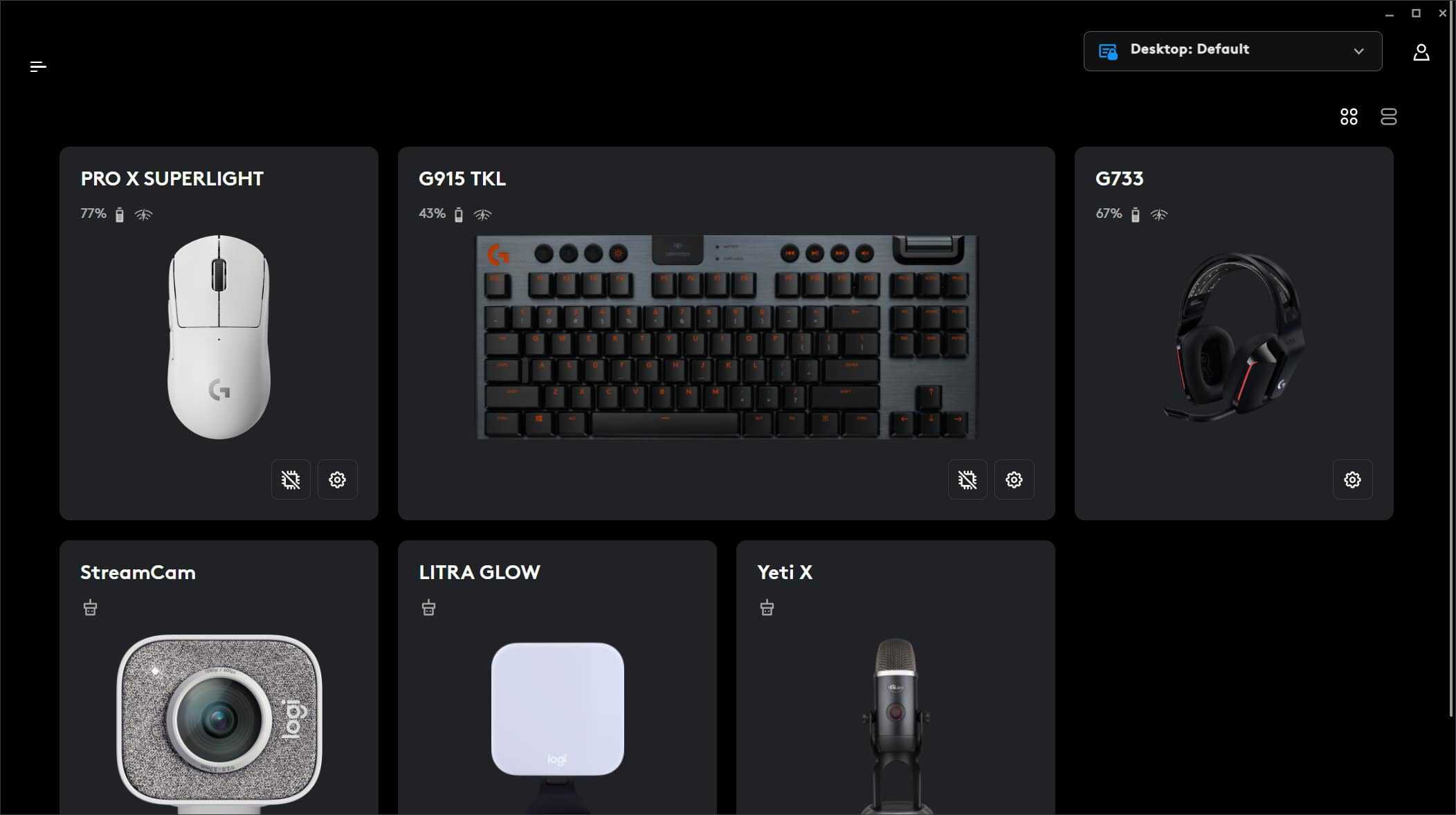Are you frustrated with Logitech G Hub not opening on your computer? This common issue affects many users trying to customize their Logitech gaming peripherals. The problem often stems from corrupted installation files, background processes preventing launch, or conflicts with other software on your system.
Fixing your G Hub problems might be simpler than you think. Many users have successfully resolved this issue by performing basic troubleshooting steps like checking Task Manager for running G Hub processes, restarting their computer, or completely reinstalling the software.
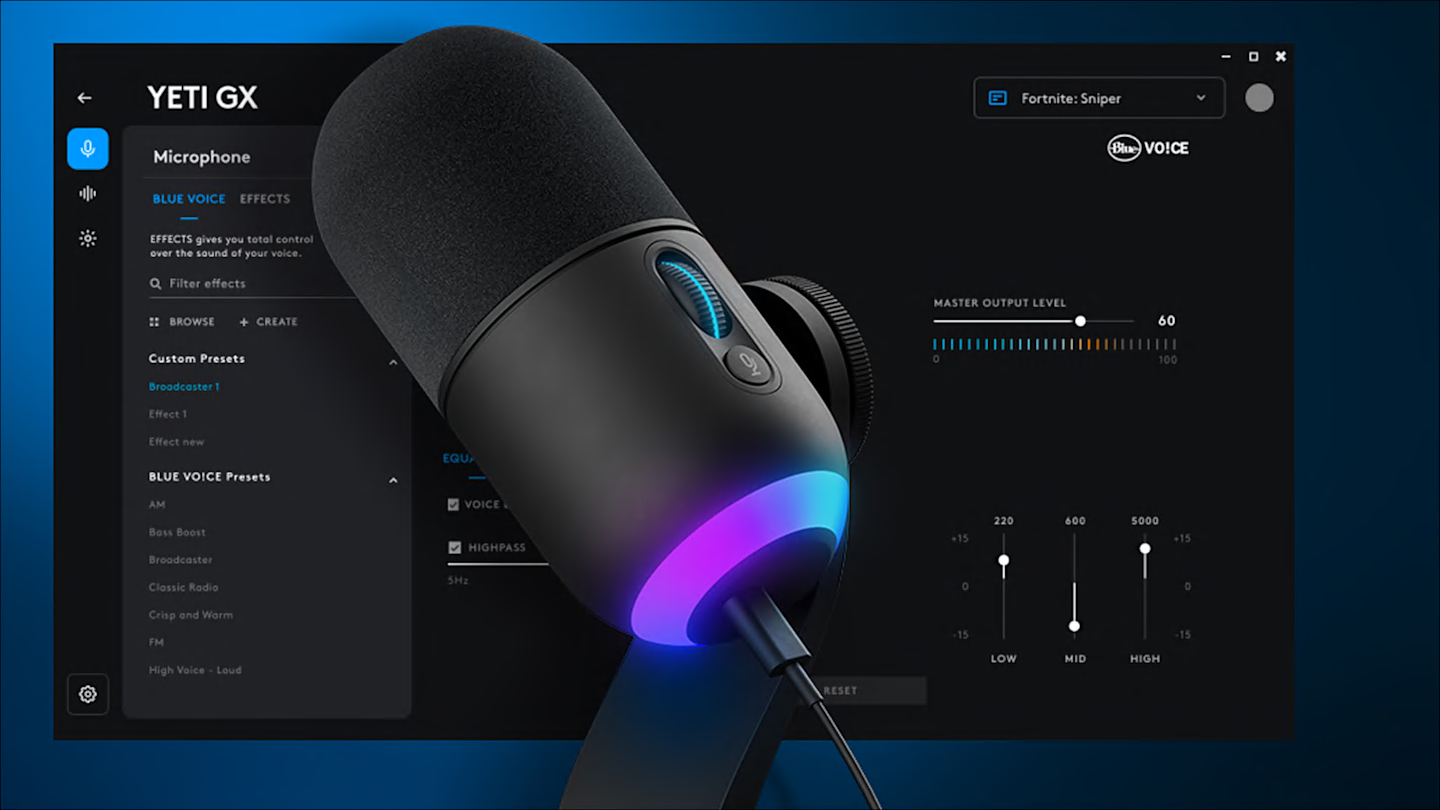
1. 🔄 Restart Your Computer
- A simple reboot often clears background conflicts that prevent G Hub from starting.
2. 🧹 End Background G Hub Processes
- Press Ctrl + Shift + Esc (Windows) to open Task Manager.
- Look for LGHUB.exe or Logitech G Hub processes.
- Right‑click → End Task, then relaunch G Hub.
(source: MSPowerUser)
3. 📦 Run as Administrator
- Right‑click the Logitech G Hub shortcut.
- Select Run as administrator.
- This helps if permissions are blocking startup.
4. 🔧 Update or Reinstall G Hub
- Download the latest version from Logitech’s official site.
- If already installed, uninstall first:
- Windows: Settings → Apps → Logitech G Hub → Uninstall.
- Mac: Drag G Hub from Applications to Trash.
- Reinstall and restart your PC.
(source: DriverEasy)
5. 🗑️ Clear AppData (Windows only)
Sometimes corrupted config files block startup.
- Press Win + R, type:
%AppData% - Delete the LGHUB folder.
- Relaunch G Hub.
6. 🔄 Check Windows Services
- Press Win + R, type
services.msc. - Ensure LGHUB Updater Service and LGHUB Agent Service are running.
- If stopped, right‑click → Start.
7. 📥 Update Device Drivers
- Outdated mouse/keyboard drivers can cause conflicts.
- Update drivers via Device Manager or use Logitech’s software.
8. 🧩 Disable Conflicting Apps
- RGB or peripheral software from other brands (Razer Synapse, Corsair iCUE, SteelSeries GG) may conflict.
- Temporarily disable them and relaunch G Hub.
9. 🔒 Check Antivirus/Firewall
- Some antivirus tools block G Hub.
- Add LGHUB.exe to your antivirus/firewall’s exception list.
✅ Quick Checklist
- Restart PC
- End G Hub processes in Task Manager
- Run as administrator
- Reinstall G Hub
- Clear AppData (Windows)
- Start G Hub services
- Update device drivers
- Disable conflicting apps
- Check antivirus/firewall
👉 Tip: If G Hub still won’t open, you can temporarily use Logitech Gaming Software (LGS), the older version, until a patch is released.
Key Takeaways
- Closing all G Hub processes in Task Manager before reinstalling the software can solve most opening issues.
- Deleting the LGHUB folder in Program Files after uninstalling can prevent corrupted files from causing problems.
- Checking your internet connection and restarting your computer should be your first troubleshooting steps.
Understanding the Problem
Logitech G Hub failing to open is a frustrating issue that affects many users. This software is essential for configuring Logitech gaming peripherals, and when it doesn’t launch, it prevents customization of your devices.
Identifying Common Issues
G Hub may fail to open due to several common problems. Software glitches often occur when background processes get stuck or corrupted. Many users report that the application appears briefly in the task manager but never fully launches.
Task manager issues are particularly common. The G Hub might show as “running” in task manager processes, but no window appears on screen. This happens when the software starts but gets caught in a loading loop.
Installation corruption is another frequent culprit. Files may become damaged during updates or when the system shuts down unexpectedly during software operations.
Network connectivity can also impact G Hub. The software occasionally requires internet access for verification, even when running local configurations.
Compatibility Issues with Windows Versions
G Hub sometimes struggles with specific Windows versions and updates. Windows 10 and 11 updates can occasionally conflict with the software’s permission requirements or access to system resources.
Security features like User Account Control (UAC) in newer Windows versions may block G Hub from properly initializing. This is particularly common after major Windows feature updates.
Driver conflicts create additional problems. When Windows updates its device drivers automatically, these can sometimes interfere with G Hub’s ability to communicate with Logitech devices.
Antivirus and firewall settings in different Windows versions may treat G Hub processes as suspicious activity. This often results in the application being blocked from fully launching.
Resource allocation varies between Windows versions, with newer systems sometimes restricting background applications more aggressively to conserve power or processing resources.
Basic Troubleshooting Steps
When Logitech G Hub fails to open, several simple fixes can often resolve the issue. These troubleshooting methods address the most common causes of startup problems without requiring advanced technical knowledge.
Restarting Logitech G Hub Services
Restarting the Logitech G Hub services can clear temporary glitches that prevent the application from launching. Users should press Ctrl + Shift + Esc to open Task Manager and look for any Logitech processes running in the background.
If any Logitech processes are found, they should be selected and clicked “End Task.” This includes processes like “Logitech G Hub,” “LGHUB Agent,” and “LGHUB Updater.”
After ending all related processes, wait about 30 seconds before attempting to relaunch the application. This simple restart often fixes temporary software conflicts that block the program from starting properly.
Checking for Windows Updates
Outdated Windows systems can sometimes conflict with Logitech G Hub. Missing critical updates might cause compatibility issues that prevent the software from launching correctly.
To check for Windows updates:
- Press Windows key + I to open Settings
- Select Update & Security
- Click Check for updates
- Install any available updates
After installing updates, restart the computer completely before trying to open G Hub again. This ensures that all system changes take effect properly. Windows updates often include driver improvements and security patches that can resolve software conflicts affecting Logitech applications.
Running Logitech G Hub with Administrative Privileges
Insufficient permissions can prevent G Hub from accessing necessary system resources. Running the application as an administrator often resolves this issue.
To run G Hub with administrative privileges:
- Navigate to the G Hub installation folder (typically C:\Program Files\LGHUB)
- Right-click on the “lghub.exe” file
- Select “Run as administrator”
- If prompted, click “Yes” on the User Account Control dialog
For a permanent solution, users can set G Hub to always run with administrative rights. Right-click the application shortcut, select Properties, navigate to the Compatibility tab, and check “Run this program as an administrator.” This setting helps ensure G Hub can properly access device drivers and system components.
Closing Unnecessary Applications to Free Up Memory
Limited system resources can prevent G Hub from launching properly. Closing resource-intensive applications can free up memory and processing power.
Open Task Manager by pressing Ctrl + Shift + Esc and sort applications by memory or CPU usage. Look for programs using significant resources and close any that aren’t essential. Common resource-intensive applications include browser windows with multiple tabs, video editing software, and games.
Some antivirus programs may also interfere with G Hub. Temporarily disabling these security applications might help identify if they’re causing the problem.
After freeing up system resources, try launching G Hub again. If it opens successfully, consider upgrading RAM or limiting startup programs for a long-term solution.
Advanced Solutions
If basic troubleshooting methods haven’t fixed your Logitech G Hub issues, these more technical approaches may resolve the problem. These solutions require more time but often solve persistent problems with the software.
Reinstalling Logitech G Hub
A complete reinstallation can fix corrupted files or installation problems. Start by fully removing the current installation:
- Close G Hub and all related processes in Task Manager
- Uninstall G Hub through Windows Settings > Apps
- Delete remaining files in these locations:
- C:\Program Files\LGHUB
- C:\ProgramData\LGHUB
- C:\Users[username]\AppData\Local\LGHUB
- C:\Users[username]\AppData\Roaming\LGHUB
Restart your computer after removing all files. Download the latest version from Logitech’s official website. When installing, right-click the installer and select “Run as administrator” to ensure proper permissions during installation.
Updating Device Drivers
Outdated or corrupted device drivers often cause G Hub launching problems. Device drivers create the connection between your Logitech hardware and the software.
To update drivers:
- Open Device Manager (right-click Start menu)
- Expand “Human Interface Devices” and “Sound, video and game controllers”
- Look for Logitech devices
- Right-click each Logitech device and select “Update driver”
- Choose “Search automatically for updated driver software”
Alternatively, uninstall the device drivers completely. Disconnect your Logitech devices, then reconnect them. Windows will install fresh drivers automatically.
Performing a Clean Boot
System conflicts can prevent G Hub from opening. A clean boot starts Windows with minimal drivers and startup programs to identify conflicts.
To perform a clean boot:
- Press Win+R, type “msconfig” and press Enter
- Go to the “Services” tab
- Check “Hide all Microsoft services”
- Click “Disable all”
- Go to the “Startup” tab and click “Open Task Manager”
- Disable all startup items
- Restart your computer
After restarting, try launching G Hub. If it works, gradually re-enable services and startup items to identify the conflict. This methodical approach helps pinpoint which specific program or service is causing G Hub to fail at launch.
Seeking Further Assistance
If all troubleshooting methods fail to fix Logitech G Hub not opening, reaching out to professional support might be necessary. Sometimes, technical issues require expert intervention for resolution.
Contacting Logitech Support
Users experiencing persistent problems with Logitech G Hub can contact Logitech’s customer support team directly. The support team can provide specialized assistance for complex issues.
To reach Logitech Support, users can visit the official Logitech website and navigate to the support section. There, they can submit a support ticket describing their issue in detail.
Before contacting support, users should gather important information:
- Product model and serial number
- Operating system version
- Description of the problem
- Steps already attempted to fix the issue
Logitech Support may recommend disabling antivirus software temporarily, as some security programs can interfere with G Hub’s operation. Users should note that certain antivirus programs might flag gaming software as suspicious.
The support team might also request log files or ask to perform a remote diagnostic session to identify the root cause of the problem.
Frequently Asked Questions
Troubleshooting Logitech G HUB issues can be frustrating, but most problems have straightforward solutions. Here are answers to common questions about fixing G HUB when it won’t open or function properly.
What steps can be taken to troubleshoot Logitech G HUB when it fails to open on Windows 10?
When G HUB fails to open on Windows 10, users should first restart the G HUB processes. They can right-click the G HUB icon in the task tray and select “Quit” to fully close the application.
If that doesn’t work, pressing Ctrl+Alt+Del to open Task Manager and ending all Logitech processes may help. Sometimes background processes prevent the program from launching properly.
Another effective approach is to restart the computer. This simple step often resolves temporary system issues that might be preventing G HUB from opening.
How can one resolve the issue of Logitech G HUB being stuck on the loading screen?
When G HUB gets stuck on the loading screen, closing it completely through Task Manager is the first recommended step. Users should press Ctrl+Shift+Esc, find all Logitech processes, and end them.
Deleting the G HUB settings file can also help. This file sometimes becomes corrupted, causing the application to freeze during startup.
Temporarily disabling antivirus software might solve the problem, as security programs occasionally block G HUB from functioning correctly. Users should remember to re-enable their antivirus after testing.
Are there any known solutions for Logitech G HUB not launching on Windows 11?
For Windows 11 users experiencing G HUB launch problems, using the modification option in Add & Remove Programs can be effective. Users should click the three dots next to G HUB, select “Modify,” and then choose “Reinstall.”
Running the application as administrator may resolve permission issues. Users can right-click the G HUB shortcut and select “Run as administrator.”
Checking for Windows 11 updates is also important, as outdated system files might conflict with G HUB. The latest Windows patches often include fixes for application compatibility issues.
What methods are recommended for fixing Logitech G HUB when it is not opening on a Mac?
Mac users can force quit G HUB by pressing Command+Option+Esc, selecting the application, and clicking “Force Quit.” This clears any processes that might be preventing G HUB from opening properly.
Clearing cache files in the Library folder can help when G HUB won’t launch. These temporary files sometimes become corrupted and interfere with normal operation.
Checking for macOS updates ensures compatibility between the operating system and G HUB. Outdated system software can sometimes cause applications to malfunction.
Where can users find the latest Logitech G HUB installer for download?
The official Logitech website (logitech.com/support/downloads) offers the most recent version of G HUB. Users should always download from this trusted source to avoid potentially harmful third-party files.
Logitech’s support page provides installers for both Windows and Mac operating systems. The download section clearly labels each version for easy identification.
The G HUB software page also includes release notes detailing bug fixes and improvements in the latest version. This information helps users understand if updating might resolve their specific issue.
How to properly reinstall Logitech G HUB if it is not functioning correctly?
To properly reinstall G HUB, users should first uninstall the current version through Add & Remove Programs on Windows or by dragging the application to the Trash on Mac. Removing all leftover files ensures a clean installation.
Before reinstalling, users should restart their computer to clear any remaining processes. This step helps prevent conflicts during the new installation.
When installing the fresh download, users should follow the on-screen instructions carefully and allow the program to complete its setup process without interruption. After installation, restarting the computer again can help ensure everything works properly.