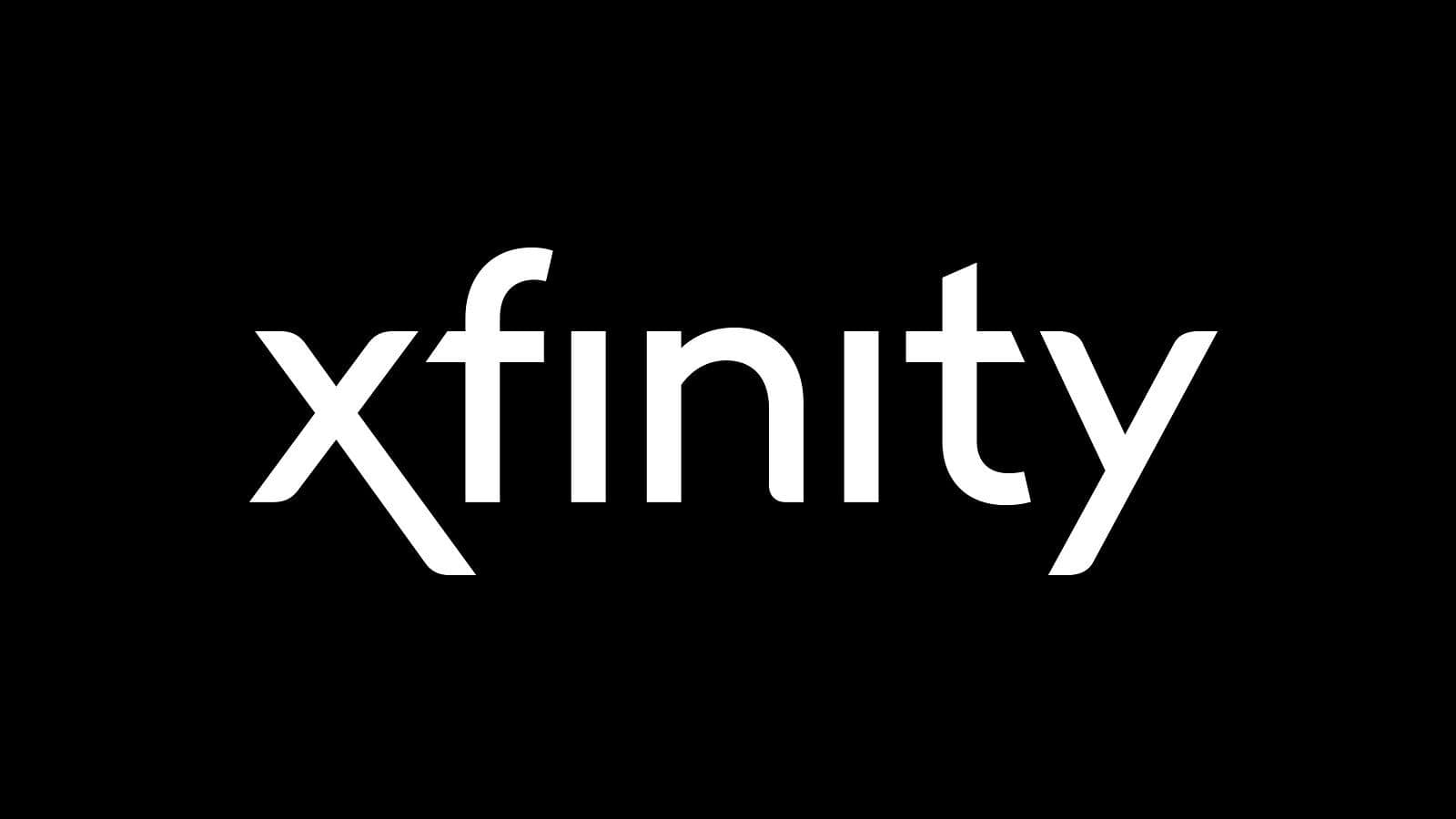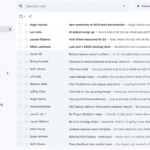Your Comcast/Xfinity email may stop working due to various reasons. Before attempting any complicated solutions, check if there is a service outage in your area. Xfinity’s website or app often display alerts for outages. If there is an outage, wait for it to be resolved. If not, here’s how to fix the most common problems:
Troubleshooting Your Xfinity Email: A Step-by-Step Guide
Restart Your Devices
Sometimes, a simple restart can fix connection issues. Restart your modem, router, and the device you’re using to access your email. This can refresh your network connection and resolve minor glitches.

Check Your Email Client Settings
Incorrect settings are a common culprit for email troubles. Double-check your incoming and outgoing server settings in your email client. These should be:
- Incoming server (IMAP): imap.comcast.net
- Outgoing server (SMTP): smtp.comcast.net
Ensure SSL/TLS encryption is enabled for both.
Clear Browser Cache and Cookies
If you’re accessing email through a web browser, accumulated cache and cookies can cause problems. Clear them and try again.
Disable Browser Extensions
Browser extensions, especially ad blockers, can interfere with email functionality. Disable them temporarily to see if that resolves the issue.
Check Your Firewall and Antivirus
Overzealous firewall or antivirus settings can block email access. Check their settings to ensure they’re not blocking Xfinity email.
Try a Different Device or Network
If possible, try accessing your Xfinity email on another device or network. This can help determine if the issue is device-specific or network-related.
Contact Xfinity Support
If none of the above solutions work, contact Xfinity support. They can check for account-specific issues or provide further assistance.
Additional Tips
- Password Reset: If you can’t log in, reset your password.
- Email Filters: Ensure filters aren’t accidentally hiding emails.
- Check Spam Folder: Important emails might be miscategorized as spam.
Summary Table
| Issue | Possible Solution |
|---|---|
| Xfinity service outage | Wait for resolution |
| Connection problems | Restart devices |
| Incorrect settings | Verify email client settings |
| Browser issues | Clear cache and cookies, disable extensions |
| Security software interference | Check firewall and antivirus settings |
| Device or network problem | Try another device or network |
| Account-specific issue | Contact Xfinity support |
Comcast/Xfinity Email: Troubleshooting Guide
| Symptom | Possible Cause |
|---|---|
| Can’t log in | Incorrect username/password |
| Emails not loading | Server outage |
| Emails not sending/receiving | Incorrect email settings |
| Emails stuck in Outbox | Firewall or antivirus blocking |
| Email account full | Exceeded storage limit |
| Account hacked/suspended/blocked | Contact Comcast |
| Browser issue | Clear cache and cookies, try accessing email from different browser or device. |
| Other issues | Check for specific error messages – search Comcast support website for troubleshooting based on error code. |
Additional Tips:
- Restart your computer and/or internet router.
- Update your web browser and operating system.
- Use a different internet connection to try accessing your email.
- Keep a log of the date, time, and specific problems you encounter for easier troubleshooting.
Troubleshooting Your Comcast Email Issues
Check Your Internet Connection
A bad internet connection is a common cause of email problems. Try opening a webpage. If that doesn’t work, the problem is with your internet and not with Comcast. If your internet seems fine, move on to the next step.
Check Comcast for Outages
Sometimes Comcast itself has problems. Check their website for reported outages in your area. You might find an outage listed on this website, too: https://downdetector.com/status/comcast-xfinity/.
Check Your Password and Username
Make sure you’re typing your Comcast username and password correctly. It is easy to make a mistake. If you’re not sure about your password, you can try resetting it on the Comcast website.
Check Your Email Settings
Double-check that your email settings are correct. This can get a bit complicated. Here’s how to find Comcast’s instructions for setting up your email: https://www.xfinity.com/support/articles/email-client-programs-with-xfinity-email
Clear Your Browser Cache and Cookies
Sometimes old data in your browser can cause problems. Try clearing your cache and cookies to see if that fixes it. Each browser does this a little differently, so search online for instructions for your specific browser.
Try a Different Browser
If you’re still having trouble, try logging into your mail on a different web browser.
Make Sure Your Device is Up-To-Date
Sometimes older operating systems or outdated email apps can cause problems. Make sure your operating system and any email apps you are using are up to date.
Contact Comcast Support
If you’ve tried all of this and your Comcast email still isn’t working, you’ll need to contact Comcast support. Here’s how:
| Contact Method | Details |
|---|---|
| Phone | 1-800-XFINITY (1-800-934-6489) |
| Online Chat | Visit the Xfinity support website |
| Send a message to @ComcastCares |
Let them know what you’ve done to fix the problem, including the steps listed above. This will help them troubleshoot the problem more quickly.
Key Takeaways
- Common Issues: Explore common reasons why Comcast email might not work, including server problems, incorrect settings, and hacked accounts.
- Troubleshooting Steps: Learn practical steps to diagnose and fix issues with Comcast email.
- Technical Solutions: Understand technical solutions like checking server status, updating email settings, and more.
Understanding the Common Issues
Comcast / Xfinity email may face various problems that impact its functionality. This section will delve into the most prevalent issues users face and their potential causes.
- Server Outages: Sometimes, the issue may be on Comcast’s end, such as server downtime or maintenance.
- Incorrect Settings: Misconfigured email settings can prevent emails from sending or receiving.
- Account Security: Hacked or compromised accounts require immediate attention and different troubleshooting steps.
Step-by-Step Troubleshooting
When facing issues with Comcast email, here are steps to systematically address and resolve them.
Checking Connectivity
- Ensure your device is connected to the internet.
- Restart your router or switch to a different network to rule out local connectivity issues.
Verifying Email Settings
- Check if your email client’s settings align with Comcast’s recommended configurations.
- For Outlook users, ensure third-party access is enabled in Comcast settings.
Technical Solutions for Advanced Users
For those comfortable with more technical solutions, consider these steps:
- Server Status: Check Comcast’s server status online for any reported outages.
- Security Settings: Change your password and security questions if you suspect your account has been compromised.
Accessing Comcast Email on Mobile Devices
Since the suspension of the Xfinity mobile app in 2021, users need alternative methods to access Comcast email on their phones.
- Using a Mobile Browser: Access your email via the official Xfinity website.
- Third-Party Email Clients: Apps like Mailbird offer a seamless experience for managing Comcast emails on mobile devices.
Enhancing Your Comcast Email Experience
To manage your Comcast.net account more effectively, consider using third-party email clients for a unified inbox experience.
- Mailbird: A tool that helps connect and manage multiple email accounts efficiently.
- IMAP/SMTP Settings: Proper configuration is key for seamless integration with email clients.
FAQs
Is there an issue with Xfinity email?
First check for any outages on the Xfinity outage map here: https://www.xfinity.com/support/statusmap
If there are no widespread outages reported for Xfinity email but you’re still experiencing trouble accessing your email, it could be due to several reasons including:
- Incorrect login credentials: Double-check your Xfinity ID (the part before “@comcast.net”) and password.
- Browser issues: Clear your browser cache and cookies, or try a different browser.
- Account-specific issues: Your account might be temporarily locked due to security concerns or other reasons. Contact Xfinity support for assistance.
- Server-side problems: There might be a temporary issue with Xfinity’s email servers. Check Xfinity’s status page or social media for any announcements.
What happened to Comcast’s net email?
As of June 3, 2024, Xfinity (Comcast) discontinued the ability to create new Xfinity Email accounts (comcast.net) due to low usage. Existing accounts remain active, but new ones cannot be created.
How do I get my Comcast email to work?
If you’re having trouble accessing your existing Comcast/Xfinity email, follow these steps:
- Verify login credentials: Ensure you’re using the correct Xfinity ID and password. If you’ve forgotten your password, reset it through the Xfinity website.
- Check browser and device: Clear cache and cookies, try a different browser, or access your email from a different device.
- Contact Xfinity support: If the issue persists, reach out to Xfinity customer support for further assistance. They can help you troubleshoot any account-specific or technical problems preventing you from accessing your email.