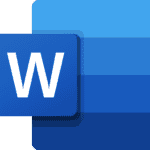If your Android phone is experiencing random restarts, there are several steps you can take to identify and resolve the issue. This can range from simple software problems to hardware issues. By following these steps and trying the suggested solutions, you can troubleshoot and fix the problem, restoring your phone to normal functionality. Dealing with a continuously restarting phone can be frustrating, but identifying the cause is the first step to finding a solution. Potential reasons for these restarts include failed software updates, problematic apps, or a faulty battery.
It’s crucial to address these issues early to prevent data loss or more serious damage to the phone. To address a phone that keeps restarting, start with basic steps such as checking for system updates and clearing the phone’s cache, as these can resolve many underlying issues. If these steps don’t work, more advanced solutions like booting in safe mode or performing a factory reset may be necessary. Always remember to back up your data before attempting any solution that might erase your phone. By following these steps, most users can successfully resolve the issue of their Android phone constantly restarting.

Troubleshooting a Restarting Android Phone
Common Causes
Several factors can cause your Android phone to restart unexpectedly:
- Software Glitches: Temporary errors in the operating system or apps can trigger restarts.
- Overheating: Excessive heat can force your phone to shut down and restart to protect itself.
- Low Battery: A depleted battery may not provide enough power for stable operation.
- Corrupted App: A faulty app can interfere with your phone’s functions and cause restarts.
- Hardware Issues: Damaged components like the battery or motherboard can lead to restarts.
Troubleshooting Steps
- Restart Your Phone: A simple restart can often resolve temporary glitches.
- Check for Overheating: Ensure your phone isn’t exposed to direct sunlight or excessive heat. Let it cool down if needed.
- Charge Your Battery: Connect your phone to a charger and let it charge for a while.
- Boot in Safe Mode: Safe mode disables third-party apps, helping you identify if a specific app is causing the problem.
- Clear App Cache and Data: Navigate to Settings > Apps, select the problematic app, and clear its cache and data.
- Update Apps and Software: Ensure your apps and Android OS are up to date to fix any known bugs.
- Factory Reset (Last Resort): If other solutions fail, a factory reset can restore your phone to its original settings. Be sure to back up your data first.
Additional Tips
- Remove Recently Installed Apps: If the problem started after installing a new app, try uninstalling it.
- Check for Malware: Scan your phone for malicious software that could be causing instability.
- Inspect for Physical Damage: Look for any signs of damage to your phone, such as cracks or water exposure.
| Problem | Possible Solutions |
|---|---|
| Software Glitches | Restart your phone, boot in safe mode, clear app cache and data, update apps and software. |
| Overheating | Let your phone cool down, remove it from direct sunlight or heat sources, avoid using demanding apps for extended periods. |
| Low Battery | Charge your phone, check for battery health issues. |
| Corrupted App | Uninstall recently installed apps, clear app cache and data, update apps. |
| Hardware Issues | Seek professional repair for damaged components. |
If you’ve tried all troubleshooting steps and your Android phone is still restarting, contact your phone’s manufacturer or a qualified technician for further assistance. They can diagnose the problem and recommend appropriate solutions.
Android Phone Keeps Restarting: Troubleshooting Table
| Step | Action | Details |
|---|---|---|
| 1 | Basic Reboot | Sometimes a simple restart can fix glitches. Turn your phone off completely and then power it back on. |
| 2 | Check for Updates | Outdated software can cause instability. Install any pending system and app updates. |
| 3 | Safe Mode | Identify if a downloaded app is causing the restarts. Boot your phone into safe mode (refer to your manufacturer’s guide for specific instructions). If the restarts stop in safe mode, an app is likely the culprit. |
| 4 | Uninstall Recent Apps | If safe mode points to an app issue, uninstall recently downloaded apps one by one, restarting your phone after each uninstallation to see if the problem stops. |
| 5 | Clear Cache | Corrupted cache data can lead to problems. Try clearing the system cache partition (consult your phone’s manual for instructions). |
| 6 | Free Up Storage | Low storage can affect phone performance. Delete unused apps, photos, videos, and other files. |
| 7 | Advanced Troubleshooting | If the above steps fail: * Check for physical damage or water exposure. * Remove any external cases or accessories. * Consider a factory reset (be sure to back up your data first, as this will erase everything). |
| 8 | Seek Professional Help | If none of these solutions work, consult a phone repair technician. |
Key Takeaways
- An Android phone may restart due to software or hardware issues.
- Troubleshooting steps range from simple solutions to factory resets.
- Systematic problem-solving can fix the issue of phone restarts.
Understanding the Problem
When an Android phone keeps restarting, it can disrupt daily use and signal underlying issues. This section explores the reasons for such behavior and the steps to diagnose and address the problem.
Common Causes of Restarts
Several factors can prompt an Android phone to restart without user initiation. Hardware issues are one possibility. If a phone suffers physical damage or has a faulty battery, it may restart repeatedly. Overheating is another common cause where the phone shuts down to protect its internal components.
Software issues also lead to restarts. These include problems with the operating system, such as bugs that need bug fixes or essential security patches. Outdated or corrupted apps and inadequate storage space can also cause instability.
Troubleshooting Steps
First steps in troubleshooting involve checking for software updates for both apps and the operating system. Updates can bring important security patches and bug fixes that can stabilize the phone. Second, clearing the app cache or conducting a factory data reset may resolve issues by removing corrupt data.
To further investigate, activating Safe Mode allows the use of essential functions without third-party apps, narrowing down potential culprits. If stability improves in Safe Mode, the problem may lie with recently installed apps, which should then be uninstalled.
Manufacturer-Specific Issues
Different manufacturers like Samsung or Google may have specific troubleshooting methods recommended for their devices due to unique features or known issues. For instance, Samsung offers tools like their Samsung Members app which can run diagnostic tests. Google’s Pixel phones have a feature that makes suggestions based on detected issues.
For persistent problems, contacting the manufacturer or a professional repair service is necessary, as this could indicate a more serious hardware issue.
Solutions and Prevention
When an Android phone restarts without warning, it can be frustrating. Fortunately, several solutions can resolve this issue. Regular updates, managing storage and apps, and battery checks are effective steps to prevent and fix unwanted restarts.
Updating Your Device
Updating the operating system of your Android device can resolve existing bugs and improve overall performance. Software updates often include fixes to common problems that could cause your phone to enter a reboot loop.
- Check for Updates: Go to Settings > System > System Update. If an update is available, follow the prompts to install it.
- App Updates: Regularly update apps through the Google Play Store to avoid conflicts that might lead to restarts. Open the Play Store, tap on your profile icon, then Manage apps & device. If updates are available, tap Update all.
Optimizing Storage and Apps
Too much data or problematic apps can slow down your phone and cause restarts.
- Storage: Navigate to Settings > Storage and review what’s taking up space. Uninstall apps you don’t use and delete large files or back them up elsewhere.
- Third-Party Apps: Some apps from outside the Play Store may not be optimized for your device. Boot into Safe Mode (press and hold the power button, then tap and hold the Power Off option) and remove any apps you suspect are causing issues.
Battery and Accessory Checks
A faulty battery or problematic accessory can cause your phone to restart unexpectedly.
- Battery: Inspect your battery health under Settings > Battery > Battery Usage. If your phone has a removable battery and it’s swollen or leaking, replace it.
- External Batteries/Accessories: Remove any cases, external batteries, or SD cards that may be causing issues. Accessories not compatible with your device might trigger a restart.
Frequently Asked Questions
When Android phones restart over and over, it can be frustrating. This section lays out common issues and their solutions, helping to get phones working smoothly again.
What could be causing my Android device to continuously restart?
Several factors lead to a phone restarting on its own. It might be due to a software glitch or hardware problem. A new app or a software update could also be the culprit if the restarting began after their installation.
How can I resolve an issue where my Android phone shuts down and restarts on its own?
First, try restarting your phone in safe mode. This allows you to operate the device with only the original software and can help pinpoint if the issue is app-related. If the phone works fine in safe mode, consider uninstalling recently downloaded apps.
What steps should I take if my Android device restarts repeatedly and fails to turn on completely?
If your Android device doesn’t turn on completely, try a forced restart by pressing and holding the power and volume buttons together. If the issue persists, you might need to enter recovery mode or perform a factory reset, which erases all data on the device.
How can I prevent my Android phone from automatically restarting?
Keeping apps and the operating system updated helps prevent issues. Regularly check for updates and manage your apps wisely, making sure to install from trusted sources. Monitor your phone’s performance, especially after installing new apps.
Why is my Android device restarting itself repeatedly after a software update?
Post-update issues can occur due to conflicts between the new software and existing data or apps. A simple fix is to clear the cache partition through the recovery menu. If that doesn’t work, backing up your data and performing a factory reset might resolve the issue.
What should I do if my Android phone keeps restarting while being charged?
Restarting during charging could indicate a battery or charger problem. Use the original charger for your device and avoid charging from computers or indirect sources. If the issue continues, there might be a need to replace the battery or inspect the charging port.