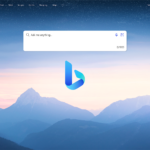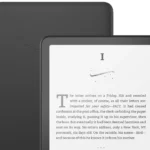Screen mirroring from a smartphone to a car display is a popular feature for many drivers as it enables them to access their phone’s apps and functions directly on their car’s screen. This feature makes navigation, music selection, and even making calls easier, without having to handle the phone while driving. Both iOS and Android users have options available to connect their devices to their car screens. Android users can use the Android Auto app along with a USB cable, and they need to adjust the appropriate settings on both the phone and the car’s infotainment system. On the other hand, iPhone users can mirror their device using Apple’s CarPlay, which involves connecting via a lightning cable or wirelessly, followed by tapping the CarPlay logo on the car’s screen.
Streamlining Your Phone’s Display on Your Car Screen
Mirroring your phone to your car screen unlocks a range of possibilities. You can enjoy hands-free navigation, stream your favorite music, or make calls, all while keeping your eyes focused on the road. Here’s a breakdown of popular methods to mirror your Android or iOS device to your car screen.
Built-in Solutions
Many newer cars come with built-in systems that make phone mirroring easy:
- Apple CarPlay: For iPhone users, CarPlay is a seamless way to connect your phone to your car’s infotainment system. Just plug your iPhone in with a lightning cable or connect wirelessly if your car supports it.
- Android Auto: Android users have Android Auto. It functions similarly to CarPlay, letting you access navigation, music, and other apps through your car’s display. You can connect with a USB cable or wirelessly.
Third-Party Apps
If your car doesn’t have CarPlay or Android Auto, check out these apps:
- MirrorLink: Connects your Android phone to your car’s stereo using a USB cable.
- EasyConnection: This app from car multimedia system manufacturers offers phone-to-screen mirroring for various purposes.
Important Considerations:
| Factor | Android | iOS |
|---|---|---|
| Connectivity | USB cable, Bluetooth, Wi-Fi | USB cable, Bluetooth, Wi-Fi |
| Compatibility | Varies by car model and app | Check car compatibility on Apple’s CarPlay site |
| Setup | May require enabling developer options | Generally straightforward |
Safety First
Remember, distracted driving is dangerous! Always configure phone mirroring before starting your car. Limit interactions with your phone while driving. Use voice commands whenever possible.
Let me know if you’d like a step-by-step guide for a specific mirroring method!
Key Takeaways
- Phone mirroring allows easy access to apps and hands-free control.
- Android Auto and Apple CarPlay facilitate the connection for their respective devices.
- A proper cable and compatible car system enable successful mirroring.
Connectivity Methods and Compatibility
Connecting your phone to your car screen can make driving more enjoyable. You can use maps, make calls, and more. Here’s how you can connect, based on your phone and car.
Wired Solutions
For Android and iPhone users, a USB cable is a simple way to connect. Plug the phone into the USB port of your car. Most vehicles have this port in the dashboard. Ensure your phone supports the connection. Android Auto for Android devices and Apple CarPlay for iPhones need to be activated.
- Android Auto: Requires Android 5.0 or higher. It can be downloaded from the Google Play Store.
- Apple CarPlay: Works with iPhone 5 and later models. Usually, there’s no need for an additional app.
Wireless Solutions
Wireless connections are handy. They use Bluetooth or Wi-Fi. For Android, Android Auto Adapter Dongle can be necessary. iPhones can use AirPlay to connect without cables.
- Bluetooth: Good for audio and calls. May not mirror the entire screen.
- Wi-Fi Mirror Car Adapter: Full-screen experience. Requires compatible devices.
Infotainment Systems and Apps
Infotainment systems vary by car. They use apps like MirrorLink, EasyConnection, and others. It matters if they are Bluetooth-ready or have a Wi-Fi feature.
- MirrorLink: Supported by some Sony, HTC, Samsung, LG, and other Android devices.
- EasyConnection: Works for Android and iPhones, sometimes requiring Wi-Fi.
Manufacturer and Model Compatibility
Not all cars and phones match up. Android Auto and Apple CarPlay have a list of compatible cars.
- Car Connectivity Consortium: Brands like Volkswagen, Hyundai, and Chevrolet are members.
- Phones: Compatibility lists include various smartphones. Check if your phone is among them.
Connecting is simple with the right equipment and knowing your options. Whether you’re an Android or iPhone user, you can enjoy the journey with your favorite tech at your fingertips.