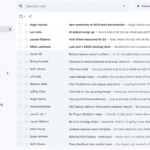Seeing unexpected lines on your phone screen is a common issue for people who dropped their smartphones or have an otherwise damaged screen. The lines can technically run in any direction (vertically or horizontally) but usually you’ll see the damage occur in one direction. In some cases the line will be faint and unnoticeable, but in other cases it can make your phone unclear and difficult to use. And in severe cases your phone can be made completely unusable.
The cause of these lines can vary from software issues (rare) to potentially hardware failure (more common). Before seeking professional help, you can try a few fixes yourself like restarting your phone, updating your operating system, and checking to see if there’s any physical damage along the screen on side of the phone. Sometimes you can simply wait out the issue as well to see if it goes away; but if it doesn’t, you’ll have to make the decision to either have it repaired or change your phone.
Software Fixes
Before assuming it’s a hardware problem, try these software-based solutions:
- Restart: A simple restart can often resolve temporary glitches causing the lines.
- Software Updates: Check for available system updates, as they might contain bug fixes related to display issues.
- Safe Mode: Boot your phone into Safe Mode (search for specific instructions for your model). If the lines disappear, it suggests a third-party app is the culprit.
Hardware Considerations
If software fixes don’t help, the issue might lie with your screen hardware:
- Loose Connection: Gently apply pressure near the lines. If they temporarily disappear, a loose connector might be the cause. Professional repair would be necessary.
- Damaged Display: Cracked or heavily scratched screens often exhibit lines. In this case, a screen replacement is the only solution.
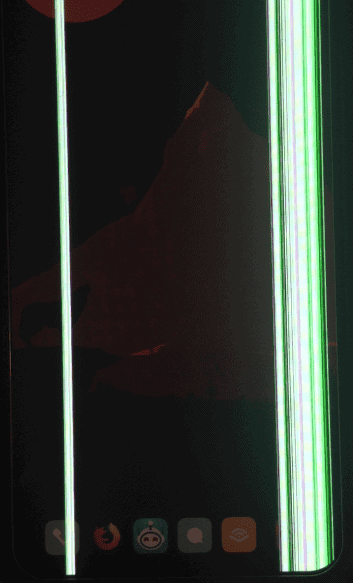
Troubleshooting Table
| Problem | Possible Solutions |
|---|---|
| Software Glitch | Restart, check for software updates, boot in Safe Mode |
| Loose Display Connector | Apply gentle pressure near the lines (seek professional repair if it works temporarily) |
| Damaged Screen | Screen replacement needed |
Important Note: If your phone is under warranty, contact the manufacturer or retailer for repair options before attempting fixes yourself.
Key Takeaways
- Lines on phone screens can be due to software issues or hardware problems.
- A simple restart is often the first step in trying to fix screen lines.
- Persistent issues after troubleshooting may require professional repair.
Diagnosing Screen Issues
When lines appear on your phone screen, you need to figure out the root of the problem. This section will help you understand whether the issue is due to software glitches or hardware failures and the steps to identify them.
Understanding Screen Anomalies
Lines on your phone screen can manifest as horizontal, vertical, or even as black, white, or green streaks. These are indicators that something isn’t working correctly. A single green or white line might be a pixel row that’s stuck on, while multiple lines suggest a more serious problem.
Identifying Software Vs. Hardware Issues
Determining if the issue is software or hardware related is a crucial step. Restart your phone to see if the lines disappear, indicating a possible software glitch. If the issue persists, especially on the startup screen, it’s more likely a hardware failure. In the case of hardware issues, professional repair is often necessary.
Troubleshooting and Fixes
If you notice lines on your phone screen, the issue may be either software or hardware-related. Identifying which category the problem falls into is the first step towards a solution.
Software-Related Fixes
Restart Your Phone:
- Press and hold the power button on your device.
- Select ‘Restart’ on the screen if your phone is responsive. If it isn’t, try holding the power button and the volume down key simultaneously for 10 seconds.
Check for Software Updates:
- Open ‘Settings’ on your device.
- Scroll to ‘About phone’ or ‘System updates.’
- Tap to see if updates are available and follow instructions to install.
Enter Safe Mode:
- For Android phones, press and hold the power button, then touch and hold ‘Power off’ on your screen. Tap ‘OK’ when ‘Safe mode’ appears.
Factory Reset: Warning: This will erase all data on your device.
- Go to ‘Settings’ and find ‘System’ or ‘General Management.’
- Tap ‘Reset’ or ‘Factory data reset’ and confirm your choice.
Hardware-Related Solutions
Assess for Hardware Damage:
- Look for visible cracks or breaks.
- Check the liquid damage indicator. It should not be red or pink.
Consider Environmental Causes:
- Avoid exposing your phone to extreme temperatures.
- Make sure your device is not overheating.
Seek Professional Help:
- Look into repair options under your phone’s warranty or RMA process.
- If the standard warranty has lapsed, visit an authorized service center or a reputable phone repair shop like Puls.
Hardware Resets and Repairs:
- For persistent issues, a specialist may need to assess the logic board or the LCD cable connections.
- Repairs might range from screen repair to part replacements, depending on the diagnosis.
Remember, if you’re not comfortable with these steps or if the problem persists, seeking help from a qualified service center or repair professional is recommended.
Frequently Asked Questions
Screen issues on phones can be frustrating. Here we address common queries to help resolve these unwelcome glitches quickly.
What causes horizontal lines to appear on my phone screen?
Horizontal lines often result from a damaged display or a loose connection inside the phone. They can also be caused by software glitches.
How can I remove vertical lines on my screen after dropping my phone?
After a drop, vertical lines may indicate internal damage. Try softly pressing on the display or restarting the phone. If lines persist, a professional repair may be necessary.
Is it possible to fix lines on a smartphone screen at home, and how?
Yes, minor lines caused by software issues can sometimes be fixed at home. Start with a simple restart or factory reset. If the problem is hardware-related, more advanced repair steps may require professional assistance.
Why do lines appear on my Samsung phone’s display after it’s been dropped?
Dropping a Samsung phone can jar internal connections or harm the screen. This physical damage can lead to lines on the display.
Are there any DIY solutions to address lines on an iPhone screen?
DIY fixes for an iPhone include resetting the phone, tapping the screen gently if it’s a loose connection issue, or trying a hard reboot.
Can persistent screen lines be a sign of underlying display issues?
Persistent lines often indicate a serious issue with the phone’s display or internal hardware that might not be resolved through simple troubleshooting and may require a repair service.