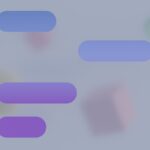Having trouble getting into your Prime Video account? Forgetting your password happens to the best of us. Don’t worry, getting back into your account or changing your password is simple. This step-by-step guide will show you how to regain access to your favorite movies and shows quickly. Whether you forgot your password completely or just want to change it for security reasons, we’ve got you covered.Forgetting your Prime Video password can be frustrating, especially when you’re ready to watch your favorite show. To reset your Prime Video password, you’ll need to go to Amazon’s Password Assistance page.
This easy process involves providing your email or phone number associated with your Amazon account to receive a One Time Password (OTP) for verification.It’s important to keep your login details safe. If you use a password manager, you can quickly find your stored passwords. If you don’t use a password manager, double-check your email records; an old email from Amazon might have your login details.Besides resetting your password, take this opportunity to update your profile and set up parental controls if needed. These steps will make your Prime Video experience more secure and tailored to your needs.
Prime Video Password Recovery
Forgot Your Password?
- Go to the Amazon website or app.
- Click on the “Sign In” button.
- Click on “Forgot your password?”
- Enter the email address or phone number associated with your Amazon account.
- Choose your preferred verification method (email or text).
- Enter the verification code you receive.
- Create a new password and confirm it.
Change Your Password
- Go to the Amazon website or app and sign in.
- Go to your account settings.
- Click on “Login & Security.”
- Click on “Edit” next to “Password.”
- Enter your current password and then your new password.
- Click on “Save changes.”
Troubleshooting Tips
- Double-check if you’re using the correct email or phone number.
- If you don’t receive the verification code, try resending it or check your spam folder.
- If you’re still having trouble, contact Amazon customer service for assistance.
Password Security Best Practices
- Use a strong password with a mix of letters, numbers, and symbols.
- Avoid using easily guessable information like your name or birthdate.
- Don’t use the same password for multiple accounts.
- Change your password regularly, especially if you suspect it has been compromised.
Additional Information
If you have multiple Amazon accounts, make sure you are trying to reset the password for the correct account associated with your Prime Video subscription.
Key Takeaways
- Reset your Prime Video password using Amazon’s Password Assistance.
- Use a password manager to store and retrieve passwords.
- Update profiles and set parental controls for added security.
Accessing Your Prime Video Account
Accessing your Prime Video account is straightforward whether you’re signing in, resetting a forgotten password, or managing your devices.
Sign In on Different Devices
To sign in on different devices like web browsers, Android devices, iPhones, and TVs, the process is simple. Open the Prime Video app or visit the Prime Video website. Enter your Amazon account email and password.
On Fire tablets and some smart TVs, you will be prompted to sign in directly. On other devices, you may need to enter a code shown on your screen at amazon.com/mytv. Each device supports the same login method, so it’s easy to access your account across platforms.
Recovering a Forgotten Password
If you have forgotten your Prime Video password, resetting it is easy. Go to the sign-in page and click “Forgot your password?”. Enter your email or mobile number linked to your Amazon account.
You will receive an email or SMS with a One Time Password (OTP). Enter the OTP on the website and create a new password. This process ensures that account security is maintained while providing a straightforward way to regain access.
Managing Your Devices
To manage devices connected to your Prime Video account, visit the “Manage Your Content and Devices” section on Amazon’s website. This page lists all devices registered to your account. Here, you can deregister devices if you no longer use them.
If you experience sign-in issues, try removing the device and signing in again. This can resolve many connection problems. Ensuring only active devices are registered helps maintain account security and manage access efficiently.
By following these steps, you can easily access and manage your Prime Video account across various devices, recover your password if needed, and keep track of all devices signed into your account.
Setting Up Parental Controls and Profiles
Setting up parental controls and profiles on Prime Video helps manage access to content based on the viewer’s age and preferences. Follow these steps to ensure your Prime Video settings match your needs.
Creating and Personalizing Profiles
Users can create multiple profiles on Prime Video for each member of the family. This helps personalize the viewing experience.
- Go to the Prime Video website or app.
- Click on the Profiles icon.
- Select Add New to create a new profile.
- Enter the profile name and select the content preferences.
- Click Save.
Each profile can be tailored with unique settings. This makes it easy to manage what content each person can see. Ensure profiles have accurate birthdates for proper content filtration.
Implementing Viewing Restrictions
To set up parental controls, you need to configure viewing restrictions. This blocks content that might be unsuitable for younger viewers.
- Log in to your Amazon account.
- Navigate to Account & Settings.
- Click on Parental Controls.
- Set a PIN. This PIN will be used to approve content viewing beyond the set maturity rating.
- Choose the maturity rating for each profile.
Profiles restricted by viewing ratings ensure children only watch appropriate content. This helps maintain control over their viewing habits effectively.
Troubleshooting Parental Controls
Sometimes, parental controls may seem to malfunction. Here are some common issues and solutions.
Issue: Forgot PIN
- Go to Account & Settings.
- Click Parental Controls.
- Select Forgot PIN and follow the prompts to reset.
Issue: Restrictions not working
- Ensure you are logged into the correct profile.
- Refresh the page or restart the device.
CSS Error or Loading Issues
- Clear the cache and cookies of your browser.
- Contact Amazon support if the problem persists.
Regularly check and update the settings to keep them functional. If issues arise, Amazon’s support team can help resolve them. Regular maintenance of these settings ensures a safe viewing environment for all family members.