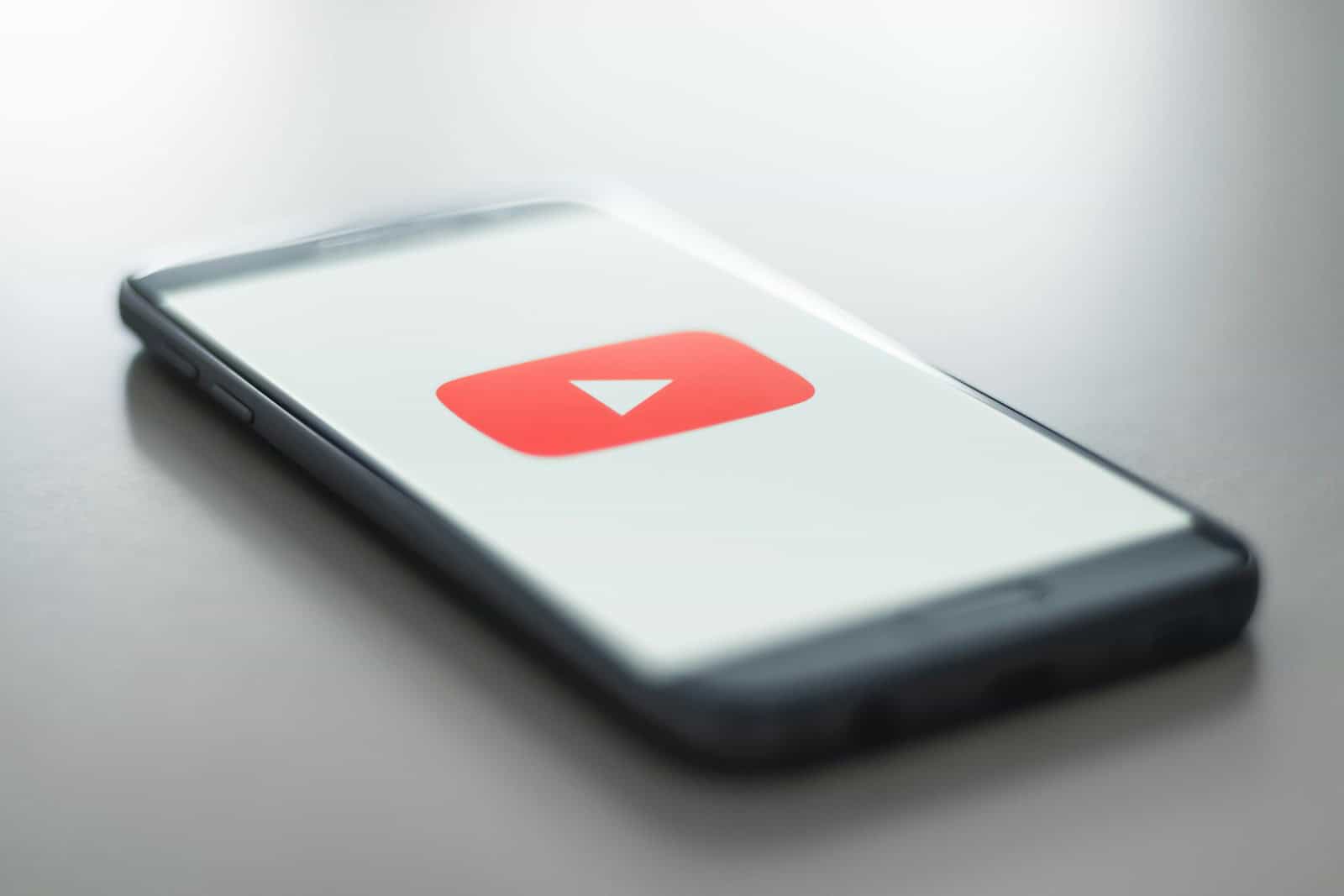YouTube comments sometimes fail to appear, causing frustration for users. This issue can stem from various causes, including temporary glitches, slow internet connections, or YouTube’s content filtering systems. To fix YouTube comments not showing up, users can try reloading the page, clearing browser cache and cookies, or sorting comments by “Newest first” to locate their missing post.
The comment section plays a vital role in building a community around YouTube content. When comments vanish or fail to load, it disrupts user engagement and interaction. YouTube employs algorithms to filter out spam and inappropriate content, which can occasionally result in legitimate comments being hidden or removed.
Users experiencing persistent comment visibility issues can take several steps to resolve the problem. These include checking their internet connection, updating their browser or app, and ensuring they are not logged out of their YouTube account. If the issue persists, it may be necessary to contact YouTube support for further assistance.
What To Do If Your YouTube Is Not Showing Comments
Troubleshooting YouTube Comment Issues
Quick Checks
First, try the easy stuff. These simple fixes often work. Reload the page, or if you’re using the app, close and reopen it. Check your internet connection, as a poor connection may prevent comments from loading. Restart your modem and router to improve the connection.
Is It YouTube’s Fault?
Sometimes, the video creator disables comments. Look for a message that says, “Comments are turned off.” If you see this, you can’t view comments, and there’s nothing you can do to fix it. YouTube can also experience outages. Check a site like DownDetector to see if others are having problems. If YouTube is down, you’ll need to wait.
Fixes for Browsers (If You Use a Computer)
If you’re using a computer, try the following steps:
- Clear your browser’s cache, as stored data can cause issues.
- Disable any browser add-ons, as some can block comments.
- Try using a different browser, such as Chrome, Firefox, or Edge, to see if your browser is the issue.
Fixes for the YouTube App
If you’re using the YouTube app, try these solutions:
- Update the app to ensure you’re using the latest version.
- On Android, clear the app’s cache, which works similarly to clearing a browser’s cache.
- If the problem persists, uninstall and reinstall the app.
Device Problems
Restart your device, as this often resolves small issues. If possible, try a different device to check if the problem is with your phone or computer.
Still Not Working?
If nothing seems to fix the problem, contact YouTube for assistance. Look for the “Help” or “Feedback” button on the YouTube website to report the issue.
Troubleshooting Summary
| Problem | What to Do |
|---|---|
| Comments won’t load | Reload the page or app. Check your internet connection. |
| Comments are turned off | You cannot view comments. |
| Browser problems | Clear cache, disable add-ons, try a different browser. |
| App problems | Update the app, clear app cache (Android), reinstall the app. |
| Device problems | Restart your device, try a different device. |
| Nothing works | Report the issue to YouTube. |
Key Takeaways
- Reload the page or clear browser data to resolve temporary glitches
- Sort comments by “Newest first” to find recently posted comments
- Check internet connection and update apps if comments still don’t appear
Understanding the YouTube Comment Section
The YouTube comment section plays a vital role in viewer engagement and community interaction. Various factors can affect its functionality and visibility.
Role of Browser Extensions
Browser extensions can impact the display of YouTube comments. Some extensions may block or filter comments, causing them to disappear. Ad-blockers and privacy tools might interfere with comment loading. Users should check their installed extensions and disable them temporarily to see if comments reappear.
Extensions designed to enhance YouTube can also malfunction. These add-ons sometimes conflict with the site’s code updates. Keeping extensions up-to-date or removing problematic ones can resolve comment visibility issues.
Influence of Cache and Cookies on Performance
Cache and cookies affect how YouTube comments load and display. Outdated cache can prevent new comments from showing up. Clearing the browser cache often solves this problem. Users can do this through their browser settings.
Cookies store user preferences and login information. Corrupted cookies may cause comment sections to malfunction. Deleting YouTube-related cookies can help. This action might require users to log in again, but it often restores proper comment functionality.
Assessing Internet Connection Issues
A stable internet connection is crucial for loading YouTube comments. Slow or intermittent connections can prevent comments from appearing. Users should check their internet speed and stability. Restarting the router or switching to a different network can help.
Some internet service providers or network administrators may block certain YouTube features. This can include comment sections. Users on restricted networks, like school or work Wi-Fi, might experience this issue. Switching to a personal data connection or a different network can determine if this is the cause.
Resolving YouTube Comment Visibility Issues
Fixing YouTube comment display problems involves several steps. These range from adjusting settings in YouTube Studio to clearing browser data.
Navigating YouTube Studio
YouTube Studio offers tools to manage comments. Creators can access it by clicking their profile picture and selecting “YouTube Studio”. The “Comments” tab in the left sidebar shows all comments on videos. Here, creators can approve, hide, or delete comments.
YouTube Studio also lets creators set up automatic filters. These can catch spam or offensive content. Creators can add custom words or phrases to block. This helps maintain a positive comment section.
Channel Settings and Community Guidelines
Channel settings play a key role in comment visibility. Creators can adjust these in YouTube Studio under “Settings” > “Community”. Options include:
- Holding all comments for review
- Allowing all comments
- Disabling comments entirely
Community guidelines also affect comment display. YouTube may hide comments that violate these rules. This includes spam, hate speech, or explicit content. Creators should review YouTube’s community guidelines regularly.
Steps to Clear Cache and Cookies
Clearing cache and cookies often fixes comment display issues. Here’s how to do it in common browsers:
- Chrome: Settings > Privacy and security > Clear browsing data
- Firefox: Options > Privacy & Security > Cookies and Site Data > Clear Data
- Safari: Preferences > Privacy > Manage Website Data > Remove All
After clearing, restart the browser and check if comments appear.
Using Incognito Mode in Chrome Browser
Incognito mode helps isolate browser-related issues. To use it in Chrome:
- Click the three dots in the top right corner
- Select “New Incognito Window”
- Visit YouTube and check if comments load
If comments show in incognito mode, the issue likely stems from browser extensions or settings. Try disabling extensions one by one to identify the cause.
Frequently Asked Questions
YouTube users often encounter issues with comments not displaying properly across various devices and platforms. These problems can stem from different sources and may require specific troubleshooting steps.
Why are comments not visible on YouTube videos when accessed via Android devices?
Comments may not appear on Android devices due to app glitches or outdated software. Users should try clearing the YouTube app cache, updating the app to the latest version, or restarting their device. If issues persist, checking internet connectivity and ensuring the device’s date and time settings are correct can help resolve the problem.
How can one enable comments to appear on YouTube while using an iPhone?
To enable comments on an iPhone, users should first check if restrictions are enabled in their device settings. Updating the YouTube app, signing out and back into their account, or reinstalling the app can often fix comment visibility issues. Ensuring a stable internet connection is also crucial for comments to load properly.
What could cause the comments section to disappear on YouTube?
The comments section may disappear due to several reasons. Video creators might have disabled comments on their content. YouTube’s automatic moderation system could temporarily hide comments. Technical glitches on YouTube’s end or browser compatibility issues can also cause the comments section to vanish.
Is there a known issue that prevents YouTube comments from showing on TVs?
Some smart TV models and streaming devices have limited support for YouTube comments. This is often due to hardware limitations or simplified interfaces. Users should check if their TV’s YouTube app version supports comment viewing and ensure it’s updated to the latest available version.
How can users troubleshoot YouTube comments not loading in Safari browsers?
Safari users experiencing comment loading issues should first clear their browser cache and cookies. Disabling content blockers or ad-blockers can help if they’re interfering with comment loading. Updating Safari to the latest version and restarting the browser are also effective troubleshooting steps.
What steps should be taken if YouTube is deleting comments unexpectedly?
If comments are being deleted unexpectedly, users should review YouTube’s community guidelines to ensure their comments comply. Checking account settings for any filters that might be auto-removing comments is advisable. If the issue persists, contacting YouTube support for further assistance may be necessary.