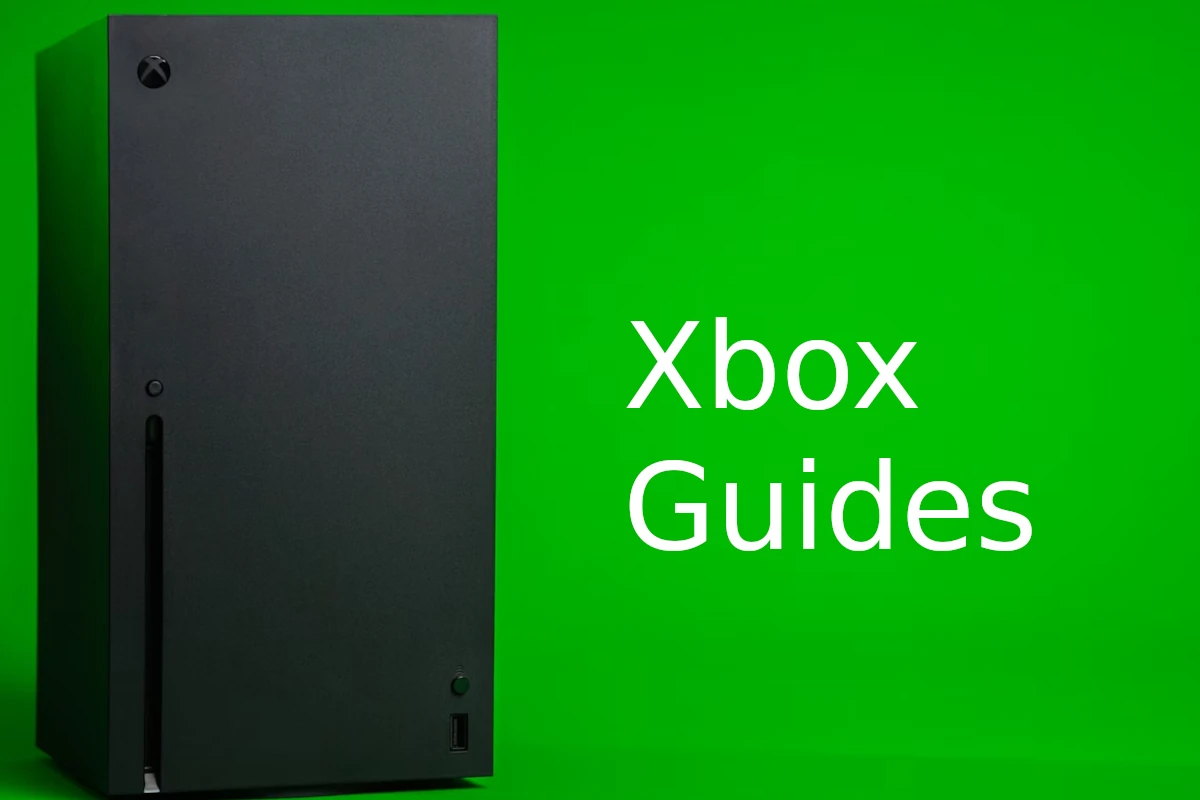Having trouble signing in to Xbox? You’re not alone. Every year, millions of gamers face sign-in issues on their Xbox consoles. There are a few common reasons for this, such as network problems, forgotten passwords, or console glitches. However, these issues can usually be fixed easily. In this article, we’ll help you troubleshoot common sign-in problems so that you can get back to gaming as quickly as possible.
Troubleshooting Your Xbox Sign-In Issues
It’s a bummer when your Xbox refuses to let you sign in, right? But don’t worry, it happens to the best of us. It could be a simple hiccup, easily fixed with a few quick steps. Let’s dive into some common issues and their solutions.
Network Connection Problems
Often, sign-in woes are tied to your network connection. Here’s what you can do:
- Check your connection: Make sure your Xbox is properly connected to the internet. Try restarting your router or modem, and ensure your console’s network settings are correct.
- Test your network: Go to Settings > General > Network Settings > Test network connection on your Xbox to see if everything’s working as it should.
- Xbox Live status: Check the Xbox Live status page for any reported outages. If there’s a service interruption, you’ll need to wait for it to be resolved.
Account Issues
Sometimes, the problem lies with your Microsoft account. Here’s how to tackle that:
- Password reset: If you’ve forgotten your password, reset it on the Microsoft account website.
- Account verification: Check your email for any messages from Microsoft requiring account verification. You might need to confirm your identity before you can sign in.
- Security info: Make sure your security information, such as your phone number and alternate email address, is up-to-date on your Microsoft account.
Console Problems
In rare cases, the issue might be with your Xbox console itself:
- Restart: Try restarting your Xbox. This can sometimes fix minor glitches.
- Factory reset: If all else fails, a factory reset might be necessary. Keep in mind that this will erase all data on your console, so back up your saved games and settings beforehand.
Table of Quick Fixes
| Issue | Solution |
|---|---|
| Incorrect password | Reset your password on the Microsoft account website. |
| Forgotten password | Reset your password on the Microsoft account website. |
| Network connection problems | Check your connection, test your network, check Xbox Live status. |
| Account verification required | Check your email for verification messages from Microsoft. |
| Outdated security info | Update your security information on your Microsoft account. |
| Console glitches | Restart your Xbox. |
| Persistent problems | Factory reset your Xbox (back up data first). |
Remember: Don’t panic! Most sign-in issues are easily resolved with these simple troubleshooting steps. If you’re still having trouble, Microsoft’s Xbox support team can offer further assistance
Understanding Sign-In Issues
When trying to access Xbox, players often encounter sign-in problems. This section breaks down common errors, account verification issues, and password security troubles.
Identifying Common Errors
Often, the issue starts with an error message. This message might say something’s wrong with your Microsoft account, or it may simply prevent you from signing in with no explanation. Common errors include:
- Incorrect Username or Email: This happens when the email address tied to the Xbox account is entered incorrectly.
- Service Outages: Problems with Microsoft servers can lead to temporary sign-in issues.
Account Verification Problems
At times, Xbox requires extra verification to ensure that the person trying to sign in is the legitimate owner of the account. Verification issues could involve:
- Email or Phone Number: Xbox might send a code to the email address or phone number on file to verify your identity.
- Security Information: Your account might require updated security information before you can proceed.
Password and Security
Password problems are one of the most common barriers to signing in. Consider the following:
- Password Reset Required: You may need to reset your password if you can’t remember it or if your account security has been compromised.
- Recent Password Changes: If you recently changed your password, you might need to re-enter it on all devices where your Xbox account is used.
Troubleshooting Network and Connection
When your Xbox isn’t letting you sign in, the most common culprits are network and connectivity issues. Ensuring a stable internet connection and performing basic network equipment checks can often resolve these problems.
Checking Internet Connectivity
Start by checking whether your internet connection is active and stable. Verify that other devices on the same network can access the internet, which may include browsing websites or streaming content. For multiplayer games, a consistent and fast internet connection is crucial. Use an Ethernet cable for a direct connection to your router, as this can provide a more stable link than Wi-Fi.
- Check Wi-Fi: Ensure your Xbox is connected to the correct Wi-Fi network.
- Ethernet connection: If possible, switch to an Ethernet cable to eliminate Wi-Fi inconsistencies.
- Internet speed: Test the speed of your connection, and compare it against Xbox’s requirements for online gaming.
Power Cycling Your Network Devices
Sometimes, simple power cycling can fix connectivity issues by refreshing your network’s connection to Xbox’s servers. Follow these steps:
- Turn off the Xbox console by pressing and holding the power button for 5 seconds.
- Unplug the power cord from the modem and router.
- Wait for at least 1 minute before plugging everything back in.
- Restart both your modem and router, allowing all lights to return to their normal state.
- Turn on the Xbox and check the connection to the Xbox network.
By following these protocols, you’re addressing the fundamental aspects of network troubles, which can often restore your ability to sign in and enjoy your Xbox to its fullest.
Managing Your Xbox Account
Navigating the settings of your Xbox account is crucial for a smooth gaming experience, especially when facing sign-in issues. Proper management of account settings and subscriptions ensures access to your games and services remains uninterrupted.
Settings and Preferences
Within the Xbox settings, you can manage your personal information and preferences. Ensure your Microsoft account is secure by regularly updating your password and checking security settings. For issues signing into your Xbox, the first step should be:
- Visit Xbox.com and attempt to sign in.
- If you’re unable to sign in, reset your Microsoft account password by selecting “Forgot my password” and following the steps provided.
Another critical aspect to check is the Xbox Live service status. If there are outages, this could affect your ability to sign in.
Subscription and Services
Your Xbox account is the gateway to your subscription benefits, like Xbox Live Gold or Xbox Game Pass. To manage or troubleshoot these services:
- Review your subscription status.
- Ensure your payment method is valid.
- Remove any expired subscriptions tied to your account.
Access to cloud gaming and cloud saves is influenced by your subscription’s active status, requiring attention to ensure continuity of these services. If a specific service isn’t working, it’s recommended to check the Xbox status page for any related notifications.
By keeping an eye on account settings and subscription details, you’ll help prevent and solve sign-in issues, maintaining a steady gaming experience on your Xbox.
Frequently Asked Questions
Encountering issues when trying to sign into your Xbox can be a real headache. This section covers a range of questions to help you tackle common sign-in problems effectively.
What steps can I take if I’m unable to sign into my Xbox profile?
If you can’t sign into your Xbox profile, start by checking your internet connection. If everything is fine there, restart your console and try signing in again. Sometimes, simply resetting your Microsoft account password can also solve the issue.
How do I resolve error 0x87dd0006 when attempting to sign into Xbox Live?
To fix error 0x87dd0006, first check Xbox Live service status for any alerts. If services are running normally, restart your network hardware and console before trying to sign in again.
What should be done when an Xbox One is stuck on the sign-in screen?
When your Xbox One is stuck on the sign-in screen, a hard reset might do the trick. To do this, hold the power button on the console for 10 seconds. Once the console has fully shut down, turn it back on and attempt to sign in.
What solutions are available if I am having trouble adding a new account to my Xbox?
If you’re experiencing difficulty adding a new account to your Xbox, go to the system settings and verify that your console has the latest update. Remove any profiles that you’re not using and try to add the new account again.
How can I troubleshoot persistent sign-in issues on Xbox Live?
Persistent sign-in issues often require you to remove your Xbox profile from the console and then add it back. Make sure your console’s software is up to date and that there are no service outages affecting Xbox Live.
What are common fixes when the Xbox app fails to sign in to the account?
For issues with the Xbox app not signing in, ensure your device’s time and date are correct. Try removing the Microsoft account from your device and adding it again. Double-check that you have the current version of the app, and if not, update it.