If you see an unknown Bluetooth device named KS03 it can be confusing. But the good news is that it’s not always a reason to be concerned. It is not uncommon for Bluetooth-enabled devices to pick up signals from other nearby devices, such as those in a car or office, which may lead to unknown devices appearing on your phone or computer’s Bluetooth discovery list.
If you see a device named KS03 or something similar avoid pairing with it unless you’re able to figure out what it is first. It just happens that KS03 is a very common prefix for a lot of generic / off-brand Bluetooth items and accessories so there’s a very good chance it could be something you legitimately own. If you are unable to identify it, simply ignore or decline the pairing request. Additionally, it is recommended to regularly review your list of paired devices to manage your connections actively and ensure the safety of your digital environment.
Decoding the “KS03” Bluetooth Mystery
Seeing an unknown device called “KS03” pop up on your Bluetooth list can be puzzling. Don’t worry, it’s likely not a mysterious spy gadget or a hacking attempt! Here’s what it probably is and what you can do about it.
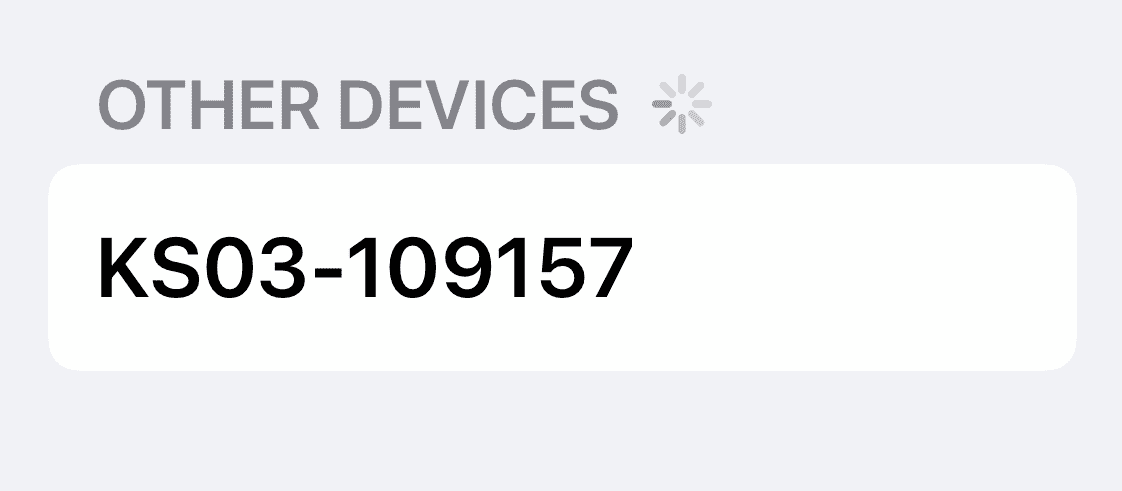
What does the KS03 Bluetooth Prefix Mean?
The “KS03” prefix is a common identifier for generic Bluetooth devices, mostly made by smaller or less well-known manufacturers. These devices often include:
- LED Lights: Smart LED strip lights with Bluetooth controls are common culprits.
- Speakers: Portable Bluetooth speakers, especially budget-friendly options, may use this prefix.
- Headphones/Earbuds: Some wireless headphones or earbuds may show up as “KS03”.
- Other Gadgets: Less common, but possible, are car accessories, fitness trackers, or even kids’ toys with Bluetooth connectivity.
How to Identify the Device
- Think recent purchases: Did you recently buy a new LED light setup or any other Bluetooth-enabled device?
- Check your surroundings: Look around your room. Is there a new speaker or pair of headphones you haven’t connected to yet?
- Test by elimination: Turn off any suspected Bluetooth devices one by one and see if the KS03 entry disappears from your list.
Should I Connect to a KS03 Device?
Only connect to the KS03 device if you’re certain it’s a product you own and trust. Avoid connecting to mystery devices. Here’s why:
| Concern | Explanation |
|---|---|
| Security Risk | Some poorly-made devices might have vulnerabilities a malicious actor could exploit |
| Unexpected Behavior | A misidentified device might not function as intended (e.g., trying to use headphones that are actually LED lights). |
What If the KS03 Device Isn’t Mine?
If you live in an apartment or densely populated area, it’s possible the KS03 device belongs to a neighbor. Bluetooth signals can travel through walls, albeit with a limited range. In most cases, the simple solution is to ignore the device.
Key Takeaways
- Unknown Bluetooth devices like KS03 may show up due to nearby signals.
- Pairing with an unrecognized device should be avoided to maintain security.
- Users should manage their device connections proactively for safety.
Understanding Bluetooth Connectivity and Issues
Bluetooth technology allows devices to connect wirelessly, but it’s not foolproof. Users may face problems like unknown devices appearing or issues with connectivity.
Identifying Unknown Bluetooth Devices
When an unknown Bluetooth device, such as a KS03 speaker, appears on a user’s device list, it could be nearby, trying to establish a connection. Users should check for any unfamiliar items in their Bluetooth settings. Unknown devices often show up with a generic name or a sequence of characters.
Troubleshooting Steps for Unrecognized Devices
If a user’s iPhone or Android shows an unrecognized Bluetooth device, they can take several steps to fix this issue:
- Review Connected Devices: Check Bluetooth settings for devices you do not recognize and select Forget This Device if any are found.
- Reset Network Settings: This can help clear previous connections that might cause confusion.
- Update Bluetooth Drivers: On devices like laptops, updating the device manager’s Bluetooth drivers can solve connectivity issues.
Optimizing Bluetooth Functionality
To improve a device’s Bluetooth signal strength, try these tips:
- Location: Keep the Bluetooth devices close without obstacles in between.
- Interference: Avoid Wi-Fi interference by changing Wi-Fi channels on the router.
- Battery: Make sure devices are charged. Low power can affect Bluetooth function.
Managing Bluetooth Connections Across Devices
It’s essential to understand how Bluetooth access works across various devices:
- Smartphones: Both iPhones and Androids usually auto-connect to known devices.
- Other Devices: For gadgets like speakers with LED lights, pairing mode must often be activated manually.
- Multiple Connections: Some Bluetooth enabled devices can connect to more than one device at a time.







