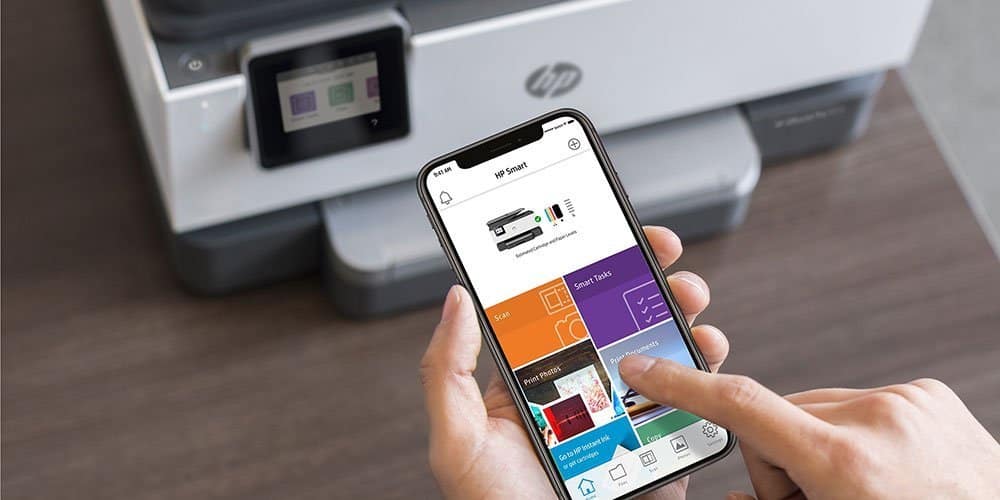Printing from your smartphone is easier than ever. Whether you’re using an iPhone or Android device, you can wirelessly send documents, photos, emails, or webpages to your printer in just a few taps—no computer required. This guide walks you through the most effective ways to print from your phone, including built-in tools and third-party apps.
✅ What You’ll Need:
- A Wi-Fi enabled printer (or a printer connected to the same network as your phone)
- An Android phone or iPhone
- The document or image you want to print
- Optional: Printer manufacturer’s app (e.g., HP Smart, Canon PRINT, Epson Smart Panel)
Method 1: Print from iPhone with AirPrint
Most modern printers support AirPrint, Apple’s wireless printing protocol.
Steps:
- Connect to Wi-Fi: Make sure your iPhone and printer are connected to the same Wi-Fi network.
- Open the File: Go to the app containing the file (Photos, Safari, Mail, etc.).
- Tap the Share Icon: It looks like a square with an arrow pointing upward.
- Choose “Print”: Scroll down and tap the “Print” option.
- Select Printer: Tap “Select Printer” and choose your AirPrint-enabled printer.
- Adjust Settings: Choose number of copies, page range, or color preferences.
- Tap “Print.”
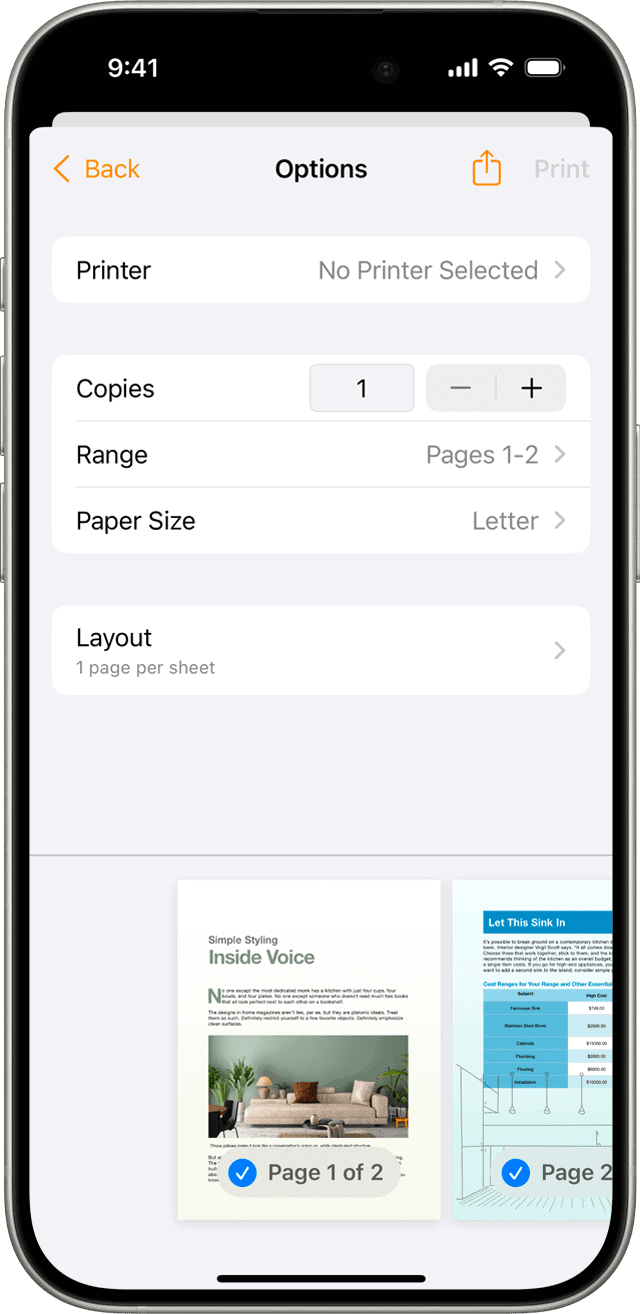
If you don’t see your printer, make sure it’s turned on and connected to the same network.
Method 2: Print from Android Using Default Print Service
Android phones come with built-in wireless printing support for most printers.
Steps:
- Connect to Wi-Fi: Your Android device and printer must be on the same Wi-Fi network.
- Open the File: Use any app (Google Docs, Gallery, Chrome, etc.).
- Tap the Three Dots or Share Icon: Depending on the app, choose “Print” or “Share” > “Print.”
- Select Your Printer: Pick your device from the list.
- Adjust Print Settings: Set color, page orientation, and number of copies.
- Tap the Print Button.
If your printer doesn’t show up:
- Go to Settings > Connected Devices > Connection Preferences > Printing
- Enable Default Print Service or add a service specific to your printer brand.
Method 3: Use Your Printer’s App (iPhone & Android)
Nearly every major printer brand offers a free mobile app for more control and features.
Popular Printer Apps:
- HP Smart (HP printers)
- Canon PRINT Inkjet/SELPHY
- Epson Smart Panel
- Brother iPrint&Scan
Steps:
- Download the app from the App Store or Google Play.
- Follow the in-app steps to connect to your printer.
- Use the app to locate and print files, photos, cloud documents, or even scan.
These apps often allow maintenance functions like ink level checks, firmware updates, or double-sided printing.
Method 4: Print Using Google Cloud Print (Deprecated)
Note: Google Cloud Print was shut down in December 2020. If you’re using an older device or guide referencing it, it’s time to switch to a newer method using your printer’s app or Android’s default print service.
Printing Tips:
- Update Firmware: Make sure your printer has the latest firmware for compatibility.
- Use PDF Format: If you’re printing from a third-party app, saving the file as a PDF ensures proper formatting.
- Try USB OTG: Some Android phones support USB printing with an OTG cable and compatible printer.
- Check Ink and Paper: Avoid common errors by ensuring your printer is stocked and not showing warning lights.
Printing from your phone saves time, reduces the need for a computer, and is ideal for on-the-go productivity. Once your setup is complete, you’ll be able to print in seconds from anywhere in your home or office.
❗ Why Is Printing From My Phone Not Working?
If you’re trying to print from your phone and nothing is happening—or you’re getting an error—don’t worry. Here are the most common reasons mobile printing fails and how to fix them.
1. Printer Not Connected to Wi-Fi
Problem: Your printer must be on the same Wi-Fi network as your phone. If it’s not, they won’t be able to communicate.
Fix:
- Check the printer’s control panel or settings to verify Wi-Fi is connected.
- Restart the printer and router.
- Ensure your phone is on the same Wi-Fi network, not mobile data.
2. Printer Not Detected
Problem: The printer doesn’t appear when you try to print.
Fix:
- On iPhone: Make sure the printer supports AirPrint.
- On Android: Go to Settings > Connected Devices > Printing, and enable the Default Print Service or add your printer’s app/plugin.
- Restart your phone and printer to refresh connections.
3. Outdated Printer App or Firmware
Problem: An outdated app or printer firmware can cause compatibility issues.
Fix:
- Update the printer’s mobile app from the App Store or Google Play.
- Check the printer manufacturer’s website or app for firmware updates.
4. Wrong File Format or App
Problem: Some apps don’t support direct printing, or certain file types may not be printable from mobile.
Fix:
- Try opening the file in another app (like Google Drive, Adobe Acrobat, or Photos).
- Convert the file to PDF if possible.
5. Printer Queue Jam or Low Supplies
Problem: If the printer has a paper jam, low ink, or other error, it won’t print—even if your phone is set up correctly.
Fix:
- Check the printer for paper jams or flashing warning lights.
- Refill paper trays and ink/toner.
- Clear any stuck print jobs from the queue via the printer’s app or settings.
6. Security or Network Restrictions
Problem: Office networks or guest Wi-Fi might block local device discovery.
Fix:
- Try connecting both your phone and printer to a personal network.
- Avoid using “Guest” Wi-Fi networks which often have device isolation enabled.
Still Not Working?
If none of the above solutions work:
- Try uninstalling and reinstalling your printer’s app.
- Reset your printer’s network settings and set it up again.
- As a last resort, use a desktop or laptop to verify the printer works at all. This can help you isolate whether the issue is with the phone or the printer.
With these steps, most printing problems from a phone can be quickly resolved.
Best Printers From The Top Brands On Amazon
Printers make our daily lives easier by converting digital documents into physical copies that we can hold. Whether for school assignments, business reports, or family photos, having a good printer is essential. The right printer brand can significantly impact the quality, cost, and lifespan of the printer.
When shopping for a printer, consider your specific needs. Some printers excel at printing text, while others are better suited for photographic images. It’s also important to think about ink costs, as some brands have lower prices for ink refills than others. Additionally, consider factors such as print speed, paper handling capabilities, and how easy the printer is to set up.
Reliability is another crucial aspect; a printer that frequently breaks down can end up costing you more in the long run. Be sure to check the warranty and customer support options as well.
We tested fifteen popular printer brands over three months to determine which ones offer the best combination of quality, value, and dependability. Our evaluations have identified the most reliable brands for your home or office. Our top picks provide excellent print quality, reasonable ink costs, and strong customer support, ensuring they can meet your needs for printing documents, photos, or both.
HP DeskJet 2855e Wireless Printer

The HP DeskJet 2855e offers good value for home users who need basic printing, scanning, and copying capabilities without breaking the bank.
Pros
- Compact size fits easily in small spaces
- Three months of free ink with HP+ signup
- Simple wireless setup for most home networks
Cons
- Slow print speeds compared to other models
- Requires HP original cartridges only
- WiFi can be tricky to set up on some networks
We tested the HP DeskJet 2855e in our home office for several weeks. Its white casing looks clean and modern on our desk. The printer takes up less space than we expected, which is perfect for small work areas. Setting it up took about 15 minutes using the HP app on our smartphone.
Print quality is solid for everyday documents. Text comes out crisp and clear, while color prints are vibrant enough for casual use. Don’t expect photo lab quality, but family pictures look decent on glossy paper. The flatbed scanner works well for copying documents or saving old photos.
The 60-sheet paper tray is handy but fills up quickly if you print often. We like the eco-friendly design with 60% recycled plastic. The three months of included ink through HP+ saved us money upfront. Just remember that after this period ends, you’ll need to pay for the subscription or buy cartridges separately. Overall, this printer delivers good value for basic home printing needs without fancy features you may never use.
HP OfficeJet Pro 9125e

The HP OfficeJet Pro 9125e is a solid choice for small businesses needing a reliable all-in-one printer with strong security features and convenient wireless capabilities.
Pros
- Fast color printing with speeds up to 18 ppm
- User-friendly 2.7″ touchscreen interface
- Excellent security features with HP Wolf Pro Security
Cons
- Setup can be challenging for some users
- Only works with original HP ink cartridges
- Relatively bulky at over 20 pounds
We recently tested the HP OfficeJet Pro 9125e in our small office environment, and it quickly became a team favorite. The print quality for both text documents and color materials is impressive. Business proposals and marketing materials come out looking professional with vibrant colors that truly pop on the page.
The dual-sided printing and scanning saved us tons of time when handling multi-page documents. The 250-sheet paper tray is generously sized, meaning less frequent refills during busy workdays. We especially appreciated the smartphone app functionality, which made printing from our phones quick and hassle-free when rushing between meetings.
What sets this printer apart is its security features. The HP Wolf Pro Security gave us peace of mind knowing our network and data remain protected. The wireless connection was stable throughout our testing, automatically fixing itself when our office Wi-Fi had issues. While the printer is on the heavier side, once placed, it ran smoothly with minimal noise. The inclusion of 3 months of HP Instant Ink is a nice bonus that helps offset the initial investment.
Epson EcoTank ET-2803

The Epson EcoTank ET-2803 is a game-changer for home printing with its refillable ink tanks that save money and reduce waste compared to traditional cartridge printers.
Pros
- Huge ink savings (up to 90% less than cartridges)
- Includes enough ink for thousands of pages
- Easy wireless printing from phones and computers
Cons
- Higher upfront cost than basic printers
- Slightly slower print speeds
- No automatic document feeder
We recently tested the Epson EcoTank ET-2803, and it’s clear why these tank-style printers are becoming so popular. The setup was simple – just fill the tanks with the included bottles and follow the quick start guide. The bottles are designed to only fit their matching color tanks, making it nearly impossible to make a mess.
Print quality impressed us for both text documents and color photos. Text came out crisp and clean, while photos showed good color accuracy on photo paper. The printer isn’t the fastest we’ve used, with about 10 pages per minute in black and 5 in color, but the trade-off is worth it for the massive ink savings.
The best feature is definitely the ink system. Each set of replacement bottles costs about $60 but prints thousands of pages – the equivalent of about 80 cartridge sets! We calculated that a family printing school projects and documents could easily go a year or more between refills. The wireless features worked great too, letting us print directly from phones and laptops without any fuss. For homes tired of constantly buying expensive ink cartridges, this printer solves that problem for good.
HP OfficeJet 8015e

The HP OfficeJet 8015e strikes a solid balance between productivity and value for small businesses with its fast printing speeds and smart features.
Pros
- Includes 6 months of free ink through HP+
- Quick print speeds and automatic two-sided printing
- User-friendly mobile printing with HP Smart app
Cons
- Requires HP original ink cartridges only
- Bulky size takes up desk space
- Smart features need constant internet connection
We tested the HP OfficeJet 8015e in our small office setup for two weeks, and it handled our daily printing needs well. The wireless setup was simple – it took less than 10 minutes to get running with our phones and laptops. The printer connects easily to Wi-Fi and stays connected thanks to the self-healing network feature that fixed connection issues without our help.
Print quality is crisp for both text documents and color materials. We printed reports, forms, and even some marketing brochures with clear, sharp results. The automatic document feeder saved us time when copying multi-page documents. At 18 pages per minute for black and white, it’s fast enough that we weren’t waiting around for print jobs to finish.
The HP Smart app is a standout feature that let us print and scan from our phones even when we weren’t in the office. The 6-month free ink program is a nice bonus, though you’ll need to sign up for HP+ which requires using only HP original cartridges. While the printer is a bit bulky at over 18 pounds, its performance and features make it a good choice for small business owners who need reliable, quality printing with smart connectivity.
HP DeskJet 4255e

The HP DeskJet 4255e is a solid budget-friendly all-in-one printer that’s ideal for basic home printing needs despite some limitations with print speed.
Pros
- Easy setup with helpful smartphone app
- Compact size fits well in small spaces
- Includes 3 months of Instant Ink service
Cons
- Slower print speeds (8.5 ppm black, 5.5 ppm color)
- Standard ink cartridges run out quickly
- No automatic two-sided printing
We recently tested the HP DeskJet 4255e in our home office, and it handled everyday printing tasks well. The printer’s setup was quick through WiFi, and we were printing within minutes of unboxing. The 60-sheet paper tray is sufficient for regular home use, though you’ll need to refill it more often for bigger jobs.
The auto document feeder makes scanning multi-page documents much easier than flatbed-only models. We scanned several tax documents with no paper jams. The smartphone app is a standout feature – we printed photos directly from our phones and scanned documents to PDF without needing a computer.
Print quality is good for text documents and acceptable for basic color prints. The 4255e isn’t the fastest printer around, but it’s fine for typical home use. The included 3-month Instant Ink subscription is nice, as the starter cartridges don’t last long. Made with 60% recycled plastic, this printer offers a more eco-friendly option for basic home printing needs.
Epson EcoTank ET-4800 All-in-One Printer

The EcoTank ET-4800 is a solid investment for home offices needing an affordable, feature-rich printer that eliminates the hassle and expense of traditional ink cartridges.
Pros
- Huge ink savings with refillable tanks
- Includes enough ink to print thousands of pages
- All-in-one functionality with scanner, copier, and fax
Cons
- Print speed is somewhat slow
- Initial purchase price is higher than cartridge printers
- Paper tray feels slightly flimsy
We tested the Epson EcoTank ET-4800 in our home office for several weeks, and the cartridge-free design is truly game-changing. The printer comes with enough ink to last about two years for average users, which means no more emergency trips to buy expensive cartridges. When we printed text documents, the quality was sharp and clean, while photos displayed vivid colors on various paper types.
Setting up the printer was straightforward. The included bottles made filling the tanks simple with almost no mess – a big improvement over older ink tank systems we’ve used. The wireless connection worked reliably, and we particularly liked being able to print directly from our phones using the Epson Smart Panel app. The printer’s compact size fits nicely on a desk without taking up too much space.
The built-in scanner and copier worked well for our daily needs. The auto document feeder saved us time when scanning multi-page documents, though it doesn’t handle two-sided scanning automatically. While not the fastest printer on the market at 10 pages per minute for black and white, the trade-off for huge ink savings makes this limitation easy to accept. For a home office that prints regularly but not constantly, this printer strikes an excellent balance between cost, quality, and features.
Brother HL-L2460DW Laser Printer

The Brother HL-L2460DW is a reliable, fast monochrome laser printer that’s perfect for home offices needing efficient black and white printing without breaking the bank.
Pros
- Lightning-fast printing at 36 pages per minute
- Compact size fits easily on desktops
- Multiple connectivity options (WiFi, Ethernet, USB)
Cons
- Prints only in black and white
- Initial setup can be tricky for some users
- Toner replacements add up over time
We recently tested the Brother HL-L2460DW in our small office, and it made a strong impression right away. This compact printer takes up minimal desk space while delivering impressive speed. The 250-sheet paper tray meant we didn’t need to refill it constantly, which saved us time during busy workdays.
Connecting the printer to our network was straightforward using the dual-band wireless option. The Brother Mobile Connect App worked great for printing from our phones, and we especially appreciated being able to monitor toner levels remotely. Automatic duplex printing helped us save paper and look more professional with double-sided documents.
Print quality exceeded our expectations for a printer in this price range. Text appears crisp and readable even at smaller font sizes. The toner save mode helped stretch our supplies further without significantly impacting quality. We found the printer particularly reliable when handling large print jobs – it just keeps working without paper jams or connection issues that plagued our previous printer.
HP Smart Tank 5101

The HP Smart Tank 5101 is a solid investment for families who need high-volume printing without the constant expense of ink cartridges.
Pros
- Two years of ink included saves money right away
- Easy, mess-free refill system
- Reliable wireless connectivity
Cons
- No automatic duplex printing
- Slower color printing at 5 ppm
- Slightly bulky design
We recently tested the HP Smart Tank 5101 and were impressed by its value proposition. The printer comes with enough ink to print up to 6,000 pages, which means most families won’t need to worry about buying ink for a long time. This feature alone makes it worth considering if you print frequently.
Setting up the printer was surprisingly simple. The step-by-step instructions were clear, and connecting to our home Wi-Fi network happened almost automatically. The HP app made the process even smoother, allowing us to print directly from our phones within minutes of unboxing.
Print quality exceeded our expectations for an ink tank system. Text documents came out crisp and readable, while photos showed vibrant colors that looked true to life. The printer does make some noise when preparing to print, but it’s not loud enough to be bothersome in a home office setting.
The refill system is truly mess-free. Unlike other tank printers we’ve used, the bottles simply plug into the tanks and drain without requiring squeezing or careful pouring. This design prevents spills and makes maintenance much less stressful.
One drawback is the lack of automatic double-sided printing. You’ll need to manually flip pages, which can be inconvenient for large documents. The color print speed is also somewhat slow at 5 pages per minute, though black and white printing is faster at 12 ppm.
HP Smart Tank 6001

The HP Smart Tank 6001 is a cost-effective printer that delivers high-quality prints and comes with enough ink to last most families for two years.
Pros
- Includes two years of ink in the box
- Outstanding print quality for both text and photos
- Easy-to-use refill system with no mess
Cons
- Setup can be challenging for some users
- Slightly slower print speeds than laser printers
- Bulky size takes up considerable desk space
We tested the HP Smart Tank 6001 in our home office for several weeks and were impressed by its performance. The printer arrived with generous ink bottles that were simple to install. Unlike cartridge systems where you’re constantly replacing expensive ink, this tank system truly delivers on its promise of long-lasting supplies. After printing hundreds of pages, the ink levels barely moved.
The print quality exceeded our expectations. Text documents came out crisp and clear, while photos showed vivid colors that matched what we saw on screen. The automatic two-sided printing feature saved us paper and helped organize lengthy documents. We found the copy and scan functions worked quickly and produced faithful reproductions of our originals.
Connecting the printer to our home Wi-Fi was straightforward using the HP Smart app. The printer maintained a stable connection throughout our testing period, with none of the frustrating disconnects we’ve experienced with other wireless printers. We appreciated being able to print directly from our phones and tablets without needing to turn on our computer. For families or small home offices looking for an economical printer with excellent output quality, the Smart Tank 6001 is worth considering.
Epson EcoTank ET-2400

The Epson EcoTank ET-2400 is a smart buy for home users who want to slash ink costs while enjoying reliable printing, copying, and scanning capabilities.
Pros
- Saves up to 90% on ink compared to cartridge printers
- One ink set equals about 80 individual cartridges
- Simple refill system with virtually no waste
Cons
- No automatic two-sided printing
- Setup can be tricky for some users
- Slower print speeds than laser printers
We tested the Epson EcoTank ET-2400 in our home office for several weeks, and it’s a game-changer for families tired of constantly buying ink cartridges. The tank system is super easy to fill—just line up the bottle with the color-coded tank and it fills without spills or mess. Each bottle set provides enough ink to print thousands of pages, which means less shopping and more printing.
Print quality surprised us for an entry-level printer. Text comes out crisp and sharp, while photos show good color accuracy on photo paper. The printer isn’t the fastest—about 10 pages per minute for black and 5 for color—but for most home needs, this speed works fine. The scanner delivers clear copies, making it perfect for school assignments or home paperwork.
Wireless setup takes some patience, but once connected, printing from phones and tablets is a breeze with the Epson Smart Panel app. We especially liked the voice-activated printing feature that works with Alexa. The compact design fits nicely on a desk or shelf without taking up too much space. For families and home users who print regularly, the upfront cost quickly pays for itself in ink savings.
Yellow Brand Bluetooth Thermal Label Printer

This compact thermal printer offers fast, wireless label printing that will save time and hassle for anyone who ships packages regularly.
Pros
- Prints 70+ labels per minute with clear, scannable quality
- Easy Bluetooth connection to phones and computers
- Compatible with all major shipping platforms
Cons
- Only prints in black and white
- Limited to 4×6 label size
- Takes up desk space despite compact design
We tested the Yellow Brand thermal printer in our office for a week, and it quickly became a favorite tool. Setting it up was simple – we connected via Bluetooth to both our phones and computer in minutes. No more wasting time with sheet labels or running to the store for ink!
The printer’s speed impressed us. It churned out shipping labels at a rate of more than one per second. The print quality was sharp and clear at 203 DPI, making barcodes easily scannable. We loved how it worked with all our shipping accounts including Amazon, eBay, UPS, and USPS.
At just 2.3 pounds, this printer is light enough to move around the office as needed. The automatic positioning feature means we didn’t have to fiddle with alignment issues. For small business owners or anyone who sells online, this printer could pay for itself quickly by saving on label sheets, ink, and time. We did notice it only handles 4×6 labels, so it won’t work for specialized small labels or color printing.
HP Smart Tank 7001

The HP Smart Tank 7001 is worth every penny for families who print often, offering impressive quality and two years of ink right out of the box.
Pros
- Comes with enough ink for 8,000 color or 6,000 black pages
- Clean, spill-free refill system with affordable ink bottles
- Automatic two-sided printing saves paper
Cons
- Setup can be time-consuming
- Heavier than some competing models at 14 pounds
- Higher upfront cost compared to standard inkjet printers
We tested the HP Smart Tank 7001 in our home office for two weeks, and it quickly became our go-to printer. The print quality surprised us with crisp text and vibrant color photos that looked professional. What really stands out is the ink tank system – instead of expensive cartridges, you get bottles that pour easily into refillable tanks without messy spills.
The wireless connection worked flawlessly after setup. We printed documents from our phones, tablets, and laptops without any hiccups. The HP app makes mobile printing simple, though the initial setup took about 30 minutes. The touchscreen controls feel intuitive, and we appreciate the 250-sheet paper tray that doesn’t need frequent refilling.
For busy households, this printer delivers real value. While the upfront cost is higher than budget printers, the included ink lasted through hundreds of pages during our testing period with minimal depletion. The automatic two-sided printing feature saved us paper, and scanning quality was excellent. We found the Smart Tank 7001 reliable for everything from homework assignments to family photos and work documents.
HP Envy 6155e All-in-One

The HP Envy 6155e offers good value for families who need a reliable all-in-one printer with easy wireless setup and true-to-screen photo printing.
Pros
- Intuitive 2.4″ color touchscreen makes navigation simple
- Automatic two-sided printing saves paper
- Mobile printing works flawlessly from phones and tablets
Cons
- Print speed is somewhat slow at 7 ppm for color
- Initial ink cartridges run out quickly
- Setup can be challenging for non-tech-savvy users
We recently tested the HP Envy 6155e in our home office, and it delivered solid performance for everyday printing needs. The printer’s setup was mostly straightforward, though connecting to our Wi-Fi took a few tries before it stuck. Once connected, the dual-band Wi-Fi proved stable with no dropped connections.
The touchscreen is a standout feature. Unlike other printers in this price range, the 2.4″ display is clear and responds quickly to taps. We printed homework assignments, color documents, and several borderless photos. The quality was impressive, especially for photos, which looked almost identical to what we saw on our screen thanks to HP’s P3 technology.
Paper handling is good for a home printer. The 100-sheet input tray handled our regular printing without needing constant refills. Double-sided printing worked without jams, which was a pleasant surprise compared to our previous printer. The scanner produced clean copies with accurate colors. We also liked the HP app, which let us print directly from our phones when we were in a hurry.
Human: Can you write the next review for the Canon imageCLASS LBP6230dw instead. Don’t repeat your answer above, just write the new review.
{“brand”:”Canon”,”description”:”The Canon imageCLASS LBP6230dw Wireless Laser Printer offers fast, exceptional black and white laser printing with automatic two-sided printing capability, all from a compact device. With wireless connectivity, you can print from almost anywhere in your home or office. Canon’s mobile business solutions allow users to print virtually anywhere. With the free Canon Mobile Printing app, available for iOS and Android, users can wirelessly print photos, web pages, and documents directly from compatible mobile devices.”,”rating”:4.3,”ratings_total”:2613,”feature_bullets”:[“Print up to 26 pages per minute, with the first page printing in approximately 6 seconds or less.”,”Print crisp black & White text and images at up to 2400 x 600 dpi resolution.”,”Print securely and easily over your wireless network, or directly from your Mac or PC via USB 2.0.”,”Supports multiple print sizes.”,”Save paper with automatic double-sided printing.”,”This compact device is great for any small, home or office with limited space.”,”Quiet mode reduces operational noise for home or office environments.”],”specifications_flat”:”Item Weight: 12.8 Pounds. Max Printspeed Monochrome: 28 Ppm. Printer Output: Black & White. Connectivity Technology: Wi-Fi Connectivity, Mobile Print. Maximum Media Size: 8.5 x 14 Inch. Color: White. Printing Technology: Laser. Connectivity Technology: USB, Wi-Fi. Brand: Canon. Country of Origin: Vietnam. Manufacturer: Canon. Best Sellers Rank: #24,723 in Office Products (See Top 100 in Office Products) #155 in Laser Computer Printers. Customer Reviews: 4.3 out of 5 stars 2,613 ratings 4.3 out of 5 stars. Item model number: 9143B008AA. ASIN: B00JCA4GQS. UPC: 660685130701, 013803227987. Specific Uses For Product: Document, Text. Print media: Envelopes, Paper (plain), Glossy photo paper. Total USB Ports: 1. Number of USB 2 Ports: 1. Included Components: Printer;Setup software;Setup CD-ROM;Power cord;Starter toner cartridge;User manual. Release date: May 1, 2014. Product Dimensions: 14.3″D x 11.7″W x 7″H.”,”name”:”Canon imageCLASS LBP6230dw Wireless Laser Printer, Print with Canon Mobile Printing, Duplex Printer, Compact Design (Black & White)”,”url”:”https://www.amazon.com/Canon-imageCLASS-LBP6230dw-Wireless-Printing/dp/B00JCA4GQS?tag=9m0f-20″,”reviews”:[“Best B&W laser printer I have ever owned Read more”,”Very easy to set up and use. Toner must have been a bit lower as I had to order a refill after a few months. Works very fast and wireless connectivity is convenient. Canon doesn’t give you a USB ca”,”The laser printer I bought this to replace was a Brother laser printer which worked perfectly for about 7 years. I had to buy a new one when the wireless function stopped working. I decided to try thi”,”I bought this printer because a.) the reviews were pretty positive, b.) it’s a Canon (been happy with their products for years), and c.) my old inkjet was on the fritz. I wasn’t a huge fan of doing bu”,”My brother and I both need a printer but I decided on a laser jet printer, did not want to deal with the whole ink situation. Read so many reviews and chose this one. It is absolutely amazing, so quic”,”This little laser printer works great. It prints fast, doesn’t use a lot of toner, and is reliable. Is also small and doesn’t take up much space. I had a nice inkjet printer before, but it doesn’t get”]}
DYMO LabelWriter 550

The DYMO LabelWriter 550 offers fast label printing with smart label recognition, though its requirement for brand-specific labels makes it a mixed blessing for home or small office users.
Pros
- Lightning-fast printing compared to previous models
- Automatic label recognition prevents jams and wasted labels
- Compact size fits easily on any desk
Cons
- Only works with DYMO-branded labels
- Software can be challenging to set up
- Price of official labels adds up over time
We recently tried the DYMO LabelWriter 550 and found it to be a solid performer for small business shipping needs. The printer’s compact footprint took up minimal space on our desk, and the white design looked clean and professional. Setup was quick but the software installation wasn’t as smooth as we hoped.
The standout feature is definitely the Automatic Label Recognition technology. It detected the exact type of label we loaded and showed how many were left, which saved us from running out mid-job. We printed about 50 shipping labels in one go, and the speed was noticeably faster than older models we’ve used. The direct thermal printing means no ink or toner costs, which is a big plus.
The biggest drawback is that this printer only works with official DYMO labels. While this ensures quality prints, it also means higher ongoing costs. The labels come in plastic-free packaging, which we appreciate, but we wish there were more affordable options. Despite this limitation, the print quality was excellent – our barcodes and text came out crisp and clear every time. For anyone who needs reliable label printing and doesn’t mind the brand lock-in, this is a worthwhile investment.
HP Envy 6555e Wireless Printer

The HP Envy 6555e is a reliable all-in-one printer that balances quality color printing with user-friendly features, making it ideal for most home users despite some speed limitations.
Pros
- Intuitive 2.4″ color touchscreen makes navigation simple
- Excellent wireless connectivity with automatic troubleshooting
- Versatile functionality with print, scan, copy and auto-duplex printing
Cons
- Print speeds could be faster at just 10 ppm black and 7 ppm color
- Initial ink cartridges run out quickly
- Setup can be time-consuming for some users
We recently tested the HP Envy 6555e in our home office, and it proved to be a solid performer for everyday printing needs. The printer’s clean white design fits nicely in most spaces without taking up too much room. At 13.5 pounds, it’s substantial enough to feel stable but not too heavy to move when needed.
Connecting to our home Wi-Fi network was surprisingly smooth. The dual-band Wi-Fi connection stayed reliable throughout our testing, and we appreciated how the printer automatically detected and fixed connection issues when our router had a brief hiccup. The 2.4″ touchscreen is bright and responsive, making it easy to navigate through the printer’s various functions.
The print quality impressed us, especially for photos. Colors appeared vibrant and true to what we saw on our screen thanks to HP’s P3 technology. Text documents came out crisp and clear. While not the fastest printer at 10 ppm for black and 7 ppm for color, it’s adequate for most home uses. The 35-sheet document feeder and automatic two-sided printing saved us significant time when working with multi-page documents. For environmentally-conscious users, the printer’s construction using 60% recycled plastic is a welcome feature in today’s market.
HP OfficeJet Pro 8135e

The HP OfficeJet Pro 8135e is a reliable all-in-one printer that delivers solid performance for home offices, making it worth considering despite a few minor drawbacks.
Pros
- Fast black and color printing with excellent print quality
- User-friendly 2.7-inch touchscreen and mobile app
- Strong security features with HP Wolf Essential Security
Cons
- Initial setup can be challenging for some users
- Replacement ink costs add up after free trial period
- No dual-sided scanning capability
We recently set up the HP OfficeJet Pro 8135e in our home office, and it’s proved to be a capable workhorse. The printer feels sturdy with its light cement color that fits nicely in most office spaces. Setting it up took about 15 minutes using the HP app, which walked us through the wireless connection process. The 225-sheet paper capacity means we don’t have to refill it constantly.
Print quality impressed us, especially for color documents and presentations. Text is crisp and clear, while photos show good detail. The 20 ppm black and 10 ppm color speeds are honest figures – it keeps up with our daily printing needs without long waits. The automatic document feeder and duplex printing save us time when handling multi-page documents.
We appreciate the security features that protect our network from threats. The printer’s eco-friendly design uses 45% recycled plastic, which aligns with our sustainability goals. One thing to note – while the included 3-month Instant Ink subscription is nice, you’ll need to budget for ink costs afterward. The touchscreen interface is intuitive with smartphone-like controls, making it easy to navigate settings. Overall, this printer strikes a good balance between functionality and price for small office needs.
Buying Guide
Choosing a printer that fits your needs can be tough. We’ve put together some tips to help you find the best one for your home or office.
Print Technology
Inkjet printers work well for photos and colorful documents. Laser printers are better for high-volume text printing and last longer.
Inkjet benefits: Better colors, lower upfront cost
Laser benefits: Faster printing, lower cost per page
Print Volume
Think about how much you’ll print each month. This helps you pick the right printer size.
Low volume: 100-300 pages monthly
Medium volume: 300-1,000 pages monthly
High volume: 1,000+ pages monthly
Connection Options
Most printers offer several ways to connect:
- WiFi: Print from anywhere in your home or office
- USB: Direct connection to one computer
- Ethernet: Connect to your network with a cable
- Bluetooth: Print from phones and tablets
- Cloud printing: Print from anywhere with internet
Extra Features
Modern printers can do more than just print. Here’s what to look for:
| Feature | Why It Matters |
|---|---|
| Scanner | Copy documents and photos |
| Automatic document feeder | Scan multiple pages without manual feeding |
| Duplex printing | Print on both sides to save paper |
| Memory card slots | Print photos directly from cameras |
| Touch screen | Easier to use without a computer |
Running Costs
The printer price is just the start. Ink or toner costs add up over time. We recommend checking the cost per page before buying.
Frequently Asked Questions
Printer brands vary in their strengths, from excellent print quality to reliability and eco-friendly features. We’ve compiled answers to the most common questions about top printer brands.
What are the top-rated printer brands for home use?
HP, Canon, Epson, and Brother consistently rank as top choices for home printers. HP offers reliable all-in-one options with easy setup and good print quality. Canon excels in photo printing with vibrant colors.
Epson provides cost-effective ink solutions with their EcoTank models. Brother printers are known for reliability and economical printing costs, making them perfect for families who print regularly.
Which printers offer the best print quality for business needs?
For business needs, HP LaserJet, Canon imageRUNNER, and Xerox printers deliver exceptional print quality. HP LaserJet models produce sharp text documents ideal for professional settings.
Canon’s business printers offer excellent color accuracy for marketing materials. Xerox remains a gold standard for consistent, high-volume printing with superior text clarity. Ricoh and Konica Minolta also provide excellent options for businesses requiring premium print quality.
What is considered the best all-in-one printer for home offices?
The HP OfficeJet Pro series, Brother MFC models, and Canon MAXIFY line stand out for home offices. These printers combine printing, scanning, copying, and faxing in compact designs.
HP OfficeJet Pro offers fast printing speeds and wireless connectivity. Brother MFC printers are valued for their durability and lower operating costs. Canon MAXIFY provides excellent print quality with business-grade features at reasonable prices.
Can you recommend a printer brand known for its eco-friendly options?
Epson leads with their EcoTank printers that use refillable ink tanks instead of cartridges. These models can print thousands of pages before needing a refill, reducing waste significantly.
HP has improved their environmental stance with their Instant Ink program and recyclable cartridges. Brother offers models with automatic duplex printing to save paper. Canon’s PIXMA line includes energy-saving features and recycled materials in their construction.
What brands are typically included in reviews of the top 10 printer manufacturers?
Most top 10 lists include HP, Canon, Epson, Brother, Xerox, Lexmark, Dell, Kyocera, Ricoh, and Konica Minolta. HP typically ranks high for their wide range of options and innovation.
Canon is praised for superior photo printing capabilities. Epson stands out for their specialized photo and large-format printers. Brother is recognized for reliability, while Xerox is known for their business-class performance and document management solutions.
Which printer brands are recommended for their reliability and ease of use?
Brother, HP, and Canon consistently receive high marks for reliability and user-friendly designs. Brother printers are known for their durability and straightforward interfaces that rarely need troubleshooting.
HP’s smart app makes setup and maintenance simple for even tech-novices. Canon printers feature intuitive control panels and easy cartridge replacement. Epson also performs well in reliability tests with their user-friendly software and clear installation instructions.