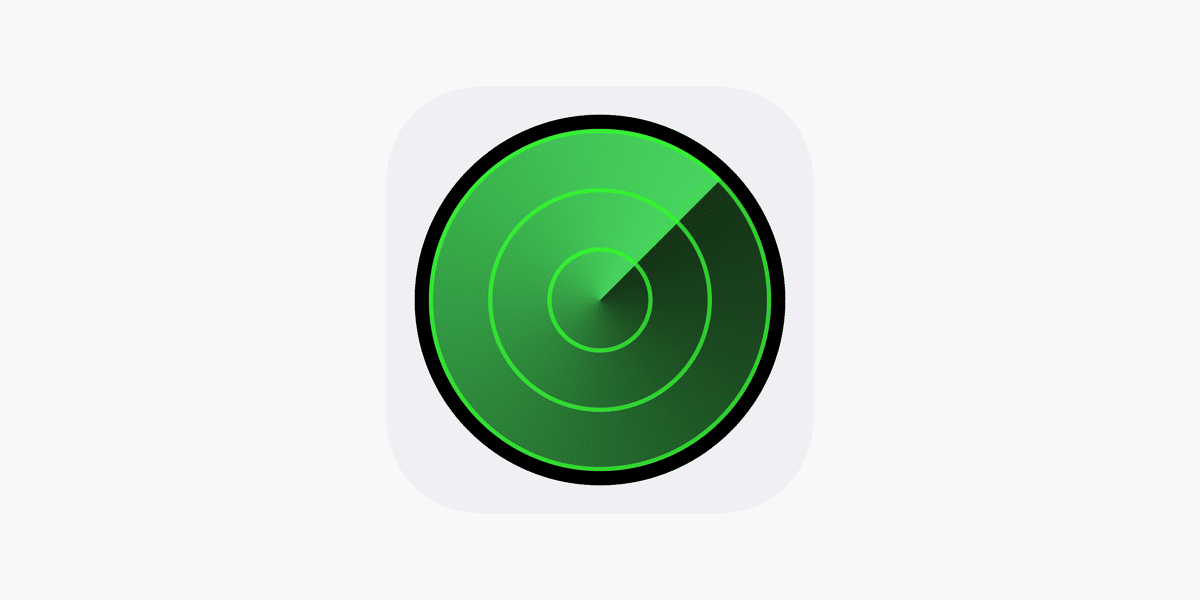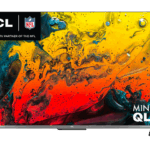The Find My iPhone feature is a valuable tool offered by Apple that helps users locate their iOS devices if they are lost or stolen. Once enabled, it allows users to track the location of their iPhone, iPad, or other Apple devices through the Find My app, which is available on iOS devices and through the iCloud website.The Find My iPhone app uses a combination of GPS, Bluetooth, Wi-Fi, and cell towers to locate a lost device. It can pinpoint the device’s location accurately or provide an approximate location. With this service, users can view their device’s location on a map, play a sound to help find it if it’s nearby, display a message on the lost device’s screen, or erase its data remotely to protect sensitive information.
To set up Find My iPhone, users need to have an Apple ID and ensure that their device’s location services are enabled. They must then sign into their iCloud account and enable the Find My iPhone function. Taking this proactive step before a device is lost ensures that the device’s location is periodically sent to iCloud, making it easier to locate later. If a device goes missing, users can access another iOS device or the iCloud website with their Apple ID to view the last known location of their missing device.
Locating Your Apple Devices: Find My iPhone
How it Works
Find My iPhone relies on a few key technologies:
- GPS: For precise outdoor location tracking.
- Bluetooth: Helps locate devices when they’re offline or out of GPS range, by using other nearby Apple devices.
- iCloud: Stores and syncs location data across your devices.
Key Features
- Locate your device on a map: See the real-time or last known location of your iPhone, iPad, iPod touch, Apple Watch, AirPods, or Mac.
- Play a sound: Even if your device is on silent, you can make it play a sound to help you find it.
- Lost Mode: Remotely lock your device, display a message with contact information, and track its location.
- Erase your device: If your device is lost or stolen, you can remotely erase all its data to protect your privacy.
- Activation Lock: Makes it difficult for anyone else to use or sell your device.
How to Set Up Find My iPhone
- Go to Settings > your name > Find My.
- If prompted, sign in with your Apple ID.
- Tap Find My iPhone and turn it on.
- If you want to be able to find your device even when it’s offline, turn on Find My network.
- If you want to send the location of your device to Apple when the battery is low, turn on Send Last Location.
Using Find My iPhone
You can use the Find My app on another Apple device or sign in to iCloud.com to locate your lost device. If you have Family Sharing set up, you can also locate your family members’ devices.
| Feature | Description |
|---|---|
| Locate Device | See your device’s location on a map. |
| Play Sound | Make your device play a sound, even if it’s on silent. |
| Lost Mode | Lock your device, display a message, and track its location. |
| Erase Device | Remotely erase all data on your device. |
| Mark As Lost | Enable Lost Mode and display a custom message on your device. |
| Activation Lock | Prevents anyone else from using or selling your device. |
Remember, Find My iPhone is a valuable tool for keeping track of your devices and protecting your data.
Key Takeaways
- Find My iPhone assists in locating and securing lost Apple devices.
- Setting up requires an Apple ID, and enabling location services on the device.
- Accessing the Find My iPhone feature can be done via another iOS device or the iCloud website.
How Find My iPhone Functions
Find My iPhone is an essential tool for Apple device users, offering a reliable way to locate lost or stolen devices through simple yet sophisticated technology.
Enabling Find My iPhone
To start using Find My iPhone, go to your Settings, tap on your Apple ID at the top, select iCloud, and then scroll to Find My iPhone. Make sure the switch next to it is turned on. This activates Location Services on your device, which is vital for tracking its position.
Location Tracking and Privacy
With Find My iPhone enabled, you can track your device’s location in real time through the Find My app or by visiting iCloud.com. Location details remain private and are only accessible via your Apple ID login. Apple respects user privacy, ensuring that location tracking is secure and only for the device owner’s viewing.
The Find My Network and Offline Finding
The Find My network extends beyond online tracking, using millions of Apple devices to locate your offline items. When offline, devices emit a secure Bluetooth signal that can be detected by other Apple devices, helping find the lost one’s location. This network is anonymous and encrypted, safeguarding your privacy.
Device Compatibility
Find My iPhone is compatible with various Apple devices, including iPhones, iPads, iPod Touch, and Macs. Ensure your devices run the required iOS or macOS version to use this service. Activation Lock, a feature linked with Find My iPhone, helps keep your device secure by preventing others from using it if it’s ever lost or stolen.
Actions Within Find My iPhone
The Find My iPhone feature serves as a powerful tool for locating Apple devices, securing them if they’re lost, and ensuring personal information remains protected. The following subsections detail specific functions available within the Find My iPhone app.
Locating and Pinging Devices
Users can track the location of their Apple devices through the Devices Tab in the Find My iPhone app. The Maps feature provides a visual guide, and with Family Sharing, it’s also possible to find devices of family members. For devices that are nearby but not visible, the Play a Sound or Ping function helps to locate them by emitting a noise from the missing device.
Marking Devices as Lost
When a device can’t be found, activating Lost Mode through Mark as Lost is an essential step. This action locks the device with a passcode, disables Apple Pay to prevent unauthorized transactions, and allows the user to display their Contact Information and a Custom Message on the lost device’s screen. Users receive a Notification if the device comes online and its location is available.
Erasing a Lost Device
In situations where a device can’t be recovered, or when safeguarding privacy is essential, users have the option to Erase their device remotely. This removes all personal information, essentially restoring the device to factory settings. It’s important to note that once a device is erased, it can no longer be tracked through Find My iPhone. However, a message with contact information can still be displayed if Lost Mode had been activated prior to the erase action.
Frequently Asked Questions
When it comes to using Find My iPhone, you might have questions about how to operate it effectively. This section addresses some of the most common queries users may have.
What steps should I follow to use Find My iPhone from another device?
On another device, open the Find My app and sign in with your Apple ID. Select the ‘Devices’ tab, choose your missing iPhone from the list, and its location should appear on the map if it’s available.
Can I locate my iPhone if the device has been turned off or the battery is dead?
If your iPhone is turned off or the battery is dead, the Find My app will show the last known location for up to 24 hours. The newer models can also be located for a limited time even after being turned off due to a low-power mode.
How precise is the location tracking in the Find My iPhone feature?
Find My iPhone’s location tracking is generally accurate. It can pinpoint the device’s location within a relatively small range, though precision can vary due to factors like GPS signal strength and obstructions.
Is it possible for someone to detect if I am using Find My iPhone to locate their device?
No, there’s no clear notification or alert when their iPhone is being located. However, if you’re tracking someone’s device with their consent, they can see the location of their device on the map in the Find My app.
How can I enable Find My iPhone on my device to ensure it can be tracked?
To enable Find My iPhone, go to ‘Settings,’ tap on your Apple ID, and then tap ‘Find My.’ From there, switch on ‘Find My iPhone’ and ‘Send Last Location’ to allow your device to be tracked.
What are the requirements for Find My iPhone to function properly on my device?
For the feature to work correctly, your device must have an active internet connection, either from Wi-Fi or cellular data. Location services must be on, and your Apple ID must be in use on the device you wish to locate.