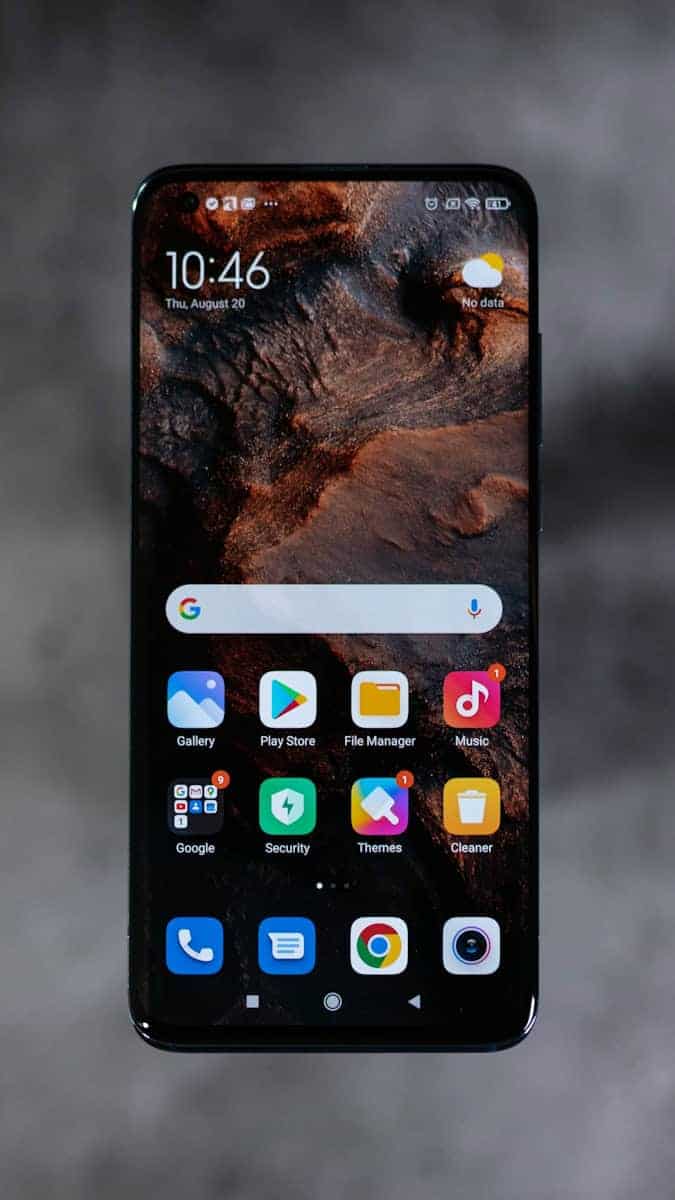Renaming apps on an Android device can make them easier to find and help you stay organized. While the latest versions of Android may not have a built-in option to rename apps, you can use third-party launchers from the Play Store to customize your app names and icons. These launchers offer additional features, including the ability to rename apps according to your preferences. Some Android devices also allow you to rename apps by doing a long press on an app icon and choosing the edit option on the home screen or app drawer.
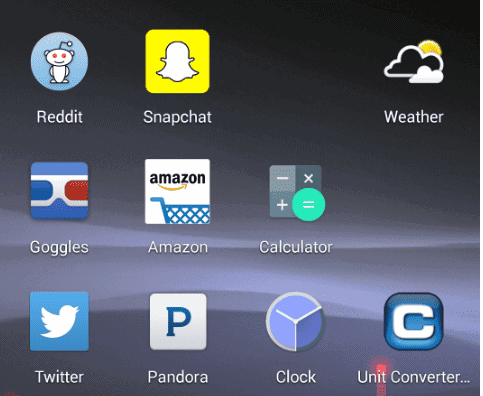
Make It Yours: Personalizing Your Android Home Screen
Renaming apps on Android lets you organize your way. It makes it easier to find what you need. Plus, you can have a little fun with it! Here are a couple of ways to customize app names on your Android device:
Method 1: Using a Custom Launcher
Custom launchers offer extensive customization options. Here’s how to rename apps with a popular launcher like Nova Launcher:
- Download and Install: Find Nova Launcher (or a similar launcher) on the Google Play Store.
- Set as Default: Once installed, follow the prompts to set the new launcher as your default home screen.
- Long Press for Options: Find the app you want to rename and long-press on its icon.
- Edit: Select “Edit” or a similar option (might be a pencil icon).
- Type and Save: Enter your desired new name and tap “Done” or “Save.”
Method 2: Shortcut Creators
If you don’t want to switch launchers, shortcut creators can help:
- Find a Shortcut App: Popular options include “Shortcut Maker” or “X Icon Changer” on the Google Play Store.
- Create Shortcut: Open the app and find the “Create Shortcut” option.
- Select App: Choose the app you wish to rename.
- Customize: Edit the shortcut’s name and icon if desired.
- Place on Home Screen: Add the shortcut to your home screen.
Things to Remember
| Point to Consider | Explanation |
|---|---|
| System Apps | Renaming system apps might not be possible without additional steps like rooting your device. |
| Reverting Changes | You can always delete custom shortcuts or uninstall launchers to revert to the original names. |
| No Impact on App Function | Renaming apps is purely visual; it won’t affect the app’s functionality. |
Key Takeaways
- Personalization of Android apps involves renaming them for ease of identification and access.
- Third-party launchers offer extensive customization options for app renaming on Android devices.
- Certain Android versions allow app name edits directly from the home screen or app drawer.
Understanding Launchers on Android
Android launchers are apps that can replace the default home screen on your device to offer a unique, personalized experience.
Types of Launchers
Android devices come with a default launcher made by the device manufacturer. However, many users switch to a third-party launcher for more features and personalization. Nova Launcher, Apex Launcher, and Action Launcher are popular third-party options. These launchers are compatible with various Android versions and allow for more tailored user experiences.
Customization Options
Launchers let users customize their devices in many ways. You can change icons, layouts, and even animation effects. Third-party launchers often offer a deeper level of customization compared to the default launcher. They allow for changes in app names, which is something newer Android versions do not let users do through system settings. With a custom launcher, personalizing the app drawer and home screen to suit your style becomes straightforward.
Step-by-Step Guide to Renaming Apps on Android
Renaming apps on an Android device is a simple way to customize your smartphone experience. Whether it’s to make the names shorter and more accessible, or just to add a personal touch, the process is straightforward.
Using a Third-Party Launcher to Rename Apps
To use a third-party launcher for renaming an Android app, follow these steps:
- Install a Custom Launcher: Download a launcher app from the Google Play Store. Some popular ones to consider are Nova Launcher, Apex Launcher, or Action Launcher.
- Set as Default: Make the downloaded launcher your default by going to your device settings.
- Rename the App:
- Long-tap the app icon you wish to change on the home screen or app drawer.
- Select the edit option, usually represented by a pencil icon.
- Type in the new name for the app in the provided field.
- Tap “Save” to confirm the new name.
Renaming Apps Without Third-Party Launchers
Without using launcher apps, Android does not typically support direct renaming of apps due to how the system uses app names from the androidmanifest.xml. However, shortcuts can be a workaround:
- Create Shortcut Using Default Options:
- Some smartphones might offer the ability to add a shortcut with a custom name to the home screen.
- Press on an empty space on your home screen, select ‘Widgets’, then choose ‘Shortcuts’ if available. Create a shortcut of the app and give it a new name.
- Using System Settings:
- While not directly renaming, this method helps in finding applications faster.
- Open your Android settings and navigate to ‘Apps’.
- From here, though you can’t change the default name, you can often adjust notifications and other settings to make the app more suited to your use.
Remember, modifying the original app’s manifest.xml file or rooting the device to change app names could lead to security risks, like exposure to malware. Uninstalling and reinstalling apps does not affect the default name set by the developer.
Frequently Asked Questions
This section aims to clarify common queries about renaming apps on various Android devices through straightforward instructions.
What steps are required to change an application’s name on a Samsung device?
On Samsung devices, long press the app icon on the home screen or app drawer. Tap ‘Edit’ and enter the new name for the app.
Is it possible to modify an app alias on an Android 12 operating system?
Android 12 does not natively support changing app names. Users would need to use a third-party app launcher that allows this customization.
How can I alter the title of an application on a Samsung tablet?
The process is similar to Samsung smartphones. Tap and hold the app icon, choose ‘Edit’ and rename the app as desired.
What is the process for updating the label of applications on a Xiaomi smartphone?
Xiaomi users can change app names by tapping and holding the app icon then selecting the ‘Rename’ option.
Can I personalize the WhatsApp application name on my Android device?
Personalizing the WhatsApp name on any Android device can be done with a compatible third-party launcher that offers such a feature.
What procedure allows a user to adjust the name of an app icon on an Android device?
Generally, press and hold the app icon, choose ‘Edit’ on the menu, and input the new name. Availability and steps might vary based on the device’s interface.