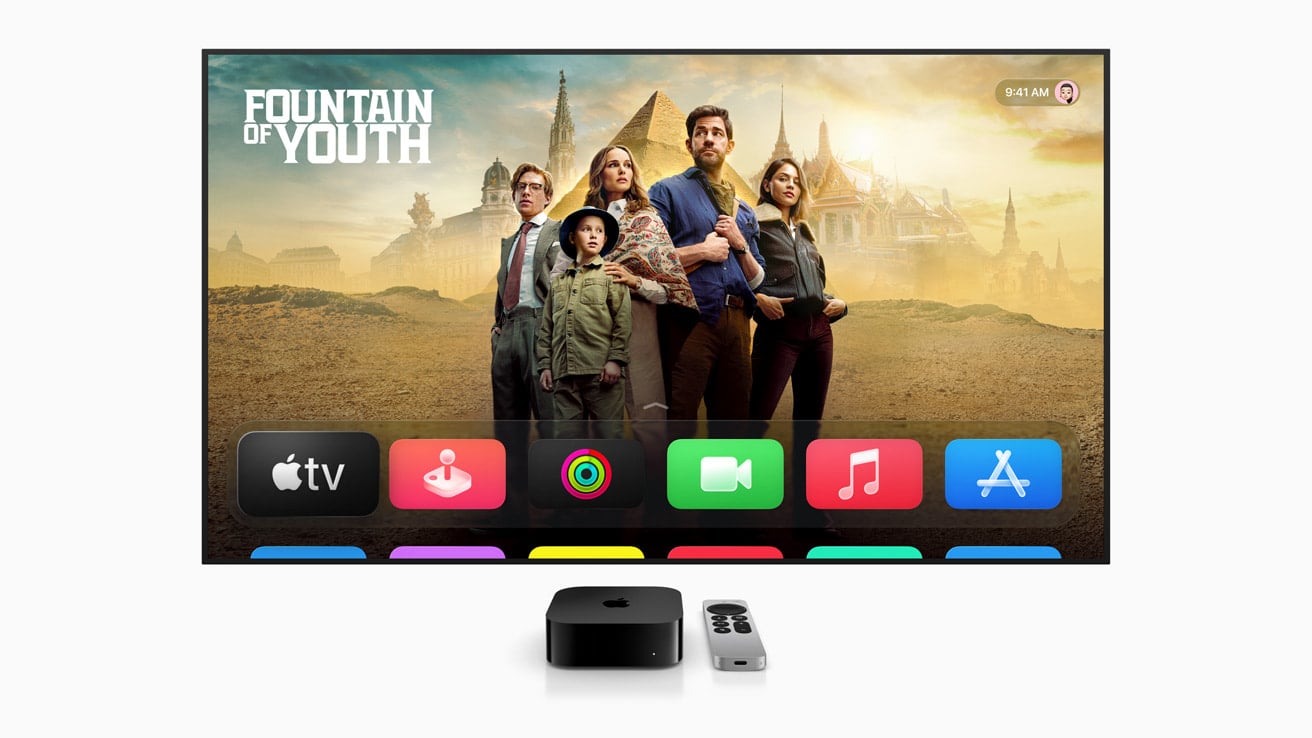Apple released tvOS 26.0.1 on September 29, 2025, as a quick follow-up to tvOS 26. The update mainly focuses on bug fixes, including a widely reported audio sync issue in streaming apps. While the update improves stability, some Apple TV users are still running into problems after installing it. If your Apple TV isn’t working as expected, here are the most common tvOS 26.0.1 issues and how to fix them.
1. Audio Still Out of Sync
One of the biggest reasons for tvOS 26.0.1 was to fix audio lag, where lip movements didn’t match dialogue in apps like Netflix, Disney+, and Apple TV+ (MacObserver). While the patch helps most users, a few still experience delays.
Fixes to try:
- Go to Settings > Video and Audio > Wireless Audio Sync and recalibrate using your iPhone.
- Switch HDMI ports or try a different HDMI cable (preferably HDMI 2.1 certified).
- Disable Match Frame Rate in Settings > Video and Audio to see if sync improves.
- Restart your Apple TV and sound system.
2. Apps Crashing or Freezing
Some users report that certain streaming apps crash after updating.
Fixes to try:
- Force quit the app: Double-press the TV/Home button, swipe up on the app, then reopen.
- Delete and reinstall the app from the App Store.
- Make sure the app itself is updated — developers are still rolling out tvOS 26 compatibility fixes.
3. Wi-Fi or Ethernet Connection Issues
Connectivity problems are another common complaint after updating.
Fixes to try:
- Restart your router and Apple TV.
- Forget your Wi-Fi network in Settings > Network, then reconnect.
- If using Ethernet, unplug and reinsert the cable.
- Reset network settings: Settings > System > Reset > Reset Network Settings.
4. Black Screen or No Signal After Update
A few Apple TV 4K users reported display issues after installing tvOS 26.0.1.
Fixes to try:
- Hold Menu (Back) and Volume Down on the Siri Remote for 5 seconds to reset the video output.
- Switch to a lower resolution temporarily via Settings > Video and Audio > Format.
- Try a different HDMI port or cable.
5. General Troubleshooting Steps
If your Apple TV still feels buggy:
- Restart Apple TV: Go to Settings > System > Restart.
- Force Restart: Hold Back and TV/Home buttons until the status light blinks.
- Check for App Updates: Open the App Store and update your installed apps.
- Reset Apple TV: As a last resort, go to Settings > System > Reset (choose “Reset and Update” for a clean reinstall of tvOS).
Should You Update?
For most users, tvOS 26.0.1 is worth installing because it fixes the frustrating audio sync bug that plagued tvOS 26. However, if you rely on your Apple TV for critical streaming setups (like home theaters with complex audio systems), you may want to wait for tvOS 26.0.2 to iron out remaining quirks.
✅ Bottom line: tvOS 26.0.1 improves stability and fixes major sync issues, but if you still encounter problems, the troubleshooting steps above should help you get your Apple TV running smoothly again.