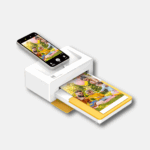When a Vizio TV screen goes black, you are getting no video, no picture, or you otherwise have a blank screen it can be a bit confusing and frustrating; but the good news is that in most cases this can be easy to recover from. You might think your TV is broken and needs to be replaced, but in most cases it’s a matter of following some simple steps to fix this issue without needing professional help.
First, identify what might be causing the problem. It could be a temporary glitch, a connection issue, or a more complex problem with the TV. Once you know the cause, you can try troubleshooting steps like turning the TV off and on, checking cable connections, and adjusting settings. These steps are effective and can be done by you.
Troubleshooting the Dreaded Vizio TV Black Screen

Understanding the “Black Screen of Death”
The Vizio TV Black Screen of Death is a frustrating issue where your TV screen goes completely black, but the power light is still on. This can be caused by various factors, ranging from simple connection problems to more complex hardware failures.
Common Causes and Solutions
- Loose Connections: Check all cables connected to your Vizio TV, including power, HDMI, and component cables. Make sure they are securely plugged in.
- Input Source: Ensure you’ve selected the correct input source on your TV. Try switching between different inputs to see if the picture comes back.
- Power Cycle: Unplug your TV from the power outlet and wait for 60 seconds. Then, plug it back in and turn it on. This can help reset the TV and resolve minor glitches.
- Firmware Update: Check if your Vizio TV has any pending firmware updates. Outdated firmware can sometimes cause display issues.
- Backlight Issues: If the TV’s backlight is malfunctioning, the screen will appear black even if the TV is on. This usually requires professional repair.
- Internal Hardware Failure: In some cases, the black screen could be due to a failing component, such as the power supply or the mainboard. This also requires professional diagnosis and repair.
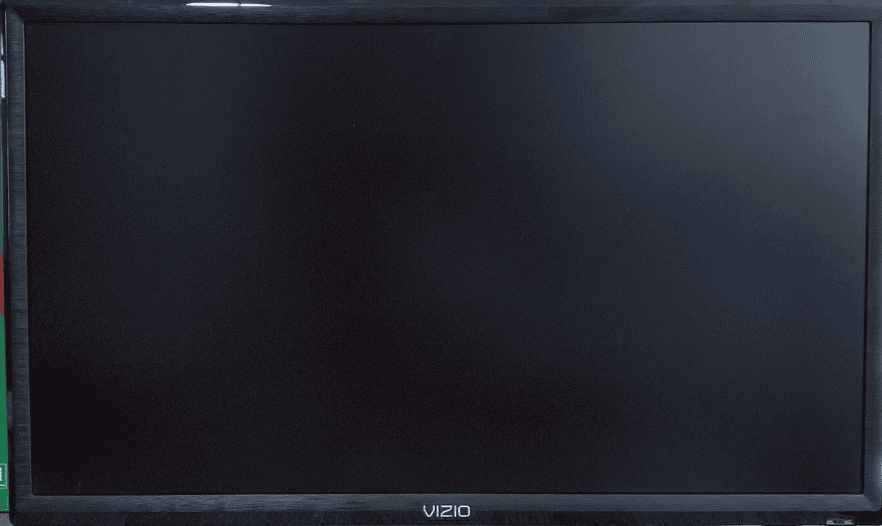
Troubleshooting Steps
- Check Connections: Ensure all cables are securely connected to the TV and other devices.
- Verify Input Source: Confirm that you’ve selected the correct input source using your remote.
- Power Cycle: Unplug the TV, wait 60 seconds, and plug it back in.
- Check for Firmware Updates: Access the TV’s settings menu and look for updates.
- Contact Vizio Support: If none of the above solutions work, contact Vizio customer support for further assistance.
Additional Tips
- Try a Different Power Outlet: Plug your TV into a different outlet to rule out any power-related issues.
- Disconnect External Devices: If you have any devices connected to your TV, disconnect them temporarily to see if they are causing the problem.
- Check for Overheating: Ensure your TV has proper ventilation and is not placed in a confined space.
When to Seek Professional Help
If you’ve tried all troubleshooting steps and your Vizio TV is still experiencing the black screen of death, it’s time to consult a professional technician. They can diagnose the issue and recommend the necessary repairs.
Preventive Measures
- Keep Your TV Updated: Regularly check for and install firmware updates to ensure optimal performance and fix any potential bugs.
- Proper Ventilation: Ensure your TV has adequate ventilation to prevent overheating.
- Surge Protection: Use a surge protector to safeguard your TV from power fluctuations and surges.
- Avoid Frequent Power Cycling: While power cycling can sometimes resolve minor issues, avoid doing it too frequently as it can strain the TV’s components.
Tips for Fixing the Dreaded Vizio TV Black Screen
Experiencing the “Black Screen of Death” on your Vizio TV is frustrating. But don’t worry – there are a few troubleshooting steps to try before calling in a professional.
Start with These Simple Solutions
- Power cycle: Unplug your TV from the power outlet and hold down the physical power button on the TV itself for 30 seconds. Plug it back in and power it on.
- Check input source: Use the “Input” or “Source” button on your remote to cycle through the various inputs (HDMI 1, HDMI 2, etc.). You might land on the correct one.
- Inspect cables: Make sure all your HDMI cables are securely plugged in on both ends and that there’s no visible damage to the cables themselves.
If the Problem Persists…
- Try the flashlight test: In a dark room, shine a flashlight on your TV screen. If you see a faint image, it points to a backlight issue.
- Factory reset: Find the “Reset” option in your TV’s settings menu. Note that this will wipe your custom settings.
Table of Advanced Fixes (Caution Advised!)
| Troubleshooting Step | Description |
|---|---|
| Check internal fuses | If you’re comfortable opening your TV, locate the fuses on the power board. Replace any blown ones. |
| Replace backlight | A backlight issue may require replacing the LED strips, which can be a bit complex. |
| Troubleshoot main board | Faulty components on the main board may be the culprit. This often requires professional help. |
Remember, if you’re unsure about advanced repairs, it’s always best to consult a qualified technician to avoid any further damage to your TV.
Diagnosing the Problem
When a Vizio TV screen goes dark, it’s important to determine whether the issue lies with the TV itself or with an external source. The following steps will help pinpoint the root cause of the black screen.
Checking the Basics
The first step is to inspect the basic connections. Check if the power cable is plugged into the outlet and the TV securely. Inspect all video cables and audio cables to ensure they are firmly connected to the correct input source. If you’re using a Vizio remote, make sure it has working batteries and functions properly. Sometimes activating the mute screen feature by holding the mute button for 3-5 seconds can cause the picture to disappear, so it’s also worth checking whether this has been accidentally engaged.
Performing a Flashlight Test
To detect a potential hardware issue with the backlight, conduct a flashlight test. Turn on the TV to a channel where you’re sure there’s a broadcast and shine a flashlight at an angle closer to the screen. If you can see images moving in the background, it confirms the screen is operating, but the LED backlight that illuminates the picture isn’t working. This test indicates that the darkness of the screen is due to a malfunctioning backlight.
Identifying Audio Issues
If the TV screen is black but you think the TV is still on, try to perform a sound test. Turn up the volume to hear whether there’s any audio coming from the speakers. If you do hear sound, it suggests that the TV is working but there is an issue with the video transmission. Lack of sound along with a black screen, however, could point towards a more serious hardware issue. It might also be worth toggling the mute screen feature off by pressing and holding the mute button on your remote control for a few seconds, as it can also cause the screen to appear black.
Advanced Troubleshooting
When your Vizio TV screen goes black, it’s important to pinpoint whether the issue lies with the power supply, a hardware component, or your setup. By following these advanced troubleshooting steps, you can determine the underlying cause and possibly fix the problem at home before considering professional repair.
Power and Hardware Solutions
Power Cycle: This is a simple, yet often effective, fix for many common issues. To power cycle your Vizio TV:
- Turn off the TV.
- Unplug it from the electrical outlet.
- Wait for about one minute.
- Plug the TV back in.
- Turn the TV on.
The idea is to clear any system bugs or glitches that might cause a black screen.
Inspect Cables and Connections:
- Ensure all cables, especially the power cable and HDMI cables, are secure.
- Try different HDMI connections to see if the issue is related to a single port.
Hardware Components: Sometimes the problem is within the TV’s hardware. This might include the power supply board, T-con board, or inverter board. These components require more technical knowledge to test and replace:
- If you are comfortable doing so, remove the back panel of the TV.
- Examine the boards for any obvious signs of damage, like burn marks or swollen capacitors.
- If you suspect a faulty board, it’s best to contact a repair technician as improper handling could cause further damage.
Technical Steps for Resolution
Soft Reset: This method resets your TV’s settings without affecting personal data:
- With the TV powered on, press and hold the power button on the side of the TV for about 10 seconds until it restarts.
Hard Reset: A factory reset returns the TV to its default settings, which can resolve deeper issues:
- With the TV on, press and hold the input and volume down buttons on the side of the TV.
- After holding for about 15 seconds, release the buttons.
- Press the input button once more to complete the reset sequence.
Loose Internal Connections: It may happen that a cable inside the TV has come loose, particularly if the TV has been moved or bumped recently.
- Disconnect the TV’s power, remove the rear cover to inspect the internal cables, and re-secure any loose connections. If uncomfortable with this step, contact a professional.
By thoroughly examining these areas—checking power and cable connections, performing a power cycle, and considering hardware issues—you’re taking all the right steps to troubleshoot and hopefully fix your Vizio TV‘s black screen. If these methods do not work, the expertise of a repair technician is likely required. Always remember, safety first; if you’re unsure about handling TV components, it’s better to seek professional help.
Troubleshooting a Blank Screen
No Video, No Picture, or Black Screen
If your TV screen suddenly goes blank, don’t panic. Here are some easy steps to get your picture back:
- Check the Power Light: Make sure your TV is actually turned on. If the power light is off, try some basic power troubleshooting steps.
- Power Cycle your TV: Unplug your TV from the wall outlet or the back of the TV itself. Wait for 5 seconds, then plug it back in and press the power button. This simple reset can often resolve minor issues.
- Check the Mute Button: Press and hold the “Mute” button on your remote for 5 seconds. Sometimes, the screen might be muted, especially if you were using a streaming app.
- Access the TV Menu: Press the “Menu” button on your remote. If the menu appears, the issue might be with the device connected to your TV.
How do you fix a black screen on a Vizio TV?
Several simple steps can often fix a black screen on a Vizio TV. First, make sure the TV is actually on by checking the power light. If it’s on, try a quick power cycle by unplugging the TV for 5 seconds and then plugging it back in. Check if the screen is muted, and try accessing the TV menu to see if the issue lies with an external device. If these steps don’t work, consider contacting Vizio support or a professional for further assistance.
Why would a TV screen suddenly go black?
A TV screen might suddenly go black for various reasons. It could be a simple issue like a loose cable or a problem with the connected device. Other possible causes include power-saving settings, a software glitch, or even a hardware failure.
How do I fix the black screen of death on my TV?
Fixing the black screen of death often involves the same steps as fixing a black screen on a Vizio TV. Start with basic troubleshooting like checking cables, power cycling the TV, and verifying the input source. If the issue persists, more advanced steps like resetting the TV to factory settings or seeking professional repair might be necessary.
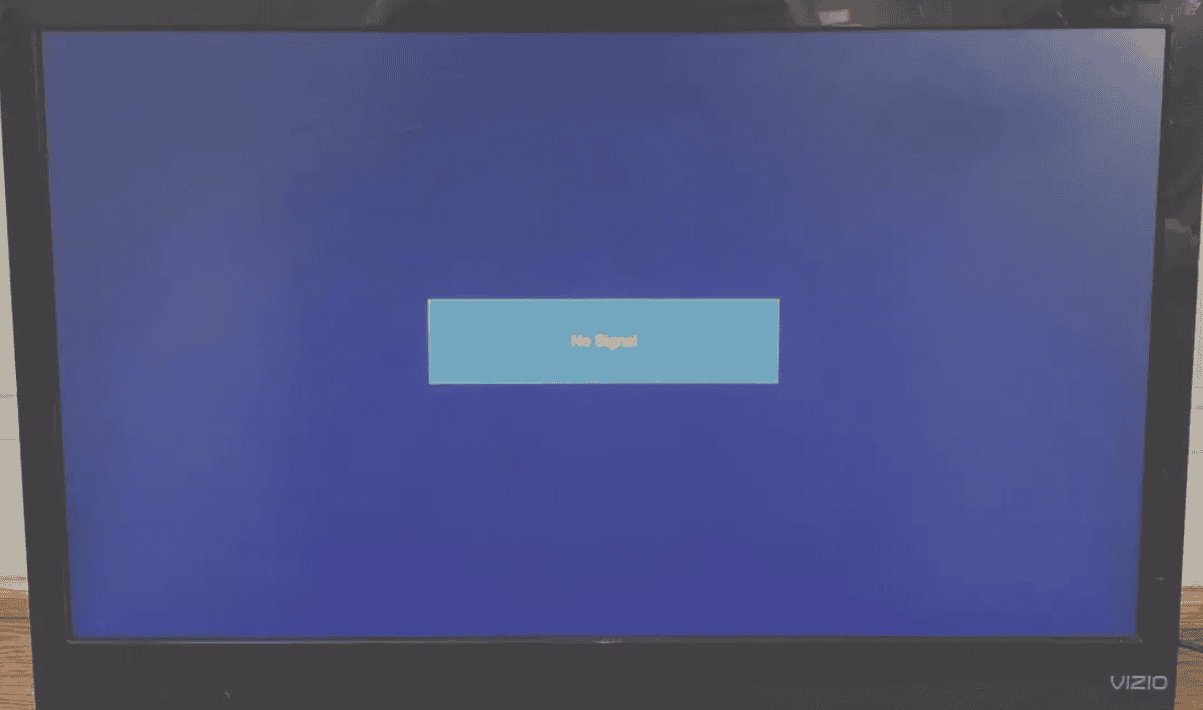
How do I reset my Vizio TV if it won’t turn on?
If your Vizio TV won’t turn on, you can try a soft reset by unplugging it for 60 seconds and then plugging it back in. If that doesn’t work, you can try a hard reset. To do this, unplug the TV, press and hold the power button on the TV itself (not the remote) for 30 seconds, then plug it back in and try turning it on.
Why is my Vizio TV suddenly not working? / What do I do if my Vizio TV is unresponsive?
A Vizio TV might suddenly stop working or become unresponsive due to various factors like power issues, software glitches, or problems with connected devices. Troubleshooting steps include checking power connections, performing a power cycle or reset, and verifying the input source and HDMI cables. If the TV remains unresponsive, contacting Vizio support is recommended.
Do Vizio TVs have reset buttons?
Vizio TVs don’t typically have a dedicated physical reset button. However, you can perform a reset through the TV’s menu settings or by using the remote control.
How do you force a Vizio TV to turn on?
If your Vizio TV is unresponsive, you can try forcing it to turn on by unplugging it from the power outlet, waiting for 60 seconds, and then plugging it back in. If this doesn’t work, try the hard reset method mentioned earlier (unplug, hold power button for 30 seconds, plug back in).
How long should a Vizio TV last?
The lifespan of a Vizio TV can vary depending on usage and care. However, on average, you can expect a Vizio TV to last anywhere from 5 to 7 years. Some models might last longer with proper maintenance and minimal issues.
If none of these steps work, and your screen remains blank, it might be time to check your warranty or contact a professional for assistance.
Frequently Asked Questions
These are commonly asked questions that Vizio TV owners might have when they encounter a black screen on their television, despite having power.
What can cause a Vizio TV to show a black screen even though it is powered on?
A black screen on a Vizio TV can result from various issues, such as a malfunctioning screen or electronics within the TV, incorrect input settings, or a muted screen feature meant for audio-only applications.
How can one troubleshoot a Vizio Smart TV that has sound but the screen remains black?
To troubleshoot this, check the input settings and cable connections first. If these do not resolve the issue, you might try a power cycle by turning off the TV, unplugging it, waiting a few minutes, and plugging it back in.

What steps should be taken to reset a Vizio TV if the screen has gone black?
Resetting a Vizio TV can involve unplugging it for a few minutes or pressing the power button on the TV for a specific period of time. Refer to the user manual for the exact reset procedure for your specific model.
Why might a Vizio TV screen appear darker than usual, and how can this be fixed?
A screen that appears darker can be due to the energy-saving settings or a backlight that isn’t functioning properly. Adjust the energy-saving feature settings or check the backlight component of the TV.
What are common solutions for a Vizio TV screen that goes black with the power light fading out?
When the screen goes black and the power light fades, it suggests a power-related issue. Check the power source or try a different outlet. If the problem persists, service may be needed for potential internal defects.
How can one address the issue of a Vizio TV not turning on despite the indicator light being on?
If the indicator light is on but the TV won’t power up, ensure that the remote is functioning and the batteries are fresh. Press and hold the TV’s power button to attempt a manual reset. If unsuccessful, further technical advice or repair services may be necessary.