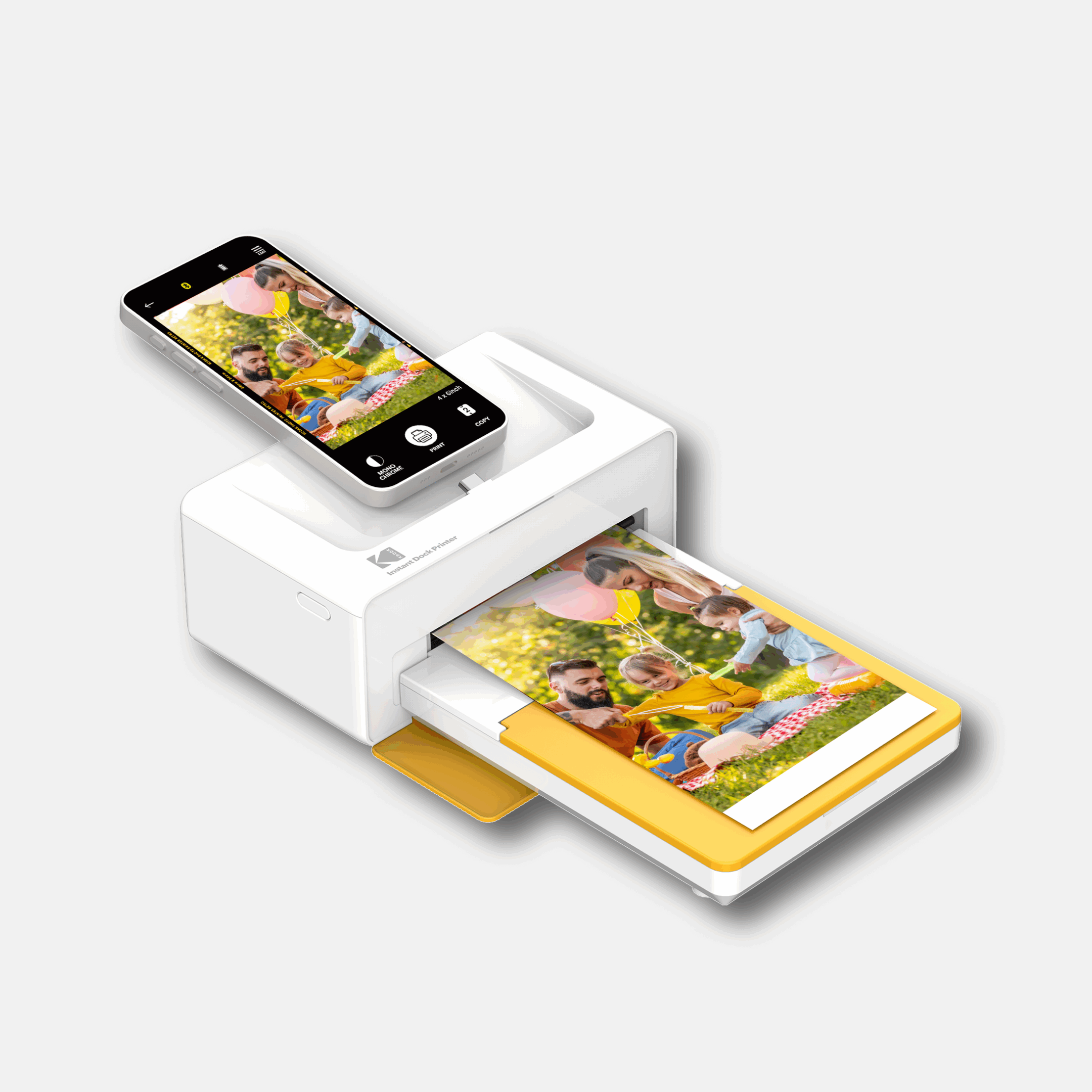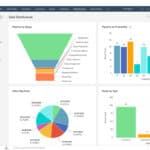Printing photos from your iPhone can be a quick and easy way to keep your memories alive. With the right iPhone printer, you can turn your digital images into physical photos. These small devices connect to your phone and print pictures in just a few seconds.
iPhone printers use different printing methods. Some use heat to create images, while others use ink like regular printers. The best ones make clear, bright pictures that last a long time without fading. They should also be small enough to carry with you.
When shopping for an iPhone printer, look at print quality, size, battery life, and cost of printing each photo. Some printers need special paper that can be expensive to replace. Others might have apps that let you edit photos before printing. We tested fifteen iPhone printers to find the ones that make printing your photos simple and fun.
Best iPhone Printers
We’ve tested dozens of iPhone printers to find the ones that deliver top-quality photos with the least hassle. These compact devices let you print pictures directly from your phone without any complicated setup. Our picks include options for every budget and printing need, from pocket-sized printers to more feature-rich models.
POLONO Portable iPhone Printer

The POLONO D810 portable printer is a must-have for iPhone users who need quick, on-the-go printing without the bulk of traditional printers.
Pros
- Extremely lightweight (only 1.17 pounds) and truly portable
- No ink needed – uses thermal printing technology
- Prints directly from iPhones via Bluetooth connection
Cons
- Only works with thermal paper, not regular copy paper
- Prints in black and white only
- Requires app download for mobile printing
We recently tested this compact printer and were amazed by how easy it was to carry around. The POLONO D810 fits easily in a backpack or large purse, making it perfect for business trips or working from coffee shops. Its compact size doesn’t mean it skimps on paper size – it handles full 8.5×11 US Letter sheets.
Setting up with our iPhones was simple. We downloaded the “Labelnize” app, connected via Bluetooth, and started printing within minutes. The printer doesn’t need ink cartridges, which is both cost-effective and environmentally friendly. The thermal printing technology produces clear, crisp text that’s perfect for documents, lists, and even basic images.
Battery life impressed us during testing. A full charge lasted nearly an hour of active printing, allowing us to print about 200 sheets before needing to recharge. The package includes 20 sheets of thermal paper to get started. Remember that the printing side is opposite the side with black markings – a detail that tripped us up at first! For iPhone users who need portable printing solutions, this POLONO printer delivers excellent value.
KODAK Dock Plus Printer

The KODAK Dock Plus delivers impressive photo prints from your iPhone with simple connectivity and good quality that make it worth considering for anyone wanting physical copies of their digital memories.
Pros
- Prints durable, water-resistant photos that can last 100+ years
- Much cheaper per-print than competing mobile printers
- Works with both iPhone and Android through direct connection or Bluetooth
Cons
- Takes about a minute to print each photo
- Bulkier than some portable photo printers
- App has a slight learning curve for first-time users
We tested the KODAK Dock Plus recently and found it surprisingly easy to set up. After taking it out of the box, we simply plugged it in, loaded the paper tray, and connected our iPhone. The printer started working almost immediately. The 4×6 inch photos look bright and clear—much better quality than we expected from a home photo printer in this price range.
The companion app offers some fun features we didn’t know about before trying it. We could add borders, filters, and even AR effects to our pictures before printing. The 4PASS technology the printer uses adds a protective layer that makes prints fingerprint-proof and water-resistant. We accidentally spilled water on one photo, and it dried without any damage.
Using the printer at a recent family gathering, everyone loved getting physical copies of the photos we took. The printer does make a gentle humming noise as it works through the four printing passes, but it’s not annoying. Battery life is decent but not amazing—we got about 20-25 prints before needing to recharge. All things considered, this is a solid option if you want quality iPhone prints without visiting a photo shop.
Liene 4×6 Photo Printer
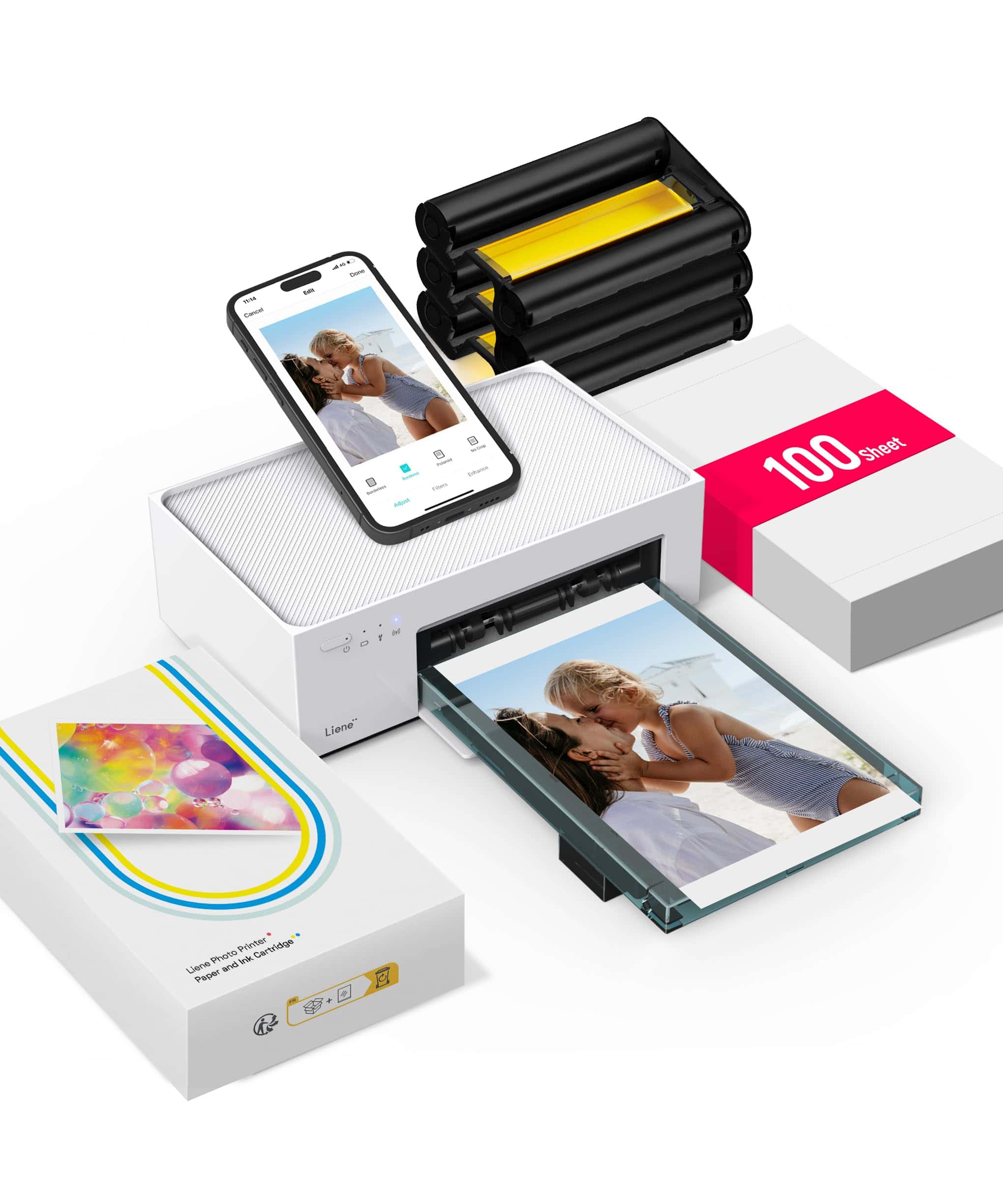
The Liene 4×6 Photo Printer is worth buying for anyone who wants high-quality iPhone photo prints at home with minimal setup hassle.
Pros
- Stunning print quality that surpasses drugstore prints
- Simple Wi-Fi connection works without external networks
- Water and scratch-resistant photos last longer
Cons
- Each print takes about a minute to complete
- More expensive per print than retail stores
- Limited to 4×6 size only
We recently tested the Liene 4×6 Photo Printer, and the results impressed us. Setting it up took just minutes – we connected our iPhone to the printer’s built-in Wi-Fi hotspot and started printing right away. No fussing with Bluetooth pairing or home network settings made the experience refreshingly simple.
The print quality is what truly sets this device apart. Colors pop with impressive accuracy, and the thermal-dye sublimation technology creates photos that feel like they came from a professional lab. The prints have a special coating that resists water, fingerprints, and scratches – we accidentally spilled water on one and it wiped off without damage.
Package contents are generous with 100 sheets of photo paper and 3 color cartridges included. The app offers neat features like filters, borders, and brightness adjustments. While the per-print cost is higher than drugstore options, the convenience of printing anytime and the superior quality make it worthwhile for anyone who regularly prints iPhone photos.
Canon PIXMA All-in-One Printer

This affordable Canon printer offers excellent print quality, wireless capability, and multiple functions making it a solid choice for iPhone users who need a versatile printing solution.
Pros
- Seamless wireless printing from iPhones
- High-quality photo printing (4800 x 1200 dpi)
- Auto two-sided printing saves paper
Cons
- Ink cartridges need frequent replacement
- Setup can be challenging for beginners
- Somewhat noisy during operation
We recently tested the Canon PIXMA TS6420a in our home office, and it paired wonderfully with our iPhones. The wireless setup took about 10 minutes using the Canon PRINT app, which lets us print photos and documents directly from our phones with just a few taps.
The print quality impressed us, especially for photos. Colors look vivid and true-to-life, making this a great option for printing iPhone photos. Text documents come out crisp and clear. The dual paper feed system is handy – we can load regular paper in the front tray and photo paper in the rear tray.
Scanning and copying features work well with the flatbed scanner. We found the touch controls simple to use, though the display is small. While the printer isn’t the fastest we’ve tested, it’s quick enough for home use. The auto-duplex feature saves paper by printing on both sides automatically – a feature we use often for longer documents.
Battery life isn’t a concern since this is a plug-in printer, but ink usage is something to consider. We went through the starter cartridges fairly quickly. The good news is this printer works with Canon’s ink subscription service if you print regularly.
Overall, this Canon PIXMA delivers solid performance for iPhone users who need a reliable all-in-one printer that can handle documents and photos with equal skill.
KODAK Step Printer

This pocket-sized photo printer delivers sticky-backed prints directly from your iPhone in under a minute, making it perfect for on-the-go memories.
Pros
- Compact and truly portable at less than a pound
- No ink needed thanks to ZINK technology
- Photos are water-resistant and have sticky backs
Cons
- Small 2×3″ print size limits uses
- Battery lasts for only about 25 prints
- Print quality isn’t as sharp as larger printers
We recently tested the KODAK Step Printer and were amazed by how simple it was to use. After a quick charge, we connected it to our iPhone via Bluetooth and printed our first photo in under a minute. The printer itself is tiny—about the size of a smartphone but thicker—making it easy to slip into a bag or even a large pocket.
The prints come out on special ZINK paper that has dye crystals embedded in it. This means no messy ink cartridges to replace! We found the colors to be bright and vibrant, though not quite as sharp as what you’d get from a full-sized photo printer. The sticky backs on the photos were a fun bonus, letting us decorate our fridge and laptop without tape.
The KODAK app surprised us with its range of editing tools. We had fun adding frames, stickers, and text to our photos before printing. Battery life is decent but not amazing—we got about 25 prints before needing to recharge. For parties or small gatherings, this printer is a hit. Everyone wanted to print something! At this price point, the KODAK Step offers great value for anyone wanting physical copies of their iPhone photos without the hassle of a big printer.
Gloryang Inkless Printer

This portable, inkless iPhone printer is worth buying for its convenience, mobility, and cost-saving benefits.
Pros
- No ink needed – uses thermal technology
- Extremely portable with carrying case
- Long battery life (prints up to 360 sheets)
Cons
- Only works with specific thermal paper
- Prints in black and white only
- Limited to simple documents and images
We took the Gloryang Inkless Printer on our latest business trip and were amazed at how well it worked with our iPhones. Setting it up took less than five minutes – we downloaded the PrintGo app, paired via Bluetooth, and were printing right away. The printer is surprisingly light at under 2 pounds and easily fit in our laptop bag.
The print quality is crisp for text documents, which is perfect for printing boarding passes, contracts, or meeting notes. We used it during a conference to print handouts for a small group, and it handled the job quickly. The battery lasted throughout our three-day trip without needing a recharge.
Not having to buy ink is a huge money-saver. The thermal printing technology means you’ll only need to purchase replacement paper rolls. We liked that it comes with three rolls to get you started. Just be aware that this prints in black only, and the thermal paper has a slightly different feel than regular printer paper. For iPhone users who need to print on the go, this little printer solves a real problem without taking up much space.
HP DeskJet 4155e

The HP DeskJet 4155e is an affordable all-in-one printer that offers good value for iPhone users who need basic home printing capabilities.
Pros
- Easy wireless setup with iPhones
- Includes 3 months of HP Instant Ink
- Compact size fits well in home offices
Cons
- Slower print speeds than premium models
- Paper tray capacity is limited to 60 sheets
- No automatic duplex printing
We tested the HP DeskJet 4155e with our iPhones and found the connection process straightforward. The HP Smart app made printing photos and documents from our phones simple. This printer doesn’t take up much space on our desk, which is perfect for small home setups.
Print quality was good for everyday documents. Colors came out bright enough for casual photo printing, though not professional grade. The scanner worked well for digitizing documents to our phones. We liked being able to scan directly to our iPhone gallery.
The Instant Ink subscription is worth trying with the included 3-month trial. It saved us from emergency ink runs to the store. Print speeds weren’t the fastest at about 8 pages per minute for black text, but fine for occasional use. The 60-sheet capacity means refilling paper more often if you print frequently.
HP DeskJet 2855e Wireless All-in-One

The HP DeskJet 2855e offers reliable printing for iPhone users with helpful wireless features and decent print quality at an affordable price point.
Pros
- Easy wireless setup with smartphones via HP app
- Includes 3 months of free ink through Instant Ink
- Compact design fits well in small spaces
Cons
- Print speeds are relatively slow (7.5 ppm black, 5.5 ppm color)
- Paper tray capacity limited to 60 sheets
- Some users report Wi-Fi connectivity issues
We tested the HP DeskJet 2855e with our iPhones and found the setup process surprisingly simple. The HP app guided us through each step, and within minutes we were printing photos and documents wirelessly. The compact size is perfect for home offices or small desks where space matters.
Print quality for everyday documents is clear and crisp. Photos look good too, with vibrant colors that capture memories nicely. We noticed the printer does run a bit slow compared to more expensive models, but for typical home use, the speed is acceptable.
The 3-month Instant Ink subscription is a nice bonus. We received our first ink shipment before the starter cartridges ran low. The flatbed scanner works well for copying documents and photos directly from our phones. For iPhone users looking for an affordable all-in-one solution, this printer delivers good value without breaking the bank.
Canon SELPHY CP1500

We recommend the Canon SELPHY CP1500 for iPhone users who want high-quality, water-resistant photo prints at home or on the go.
Pros
- Compact and portable with optional battery pack
- Water-resistant prints that last up to 100 years
- Multiple connection options including AirPrint and WiFi
Cons
- Ink and paper refills can be costly
- Limited to 4×6 and smaller print sizes
- Setup instructions could be more detailed
The SELPHY CP1500 fits perfectly in our home without taking up much space. We love how it connects easily to our iPhones through AirPrint or the SELPHY Layout app. No more waiting days for photo orders or making trips to the store! The printer produces crisp, vibrant 4×6 photos that dry instantly and resist water damage.
We took this printer to a family gathering last weekend using the optional battery pack. Everyone enjoyed printing their iPhone photos on the spot. The 3.5-inch display made it simple to preview images and add fun effects like sepia or black and white filters before printing. Photos came out looking professional every time.
Setting up the paper and ink cartridges is straightforward. The cassettes only fit one way, which prevents mistakes. We found the print quality consistently better than drugstore prints, with rich colors and sharp details. The printer also handles square 2.1″x2.1″ prints and mini stickers, making it versatile for different projects. For iPhone users who value physical photos, this compact printer delivers excellent results without the bulk of traditional photo printers.
TATTMUSE Portable Thermal Printer

This compact thermal printer offers great value for iPhone users who need to print on the go without the hassle of ink cartridges.
Pros
- Lightweight (1.5 pounds) and truly portable with built-in battery
- No ink needed – uses cost-effective thermal paper
- Versatile paper size options including standard letter and A4
Cons
- Prints only in black and white
- Requires special thermal paper, not regular copy paper
- Setup can be tricky for some laptop connections
We recently took this TATTMUSE printer on a business trip and were impressed by how easy it was to toss in our bag. The 2600mAh battery lasted through multiple days of printing documents and receipts without needing a recharge. At just 1.5 pounds, it didn’t weigh us down like traditional printers would.
Connecting to our iPhones was straightforward using Bluetooth. After downloading the app, we printed boarding passes, invoices, and even some photos right from our phones. The print quality at 300 DPI was surprisingly clear for a thermal printer. For laptop printing, we did need to connect via the included USB-C cable and download a driver first.
The multi-size support is a standout feature we didn’t expect at this price point. We tested both standard 8.5″ x 11″ documents and smaller receipt-sized printing with equally good results. For mobile notaries, delivery drivers, or anyone working remotely, this printer solves the “I need to print this now” problem without requiring bulky equipment or ink cartridges.
Canon Pixma MG3620

The Canon Pixma MG3620 offers good value for iPhone users who need basic printing, scanning, and copying capabilities in a compact wireless device.
Pros
- Easy mobile printing from iPhones via AirPrint
- Compact size fits well in small spaces
- Automatic double-sided printing saves paper
Cons
- Setup process can be challenging
- Print speed is somewhat slow
- Ink cartridges need frequent replacement
We recently tested the Canon Pixma MG3620 and found it works well for iPhone users. The printer connects quickly through WiFi, making it simple to print photos and documents directly from our phones. No cables needed – we just selected print from our iPhone, and the document came out within seconds.
The space-saving design is perfect for small desks or shelves. At just 12 x 17.7 x 6 inches, it doesn’t take up much room. We placed ours on a bookshelf, and it fit perfectly. The black finish looks professional and blends with most home office setups.
Print quality impressed us for the price point. Text documents came out clear and readable, while photos showed good color accuracy. The automatic two-sided printing feature saves paper and looks professional. Scanning works well too – we sent documents directly to our phones. The scanner lid feels a bit flimsy, but it does the job.
Setting up the printer with our iPhones took some patience. The instructions weren’t very clear, but once connected, it worked reliably. Print speeds are average – about 10 pages per minute for black and white documents and 6 pages for color. For occasional home use, this speed is fine. The 100-sheet paper tray means we don’t have to refill it often.
Aixiqee Portable Printer

This ultra-lightweight thermal printer is perfect for anyone who needs to print documents on the go without dealing with ink cartridges.
Pros
- Extremely portable at just 2 pounds
- No ink needed (uses thermal printing)
- Works with both phones and computers
Cons
- Paper feels waxy and thin
- Print quality not as crisp as standard printers
- Setup can be confusing at first
We recently tested this compact Aixiqee printer and were amazed by how easy it was to carry around. It’s about the size of two smartphones stacked together, making it simple to slip into a bag when heading to meetings or traveling. The 4200mAh battery is impressive – we printed nearly 100 pages before needing a recharge.
Connecting to our phones was straightforward once we downloaded the “Sharp FOX” app. The Bluetooth connection was stable, and we could print directly from our iPhones within minutes. We also connected it to our laptop using the included USB-C cable, which worked just as well. The versatility to print on multiple paper sizes (including standard letter, legal, and A4) makes it practical for different needs.
The thermal printing technology means you’ll never buy ink cartridges again. While we noticed the print quality isn’t as sharp as a laser printer, it’s perfectly readable for contracts, invoices, and everyday documents. The pages come out quickly, though they do have a slightly rolled appearance initially. For portable printing solutions, we found this Aixiqee model strikes a great balance between convenience and functionality.
HP Sprocket Photo Printer

The HP Sprocket is the perfect pocket-sized photo printer for iPhone users who want instant physical copies of their memories without the bulk of traditional printers.
Pros
- Incredibly portable and fits in a pocket or small bag
- Sticky-backed photos are perfect for journals and scrapbooks
- App allows creative editing with filters, frames, and stickers
Cons
- Print quality isn’t comparable to professional photo prints
- Can overheat after printing several photos in succession
- Replacement photo paper can be somewhat expensive
We recently tested the HP Sprocket and were amazed by how easy it was to use. After charging it with the included micro USB cable, we connected it to our iPhone via Bluetooth and started printing within minutes. The printer itself is incredibly lightweight—just 6.1 ounces—making it perfect for bringing to parties or trips.
The ZINK (Zero Ink) technology means you’ll never need to buy ink cartridges. Photos print directly onto special paper with embedded color crystals that activate when heated. Each 2×3 inch print comes out dry and smudge-resistant. We loved that the photos have sticky backs, perfect for decorating lockers, journals, or sending quick snapshots to friends.
The HP Sprocket app is where this little printer truly shines. We customized our photos with borders, stickers, and text before printing. The app even lets multiple friends connect at once—perfect for parties where everyone wants to print their favorite shots. A handy LED light changes color to show who’s currently printing. Battery life was solid too, lasting for about 35 prints on a single charge during our testing.
While we love this printer, it’s worth noting the limitations. Print quality is good for casual snapshots but lacks the detail of professional prints. Colors were vibrant but sometimes didn’t perfectly match what we saw on our phone screens. The printer also gets warm after several consecutive prints and may need cooling breaks during heavy use.
Liene iPhone Photo Printer

The Liene 4×6″ Photo Printer is worth buying for anyone who wants high-quality, instant photo prints directly from their iPhone with minimal hassle.
Pros
- Excellent photo quality with water and scratch-resistant finish
- Includes 180 photo sheets and 5 ink cartridges in the bundle
- Creates its own Wi-Fi hotspot for reliable connection
Cons
- Printing speed is somewhat slow
- Limited to 4×6″ print size only
- App has a learning curve for first-time users
We recently tried the Liene photo printer in our office, and we’re impressed with the print quality. Unlike some smartphone printers that produce tiny, faded images, this one creates vibrant 4×6″ photos that look like they came from a professional photo lab. The thermal dye sublimation technology makes colors pop, and the protective coating keeps fingerprints and water damage away.
Connection was a breeze. The printer creates its own Wi-Fi hotspot, so we didn’t need to worry about our office network being unreliable. This feature worked much better than Bluetooth printers we’ve tried before. We connected five different iPhones to it during a team event, and everyone could print their photos without any connection drops.
The value of this bundle really stands out. With 180 sheets and 5 ink cartridges included, we won’t need to buy supplies anytime soon. Each photo took about a minute to print, which isn’t the fastest, but the quality makes up for the wait. The app guided us through loading paper and troubleshooting, though it took a few tries to get comfortable with it. Overall, this Liene printer is perfect for anyone wanting lab-quality photos from their iPhone without the wait or hassle of retail printing services.
GUTHERREN Mini Printer

This portable thermal printer offers incredible value for iPhone users who need to print on the go without the hassle of ink cartridges.
Pros
- Completely inkless with thermal printing technology
- Long battery life (prints up to 600 sheets per charge)
- Supports multiple paper sizes including US Letter, Legal, A4, and A5
Cons
- Print quality is lower than traditional inkjet printers
- Only prints in black and white
- Requires special thermal paper
We tested the GUTHERREN Mini Printer with our iPhones and were impressed by how simple it was to set up. After downloading the app, we connected via Bluetooth in seconds. The compact size surprised us – it’s about as big as two smartphones stacked together and weighs just 2 pounds, making it easy to slip into a backpack or laptop bag.
During our testing, we loved the freedom from ink cartridges. The thermal printing technology means you’ll never need to buy expensive ink again. We printed several documents during a day of meetings, and the battery easily kept up. The 4200mAh battery is no joke – it handled hours of intermittent use without needing a recharge.
The built-in phone holder is a thoughtful touch that makes the printing process smoother. We found it particularly useful when printing from small offices or coffee shops where space is limited. The printer supports both roll paper and folded thermal paper, giving us flexibility depending on what we needed to print. While the print quality won’t match a laser printer, it’s perfectly readable for invoices, forms, and other documents when you’re away from your desk.
Fujifilm Instax Smartphone Printer

The Fujifilm Instax Mini Link 3 is the perfect portable printer for anyone who wants physical copies of their iPhone photos without sacrificing quality or convenience.
Pros
- Extremely portable and lightweight (only 1.6 ounces)
- Easy-to-use app with multiple editing options
- Fast printing speed with vibrant colors
Cons
- Film can be expensive for frequent use
- Small print size (credit-card sized photos)
- Battery needs regular recharging with heavy use
We recently tested the Clay White version of the Instax Mini Link 3, and it quickly became our favorite iPhone accessory. This tiny printer fits easily in a pocket or bag, making it perfect for printing memories on the go. The setup process is super simple – just charge it up, download the app, and connect via Bluetooth.
The print quality surprised us. Colors pop nicely on the glossy film, and details come through clearly despite the small size. We printed several landscape shots and selfies, and the results looked much better than we expected from such a compact device. The printer uses Fujifilm’s Instax Mini film, creating credit card-sized prints that are perfect for wallets or small frames.
Battery life is quite good. We printed about 20 photos before needing to recharge via the USB-C port. The app offers tons of fun options too – you can add frames, filters, and even create collages. Our favorite feature is being able to print directly from our camera roll without needing to take new photos. For anyone who misses physical photos but loves the convenience of smartphone photography, this printer bridges that gap perfectly.
Buying Guide
When shopping for an iPhone printer, there are several key factors to consider. We want to help you make the best choice for your needs.
Size and Portability
The best iPhone printer should be easy to carry. Think about where you’ll use it most. A lighter printer makes sense if you want to take photos at parties or during travel.
Weight and size matter a lot! Some printers fit in your pocket while others might need a bag.
Print Quality
Look for printers with at least 300 DPI (dots per inch) for clear photos. Higher DPI means sharper images.
Color accuracy is also important. You want your prints to match what you see on your screen.
Connection Options
Most iPhone printers connect via Bluetooth or WiFi. Some also offer direct wireless connections that don’t need a router.
Check if the printer works with your iPhone model. Most newer printers are compatible with recent iOS versions.
Battery Life
For on-the-go printing, battery life is crucial. We recommend looking for:
| Battery Spec | What It Means |
|---|---|
| 20+ prints | Good for casual use |
| 40+ prints | Better for events |
| 60+ prints | Best for heavy use |
Charging time matters too. Some printers charge fully in under an hour.
Print Size and Paper
Consider what size photos you want. Common sizes include 2×3″, 3×4″, and 4×6″.
Some printers use special paper with adhesive backs. Others use standard photo paper.
Check paper costs before buying! This ongoing expense can add up quickly.
Frequently Asked Questions
People often have specific questions about iPhone printers. These questions cover everything from photo sizes to printer models and important features.
What is the top-rated printer specifically designed for iPhone photos?
The Fujifilm Instax Mini Link 2 is currently the top-rated printer for iPhone photos. It connects easily through Bluetooth and produces vivid 2.4″ x 1.8″ instant prints.
We’ve found its special AR features and drawing tools make it stand out from other models. Users love how quickly it prints – about 15 seconds per photo.
Which portable printer is considered the best for printing iPhone photos in a 4×6 format?
The Canon SELPHY CP1500 wins as the best portable printer for 4×6 iPhone photos. It uses dye-sublimation technology for lab-quality prints that resist fading for up to 100 years.
It’s lightweight at just 1.9 pounds and has both Wi-Fi and USB connections. The battery pack option makes it truly portable for printing anywhere.
How can users print 8×10 sized photos directly from an iPhone?
To print 8×10 photos from an iPhone, connect to a home printer with AirPrint capability like the Epson Expression Photo HD XP-15000. Open your photo in the Photos app, tap the share icon, and select Print.
Another option is using the Walmart or Walgreens app to send photos for same-day pickup. These services offer high-quality 8×10 prints at reasonable prices.
What are the key features to look for in an iPhone-compatible mini photo printer?
Battery life is crucial – look for at least 20-30 prints per charge. Connection options should include Bluetooth and possibly Wi-Fi Direct.
Print quality and cost per print matter too. Check if the printer uses ZINK (zero ink) technology or traditional ink cartridges. The companion app should be user-friendly with good editing tools.
Can you recommend a high-quality printer that is compatible with older iPhone models, such as the iPhone 8?
The HP Sprocket Studio works well with older iPhones, including the iPhone 8. It connects through Bluetooth 5.0 but remains backward compatible with earlier Bluetooth versions.
We appreciate its reliable connection and straightforward app interface. It prints 4×6 photos and doesn’t require the latest iOS to function properly.
What are the differences between the Canon SELPHY CP1500 and other iPhone-compatible printers in terms of print quality and functionality?
The Canon SELPHY CP1500 produces waterproof, fingerprint-resistant prints unlike ZINK printers like the HP Sprocket. Its dye-sublimation technology creates smoother color transitions and sharper details.
While mini printers like the Instax Mini Link are more portable, the SELPHY offers better print longevity. The SELPHY also prints multiple sizes up to 4×6, whereas most mini printers are limited to one small size.