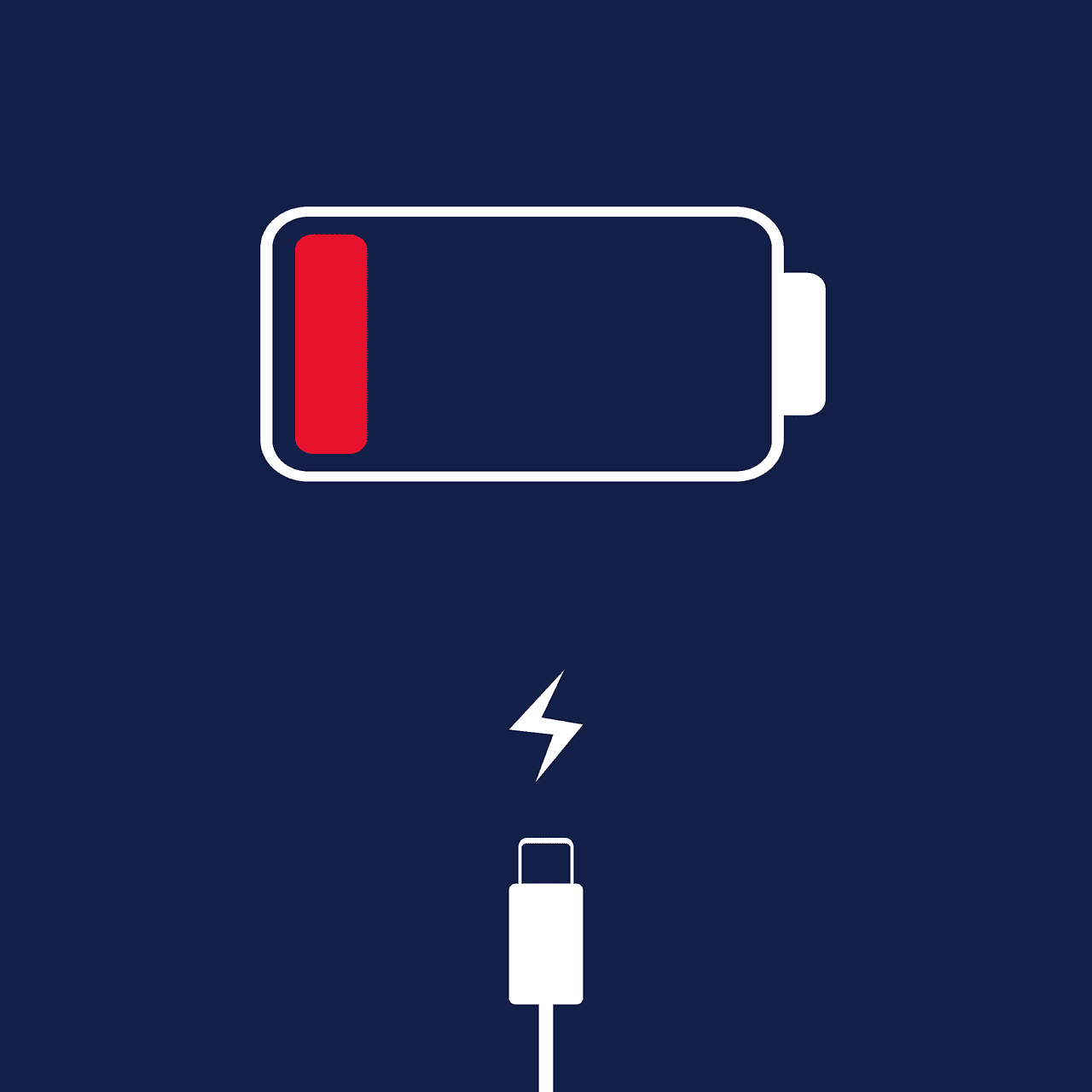To help prolong your iPhone’s battery life, it’s essential to understand what affects battery health. Factors such as the environment and phone settings significantly impact how the battery performs. By keeping the battery healthy, you can ensure your iPhone remains charged throughout the day and functions well over time.Making simple adjustments to your phone’s settings can greatly extend battery life.
Keeping your iPhone’s software up to date ensures it operates on the latest version of iOS, which includes advanced energy-saving features. Modifying settings like screen brightness, background app updates, and location services can also help conserve battery power. By implementing these changes to reduce the strain on your battery, you can enhance your device’s longevity and overall user experience.
Advanced iPhone Battery Saving Strategies
You already know the basics of saving iPhone battery: dim your screen, turn off Wi-Fi, and use Low Power Mode. But what if you need to squeeze even more juice out of your device? Here are some advanced tactics to maximize your iPhone’s battery life.
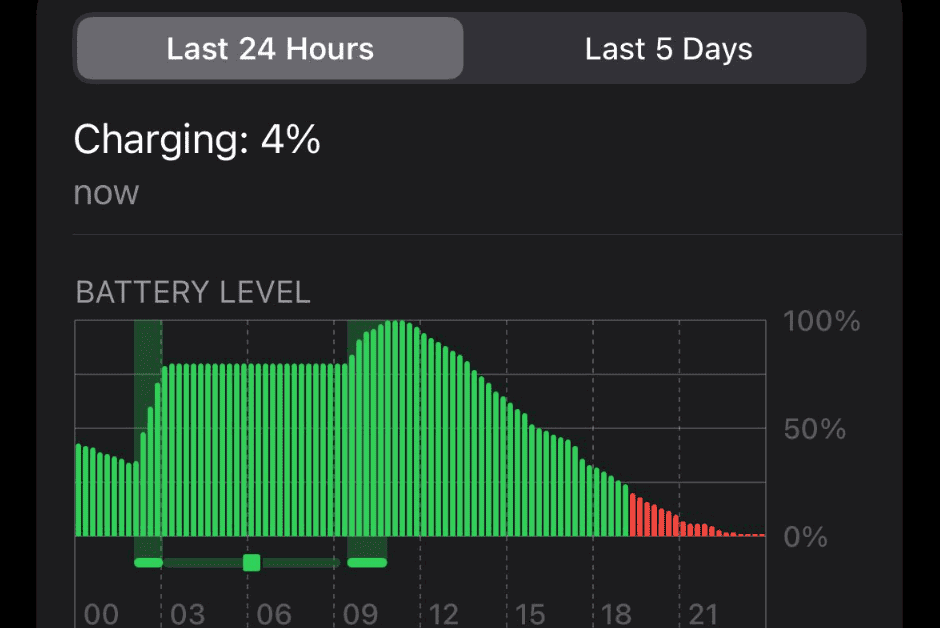
Taming Battery-Hungry Apps
Some apps are notorious for draining your battery. Here’s how to keep them in check:
- Social Media: Facebook, Instagram, and TikTok are constantly updating in the background. Limit their location access, turn off auto-play videos, and reduce notification frequency.
- Gaming: Love playing games on your iPhone? Lower the graphics settings or frame rate in your game’s options to save power. Consider shorter gaming sessions.
- Streaming: Streaming video and music gobbles up battery. Download content for offline viewing or listening when you’re on Wi-Fi.
The 5G Effect
5G is super-fast, but it can also drain your battery faster than 4G or LTE. When you don’t need blazing speeds, switch back to LTE in your Cellular settings.
Temperature Matters
Extreme temperatures can damage your iPhone’s battery. Avoid leaving it in direct sunlight, a hot car, or freezing temperatures. Also, keep in mind that using your phone while charging can generate extra heat, so let it cool down a bit before you start gaming or streaming.
Fast Charging: A Trade-off
Fast charging is convenient, but it can generate more heat and potentially affect your battery’s long-term health. When you’re not in a rush, use a standard charger or your computer’s USB port to charge more slowly.
Battery Cases: Extra Power, Extra Bulk
Battery cases provide extra power on the go, but they add bulk and weight to your iPhone. Consider whether the extra power is worth the trade-off in portability.
Wireless Charging: Convenient, but Less Efficient
Wireless charging is handy, but it generates more heat than wired charging and may not be as efficient. If you’re looking to maximize battery health, stick with the cable.
Airplane Mode: Your Battery’s Best Friend
Airplane mode isn’t just for flights! Use it in areas with weak signal to prevent your phone from constantly searching for a connection. It’s also great for minimizing distractions and maximizing battery life when you need to focus.
| Feature | Impact on Battery Life | How to Optimize |
|---|---|---|
| 5G | High | Switch to LTE when not needed |
| Social Media Apps | High | Limit location access, turn off auto-play videos, reduce notifications |
| Gaming | High | Lower graphics settings, shorten gaming sessions |
| Streaming | High | Download content for offline use |
| Fast Charging | Potentially negative long-term impact | Use a slower charger when possible |
| Wireless Charging | Less efficient than wired charging | Use wired charging for optimal battery health |
| Airplane Mode | High positive impact | Use in areas with weak signal or when you need to focus |
Tips to Increase Battery Life on iPhone
| Tip | Description | Impact |
|---|---|---|
| Display Brightness: | Lower the brightness manually or enable Auto-Brightness. | Significant impact |
| Background App Refresh: | Turn off unnecessary apps refreshing in the background. | Moderate impact |
| Location Services: | Enable “While Using the App” for location services or turn them off completely when not needed. | Moderate impact |
| Bluetooth & Wi-Fi: | Turn off Bluetooth and Wi-Fi when not in use. | Moderate impact |
| Low Power Mode: | Enables various optimizations to reduce battery usage. | High impact, may limit some features |
| Notifications: | Turn off notifications for unimportant apps or use Notification Summary. | Moderate impact |
| Reduce Motion: | Turn off unnecessary animations and visual effects. | Moderate impact |
| Background App Downloads: | Disable automatic app downloads and updates. | Moderate impact |
| Optimize Charging: | Use Optimized Battery Charging to reduce battery wear and tear. | Long-term benefit |
| Check Battery Usage: | Identify apps draining the most battery and adjust usage or remove them if unused. | Varies based on usage |
| Close Unnecessary Apps: | Swipe up on unused apps to fully close them. | Minimal impact, good practice |
| Airplane Mode: | Use in areas with weak signal or when not needing connectivity. | High impact, limited functionality |
Additional Tips:
- Keep your iPhone updated to the latest iOS version for bug fixes and potential battery improvements.
- Use genuine Apple chargers and cables for optimal performance and safety.
- Consider replacing an aged battery if its capacity has significantly degraded.
Understanding iPhone Battery Health and Usage
It is crucial to understand how your iPhone’s battery health can affect its performance and how you can manage its usage to prolong its lifespan. In this guide, you will learn how to check the battery’s health, comprehend what factors can impact its longevity, and effectively monitor its usage.
Determining Battery Health
To check the health of your iPhone’s battery, open the Settings app, select Battery, and tap on Battery Health. Here, you will find information on your battery’s Maximum Capacity, which is a measure of the battery’s capacity relative to when it was new. A lower percentage indicates a battery that may not last as long because its capacity has diminished over time. The Peak Performance Capability tells you if your iPhone is able to deliver peak performance or if it requires performance management to prevent unexpected shutdowns.
Factors Affecting Battery Lifespan
Several factors can reduce the lifespan of iPhone batteries, which are made with lithium-ion technology. These batteries are affected by charge cycles, where one cycle equals using and recharging 100% of the battery’s capacity over time. Battery life is also sensitive to ambient temperature, with extreme conditions being detrimental to long-term battery health. The battery’s chemical age, which is determined by a combination of the number of charge cycles and the exposure to high temperatures, also contributes to its overall health.
Monitoring Battery Usage
To monitor your iPhone’s battery usage, navigate to the Battery section within the Settings app and look at the Battery Usage tool. This shows a detailed report of what’s consuming your battery over the last 24 hours or 10 days. Apps with high battery usage may require updates or changes in settings, such as reducing background activity, to conserve battery life. If your phone is draining faster than expected, it might be due to particular apps or activities using excessive power.
By staying informed about how your iPhone’s battery works and managing your usage, you can contribute to a longer battery lifespan and better overall performance of your smartphone.
Optimizing iPhone Settings for Better Battery Life
To keep your iPhone running longer between charges, a few adjustments in the settings can make a big difference. These changes are easy to apply and can significantly extend your device’s battery life.
Adjust Screen Brightness and Auto-Lock
Screen Brightness: The iPhone’s screen is a big energy consumer. By reducing screen brightness, users can save significant battery power. They should:
- Swipe down from the top-right corner to access the Control Center and drag the brightness slider downwards.
- Turn on Auto-Brightness to let the iPhone adjust the screen brightness based on ambient light, which is found in Settings > Accessibility > Display & Text Size.
Auto-Lock: Shortening the auto-lock time can prevent the iPhone screen from staying on too long after one stops using it. To adjust:
- Go to Settings > Display & Brightness.
- Select Auto-Lock and set it to a shorter time, like 30 seconds or 1 minute.
Enable Low Power Mode
Low Power Mode reduces overall power requirements when the iPhone battery gets low. Users can activate it to extend battery life when they start running out of charge. To enable:
- Go into the Settings app.
- Tap Battery and switch on Low Power Mode.
This mode temporarily reduces background activity, mail fetch, and automatic downloads.
Manage Location Services and Background App Refresh
Location Services: This uses GPS and can drain the battery fast if many apps are allowed to use it.
- To control it, navigate to Settings > Privacy > Location Services.
- Users can turn off location services completely or select which apps can use them and when.
Background App Refresh: This feature lets apps update their content when on Wi-Fi or cellular in the background. Limiting this can help conserve the battery.
- To change these settings, go to Settings > General > Background App Refresh and select Off, Wi-Fi, or Wi-Fi & Cellular Data as needed.
Making these changes gives users more control over what uses their battery and helps ensure it lasts as long as possible.
Maintaining iPhone Battery Health
To get the most out of an iPhone’s battery, it is crucial to monitor its usage and understand how to care for it properly. Doing so not only extends the battery’s life but also ensures that the iPhone retains its performance over time.
Monitor Battery Usage Statistics
Every iPhone comes with a built-in tool that allows users to check where their battery charge is going. To access these details:
- Open Settings.
- Tap on Battery.
- Review the Battery Usage by app, which is typically shown for the last 24 hours or up to 10 days.
This feature shows the percentage of battery used by each app and can help users make informed decisions about managing their usage to extend battery longevity.
Understand Battery Chemistry and Care
The iPhone uses a lithium-ion battery, which is designed to have a good balance between battery life and lifespan. Here are some specific tips to care for the chemistry of an iPhone’s battery:
- Avoid extreme temperatures: iPhones function best in temperatures between 16° and 22° C (62° to 72° F).
- Optimized Battery Charging: IOS includes a feature that learns a user’s charging habits to slow down battery aging. It can be enabled in Settings > Battery > Battery Health > Optimized Battery Charging.
- Charge cycles and capacity: A typical iPhone battery is designed to retain up to 80% of its original capacity at 500 complete charge cycles.
Lithium-ion batteries perform the best when they are taken care of correctly, and by following these tips, one can ensure that their iPhone’s battery will have a longer and more efficient life. If the battery health drops significantly, it may be time to consider a battery replacement, which should be done through authorized Apple services to maintain device integrity.
Smart Usage and Connectivity Features
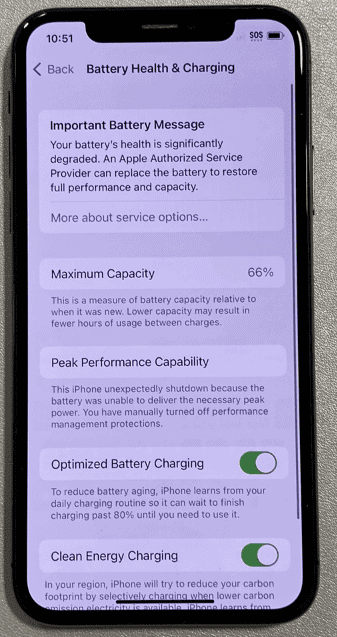
Being smart about how we use our iPhones and their connectivity settings can lead to better battery life. Let’s look into specific ways to make the most of the features meant to keep us connected without draining our battery too quickly.
Utilize Wi-Fi over Cellular Data
An iPhone tends to consume more battery when using cellular data, especially on faster networks like 4G or 5G. Whenever possible, switch to Wi-Fi to save battery life. Wi-Fi is generally kinder on your battery and often provides a more stable connection.
- Check the signal: A weak cellular signal makes your phone work harder, draining the battery faster. If you notice a weak signal, switching to Wi-Fi can help conserve battery life.
Control Notifications and App Updates
Constant notifications and automatic app updates can eat into your battery life. Be selective about which apps can send you notifications by going to Settings -> Notifications and then adjusting the apps accordingly.
- Automatic App Updates: Turn off automatic app updates in the App Store settings to conserve energy. Instead, update apps manually when you’re connected to a charger and Wi-Fi.
Disconnect Unnecessary Accessories
Accessories like Bluetooth devices, Apple Watch, and AirPods can add to your battery drain. Use them judiciously and always disconnect when they’re not in use.
- Bluetooth and AirPods: Keep Bluetooth off unless you’re actively using it with your AirPods or Apple Watch.
- Airplane Mode: Can be especially handy to curb battery usage. When you don’t need constant connectivity, flip on Airplane Mode to shut down all wireless features—just remember that this will disconnect all wireless accessories and services, including calls and texts.
Optimizing Battery Performance and Longevity
To keep an iPhone running smoothly and maximize the battery lifespan, users can adjust certain settings, adopt better charging habits, and consider both software and hardware aspects.
Adjusting Settings for Battery Savings
- Screen Brightness and Auto-Brightness: Reducing screen brightness can conserve energy. Users may turn down the brightness manually or enable Auto-Brightness to adjust the screen based on ambient light.
- Low Power Mode: Activating this mode reduces background activity and lowers power consumption when the battery is low.
- Background App Refresh and Location Services: Disabling these features for apps that don’t require constant updates can save significant battery life.
- Widgets: Users should remove unnecessary widgets that update regularly, as they can drain the battery.
Best Charging Practices
- Optimized Battery Charging: This iPhone feature learns users’ charging habits to slow down battery aging.
- Charging Method: While wireless charging is convenient, it generates extra heat that may affect battery health. Wired charging is usually more efficient and generates less heat.
- Battery Replacement: If the battery’s performance has noticeably declined, users should consider getting it replaced by an authorized service provider.
Software and Hardware Considerations
- iOS Updates: Keeping the iPhone updated ensures that the device runs efficiently with the latest battery optimization features.
- iPhone Models: Newer iPhones, like the iPhone 15, come with improved battery tech and optimization features. However, iPhone 12 users can also maintain peak performance by updating iOS and managing settings effectively.
- Battery Damage: Avoid exposing the iPhone to extreme temperatures, as they can cause permanent battery damage.
By carefully managing these settings and habits, users can enhance both the immediate performance and the overall longevity of their iPhone’s battery.
Frequently Asked Questions
When it comes to maximizing your iPhone’s battery life and health, there are a series of steps and best practices to follow. This section answers common questions on how to keep your iPhone battery in top shape for as long as possible.
How can I maximize the lifespan of my iPhone’s battery?
Charge your iPhone when it drops below 20% and avoid charging it to 100% every time. Use the Optimized Battery Charging feature which prolongs battery life by learning your charging habits.
What practices should I avoid to prevent battery degradation?
Avoid exposing your iPhone to extreme temperatures and charging it overnight. Do not let the battery run out completely before charging.
At what battery health percentage should I consider replacing my iPhone’s battery?
If your iPhone’s battery health falls below 80%, you should think about getting the battery replaced to maintain performance.
Are there any proven methods to improve the battery health of an iPhone?
While you cannot reverse battery aging, you can slow it down. Follow proper charging habits and manage settings such as reducing screen brightness and turning off unnecessary background processes.
What are the best charging practices to maintain my iPhone’s battery health?
Keep your iPhone within the ideal temperature range when charging. Make use of the Optimized Battery Charging setting, and try to keep the battery charge level between 20% to 80%.
How can I effectively manage my iPhone’s battery usage to extend its daily life?
Adjust settings such as screen brightness and auto-lock frequency. Turn off background app refresh for apps that don’t need constant updating and use Low Power Mode to save energy.
What steps can I take to extend my iPhone’s daily battery duration?
You can extend your iPhone’s daily battery life by adjusting the screen brightness and turning off background app refresh. Enabling low power mode when you’re not using the phone also helps conserve energy.
Why does my iPhone battery deplete quickly, and how can I prevent it?
A fast-draining battery could be caused by too many apps running in the background or screen settings being too bright. You can prevent this by closing unnecessary apps and tweaking your display settings.
What are the best practices for maintaining iPhone battery health over time?
To maintain your iPhone’s battery health, avoid exposing it to extreme temperatures, and when charging, try to keep the battery level between 30% and 80%.
How can I manage my iPhone’s settings to conserve more battery life?
Manage your settings by dimming the screen, turning on auto-lock to shut off the screen sooner, and disabling location services and push mail if they’re not needed. This will save a considerable amount of battery power.
In what ways can I optimize my iPhone’s charge cycles to maximize battery longevity?
Optimize your iPhone’s charge cycles by not letting the battery drain to 0% before recharging. Instead, charge more often with partial charges to reduce wear and tear.
Are there any specific operating system features I should use to reduce battery consumption on my iPhone?
Yes, iOS offers a built-in Battery Health feature which you can use to monitor and optimize battery performance. Additionally, using Dark Mode and turning off automatic downloads can help reduce battery usage.