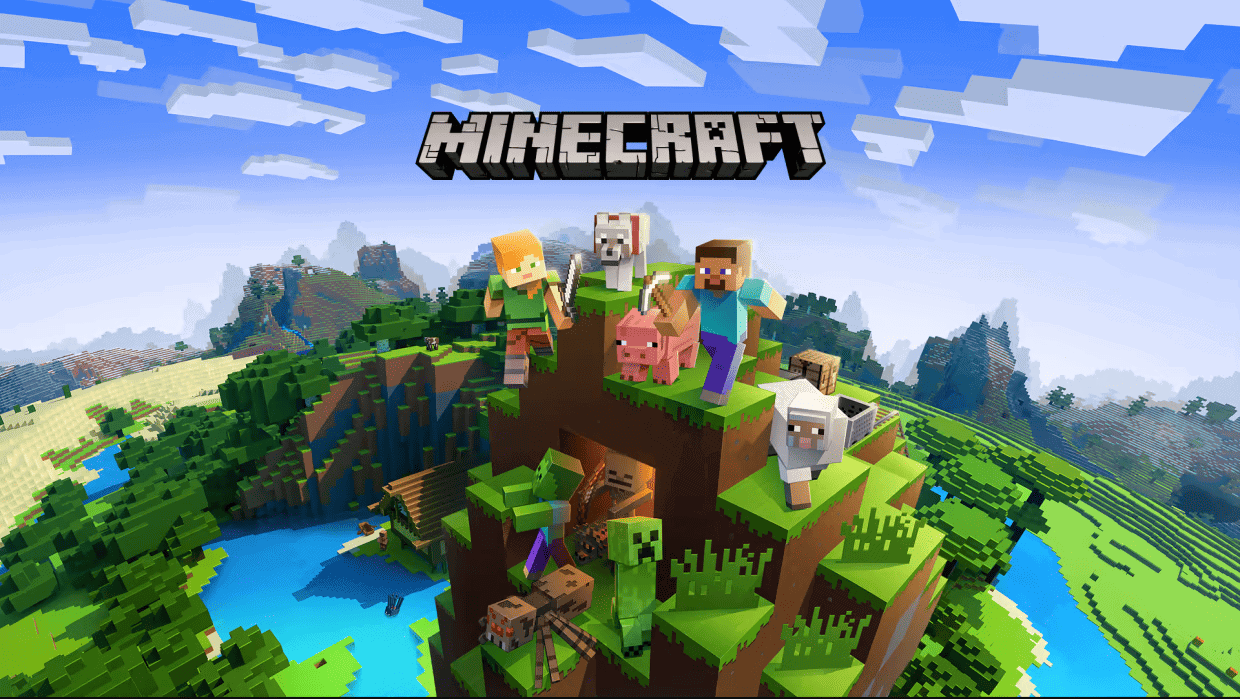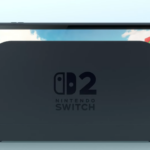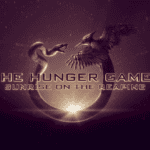If you’re thinking about deleting the Minecraft app, it’s important to know what will happen to your worlds. On mobile devices like iPhones or iPads, uninstalling the app will result in the loss of your worlds. However, on a PC, your worlds will likely still be there if you reinstall the app. It’s good to keep in mind that Minecraft worlds are not saved within the app itself; they are stored in a separate folder on your device. Depending on the device, these files may or may not remain after the app is uninstalled.
To safeguard your data, it’s a good idea to back up your Minecraft worlds. This is particularly important for certain devices where app data may not be automatically saved externally. For example, Minecraft Pocket Edition players might need to manually copy their worlds to an external location like iCloud or Google Drive before deleting the app to avoid any loss. By understanding where and how your data is stored and taking steps to protect it, you can manage your device with confidence, knowing that your Minecraft adventures are safe.
Minecraft Worlds By Device: Saved Or Not?
| Device Type | Worlds Saved After App Deletion? | Notes |
|---|---|---|
| iPhone/iPad | No | Worlds are stored within app data, deleted on uninstall |
| Android | Usually No | Worlds are typically within app data. |
| Consoles (Xbox, PlayStation, Switch) | Usually No | Worlds typically stored within app data |
| Windows PC (Bedrock Edition) | Usually No | Worlds typically stored within app data |
| Windows PC / Mac / Linux (Java Edition) | Yes | Worlds stored in a separate ‘saves’ folder |
Important Notes:
- Cloud Saves: Check your settings! Some devices/platforms offer cloud save options that protect your worlds regardless of app deletion.
- External Storage: This is more likely an option for some Android devices.
- Modifications: Mods can significantly change how saves are handled. Consult mod documentation if you use them.
Minecraft: Bedrock Edition (Mobile Devices, Consoles)
On most modern devices, Minecraft: Bedrock Edition typically stores world save data within the app’s own data storage. This means deleting the app will also likely erase your worlds. However, some devices have options for “external storage” of world data.
Minecraft: Java Edition (PC)
Minecraft: Java Edition stores world save data in a separate directory from the main game installation files. This means uninstalling the game won’t delete your worlds automatically.
Protecting Your Worlds
Regardless of your platform, it’s always a wise idea to back up your Minecraft saves before deleting the app. Here’s a quick guide:
Backing Up Your Minecraft Worlds
| Platform | Typical Way to Backup |
|---|---|
| Minecraft: Bedrock Edition (Check your settings!) | May require manual copying of world folders to a safe location (PC or cloud storage) |
| Minecraft: Java Edition | Manually copy the “saves” folder located within the Minecraft game installation directory |
Important Notes:
- Cloud Saves: Some platforms offer cloud save features which automatically back up your worlds. Check your settings!
- Modifications: Mods can alter how save data is stored. If you use mods, investigate their specific backup guidelines.
Key Takeaways
- Minecraft worlds are stored separately from the game app, meaning on PC they will typically remain after app deletion, on mobile devices they will be deleted.
- Backing up your Minecraft worlds is crucial to prevent data loss, particularly for mobile editions.
- Reinstallation of the app on the same device usually restores your Minecraft worlds automatically.
Understanding Minecraft Data and World Storage
In Minecraft, the worlds you create are stored as data on your device. Knowing where and how this data is saved is crucial, especially if you’re planning to uninstall or reinstall the game. This section will help you understand the default save locations, how to use cloud storage and external backups, and what happens to your worlds when the Minecraft app is deleted.
Default Save Locations
Each version of Minecraft has its default save folder. For the Java Edition on Windows, the saves are located in the %appdata%\.minecraft\saves folder. On Mac, you can find them at ~/Library/Application Support/minecraft/saves. For Windows 10 Edition, it uses the C:\Users\[YourName]\AppData\Local\Packages\Microsoft.MinecraftUWP_8wekyb3d8bbwe\LocalState\games\com.mojang\minecraftWorlds directory. Consoles like Xbox and PS4 automatically store your saves in their own designated areas. If you do not change these default settings, your world’s data will reside in these folders.
Cloud Storage and External Backups
You can keep your Minecraft world data safe through cloud services, like Xbox Live for console editions or third-party cloud backup services for PC. Android users might also have backup options depending on their device settings. External storage options are useful too. You can transfer data to external hard drives or flash drives. Manual backups involve copying the saves folder to another location on your computer or desktop. This is recommended before uninstalling the game.
Impact of Deleting the Minecraft App
Uninstalling Minecraft from your device can lead to different outcomes depending on the version and your data management choices. For Java Edition on PC or Mac, the game files—including worlds—remain in their folders unless you manually delete them. However, for the Bedrock Edition on Windows 10, uninstalling can remove these files. Android devices often provide the option to keep data upon uninstallation. Always back up your world before uninstalling to prevent loss of data. Console players typically won’t lose their saved worlds when uninstalling the game, as saves are often linked to their Xbox Live or PlayStation account.
Recovery and Prevention Strategies
When it comes to Minecraft, losing your world can be frustrating. This section offers insights into retrieving your lost worlds and protecting them for the future.
Methods to Recover Deleted Worlds
If you’ve uninstalled Minecraft or your worlds have disappeared due to other reasons, you can often restore them. First, check if your worlds are backed up on cloud storage, a service that’s more commonly available for the Bedrock Edition of the game. For those using an Android device or other mobile platforms, your game data might be saved in cloud storage linked to your game account. If cloud backup isn’t available, you can use data recovery software. The steps are as follows:
- Download and install a trusted data recovery program such as Disk Drill.
- Launch the program and select the drive where your Minecraft data was stored.
- Scan the drive for lost data by clicking the ‘Search for Lost Data’ button.
- Recover any found Minecraft world files and save them to a safe location.
Sometimes, you can recover previous versions of your Minecraft world if your system supports this feature:
- Navigate to the Minecraft save folder, usually in
C:\Users\YourName\AppData\Roaming\.minecraft\saves. - Right-click on the folder and select ‘Restore previous versions’.
- Choose a version from before your worlds were lost.
Steps to Back Up Your Worlds
Regular backups ensure that you can regain access to your Minecraft worlds in case of data loss. For Bedrock Edition, your worlds can often be synchronized with cloud storage. For optimal safety, copy the data to a separate location like a USB drive or external hard drive following these steps:
- Open the Minecraft worlds directory, typically at
C:\Users\YourName\AppData\Local\Packages\Microsoft.MinecraftUWP_8wekyb3d8bbwe\LocalState\games\com.mojang\minecraftWorlds. - Locate the world folder you’d like to back up.
- Copy the folder by right-clicking it and selecting ‘Copy’ or pressing
Ctrl+C. - Paste this copy into a safe location such as a USB drive by right-clicking in the destination and choosing ‘Paste’ or pressing
Ctrl+V.
For additional safeguarding, you can also use cloud-based services to automatically back up your world folders. Just remember, before uninstalling or reinstalling Minecraft, or before performing a reset on your device, to manually back up your worlds to avoid any accidental loss. It’s a simple precaution that can save you time and potential heartache in the future.
Frequently Asked Questions
When you delete the Minecraft application, your saved worlds might be at risk of disappearing. The outcome can depend on the device and whether the game data syncs with cloud services or remains on local storage.
Will uninstalling Minecraft from my mobile device erase my saved worlds?
Uninstalling Minecraft from a mobile device typically removes local game data, which includes your worlds. However, if you’ve used a service that backs up game data to the cloud, such as Google Drive or iCloud, your worlds might not be lost.
How can I recover a Minecraft world I accidentally deleted on mobile?
Recovery options for accidentally deleted Minecraft worlds on mobile are limited. If you have no backup, the world might be irretrievable. Regular backups to a cloud service are recommended for avoiding such losses.
Is there a way to restore Minecraft worlds after deleting the application on my iPad?
If your iPad is configured to backup to iCloud, you have a chance of restoring your Minecraft worlds after reinstallation. Without a backup, the deleted app would result in loss of your saved worlds.
Does deleting Minecraft from my PS4 remove all of my saved game data?
No, saved game data on PS4 is stored in the system storage and is not automatically deleted when the application is removed. Your worlds should remain intact and available upon reinstallation.
Can my Minecraft worlds on Android be recovered if I uninstall and then reinstall the app?
Worlds may be lost if uninstalled without a backup on Android. To recover worlds after reinstalling, they must have been backed up manually or with a cloud service prior to the uninstallation.
What steps should I take to retrieve my Minecraft worlds after uninstallation on my Switch?
Nintendo Switch offers cloud backup for game saves to Nintendo Switch Online subscribers. If you subscribed to this service before uninstalling, you can download your saved worlds. Without a subscription, the data may be lost.