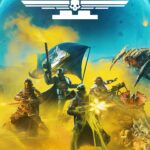Netflix error codes can disrupt viewing experiences and cause frustration for users. These codes appear when issues arise with the streaming service, ranging from connectivity problems to device compatibility. Understanding these codes and their solutions helps viewers quickly resolve issues and return to their favorite shows.
Many Netflix errors have simple fixes. Restarting devices, checking internet connections, or clearing app data often solves common problems. For more complex issues, specific troubleshooting steps may be necessary. Netflix provides a comprehensive help center with guidance for various error codes, empowering users to address problems independently.
Common Netflix Error Codes
Here’s a comprehensive guide to some of the most common Netflix error codes and their respective solutions:
1. Error Code (-12): Network Connectivity Issue
- Cause: Indicates problems with your internet connection.
- Solution: Ensure your device is connected to the internet. Restart your router and modem, and check if other devices can access the internet.
2. Error Code (-1001): Device Connection Problem
- Cause: Your device is having trouble connecting to Netflix’s servers.
- Solution: Verify your internet connection. Try accessing Netflix on another device to determine if the issue is device-specific.
3. Error Code (-1014): Application Data Refresh Needed
- Cause: Netflix requires a refresh of its application data.
- Solution: Sign out of Netflix and then sign back in. On mobile devices, navigate to the app’s settings to sign out.
4. Error Code 117: Data Corruption in Netflix App
- Cause: Corrupted data within the Netflix application.
- Solution: Uninstall and reinstall the Netflix app on your device. For instance, on an iPhone, press and hold the app icon, select ‘Remove App,’ then ‘Delete App,’ and confirm.
5. Error Codes 1001 or 10002: Information Refresh Needed (iOS Devices)
- Cause: Stored information on your iPhone or iPad needs updating.
- Solution: Restart your device. If the issue persists, uninstall and reinstall the Netflix app. Ensure your iOS is up to date.
6. Error Code 1003: Outdated Data or App
- Cause: The Netflix app or its data is outdated.
- Solution: Update your device’s software and the Netflix app. If problems continue, reinstall the app.
7. Error Code 1018: Data Refresh Needed (Android Devices)
- Cause: Cached data on your Android device requires refreshing.
- Solution: Restart your device. If unresolved, clear the Netflix app’s cache via Settings > Apps > Netflix > Storage and cache. If issues persist, reinstall the app.
8. Error Code 1044: Unsupported Device
- Cause: The device you’re using doesn’t support Netflix playback.
- Solution: Confirm if your device is compatible with Netflix. If not, consider using a supported device.
9. Error Codes C7111-5095 or F7111-5095: Account Issues
- Cause: Potential problems with your Netflix account, possibly due to regional restrictions or third-party subscriptions.
- Solution: Contact Netflix support for assistance.
10. Error Code (DLS.101): Download Issue (Android Devices)
- Cause: Problem with a downloaded title on your Android device.
- Solution: Delete the problematic download by navigating to the ‘Downloads’ section in the app, then re-download the content.
11. Error Code E101: Payment Method Problem
- Cause: Issues with your subscription payment method.
- Solution: Verify and update your payment details in your Netflix account settings.
12. Error Code M7353-5101: Browser Extension Interference
- Cause: A browser extension is preventing Netflix from functioning correctly.
- Solution: Ensure your browser is up to date. Disable all extensions and re-enable them one by one to identify the culprit.
13. Error Code S7353-5101: Mac Browser Issue
- Cause: Information stored on your Mac needs refreshing.
- Solution: Restart your Mac and check for any macOS updates.
14. Error Code S7701-1003: Safari Private Browsing Mode
- Cause: Attempting to watch Netflix in Safari’s private browsing mode.
- Solution: Open a new Safari window without private browsing and access Netflix.
15. Error Codes tvq-pb-101 (E104) or tvq-pb-101 (1.10.5005): Unsupported Device
- Cause: The device in use doesn’t support Netflix playback.
- Solution: Switch to a Netflix-supported device or contact the manufacturer for guidance.
For a more detailed list of error codes and solutions, you can refer to Netflix’s official help center.
Other Common Netflix Error Codes
Certainly! Here’s an overview of the Netflix error codes you’ve mentioned, along with their causes and recommended solutions:
1. Error Code NW-2-5: Network Connectivity Issue
- Cause: This error indicates that your device is unable to connect to Netflix due to a network connectivity problem.
- Solution:
- Ensure your device is connected to the internet.
- Restart your device.
- Restart your home network by unplugging your modem and router, waiting 30 seconds, and plugging them back in.
- If the issue persists, contact your internet service provider.
2. Error Code E109: Playback Issue
- Cause: This error typically occurs when there’s a problem playing the selected title.
- Solution:
- Try playing a different title to see if the issue persists.
- If other titles play without issue, the problem may be with the specific content.
- If the error occurs across multiple titles, restart your device and ensure your Netflix app is up to date.
3. Error Code TVQ-PB-101: Data Storage Issue
- Cause: This error occurs when there’s an issue with the data stored on your device, preventing Netflix from playing content.
- Solution:
- Restart your device by unplugging it from power, waiting a minute, and plugging it back in.
- Sign out of Netflix and sign back in.
- If the issue persists, contact your device manufacturer for further assistance.
4. Error Code UI-800-3: Cached Data Issue
- Cause: This error indicates that information stored on your device needs to be refreshed.
- Solution:
- Restart your device.
- Sign out of Netflix and sign back in.
- If the problem continues, uninstall and reinstall the Netflix app.
5. Error Code NW-3-6: Configuration Issue
- Cause: This error points to a problem with your device’s network configuration, preventing it from reaching Netflix.
- Solution:
- Verify that your device’s DNS settings are set to automatic.
- Restart your device and home network.
- If the issue persists, contact your internet service provider.
6. Error Code E118: Device Compatibility Issue
- Cause: This error occurs when the device you’re using isn’t compatible with Netflix’s ad-supported plan.
- Solution:
- Update your device’s firmware or software to the latest version.
- If the device remains incompatible, consider using a different device or upgrading your Netflix plan.
7. Error Code S7361: Browser Issue (Mac)
- Cause: This error is related to issues with the Safari browser on Mac devices.
- Solution:
- Restart your Mac.
- Ensure macOS and Safari are updated to the latest versions.
- If the problem persists, try using a different browser.
8. Error Code E100: Device Initialization Issue
- Cause: This error indicates a problem initializing the Netflix app on your device.
- Solution:
- Restart your device.
- Ensure your device’s firmware is up to date.
- If the issue continues, uninstall and reinstall the Netflix app.
9. Error Code NW-2-4: Network Connectivity Issue
- Cause: Similar to NW-2-5, this error signifies a network connectivity problem.
- Solution:
- Check your internet connection.
- Restart your device and home network.
- If the issue persists, contact your internet service provider.
10. Error Code NW-4-7: Network Configuration Issue
- Cause: This error indicates a network configuration problem preventing your device from connecting to Netflix.
- Solution:
- Restart your device and home network.
- Verify that your device’s DNS settings are set to automatic.
- If the problem persists, contact your internet service provider.
For more detailed information and additional troubleshooting steps, you can visit Netflix’s official Help Center.
Less Common Error Codes
From network issues to device-specific problems, the above are the most common errors you’ll run into. However, here are a few additional codes you might run into from time to time that are less common:
- 10023: Often seen on Apple devices, this usually signals a network connectivity issue, similar to NW-2-5, but might also indicate a need to update the Netflix app or iOS.
- H7361-1253-80070006: This points to an issue with the Netflix app on Windows computers, often resolved by updating or reinstalling the app.
- M7111-1331-2206: This error is related to using an unsupported browser on a computer. It often pops up on older browsers or those with compatibility issues.
- M7111-1101: This suggests a problem with browser cookies or cached data interfering with Netflix. Clearing browsing data often helps.
- U7353: This is a general error that can appear on a variety of devices and often requires more specific troubleshooting based on the context.
- 0041, tvq-st-120, AIP-704, UI-400, 12001, 5403, 11853, 1011, 1012, 1016, -11800: These seem to be related to device or connectivity issues. General troubleshooting like restarting devices, checking the internet connection, and refreshing app data might help.
- 100, 1001, 10023-5009: These are likely iOS device-specific errors. Restarting the device, reinstalling the Netflix app, and checking for iOS updates are common solutions.
- 7034, 1004: These are “unknown” errors. Contacting Netflix support is recommended.
- AIP-705: Another device or connectivity error. Checking the connection, signing out and restarting the device are good first steps.
- NQL.2303: This appears to be an Android device issue, possibly related to downloading content.
- NQM.407: This is an Android payment issue. Checking account details and contacting Netflix or your financial institution might be necessary.
- S7111-1957-205002: A Safari-related error on Macs. Clearing browser data or force-quitting Safari might help.
- S7111-11101: Another Mac browser error. Visiting netflix.com/clearcookies is suggested.
- TVP-832: A connectivity issue. Troubleshooting internet connectivity is key.
- U7111-5070: This seems to be an age verification issue. Visiting netflix.com/verifyage should resolve it.
- UI-120: A communication error between the device and Netflix. Signing out, restarting, or contacting the device manufacturer might be necessary.
- Unexpected Error: A general browser issue. Refreshing the page or switching browsers is recommended.
Key Takeaways
- Netflix error codes indicate specific issues with the streaming service
- Many errors can be resolved through basic troubleshooting steps
- Netflix offers resources to help users understand and fix error codes
Netflix Error NW-2-5
Internet Connection Issues
Netflix error NW-2-5 often stems from internet connectivity problems. This error appears when a device struggles to connect to Netflix servers. Several factors can trigger this issue:
- Slow internet speeds
- Network outages
- Device connection problems
To resolve this error, try these steps:
Test your internet connection
- Open other apps or websites
- If they don’t work, reset your router
- Contact your internet provider if issues persist
Check connection speed
- Run a speed test
- Netflix requires at least 3 Mbps for SD quality
- HD streaming needs 5 Mbps or more
Restart your device
- Turn off TVs, game consoles, or streaming sticks
- Wait 30 seconds before turning them back on
Assess network traffic
- Public Wi-Fi networks may be overloaded
- Try connecting to a different network if possible
Look for bandwidth hogs
- Large downloads on other devices can slow your connection
- Pause downloads or updates on other devices
Verify Netflix access on your network
- Some networks block streaming services
- Check with network administrators if necessary
Improve Wi-Fi signal strength
- Move closer to your router
- Remove obstacles between your device and router
If these steps don’t work, contact Netflix support or your internet provider for more help. They can check for service outages or device-specific issues.
Remember, a stable internet connection is key to smooth Netflix streaming. Regular network maintenance and updates can prevent many common streaming errors.
Netflix Error NW-3-6: Troubleshooting Network Issues
Checking Recent Network Setting Changes
Netflix error NW-3-6 often stems from network connectivity problems. Users who have recently altered their network settings may encounter this error. To fix it, try these steps:
- Undo recent network changes
- Disable VPN services
- Reboot devices and network hardware
If you’ve changed DNS or modem settings on your device or router, revert them. VPNs can interfere with Netflix’s connection, so turn them off if possible. Some work laptops have built-in VPNs that may cause issues.
Still seeing the error? Try these quick fixes:
- Restart your streaming device
- Power cycle your router and modem
- Check for bandwidth-hogging devices on your network
- Verify your internet speed meets Netflix’s requirements
These steps often resolve NW-3-6 errors. If problems persist, contact your internet service provider or Netflix support for further assistance.
Netflix Errors: TVQ-ST-103, TVQ-ST-113, TVQ-ST-115, and TVQ-ST-122
Network Problems and Cookie Issues
Netflix users may encounter error codes TVQ-ST-103, TVQ-ST-113, TVQ-ST-115, and TVQ-ST-122. These errors often stem from network connectivity problems. To resolve these issues, users can try several simple steps.
First, power cycling the device can help. Turn off the TV, gaming console, or streaming stick for a minute, then turn it back on. If this doesn’t work, restarting the router and modem might fix the connection.
Network setting changes can cause problems. Reverting to previous settings or resetting to default may solve the issue. For smart TVs and set-top boxes, clearing Netflix cookies can be effective. Users can visit netflix.com/clearcookies and follow the provided instructions.
These steps often resolve error code 10008 as well. By following these troubleshooting methods, viewers can quickly return to enjoying their favorite shows and movies.
Netflix Error Code 40103: Troubleshooting Guide
VPN Usage and Netflix Connectivity
Netflix error code 40103 often stems from outdated apps or active VPN connections. Users encountering this issue should first check their app version. Updating the Netflix application is a simple process that varies by device. Android TV owners can find updates in the Play Store.
VPNs can trigger this error by altering network settings. If you’ve recently set up a VPN or similar network-modifying software, disable it temporarily. This action often resolves the problem, allowing normal Netflix access.
To fix error 40103:
- Update the Netflix app
- Disable any active VPNs
- Restart your device
- Try streaming again
These steps typically restore Netflix functionality without compromising your viewing experience.
Netflix Error Code 40102: Streaming Troubles
Network Glitches Strike Again
Netflix Error Code 40102 pops up when users try to stream content. It often displays a message about failing to play on the chosen device. This issue stems from network problems.
To fix it, start by checking your device’s network connection. Turn your device off and on. If you changed your Wi-Fi password recently, update it on your streaming device.
Try disconnecting from your network manually. Then reconnect. This can often solve the problem.
For VPN users, switch off your service and attempt playback again. VPNs can sometimes interfere with Netflix’s streaming capabilities.
These simple steps often resolve the error. If problems persist, contact Netflix support for more help.
Fixing Netflix Error UI-800-3
Rebooting Your Device: A Simple Solution
Netflix error UI-800-3 often stems from outdated device information or network issues. To resolve this problem, try restarting your device. Turn it off completely, wait for a minute, then power it back on. For smart TVs or streaming boxes, unplug them from the wall outlet for 60 seconds before reconnecting.
If a restart doesn’t work, sign out of Netflix and log back in. Some TVs hide the sign-out option. Use your remote to enter this code: Up, Up, Down, Down, Left, Right, Left, Right, Up, Up, Up, Up. This should reveal the Sign Out button.
Another effective method is uninstalling and reinstalling the Netflix app. This refreshes all app data, potentially fixing the UI-800-3 error.
Network issues can also cause this error. Reboot your router and modem by unplugging them for 30 seconds, then plugging them back in. This often resolves connectivity problems that may interfere with Netflix’s operation.
This code can appear on a wide range of devices and is a general error indicating the need to refresh information on the device.
Netflix Error TVQ-PB-101: Troubleshooting Steps
Restarting or Logging Out Can Resolve the Issue
The TVQ-PB-101 error on Netflix often stems from stored data on your streaming device. To fix this problem, try these simple steps:
- Restart your device
- Log out of Netflix and log back in
- Uninstall and reinstall the Netflix app
For Vizio Smart TV users, a factory reset or firmware update may be necessary. If these solutions don’t work, contact the TV manufacturer for further assistance.
Reinstalling Netflix can clear corrupted data that might cause this error. Here’s how to do it:
- Remove the Netflix app from your device
- Restart your device
- Download and install Netflix again
- Sign in with your account details
These steps should resolve the TVQ-PB-101 error in most cases.
Netflix Login Errors: Code UI-113
Login Credential Issues
Netflix error code UI-113 often points to problems with login information. Users may have entered an incorrect email or password. To fix this, check your email inbox for the Netflix registration confirmation. This helps verify the correct email address. If the email is right, try resetting your password. It’s a quick process that can solve many login issues. As a last resort, uninstall and reinstall the Netflix app on your device. This can clear up any software glitches causing the error.
Netflix Payment Error Codes
Payment Method Issues
Netflix error codes E101 and NQM.407 signal problems with your current payment method. Your card may have expired or lacks sufficient funds. Banks sometimes block Netflix payments or entire cards. To fix this, update your payment information in your account settings. Try using a different card if available. Contact your bank to check for any restrictions on your card. These steps often resolve the issue quickly, allowing you to resume watching your favorite shows and movies.
Netflix Error E118 Explained
Ad-Supported Plan Incompatibility
Netflix Error E118 often pops up when a device can’t handle ads. This happens with older TVs or Android 7 devices. The error might mean it’s time for an app update.
Try these fixes:
- Update the Netflix app
- If using a browser, update it
- Check for device software updates
If updates don’t work, you have two choices:
- Switch to a higher-priced plan without ads
- Use a newer device that supports ad playback
Some users find upgrading their plan is simpler. Others prefer getting a new streaming device. The choice depends on your budget and needs.
Remember, Netflix constantly updates its app. Keeping your devices current helps avoid many common errors.
Netflix Error NSES-500
Server Issues Cause Streaming Problems
Netflix error NSES-500 indicates a server-side problem. This issue originates from Netflix’s infrastructure, not the user’s device or connection. Refreshing the web page often resolves the error. If the problem persists, it typically clears up within 10-15 minutes as Netflix addresses the server glitch. Users can check Downdetector to see if others are experiencing similar issues.
Restart Devices for Quick Fixes
Restarting devices can solve many Netflix errors, including NSES-500. Here are some steps to try:
- Refresh the browser page
- Clear browser cache and cookies
- Restart the streaming device
- Check internet connection strength
- Reinstall the Netflix app (for mobile devices)
These simple troubleshooting steps often resolve streaming issues quickly. After fixing the error, users can resume watching their favorite shows or exploring Netflix’s game offerings. Remember, most technical hiccups have straightforward solutions, and Netflix’s customer support is available for persistent problems.
Frequently Asked Questions
Fixing TVQ-PB-101 Error on Netflix
- Clear browser cache and cookies
- Update browser to latest version
- Disable browser extensions
- Try a different browser
- Check internet connection
- Restart streaming device
It’s worth noting that it can have various sub-codes (e.g., tvq-pb-101 (3.1.5)), each with slightly different causes.
If issues persist, contact Netflix support.
Resolving U7111-1331 Netflix Error
- Sign out of all devices
- Clear app data/cache
- Uninstall and reinstall Netflix app
- Update device operating system
- Reset device to factory settings
- Contact device manufacturer if problem continues
Troubleshooting UI 800 3 Netflix Error
This error often indicates a network connectivity issue.
Steps to fix:
- Restart modem and router
- Check Wi-Fi signal strength
- Connect device via Ethernet if possible
- Disable VPN or proxy services
- Reset network settings on device
Fixing NW-2-5 Netflix Error
This error suggests a network or internet connectivity problem.
Try these steps:
- Check internet speed at speedtest.net
- Restart streaming device
- Restart home network equipment
- Verify DNS settings
- Contact internet service provider if issues persist
Fixing U7361-1253-800705AA on Windows 11
- Update Windows 11 to latest version
- Run Windows network troubleshooter
- Clear browser data and Netflix app cache
- Disable antivirus software temporarily
- Reinstall Netflix app from Microsoft Store
- Update graphics drivers
Resolving Smart TV Netflix Errors
Common solutions:
- Power cycle TV (unplug for 1 minute)
- Check for TV software updates
- Clear Netflix app data/cache
- Uninstall and reinstall Netflix app
- Reset Smart Hub or TV to factory settings
- Ensure TV meets Netflix system requirements