Logging into Peacock TV can sometimes be tricky. Users may forget their email address or password, leading to account access issues. To sign in to Peacock, you need the correct email address and password associated with your account. Several factors can prevent you from enjoying your favorite shows and movies, and this guide addresses the most common login and account problems and issues you might face.
If you can’t remember which email you used to sign up, check your inbox for Peacock updates or account info emails. These messages are sent to the email linked to your Peacock account. If you still can’t find it, try common email addresses you use for other services.
For password problems, use the “Forgot Password” option on the login page. This will send a reset link to your registered email. If you don’t receive the email, check your spam folder or try adding Peacock to your safe senders list.
Peacock Troubleshooting: Login and Account Solutions
Peacock Login Page

To Login to Peacock you can start on this page: https://www.peacocktv.com/start
You will be asked to enter your email address. After doing that you’ll be asked to put your password in.
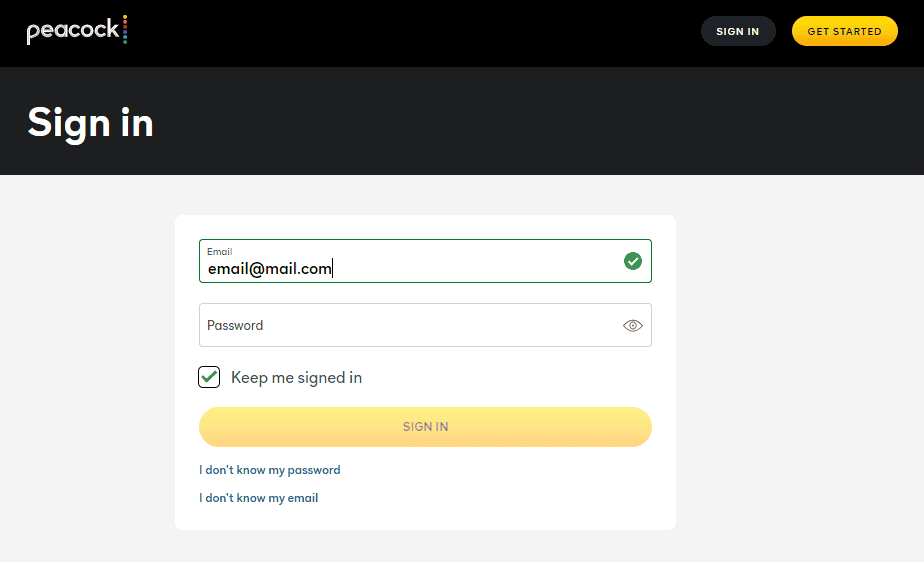
Common Login Problems and Their Fixes
| Issue | Possible Cause | Solution |
|---|---|---|
| Incorrect email or password | Typos or forgotten credentials | Double-check your login details. Use the “Forgot Password” link if needed. |
| Account locked due to multiple failed logins | Security measure to protect your account | Wait for a short period before trying again or contact Peacock support. |
| Browser issues | Outdated browser or cache problems | Clear your browser’s cache and data, or try a different browser. |
| Device compatibility | Peacock app or website not supported on your device | Check Peacock’s list of supported devices and operating systems. |
| VPN or proxy interference | VPN or proxy settings can sometimes cause login issues | Try disabling your VPN or proxy temporarily. |
| Peacock server issues | Rare, but possible | Check the Peacock status page for any reported outages. |
Account-Related Issues
- Billing problems: If you’re having trouble with payments or subscriptions, check your billing information and ensure your payment method is up-to-date. You can also contact Peacock support for assistance.
- Profile issues: If you’re unable to update your profile or manage your account settings, try logging out and back in, clearing your browser cache, or using a different device.
- Forgotten email or password: If you can’t remember the email or password associated with your Peacock account, use the “Forgot Password” or “Find my Account” links on the login page.
General Tips
- Use strong passwords: Create unique and complex passwords for your Peacock account to enhance security.
- Update your software: Keep your device’s operating system and browser up-to-date to ensure compatibility with Peacock.
- Check your internet connection: A stable internet connection is essential for accessing and streaming content on Peacock.
Key Takeaways
- Use the correct email and password to sign in to Peacock
- Check your inbox for Peacock emails to find your account email
- Reset your password if you’ve forgotten it
Getting Started with Peacock TV
Peacock TV is a streaming service from NBCUniversal. It offers movies, TV shows, and original content. Users can access different plans and link their cable providers for more options.
Setting Up Your Account
To start using Peacock TV, visit peacocktv.com or download the app. Click “Sign Up” and enter your email address. Choose a password and fill in your personal info. Select your preferred plan – Free, Premium, or Premium Plus.
Free users get limited content with ads. Premium costs $4.99/month and has more shows and movies. Premium Plus is $9.99/month with no ads and lets you download content to watch offline.
After picking a plan, add your payment info if needed. Verify your email by clicking the link sent to you. Now you can start watching on your device.
Understanding Peacock Subscription Plans
Peacock offers three main plans:
- Free:
- Limited content
- Ad-supported
- No credit card needed
- Premium ($4.99/month):
- Full content library
- Some ads
- Original Peacock shows
- Premium Plus ($9.99/month):
- Everything in Premium
- No ads (except some shows)
- Offline viewing
- Live local NBC channel
Each plan has different features. The free plan is good for trying out the service. Premium gives access to more content. Premium Plus offers the best experience with no ads and offline viewing.
Linking Your Cable TV Provider
Some cable TV customers can get Peacock Premium for free. Xfinity, Cox, and Spectrum often offer this deal. To link your account:
- Go to peacocktv.com/link or open the Peacock app
- Select your TV provider
- Sign in with your cable account info
- Follow the steps to connect your accounts
Once linked, you’ll have access to Peacock Premium content. This includes more shows, movies, and live sports. The exact offerings may vary by provider. Check with your cable company for details on their Peacock TV deals.
Troubleshooting Login and Account Issues
Login problems can be frustrating. Here are some tips to fix common issues and get back to watching your favorite shows.
Mitigating Sign-in Problems
First, double-check your email and password. Make sure caps lock is off and there are no typos. If you’re still stuck, try these steps:
- Clear your browser cache and cookies
- Use a different web browser
- Try the Peacock app on another device
For mobile devices:
- Close and reopen the app
- Check your internet connection
- Update the app if a new version is available
On smart TVs or streaming devices:
- Unplug the device for 30 seconds, then plug it back in
- Remove and reinstall the Peacock app
If nothing works, visit Peacock’s website on a computer to reset your password.
Password and Account Recovery
Forgot your password? No worries. Here’s how to reset it:
- Go to the Peacock sign-in page
- Click “Forgot Password”
- Enter your email address
- Check your inbox for reset instructions
Can’t remember which email you used? Try these tips:
- Look for old Peacock emails in your inbox
- Check other email accounts you might have used
- Search your password manager if you use one
If you still can’t find your account, contact Peacock support for help.
Technical Glitches and Error Messages
Sometimes tech issues pop up. Here’s how to handle common problems:
- Streaming errors: Check your internet speed and restart your device
- App crashes: Force close the app and reopen it
- Blank screen: Try a different HDMI port or cable
For error codes:
- Write down the exact message
- Search Peacock’s help center for that specific code
- Follow any steps provided to fix the issue
If problems persist:
- Check Downdetector to see if Peacock is having widespread issues
- Contact Peacock support through their website or social media
- Provide details about your device and the problem you’re facing
Remember to be patient. Most issues can be fixed with some simple troubleshooting.
Optimizing Peacock TV Streaming Experience
Peacock TV users can improve their streaming by focusing on video quality and device management. These steps help fix common problems and create a smoother viewing experience.
Enhancing Video Streaming Quality
To boost Peacock TV streaming, start by checking your internet connection. A slow or unstable connection often causes buffering issues. Try moving closer to your Wi-Fi router or using an Ethernet cable for a direct link.
Reduce the number of devices using your network while streaming. This frees up bandwidth for Peacock. If possible, pause large downloads or updates on other devices.
If you’re still having trouble, lower the video quality in Peacock’s settings. This uses less data and may help with smoother playback. As a last resort, restart your modem and router to refresh your internet connection.
Managing Devices and Updates
Keep your Peacock app and streaming devices up to date. New updates often fix bugs and improve performance. Check for updates in your device’s app store or settings menu.
If you’re still having issues, try restarting the Peacock app. This can fix minor glitches and refresh your connection to Peacock’s servers. On smart TVs or streaming boxes, you may need to restart the whole device.
For persistent problems, uninstall and reinstall the Peacock app. This can solve more stubborn issues by giving you a fresh start. Make sure to remember your login info before uninstalling.
Lastly, check Peacock’s website or social media for any reported outages. Sometimes the problem is on their end, and you just need to wait for them to fix it.
FAQs
How do I log into my Peacock account?
You can log into your Peacock account on the Peacock website or through the Peacock app on your device. Simply navigate to the sign-in page, enter your registered email address and password, and click “Sign In.”
Is Peacock TV free with Amazon Prime?
No, Peacock TV is not free with Amazon Prime. Peacock is a separate streaming service that requires its own subscription.
Can I get Peacock for $1.99 a month?
No, currently, the lowest-priced Peacock plan is $4.99 per month for Peacock Premium with ads.
How do I get Peacock for free?
Peacock offers a limited free tier with access to a selection of movies and TV shows. You can access this free tier on Roku or other devices by downloading the Peacock app and creating an account.
How do I activate Peacock on Roku?
To activate Peacock on Roku:
- Go to the Roku Channel Store and search for “Peacock.”
- Download and install the Peacock app.
- Open the app and select “Sign In.”
- If you already have a Peacock account, enter your credentials. If not, create a new account.
- Once logged in, you’ll be able to access Peacock content on your Roku device.
Why can’t i log into Peacock on Roku?
There could be a few reasons why you can’t log into Peacock on Roku:
- Incorrect login credentials: Double-check that you’re entering the correct email and password associated with your Peacock account.
- Account issues: If you’ve forgotten your password or are experiencing other account-related problems, try resetting your password or contacting Peacock support.
- Technical issues: There might be a temporary issue with the Peacock app or Roku itself. Try restarting your Roku device or reinstalling the Peacock app.
What comes free with Roku?
Roku offers a selection of free channels and content, including The Roku Channel, which features a library of movies, TV shows, and live news. Additionally, many other streaming services offer free trials or limited free content on Roku.
How do I set up Peacock on my TV?
You can set up Peacock on your TV in a few ways:
- Streaming device: If your TV supports streaming devices like Roku, Amazon Fire TV, or Chromecast, you can download the Peacock app on the device and access it through your TV.
- Smart TV: If you have a smart TV with the Peacock app available, you can download it directly to your TV and log in to your account.
- HDMI cable: If you have a laptop or mobile device with the Peacock app, you can connect it to your TV using an HDMI cable to mirror the screen and watch Peacock content.







