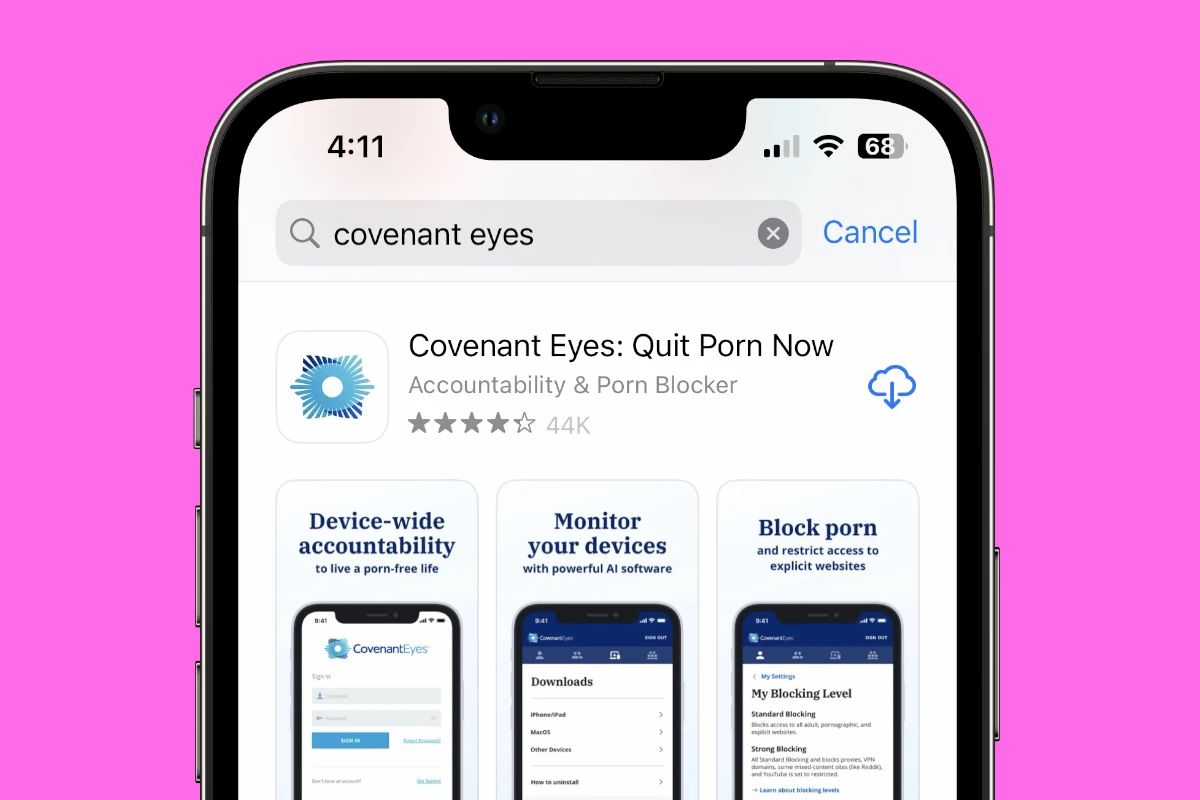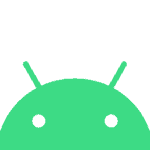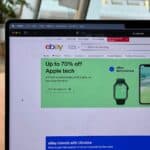Covenant Eyes is a software tool for those seeking to foster healthier online habits, with monitoring and reporting features to offer a layer of accountability and encourage responsible internet use. But it’s definitely not for everybody. It is often used by parents to control their kids’ online content and by partners to monitor internet usage. It works by monitoring internet usage, where it takes periodic screenshots, and sends reports to an accountability partner. While it is effective, determined users can bypass it so it’s important to use open communication and education in addition to this software to encourage responsible internet usage.
This guide breaks down what the software does and how to uninstall it if you’re interested.
Covenant Eyes Breakdown and Uninstall Procedure
Covenant Eyes is a software designed to promote internet accountability and filtering. It monitors online activity, captures screenshots, and sends reports to designated accountability partners. While it’s a useful tool for those seeking to maintain healthy online habits, some users may wonder about its uninstallation process.

What Covenant Eyes Does
| Function | Description |
|---|---|
| Activity Monitoring | Tracks websites visited, searches made, and apps used. |
| Screenshot Capture | Takes periodic screenshots of the screen. |
| Reporting | Sends reports to accountability partners, detailing online activity. |
| Filtering | Can block access to certain websites or categories of content (optional). |
Uninstalling Covenant Eyes
Yes, Covenant Eyes can be uninstalled, but the process may vary depending on the device and operating system. Generally, it involves the following steps:
- Windows: Access the Control Panel, go to “Programs and Features,” locate Covenant Eyes, and select “Uninstall.”
- Mac: Open the “Applications” folder, find Covenant Eyes, and drag it to the Trash.
- Android: Go to “Settings” > “Apps” > “Covenant Eyes,” then select “Uninstall.”
- iOS: Locate the Covenant Eyes app on your home screen, tap and hold it, then select “Remove App.”
Important Considerations
- Administrator Access: Uninstallation may require administrator privileges on the device.
- Account Closure: Even after uninstalling the software, it’s important to close your Covenant Eyes account to stop any ongoing monitoring or reporting.
- Technical Support: If you encounter any difficulties during uninstallation, contact Covenant Eyes’ technical support for assistance.
Remember, uninstalling Covenant Eyes removes the software from your device but doesn’t necessarily erase all collected data. If you have concerns about data privacy, reach out to Covenant Eyes directly.
Covenant Eyes: Explained
| Feature | Description |
|---|---|
| Type of software | Screen accountability and content filtering platform |
| Purpose | Helps users combat web based addictions and manage online activity |
| Key features | Monitoring: Uses AI to track device screen activity. Protection: Blocks access to explicit content. Accountability: Shares a blurred feed of activity with a chosen “ally” (trusted friend or partner). Alerts: Notifies ally of potentially concerning activity. |
| Benefits claimed by users | Increased transparency and accountability. Reduced shame and isolation. Improved self-control and online habits. Stronger relationships. |
| Concerns raised by critics | Privacy risks of screen monitoring. Potential for misuse as a tool for control or abuse. Overemphasis on shame and guilt. Lack of evidence for long-term effectiveness. |
| Cost | Paid subscription plans with varying features |
| Website | https://www.covenanteyes.com/ |
Additional notes:
- Covenant Eyes is a controversial platform, with strong opinions on both sides. It’s important to consider the potential benefits and risks before making a decision about using it.
- It’s important to remember that Covenant Eyes is just one tool for overcoming addiction or managing online activity. It should be used in conjunction with other resources and support, such as therapy or support groups.

How Covenant Eyes Works
Covenant Eyes is internet filtering and accountability software. It’s designed for individuals or families who want to limit their exposure to sexually explicit content and other material deemed harmful. Here’s how it works and how to uninstall it should you wish to.
How Covenant Eyes Works
- Installation and Monitoring: Covenant Eyes software is installed on computers, tablets, and smartphones. Once installed, it monitors internet activity, flagging and blocking inappropriate content according to pre-set criteria.
- Accountability Partner: The software also sends reports of internet activity to a designated accountability partner or ally. This person could be a spouse, parent, friend, or mentor offering support in the effort to avoid unwanted content.
Potential Methods to Circumvent Covenant Eyes
It’s important to understand that determined individuals may find ways to circumvent Covenant Eyes. Here are some potential methods:
| Method | Description | Limitations |
|---|---|---|
| Unmonitored devices | Using a device that doesn’t have Covenant Eyes installed allows unrestricted browsing. | Access to another device might be limited. |
| Private/Incognito Browsing | This mode can hide some browsing history from Covenant Eyes. | More sophisticated accountability software might detect this activity. |
| VPNs | VPNs (Virtual Private Networks) encrypt data, potentially bypassing filtering and monitoring. | VPNs could be blocked by network administrators, and some might keep their own logs. |
| Proxy servers | These servers act as intermediaries, masking your internet traffic and possibly bypassing filtering. | Covenant Eyes might be configured to detect proxy servers. |
Important Note: Attempting to circumvent accountability software is a serious matter. If you are using Covenant Eyes, it’s likely because you or someone you care about wants to make positive changes. If you’re struggling, the best option is to reach out to your accountability partner for honest communication and support.
How to Uninstall Covenant Eyes
If you have decided to remove Covenant Eyes, follow these steps carefully:
- Obtain the Uninstall Code: Contact Covenant Eyes support or log into your account to get this code. It’s necessary for a clean uninstall.
- Open Your Device’s App Manager: Go to “Settings” and then find the Apps & Features section (the name varies slightly on different devices).
- Locate Covenant Eyes and Uninstall: Find the Covenant Eyes app, select it, and then choose the “Uninstall” option.
- Enter the Uninstall Code: Follow the on-screen prompts and enter the uninstall code you obtained.
Important Note: Removing Covenant Eyes will cease internet filtering and accountability reporting. Consider carefully if this is the right decision for you.
Force Uninstalling Covenant Eyes on Mac or PC
Force uninstalling Covenant Eyes on Mac or PC is generally not recommended as it can lead to system instability or incomplete removal of the software. However, if you’re facing issues with the standard uninstallation process or don’t have an uninstall code, there are a few methods you can try, but proceed with caution:
Mac
- Use a third-party uninstaller: Several third-party uninstaller tools for Mac, such as AppCleaner or CleanMyMac X, can help remove Covenant Eyes and its associated files more thoroughly.
- Manually delete files: If you’re comfortable navigating the macOS file system, you can manually delete Covenant Eyes files. However, this requires caution to avoid deleting important system files. Search for files and folders related to “Covenant Eyes” in your Applications, Library, and System folders, then move them to the Trash.
PC (Windows)
- Safe Mode: Boot your PC into Safe Mode, which disables most background processes and startup programs. This might allow you to uninstall Covenant Eyes through the Control Panel without interference.
- Third-party uninstaller: Similar to Mac, several third-party uninstallers for Windows can help remove Covenant Eyes and its remnants. Popular options include Revo Uninstaller and IObit Uninstaller.
- Registry editing (advanced): If you’re experienced with the Windows Registry, you can manually remove Covenant Eyes entries. However, this requires extreme caution as incorrect edits can severely impact your system’s stability.
Important Notes
- Backup your data: Before attempting any forced uninstallation, back up your important files to prevent data loss in case of any issues.
- Contact Covenant Eyes support: If possible, reach out to Covenant Eyes support for assistance with uninstallation, especially if you don’t have an uninstall code.
- Proceed at your own risk: Forced uninstallation can potentially lead to system problems. Use these methods only if you’re comfortable with the risks and have exhausted other options.
Remember, the safest and recommended approach is to uninstall Covenant Eyes using the official uninstaller and an uninstall code. If you encounter difficulties, contacting Covenant Eyes support is the best course of action.
Force Uninstalling Covenant Eyes on iPhone, iPad, and Android
Force uninstalling Covenant Eyes on mobile devices like iPhone, iPad, and Android phones is generally straightforward, as these operating systems allow users to remove apps directly without requiring specific uninstall codes.
iPhone and iPad
- Locate the Covenant Eyes app: Find the Covenant Eyes app icon on your home screen.
- Tap and hold: Press and hold the app icon until it starts jiggling and a small “x” appears in the corner.
- Tap the “x”: Tap the “x” on the Covenant Eyes app icon.
- Confirm: A pop-up will ask you to confirm the deletion. Tap “Delete” to remove the app.
Android
- Open Settings: Go to the “Settings” app on your Android device.
- Find Apps: Navigate to the “Apps” or “Applications” section.
- Locate Covenant Eyes: Scroll through the list of apps and find Covenant Eyes.
- Uninstall: Tap on Covenant Eyes and then select “Uninstall.”
- Confirm: A pop-up might ask you to confirm the uninstallation. Tap “OK” or “Uninstall” to proceed.
Important Notes
- Screen Time restrictions (iOS): If Screen Time restrictions are enabled on your iOS device, you might need to disable the “Deleting apps” restriction before you can uninstall Covenant Eyes.
- Device Administrator (Android): In some cases, Covenant Eyes might be set as a Device Administrator on Android devices. You’ll need to revoke its Device Administrator privileges in the “Security” settings before you can uninstall it.
- Account Closure: Remember that uninstalling the app doesn’t automatically close your Covenant Eyes account. You’ll need to do that separately through the Covenant Eyes website or by contacting their support team.
While these steps should allow you to force uninstall Covenant Eyes on your mobile device, keep in mind that the process might vary slightly depending on the specific device model and operating system version. If you encounter any difficulties, consult the Covenant Eyes support website or contact their customer service for further assistance.
Key Features of Covenant Eyes:
- Continuous Monitoring: Covenant Eyes does not have a “sign out” option, ensuring continuous monitoring of the user’s online activities.
- Uninstalling Requires Authorization: To uninstall Covenant Eyes, a unique Uninstall Code is required. This code is controlled by the Account Administrator, preventing unauthorized removal.
- Secure Activity Reporting: Users cannot delete or alter the screenshots or activity reports generated by Covenant Eyes.
- Account Structure: Only the Account Administrator can cancel the Covenant Eyes subscription, adding an extra layer of control.
- Monitoring Incognito/Private Browsing: On computers and iPhones/iPads, Covenant Eyes can monitor activity even in private browsing modes. For Android, it depends on the browser being used.
- Screen Accountability: The software captures random screenshots to detect mature content, even when Incognito Mode is used on a computer.
Limitations and Workarounds:
- Using Unmonitored Devices: The simplest way to bypass Covenant Eyes is by using a device that doesn’t have the software installed.
- Apps with Hidden Browsers: Some apps have in-app browsers that can access unfiltered internet, which might not be fully monitored by Covenant Eyes.
- Public Wi-Fi: Unfiltered public Wi-Fi networks can be used to bypass the software.
- VPNs and Proxy Websites: VPNs and proxy websites can encrypt internet traffic or process requests in a way that circumvents the monitoring capabilities of Covenant Eyes.
- Downloading a Different Browser: If restrictions are set on specific browsers, downloading a new browser without those settings can bypass the filter.
- Physical Separation of Drives: Creating a separate partition on a computer, like a Linux partition, and not installing Covenant Eyes on it can allow unmonitored usage.
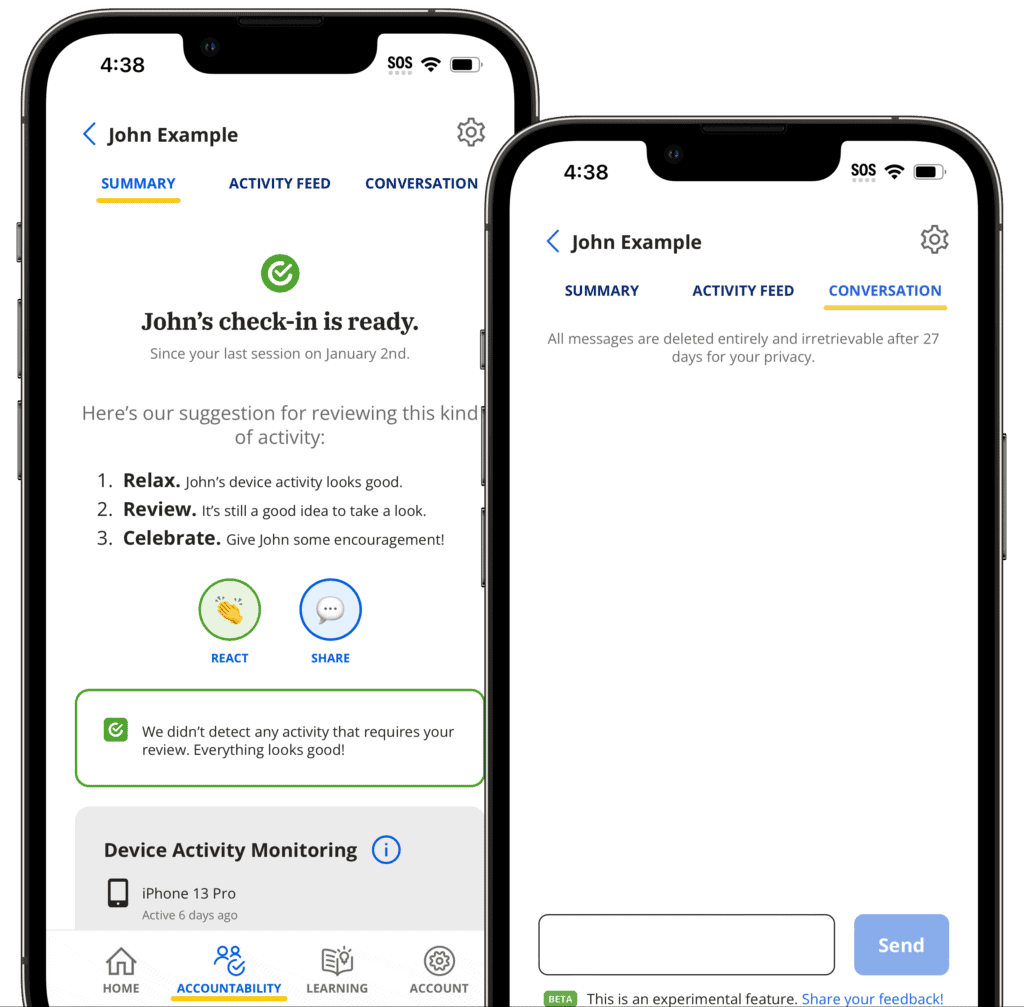
Is There A Way To Disable Or Circumvent Covenant Eyes?
Generally – No. Especially not on the device that it’s installed on. Covenant eyes is really sophisticated software and they do a great job thwarting any attempts, loop holes, and ways around the software. The company even claims that they have the capability to monitor and restrict incognito related traffic. So what disabling or circumvention tactics should you be aware of?
If you’re planning on locking down the browsing capabilities of whoever the software is being installed for make sure you address these issues:
Uninstalling the Software
The most straightforward method people use to stop Covenant Eyes from monitoring online activity is to uninstall it. However, this usually requires an uninstall code, which is not easily accessible without proper authorization. This measure is in place to ensure the accountability aspect of the software remains effective. Make sure whoever is using the device has a user account restriction that limits their capabilities to install/un-install the program in some way to further block this circumvention technique.
How to Uninstall Covenant Eyes
| Device | Uninstallation Method | Additional Notes |
|---|---|---|
| Windows | 1. Open Apps and Features. 2. Find Covenant Eyes. 3. Click the three dots (…) and select Uninstall. 4. Enter the Uninstall Code obtained from Victory Online (if Uninstall Permission is enabled). 5. Click Uninstall again. 6. Restart your computer (recommended). | – Requires Uninstall Code if Uninstall Permission is enabled. – Account Admin can obtain the code in Victory Online. |
| Mac | 1. Open Finder. 2. Go to Applications > Utilities > Uninstall Covenant Eyes. 3. Right-click Covenant Eyes and select Move to Trash. 4. Enter your administrator password if prompted. 5. Restart your computer (recommended). | – Simplest method. |
| Android | 1. Open the Covenant Eyes app. 2. Go to Settings. 3. Tap Uninstall. 4. Tap Yes to confirm. 5. Tap OK to uninstall Covenant Eyes. | – Easiest way on Android. |
| iPhone/iPad | 1. Long-press the Covenant Eyes app icon. 2. Tap Remove App. 3. Tap Delete. | – Ensure Screen Time’s Content & Privacy Restrictions are disabled (if applicable). |
Additional Resources:
- Covenant Eyes Support Center: https://support.covenanteyes.com/hc/en-us/articles/12816789064219-How-do-I-uninstall-Covenant-Eyes-on-an-Android
Use of VPNs
Some users use of Virtual Private Networks (VPNs) to bypass the monitoring of Covenant Eyes. A VPN can potentially hide the internet traffic from being monitored. However, this is not a foolproof method, as some advanced monitoring software can detect and report the use of VPNs. Covenant Eyes is one of the best programs ever created to block the “VPN” loophole. Still, it won’t be perfect. Monitor the devices you’re controlling to make sure VPNs aren’t being installed (and possibly uninstalled).
Incognito Mode or Private Browsing
Covenant Eyes claims to have the capability to monitor and capture screenshots even when a user is in incognito or private browsing mode. This means simply using these modes in browsers is not an effective way to bypass Covenant Eyes. This is debatable as a lot of people have questioned their ability to control ALL traffic passing through an incognito browser. You can disable private browsing or incognito mode on browsers, however, to better control this.
Device Limitations
Some users have pointed out that certain devices or operating systems might offer more loopholes than others. However, Covenant Eyes is continually updating its software to close these gaps. With that being the case, it’s important to keep your copy of Covenant Eyes up to date to control any bugs or loopholes that pop up.
Technical Workarounds
There are various technical methods discussed in online forums, but these often require specific technical skills and might involve violating the terms of service of the software.
There’s one workaround that you should be aware of that’s more of a “technicality” and it’s even stated on the Covenant Eyes website – you could easily move over to a device that isn’t monitored by Covenant Eyes as a way around their filtering. In the example on the Covenant Eyes website they mention that:
There are ways to circumvent Covenant Eyes accountability software, not the least of which is to go down to the local library and use its computers instead of your own. Those who are bent on getting around a fence inevitably find a way.
https://www.covenanteyes.com/2013/02/12/circumvent-covenant-eyes/
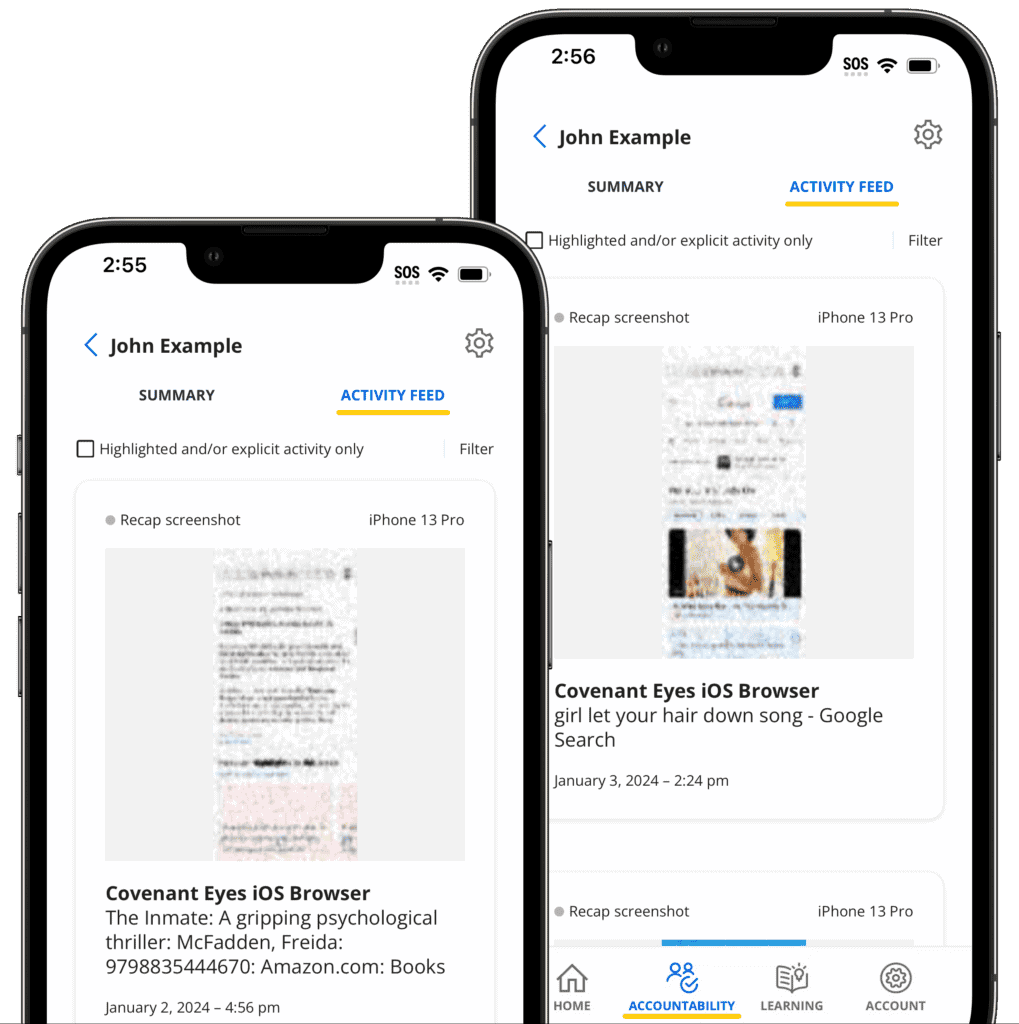
Ethical Considerations
It’s crucial to remember that trying to bypass Covenant Eyes often goes against the purpose for which it was installed – be it personal accountability or parental control. Any attempt to bypass the software should be carefully considered in the context of its ethical implications.
Privacy advocates, however, are quick to point the opposite angle to this – which is that restricting someone’s web browsing and activities to this level is a violation of their rights. Debates aside, the software is one of the best out there for controlling web traffic – especially for parents who want to block potentially harmful content from children.
FAQs
Can I uninstall Covenant Eyes?
Yes, you can uninstall Covenant Eyes. However, the process might require an uninstall code, particularly on Windows or Mac computers. If you have the necessary permissions, you can generate an uninstall code through the Covenant Eyes website or app.
How to remove Covenant Eyes without uninstall code?
On mobile devices (iOS and Android), you can typically uninstall Covenant Eyes directly from the app settings without an uninstall code. However, on Windows and Mac, an uninstall code is usually required. If you don’t have one, you’ll need to contact Covenant Eyes support or the account administrator to obtain it. Attempting to force uninstall Covenant Eyes on Mac without the code might not be successful and could potentially cause issues with your system.
What happens if I turn off Covenant Eyes VPN?
Turning off the Covenant Eyes VPN will stop the filtering and monitoring of your internet activity through the VPN connection. However, other aspects of Covenant Eyes monitoring, like screenshot capture or app tracking, might still be active depending on your device and settings.
Why were Covenant Eyes removed?
There’s no widespread information suggesting Covenant Eyes has been removed or discontinued. It’s possible you’re referring to a specific instance where the software was uninstalled from a device, or perhaps a situation where an individual’s access to Covenant Eyes was revoked by an account administrator.
Does Covenant Eyes monitor texts?
Covenant Eyes primarily focuses on monitoring internet activity, including browsing history, searches, and app usage. While it might have the capability to monitor certain messaging apps on some devices, it generally does not directly monitor SMS text messages.
Does Covenant Eyes monitor incognito?
Yes, Covenant Eyes is designed to monitor activity even in incognito or private browsing modes. It tracks activity at the operating system level, so it can still capture screenshots and record websites visited even when incognito mode is used.