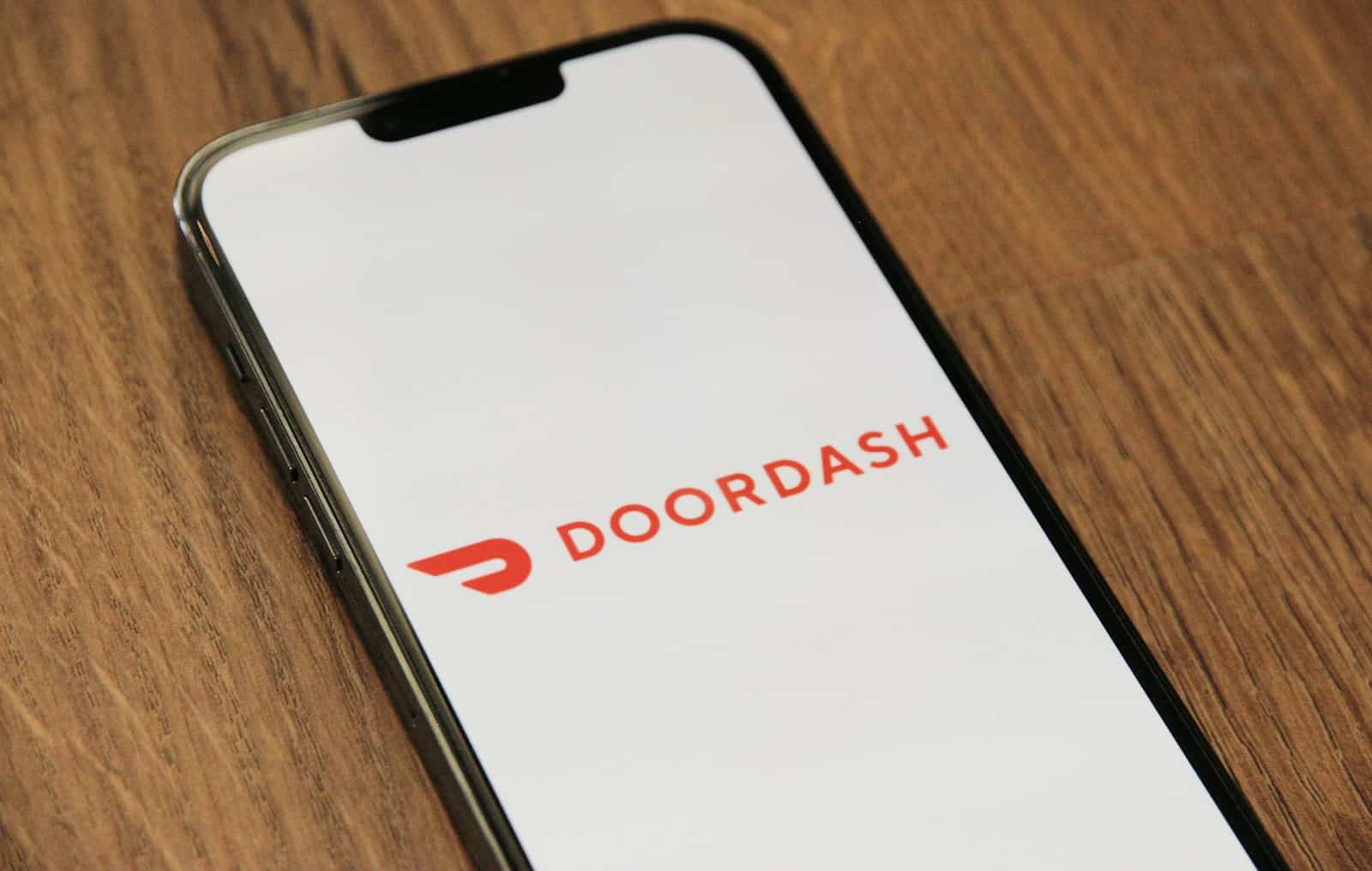DoorDash lets you change your location easily. This comes in handy when you’re traveling or moving to a new area. You can dash in any city where DoorDash operates by updating your location in the app. Whether you’re craving your favorite dish while on a trip or want to surprise a friend with a meal across town – being able to change your DoorDash location makes it easy and convenient to use. Or if you’re relocating or visiting somewhere and want to pick up a few delivery jobs, they’ve got you covered for that as well.
Changing your DoorDash location is simple. Open the app and tap the Account icon. Look for the Addresses section and add or select a new address. This lets you order food from restaurants in different areas or start dashing in a new city.
Sometimes you might run into issues updating your location. If this happens, try closing and reopening the app. You can also check if DoorDash is available in your new area. Not all cities have DoorDash service yet and remember that restaurant availability and delivery fees may vary based on the new address.

DoorDash: Delivering Where You Are
Why Change Your Location?
DoorDash makes it easy to get the food you want, wherever you are. You might need to change your delivery location for many reasons. Maybe you’re traveling, visiting friends, or just want to send a meal to someone in another city.
Changing Your Location is Simple
Here’s how to change your DoorDash delivery location:
- Open the DoorDash app.
- Tap the location pin icon at the top of the screen. It’s usually next to the search bar.
- You can either:
- Enter a new address in the search bar.
- Drop a pin on the map to set your location.
- Choose from a list of your past delivery addresses.
- Once you’ve set your new location, you’ll see restaurants that deliver to that area.
Important Things to Remember
- Restaurant availability: Not all restaurants deliver to all areas. The restaurants you see will depend on your current location.
- Delivery fees: Delivery fees may vary depending on the distance to the restaurant and the delivery address.
- Busy times: During peak hours, delivery times may be longer, especially in busy areas.
Troubleshooting
If you’re having trouble changing your location, make sure:
- Location services are enabled: DoorDash needs to access your device’s location services to work properly.
- You have a strong internet connection: A weak or unstable connection can cause problems with the app.
Table: Changing Your DoorDash Location
| Step | Action |
|---|---|
| 1 | Open the DoorDash app. |
| 2 | Tap the location pin icon. |
| 3 | Enter a new address, drop a pin, or choose a past address. |
| 4 | Browse restaurants and place your order! |
Key Takeaways
- Update your location in the DoorDash app to order from or dash in new areas
- Add new addresses through the Account section of the app
- Check DoorDash availability if you have trouble changing your location
Setting Up Your DoorDash Profile
Your DoorDash profile is key for using the app. It holds your info and lets you order food easily.
Creating an Account
To start using DoorDash, you need to make an account. Open the DoorDash app on your phone. Tap “Sign Up” and enter your name, email, and phone number. Pick a strong password to keep your account safe.
You’ll need to verify your phone number. DoorDash will send you a code by text. Enter this code in the app to finish setting up your account.
After that, add your address. This helps DoorDash show you nearby restaurants. You can add more than one address if you want.
Navigating Account Settings
Once you have an account, you can change your info anytime. Open the DoorDash app and tap the “Account” tab. Here you’ll see options to update your profile.
You can change your name, email, or phone number. To do this, tap “Personal Information”. You’ll need to verify it’s you by entering a code sent to your phone.
In account settings, you can also:
- Add or remove addresses
- Update payment methods
- Set food preferences
- Manage notifications
Check your account settings often to make sure everything is up to date.
Updating Your Delivery Location
DoorDash lets you change where your food gets sent. This helps when you move or want food at a new spot.
Changing Your Delivery Address
Open the DoorDash app on your phone. Tap the “Account” tab at the bottom. Look for “Addresses” and tap it. You’ll see a list of your saved places.
To add a new address, tap the plus sign. Type in the new location. Make sure to include your street, city, and zip code. Double-check everything is right.
To pick a different address for your order, just tap it from the list. The app will use this new spot for your next delivery.
Using the ‘Dash Now’ Feature
The ‘Dash Now’ button is for DoorDash drivers. It lets them work in new areas. This is great if you’re traveling or have moved.
To use it, open the Dasher app. Tap “Dash Now” at the bottom. If you’re in a new place, you’ll see a message. It will ask if you want to dash there.
Tap “Yes” to work in the new area. The app will update your location. You can now get delivery jobs nearby.
Adding Favorite Restaurants
Saving your top places makes ordering faster. To do this, find a restaurant you like in the app. Tap the heart icon next to its name.
You can see all your favorites in one spot. Go to the “Account” tab. Tap “Favorite Items.” Here, you’ll find a list of the foods and places you love.
This list moves with you. When you change your location, you can still see your favorites. But keep in mind, not all may deliver to your new address.
Troubleshooting Location Issues
DoorDash users may face problems when trying to change their location. These issues can be frustrating, but there are ways to fix them.
Common Location Update Problems
The DoorDash Dasher app sometimes fails to update a user’s location. This can happen due to GPS errors or app glitches. To fix this:
- Check your phone’s location settings
- Make sure the DoorDash app has location access
- Restart the app
- Update to the latest version
- Clear the app’s cache
If these steps don’t work, try logging out and back in. You can also delete and reinstall the app. This often solves many location-related issues.
Contacting Customer Support
If you still can’t change your location, DoorDash customer support can help. You can reach them through:
- In-app chat
- Phone: 855-973-1040
- Email: support@doordash.com
When contacting support, give them details about your problem. Tell them what steps you’ve already tried. This helps them solve your issue faster. Support can also check if there are known app issues or if your account has any restrictions.