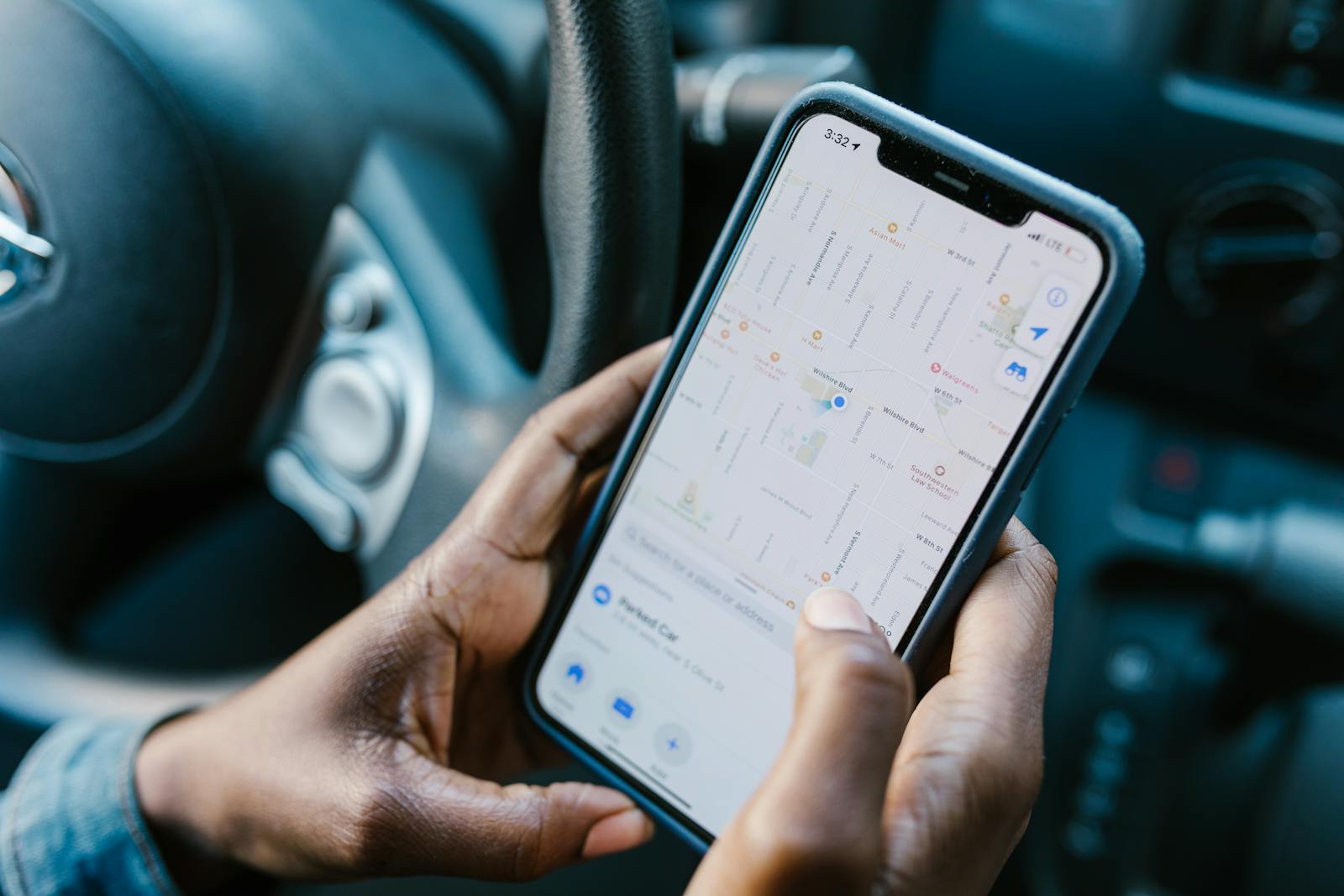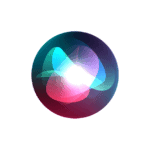Sharing your location with friends and family using Google Maps can be helpful for meeting up and staying safe. However, sometimes your location might not update correctly. This can be due to a poor internet connection, an outdated app, or incorrect settings. To fix this issue, ensure that your internet is working, your app is up to date, and has permission to access your location.
You can also adjust location accuracy settings, clear the app’s cache, or restart your device to solve minor issues. Google Maps also offers a feature that allows users to share their location in real-time with others. This can help friends find each other in crowded places or let loved ones know you’ve arrived safely. However, there may be instances where Google Maps does not update shared locations as expected.
Troubleshooting Location Issues on Google Maps
Sometimes Google Maps may not show your or your friend’s location accurately. It might also stop updating your location altogether. Here’s what you can do to fix it:
Check Network Connection
Location sharing needs a strong internet connection. If your signal is weak, your location might not update. This is true for Wi-Fi or mobile data! Try disconnecting and reconnecting to see if that helps.
Turn On Location Services
Google Maps needs permission to access your phone’s location. Make sure this setting is turned on, and that Google Maps has access all the time (even in the background).
Here’s how to adjust location sharing settings on Android:
- Open Settings.
- Go to Apps.
- Select Google Maps.
- Tap Permissions.
- Make sure “Location” is set to Allow all the time.
Here’s how to adjust location sharing settings on iPhone:
- Open Settings.
- Select Privacy.
- Tap Location Services.
- Select Google Maps.
- Change the setting to Always.
Restart Your Phone
Sometimes a simple restart can fix small problems with your phone or apps. Give it a try before moving on to other solutions.
Clear App Cache
Temporary files can sometimes interfere with how Google maps works.
Here’s how to clear the Google Maps cache on Android:
- Open Settings.
- Go to Apps.
- Select Google Maps.
- Tap Storage & Cache.
- Select Clear Cache.
Here’s how to clear the Google Maps cache on iPhone:
- Uninstall the Google Maps app.
- Reinstall it from the App Store.
Update Google Maps
Outdated apps sometimes work incorrectly. Make sure you have the latest version installed.
Troubleshooting Table
| Problem | Possible Solutions |
|---|---|
| Google Maps not updating location | Check internet connection. Make sure app has correct location permissions. Restart your phone. Clear the app cache. Update the app. |
| Shared location not updating | Same as above, for both your device and the person sharing their location. |
Key Takeaways
- Real-time location sharing on Google Maps can sometimes fail to update.
- Checking network stability, app permissions, and ensuring the latest app version are typical first steps in troubleshooting.
- Other solutions include adjusting location settings, clearing cache, and restarting the device.
Understanding Location Sharing on Google Maps
Real-Time Sharing Issues
Real-time location sharing is a dynamic process. It should update a user’s location as they move. Issues can arise if the app doesn’t refresh this information correctly, leaving the shared location static.
Location Services and Permissions
For Google Maps to share a location, it requires access to various permissions. These include:
- Location Permission: Allows the app to use GPS data.
- Background Activity: Lets the app update location even when not open.
Users must enable these settings on their smartphone to share their location accurately.
Common Causes for Update Delays
Several common reasons can lead to delays in location sharing updates:
- Poor Network Connection: Without a stable internet connection, location data can fail to sync.
- Outdated App Version: Updates often include fixes for bugs that may be causing issues.
- Disabled Permissions: For privacy, some users might accidentally turn off necessary permissions.
- Phone Settings: Energy-saving modes might restrict background data usage, affecting location updates.
Troubleshooting and Fixes for Location Sharing
Troubleshooting location sharing in Google Maps involves a series of steps from basic checks to more advanced solutions. Following these can often resolve issues where live location data is not updating.
Basic Troubleshooting Steps
First, ensure you have a stable internet connection, as it is essential for location sharing. Use Wi-Fi or mobile data and check their speed and reliability. Next, verify that the Google Maps app is up to date on your device. App updates often fix known bugs. On Android and iPhone, go to their respective app stores to update Google Maps.
- Check Network Connection: An active and reliable internet connection is crucial.
- Update Google Maps: Visit the app store on your device to download the latest version.
- Restart Location Sharing: Stop and restart your location sharing session in the app.
- Clear Cache: Go to your device’s settings to clear the cache for Google Maps.
- Android: Settings > Apps & notifications > Google Maps > Storage > Clear Cache.
- iPhone: Settings > General > iPhone Storage > Google Maps > Offload App.
Advanced Solutions and Calibration
If the basic steps don’t work, consider advanced solutions. Reinstalling Google Maps can offer a fresh start, eliminating any corrupted data. On both Android and iPhone, uninstall the app and then download it anew from the app store. Additionally, GPS accuracy plays a role. Calibrating your phone’s GPS may improve location services. Generally, this involves physical movements with the device to enhance accuracy.
- Reinstall Google Maps: Remove and then install the app again from your app store.
- GPS Calibration:
- Android: Open Google Maps, make a figure 8 motion, and follow on-screen instructions.
- iPhone: Open the Compass app and follow the calibration prompts.
Accurate location sharing depends on these combined technical aspects. If the problem persists, contacting support for specific device guidance may be necessary.
Frequently Asked Questions
This section addresses common issues and solutions when location sharing does not update in Google Maps.
Why isn’t the location of my friend updating in Google Maps?
If a friend’s location isn’t refreshing, they might have connection issues or an outdated app version. They should check their internet connectivity and update Google Maps if necessary.
What are the reasons for Google Maps location sharing to stop updating on an iPhone?
For iPhones, location sharing may halt due to restrictive location permissions, an outdated iOS or app version, or battery saving settings that limit background app activity.
How can you tell if someone has stopped sharing their location with you on Google Maps?
You can tell someone stopped sharing their location if their icon becomes dim on the map or you see a message in Google Maps indicating they stopped sharing with you.
What does a grey location mean in Google Maps?
A grey location icon in Google Maps usually implies the person’s location information is unavailable, which can occur if their device is off or disconnected from the internet.
Is there a way to fix location sharing that is not refreshing on a Samsung device in Google Maps?
On a Samsung device, users can try clearing the cache and data of Google Maps, updating the app, or checking for any restrictive settings that may prevent location sharing from refreshing.
How frequently does Google Maps refresh the location information when sharing?
Google Maps typically updates shared locations every few seconds or minutes, depending on various factors like internet speed, the device’s settings, and overall app performance.