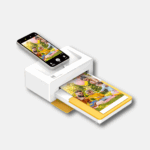Canceling your Paramount Plus subscription is surprisingly straightforward. If you decide the streaming service isn’t for you, here are two ways you can terminate your account:
Canceling Through Paramount Plus Website
- Go to the Paramount Plus website (https://www.paramountplus.com/) and log into your account.
- Click on your username in the top right corner of the website.
- Choose the “Account” option from the dropdown menu.
- Scroll down to the bottom and locate the “Cancel subscription” button.
- Follow the on-screen prompts to completely cancel your subscription.
Canceling Your Paramount Plus Subscription Through Your Billing Provider
If you signed up for Paramount Plus through a third-party service, you need to cancel the subscription through that billing provider. Here’s how to do it depending on the service you used:
| Billing Provider | Steps |
|---|---|
| Apple (iTunes) | Open the Settings app -> Tap on your name -> Subscriptions -> Find Paramount Plus -> Cancel |
| Amazon Prime Video | Visit Amazon’s “Manage Your Prime Video Channels” page -> Find Paramount Plus -> Cancel |
| Roku | Visit the Roku Channel Store website -> Manage Your Subscriptions -> Find Paramount Plus -> Cancel |
| Google Play Store | Open the Google Play Store -> Menu -> Subscriptions -> Find Paramount Plus -> Cancel |
Important Note: Even after canceling your subscription, you can still access the content until the end of your current billing cycle.
Understanding Paramount Plus
Paramount Plus, a streaming platform, emerged from its precursor, CBS All Access. It offers a blend of original shows, live sports, and a library of both classic and recent films. Subscribers can engage with content across various genres, from family-friendly to suspenseful dramas, showcasing the versatility of the service.
Key Features:
- Content Variety: Shows, movies, and live TV
- Live Sports: Includes NFL games and more
- Platforms: Available on various devices and operating systems
As a technologically driven service, Paramount Plus allows users to stream on multiple devices seamlessly. Whether on a smart TV, smartphone, or computer, engaging with the platform’s content is straightforward. Access to live broadcasts of sports events highlights the commitment to capturing diverse interests.
Here’s how profiles operate on the service:
- Profiles can be created, edited, and deleted by users.
- Primary account holders have control over Kids Mode profiles.
- The primary profile cannot be deleted.
As far as technology is concerned, Paramount Plus stands at the intersection of traditional cable programming and modern streaming flexibility. It brings conventional television, including big CBS hits, into the digital age, making it easier for audiences to access their favorite content without being tethered to a cable subscription.
Subscription Overview
Paramount+ offers a subscription service that allows viewers to stream a variety of TV shows, movies, and live TV, including sports. An account with Paramount+ is required to manage a subscription, which includes essential features like changing the billing method or subscription plan.
Subscriptions to Paramount+ can be managed online through a computer or mobile web browser. Users who subscribe through different devices, such as iPhones or Android devices, have specific instructions to tailor their subscription options. For example, billing modifications or plan changes must be performed through the corresponding device’s subscription settings.
Subscription & Billing: Subscribers need to be aware that the billing cycle and the methods of payment can vary. Paramount+ might charge state taxes, depending on the user’s location. To update or cancel a subscription, users need to access their account settings on the Paramount+ website or through the app on their device.
For those who wish to cancel or delete their accounts, Paramount+ provides a straightforward process. If subscribers encounter challenges, customer service can be reached for assistance. Below is a summary of key points:
- To Manage Your Subscription: Visit your device-specific account settings or paramountplus.com/account.
- To Cancel or Delete: Access the account page or contact customer service for guidance.
Managing or terminating a subscription with Paramount+ can be done without much hassle. Subscribers are encouraged to regularly check their account settings to ensure their subscription details are up-to-date and to prevent any unwanted billing.
Cancellation Process
To cancel your Paramount+ subscription, the process is straightforward. Account holders can initiate cancellation on Paramount+’s website. Simply visit the Account section and look for the Cancel subscription option.
Cancellation steps may vary slightly depending on how you subscribed:
For Direct Subscriptions:
- Navigate to paramountplus.com/account.
- Scroll down to find and select Cancel subscription.
- Confirm the cancellation by agreeing to any displayed terms.
- Provide a reason for cancellation, and click Complete Cancellation.
For Third-Party Subscriptions:
For those who have subscribed through another service like the App Store or Google Play:
Apple Devices:
- Go to your device’s Settings.
- Tap your Apple ID and select Subscriptions.
- Choose Paramount+ and tap Cancel Subscription.
Android/Google Play:
- Open the Google Play Store app.
- Tap Menu > Subscriptions.
- Select Paramount+ and choose to Cancel Subscription.
For other platforms like Roku or Amazon, visit the specific platform’s subscription settings and follow similar steps to cancel.
Note: After cancelling, you’ll still have access to Paramount+ until the end of your billing period. This gives you the opportunity to reconsider your decision without any rush. Cancellations are effective at the next billing cycle, saving any unused portion of the subscription as per the Return on Investment (ROI).
Step-by-Step Account Deletion
Removing a Paramount+ account varies slightly depending on the method you choose to unsubscribe. Whether it’s through a web browser, the Apple App Store, or the Google Play Store, follow these straightforward steps to say goodbye to your account.
Via Web Browser
- Go to paramountplus.com and log in to your account.
- Click on your username in the top corner of the page.
- Proceed to Account, then locate and select Cancel Subscription or Delete Account.
- Confirm the cancellation and follow any additional prompts to complete the process.
Through Apple App Store
- Open the Settings app on your iPhone or iPad.
- Tap your name, then choose Subscriptions. If you don’t see “Subscriptions,” select iTunes & App Store instead.
- Tap on your Apple ID and then View Apple ID.
- After signing in, find Subscriptions and select it.
- Choose Paramount+ and then Cancel Subscription. Ensure you confirm your choice to finalize the cancellation.
Using Google Play Store
- Access the Google Play Store on your device.
- Tap the menu (three lines) and then Subscriptions.
- Look for Paramount+ in your list of subscriptions and select it.
- Tap Cancel Subscription and follow the instructions to remove your account from the service.
By sticking to these guidelines, you should be able to smoothly cancel your Paramount+ subscription regardless of the platform you initially used to set it up.
Troubleshooting Common Issues
When dealing with account problems on Paramount+, there are a few steps to consider. First, if signing in is an issue, attempting to access your account through a different browser, such as an incognito or private window, can sometimes fix the problem. This step bypasses any saved data that could be interfering with the login process.
Account Access
- Sign-in Trouble: Make sure you’re on the official Paramount+ login page. Avoid using saved bookmarks that might be outdated.
- Password Reset: If you’ve forgotten your password, use the password reset function provided on the login page.
Subscription Details
- Managing Subscription: To view or change your subscription details, go to the ‘Subscriptions’ section under your account settings. Here you can manage or cancel your subscription. Keep in mind, if you can’t see the ‘Cancel Subscription’ option, it may already be canceled.
System and Technology
- Router Reset: In some cases, network issues could be causing trouble with your streaming service. A simple router reset may help. Turn off your router, wait for about 10 seconds, and turn it back on.
- Device Reboot: Issues sometimes stem from the device itself. Try turning it off and then back on.
Contact Support
- Contacting Support: If these steps don’t solve the problem, reach out to Paramount+ support through their contact page for further assistance.
Navigating through technology and account issues requires a few straightforward actions. With these tips, managing your Paramount+ account should be more manageable. Keep a keen eye on regular updates from Paramount+ for any ongoing issues that might affect their services.
Customer Support Services
When you need assistance with your Paramount+ account, their customer support services are readily available to guide you through various technical issues or account management queries. Here’s how you can get in touch with the service team for support:
Online Contact Form:
- Visit the official website and click the “Contact Us” link at the bottom of the page.
- You will be asked to describe your issue, which helps direct you to the appropriate help.
Social Media Support:
- Twitter: Reach out via the handle @AskParamount.
- Facebook: Navigate to facebook.com/paramountplushelp.
- Instagram: Send a direct message to @ParamountPlusHelp.
Subscription Management:
- To make changes to your account, such as closing or deleting it, or handling subscription payments:
- Sign in to your account on the Paramount+ website.
- Head over to the “Account” section.
- Follow the prompts to manage your subscription preferences.
For Apple Users:
- If you originally subscribed through an Apple device, you can request account deletion through the Apple subscription management system.
Remember, if you have subscriptions via other platforms like Google Play or Amazon, you’ll need to visit those services to make changes to your Paramount+ account. The support team is prepared to help with any questions about the service or technology, striving to provide clear and straightforward help.
Device-Specific Instructions
When it’s time to say goodbye to Paramount Plus, the process varies depending on the device you’re using. Below are straightforward guides for iPhone, iPad, and Android users.
For iPhone and iPad
Steps to Cancel Paramount Plus on iPhone or iPad:
- Open the Settings app. This is the grey icon with gears on your home screen.
- Tap your name at the top of the settings menu to access your Apple ID.
- Select Subscriptions. If this option isn’t visible, tap “iTunes & App Store” then tap your Apple ID. Next, choose “View Apple ID,” sign in, and scroll down to find Subscriptions.
- Find Paramount Plus in your list of subscriptions.
- Tap Cancel Subscription to end your subscription.
Remember that this will stop future payments but you can continue to use the service until the end of the current billing cycle.
For Android Devices
Canceling Paramount Plus on Android Devices:
- Open the Google Play Store.
- Tap the menu icon (three horizontal lines) and select ‘Subscriptions’.
- Locate and select Paramount Plus.
- Choose ‘Cancel Subscription’ and confirm it.
Just as with iPhone and iPad, you’ll still have access until the subscription period ends. If you need to uninstall the app, simply press and hold the app icon and select ‘Uninstall’.
Frequently Asked Questions
In this section, we will address some common inquiries regarding the management of your Paramount Plus subscription, including cancellation steps and account deletion for various devices.
How can I cancel my Paramount Plus subscription on Roku?
To cancel your subscription on Roku, navigate to your Roku account page and locate Paramount Plus under your subscriptions. Choose ‘Unsubscribe’ to cancel the service.
What are the steps to delete my Paramount Plus account on an iPhone?
If you’ve subscribed through Apple, you must go to your iPhone settings, tap your Apple ID, select ‘Subscriptions,’ find Paramount Plus, and choose ‘Cancel Subscription’ to delete your account.
How do I cancel my Paramount Plus subscription on an Android device?
On an Android device, open the Google Play Store, go to ‘Subscriptions,’ select Paramount Plus, and tap ‘Cancel Subscription’ to proceed with the cancellation.
Can I manage my Paramount Plus subscription on the app, and if so, how?
Yes, you can manage your subscription directly in the app by accessing your account settings. There, you will find options to modify or cancel your subscription.
Why am I experiencing issues when trying to cancel my Paramount Plus account?
Occasionally, technical glitches can hinder the cancellation process. It can help to clear your browser’s cache or try a different device. If problems persist, reach out to Paramount Plus customer support.
Is it possible to remove my Apple ID from my Paramount Plus account, and what is the process?
To disassociate your Apple ID from Paramount Plus, cancel your subscription through your Apple device settings. Once canceled, your Apple ID will no longer be linked to the Paramount Plus account.