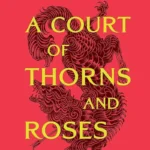Gamers often encounter the frustrating “Out of Video Memory” error while playing Fortnite. This issue prevents the game from running smoothly and arises when the system’s video memory is insufficient for the game’s graphical demands. It’s essential to address this to avoid game crashes and maintain an enjoyable gaming experience.
Users experiencing this error can take several steps to resolve the issue without needing expert knowledge. With the right approach, it’s possible to diagnose and alleviate the error so gamers can get back to enjoying Fortnite with minimal interruption.
Resolving the “Out of Video Memory” Error in Fortnite
The “Out of Video Memory” error in Fortnite can be frustrating, indicating your graphics card doesn’t have enough memory to run the game smoothly. Here’s a step-by-step guide to fix this issue and get you back into the action:
Quick Fixes
- Close Background Apps: Running programs in the background can consume precious video memory. Close unnecessary programs before launching Fortnite.
- Lower Graphics Settings: In Fortnite’s graphics settings, try lowering resolution, textures, shadows, etc. This can significantly reduce the strain on your video card.
- Update Graphics Drivers: Outdated drivers can lead to performance issues. Check and install the latest drivers from your graphics card manufacturer (NVIDIA or AMD).
More Advanced Solutions
- Verify Game Files: Damaged game files can cause errors. In the Epic Games Launcher:
- Find Fortnite in your Library.
- Click the three dots next to it.
- Select “Verify” to check game file integrity.
- Increase Virtual Memory: If you have limited RAM, try increasing your system’s virtual memory:
- Windows Search: “performance” and select “Adjust the appearance and performance of Windows”
- Under “Advanced” tab, click “Change…” in the Virtual Memory section.
- Uncheck “Automatically manage…” and select “Custom size.”
- Set values as recommended based on your installed RAM.
Further Troubleshooting
| Solution | How It Helps |
|---|---|
| Reinstall Fortnite | Replaces potentially corrupted files with fresh copies |
| Check for Overheating | Ensure your computer is properly ventilated, as overheating can cause performance throttling |
| Check Minimum Requirements | Make sure your graphics card meets Fortnite’s minimum specifications |
Important Notes:
- Before making system changes, it’s recommended to create a restore point.
- If you continue to experience problems, reach out to Epic Games support for additional assistance.
Key Takeaways
- The “Out of Video Memory” error in Fortnite indicates insufficient video memory for the game’s graphics.
- There are practical steps users can follow to fix the error on their own.
- Resolving this error supports a better and more stable Fortnite gaming experience.
Diagnosing and Resolving the Fortnite Out of Video Memory Error
When you play Fortnite and the game crashes with an “Out of Video Memory” message, it can be frustrating. This section will guide you through the steps to fix it.
Understanding the Out of Video Memory Error
The “Out of Video Memory” error means your PC’s GPU lacks space to run the game. It happens if the game’s demands exceed your graphics card’s memory (VRAM).
Preliminary Checks and Solutions
- Check System Requirements: Ensure your PC meets Fortnite’s minimum system requirements.
- Close Unnecessary Programs: Run Fortnite without other applications to free up VRAM.
Advanced Troubleshooting Techniques
- Update Graphics Drivers: Go to the manufacturer’s website, download, and install the latest graphics driver for NVIDIA, AMD, or Intel.
- Use Epic Games Launcher: Open the launcher, go to Library, and click “Verify” on Fortnite to fix corrupted game files.
Seeking Further Assistance
If issues persist, contact Epic Games Support. Provide them with error details and system specs for more help.
Preventative Measures and Best Practices
- Adjust Graphics Settings: Lower settings in Fortnite to reduce VRAM use.
- Keep Your System Updated: Regularly update Windows and your graphics drivers to ensure optimal performance.
Community Resources and Support
Find help on Fortnite’s official Discord or Reddit. Experienced players often share valuable tips for error fixes.
Understanding Fortnite Updates and Game Changes
Game patches can change system demands. Keep up with Fortnite updates and adjust your settings as needed.
Optimizing Your Gaming Rig for Fortnite
- Upgrade Hardware: If persistent, consider more RAM or a new GPU.
- Optimization Software: Use tools to tweak settings for better game performance.