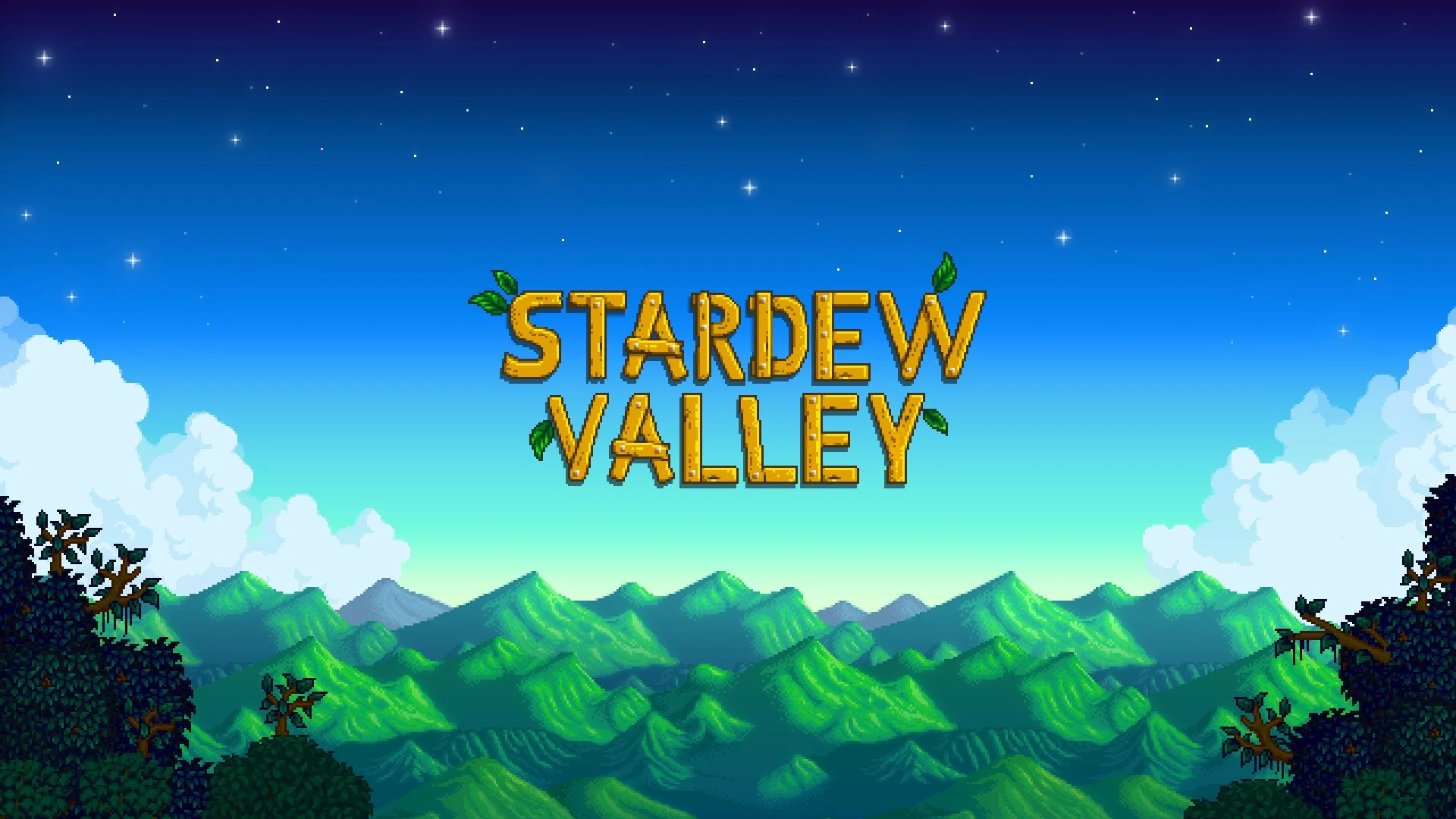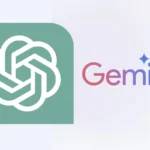Debug commands in Stardew Valley are a powerful set of tools that players can use to enhance their gameplay or troubleshoot issues within the game. These commands are accessible via the SMAPI console and allow players to make alterations to their gaming experience, ranging from simple changes like increasing money or adding items to more complex modifications such as adjusting character levels. These utilities are especially handy for mod creators and players who wish to test different aspects of the game without the natural constraints of the gameplay timeline.
Understanding and applying these commands requires access to the SMAPI (Stardew Modding API), an open-source tool that simplifies the modding process for Stardew Valley. Once SMAPI is installed, players can input commands directly into the console, immediately seeing changes in their game. For instance, altering in-game currency or teleporting the character are just a few keystrokes away. For those interested in diving deeper, more complicated tasks such as setting mod dependencies through editing the manifest.json file can dictate the load order of mods, resolve conflicts, and ensure a smooth gaming experience.
Using Debug Commands in Stardew Valley
Stardew Valley is a beloved farming simulation game with a dedicated modding community. For modders and curious players, debug commands offer a way to test features, troubleshoot issues, or simply have some fun.
How to Enable Debug Commands
To use debug commands, you’ll need to have Stardew Modding API (SMAPI) installed. SMAPI is a modding framework that allows you to use mods and access console commands. Once SMAPI is set up, follow these steps:
- Launch the game through SMAPI.
- Open the SMAPI console by pressing the tilde (~) key. This will bring up a text box where you can enter commands.
- Type “debug” into the console and press Enter. This will enable debug mode.
Common Debug Commands
Here’s a table of some useful debug commands:
| Command | Description |
|---|---|
help | Displays a list of available commands. |
warp <location> | Teleports your character to the specified location (e.g., warp Farm, warp Beach, warp Mines). |
time <time> | Sets the current time (e.g., time 1200 for noon). |
weather <weather> | Changes the weather (e.g., weather Sun, weather Rain). |
item <item> <quantity> | Adds the specified item to your inventory (e.g., item Wood 999). |
money <amount> | Adds or removes money (e.g., money 5000 to add, money -5000 to remove). |
growCrops | Instantly grows all crops on your farm. |
season <season> | Changes the current season (e.g., season Summer). |
freebuild | Allows you to place objects anywhere, even on normally restricted tiles. |
Important Considerations
Debug commands can significantly alter your gameplay experience. While they’re helpful for testing and experimenting, be cautious when using them in your main save file. Some commands might have unintended consequences or permanently affect your game world.
It’s recommended to create a separate save file for using debug commands to avoid any unwanted changes to your main progress. Additionally, keep in mind that debug commands are primarily intended for use with SMAPI and might not work correctly without it.
Stardew Valley: Debug Command List
| Command | Description |
|---|---|
| debug warp [location_name] | Warps your character to the specified location. Example: debug warp farm |
| debug where [NPC_name] | Prints the location of the named NPC (or ‘farmer’ for yourself). |
| debug tps | Displays the current ‘ticks per second’. Useful for monitoring game performance. |
| debug killallmonsters | Instantly kills all monsters in the current location. |
| debug bigitem [item_ID] | Adds a craftable big item (like a keg) to your inventory. See Big Craftables Data: https://stardewcommunitywiki.com/Modding:Big_craftables_data for IDs. |
| debug fuzzyitemnamed [item_name] [amount] | Adds an item to your inventory. Searches through all items, including weapons, clothes, etc. Can be unreliable with identically named items. |
| debug changeprof [profession_ID] | Changes your farmer’s profession. See Professions: https://stardewvalleywiki.com/Professions for valid IDs. |
| debug f [item_name] | Adds a piece of furniture to your inventory. |
Important Notes:
- Use with Caution: Debug commands can modify your game in unintended ways, potentially causing unexpected side effects. Save your game before experimenting!
- More Commands Exist: This table covers a selection of frequently used ones. Other debug commands and modding-specific commands are available.
- SMAPI Required: You need to have the SMAPI modding framework installed to use debug commands in Stardew Valley.
Key Takeaways
- Debug commands modify the game in real-time through the SMAPI console.
- Players need to install SMAPI to access and input these commands.
- Advanced command usage can resolve mod conflicts and aid in-game troubleshooting.
Getting Started with Stardew Valley Mod Commands
To effectively use mod commands in Stardew Valley, players need to understand the debug mode, learn how to install and configure the necessary tools, and become familiar with basic commands.
Understanding Debug Mode
Debug mode in Stardew Valley is a special feature that modders activate to test various features of their mods. This mode provides access to commands that can manipulate the game’s state, like changing the weather, time, or even teleporting the player. To use these commands, players must start with a forward slash (/) while in-game. Activating debug mode can offer valuable insights into how game elements function, helping modders to develop or troubleshoot their creations.
Installation and Configuration
Before running any debug commands, players must install SMAPI (Stardew Modding API), the mod loader for Stardew Valley. This tool allows mods to change or add to the game. Players can download SMAPI for Windows, Linux, or macOS from the official website and use the installer provided. After installing SMAPI, the next step involves setting up the configurations for mods, which can be done by modifying the config.json file in the Stardew Valley/smapi-internal/ directory. Adjust settings like console colors here to improve visibility within the game console.
Basic Debug Commands
Once SMAPI is installed and configured, basic debug commands can be run through the SMAPI console. These commands allow players to make immediate alterations to their farm, in-game time, or check the date. Commonly used commands include those for changing the weather or spawning items. For example, to alter the game’s weather, players might use the command /weather sunny to create a sunny day. To use any debug command, bring up the console with the designated key (usually the forward slash on your keyboard), type in the desired command, and press Enter.
Getting started with mod commands in Stardew Valley opens up a new level of customization and control over the gaming experience. By following these starting points, players can enhance their gameplay and delve into the world of Stardew Valley modding with confidence and ease.
Advanced Usage of Debug Commands
Debug commands in Stardew Valley offer power and flexibility to modify the game’s environment. These commands can change the game state, manipulate items and the world, and assist with troubleshooting.
Manipulating Game State
Debug commands allow players to adjust various aspects of the game state to test or alter their gameplay experience. For instance, with SMAPI—the modding SMAPI tool for Stardew Valley—players might:
- Change the in-game time or date, impacting crop growth and NPC schedules.
- Modify multiplayer settings, enabling or disabling certain features for players.
- Influence events in the game to trigger certain outcomes or scenarios.
Item and World Alteration
Using debug commands, one has the ability to add, remove, or modify items within the game. The actions include:
- Adding items like the Galaxy Sword or crops to the inventory.
- Placing objects in the world or altering the layout of the farmhouse or mine.
- Employing the Content Patcher mod to update or change game content without altering game files directly.
Troubleshooting and Optimization
For addressing issues in the game, debug commands serve as a powerful toolkit.
- Identify and resolve broken mods or game mechanics through targeted commands.
- Execute update checks for mods through the mod console to ensure smooth game performance.
- Employ logging to pinpoint the causes of unexpected behavior or crashes in the game.
By understanding these commands, players can take their Stardew Valley experience into their own hands, tailoring the game to their preferences and resolving issues that may arise.
Frequently Asked Questions
In this section, we explore common queries about using debug mode and console commands in Stardew Valley. We provide answers to help smooth out any challenges you may face using these features.
How do you use debug mode in Stardew Valley?
To use debug mode in Stardew Valley, you first need to access the game’s console. Initiating a command starts with a forward slash (/). For instance, typing “/help” provides a list of all available commands. The debug commands themselves are often used to test various functions within the game during development.
What are the console commands for Stardew Valley and how do they work?
Console commands in Stardew Valley are special strings of text that execute particular functions within the game. They can alter game states, trigger events, or grant items. They’re typically entered into a command window, which is accessible through the game’s interface or a mod like SMAPI.
Why are debug commands not working in Stardew Valley on my device?
If debug commands are not operational in Stardew Valley on your device, it could be due to not having the game’s console enabled or a conflict with a mod you have installed. Confirm that you have followed the correct steps to enable the console and ensure that any necessary mods, like SMAPI, are correctly installed and up-to-date.
Can you access and use SMAPI console commands on all platforms?
SMAPI console commands are mainly for PC versions of Stardew Valley and may not be available on other platforms such as consoles or mobile devices. SMAPI, or Stardew Modding API, is a modding framework for the PC that facilitates the use of mods and custom commands.
How can you activate or use chat commands in Stardew Valley on the Switch?
The Nintendo Switch version of Stardew Valley does not support the use of mods or console commands that you would find in the PC version. This limitation means that chat commands cannot be activated or used on the Switch.
Are there any built-in cheat codes available in Stardew Valley?
Stardew Valley does not offer traditional cheat codes. However, players can modify their game experience using various mods and console commands on the PC version. Mods like CJB Cheats Menu provide a variety of cheat-like features, such as instant fishing, infinite energy, or spawning items.