Snapchat allows you to share moments with friends through Snapchat Stories, which disappear after 24 hours. Some people wonder if others can see when their Story is shared. When you share someone else’s Story on Snapchat, the original poster will not receive a direct notification unless you specifically tag them, allowing you to share content with others without their immediate knowledge.
Snapchat Story Sharing: Understanding Privacy
Someone cannot directly see when you share their story on Snapchat unless you tag them in the shared story. If you simply share it with another user without tagging the original poster, they won’t receive any notification about it.
However, there are some indirect ways they might find out:
- Mutual Friends: If you share the story with a mutual friend, and that friend interacts with the story (like reacting or replying), the original poster might see that mutual friend’s name in the viewer list. This could raise suspicion if that friend wouldn’t typically view their stories.
- You Mention It: If you tell the original poster or someone else that you shared their story, they could obviously find out that way.
Direct Sharing with Friends
When you share someone’s Snapchat story directly with a friend through a direct message, the original poster won’t be notified. However, if you mention them in the message (“@username”), they’ll receive a notification and can see that you shared their story.
Posting to Your Own Story
If you share someone’s story to your own story, the original poster will be able to see this. Their name will appear in the list of viewers for their story, and they’ll know you shared it.
Shared Stories Feature
Snapchat’s Shared Stories feature allows multiple users to contribute to a single story. In this case, everyone who is part of the Shared Story can see who else has viewed or contributed to it.
Screen Recording and Screenshots
Snapchat notifies users when someone takes a screenshot or screen recording of their story. However, there’s no way to know if that content is then shared elsewhere.
Privacy Settings
Remember, you can control who sees your Snapchat stories through privacy settings. You can choose to share with all your friends, a custom list of friends, or only yourself (My Eyes Only).
Additional Notes
- Sharing a story doesn’t automatically make someone your friend on Snapchat.
- The original poster can’t see who you shared their story with unless you mention them directly.
- Third-party apps claiming to reveal who shared your story are likely scams and may compromise your account security.
Summary Table
| Sharing Method | Can the Original Poster See? | Notes |
|---|---|---|
| Direct Message (without mention) | No | The original poster won’t know unless you mention them. |
| Direct Message (with mention) | Yes | The original poster will receive a notification and see that you shared their story. |
| Post to Your Own Story | Yes | The original poster will see your name in their story’s viewers list. |
| Shared Story | Yes | All participants in a Shared Story can see who else has viewed or contributed to it. |
| Screenshot/Screen Recording | Yes (notification only) | The original poster is notified, but they don’t know if the content was shared elsewhere. |
Key Takeaways
- Sharing a Snapchat Story does not notify the original poster.
- Users can see who views their stories in the app.
- Privacy settings help manage Story interactions.
Understanding Snapchat Story Sharing
Snapchat Stories are a fun way to share pictures and videos. Users can control who sees their Stories and know when others interact with their content.
The Basics of Snapchat Stories
Snapchat Stories let users post pictures and videos that disappear after 24 hours. Users can create different kinds of Stories like My Story, Private Story, and Shared Story.
My Story is visible to all friends or followers. Users decide by adjusting their privacy settings. Private Stories are limited to selected friends only. Shared Stories allow multiple users to add content and view each other’s posts. This feature is handy for events or group activities.
Each Story type gives users control over their content and who gets to see it. Knowing these options ensures users share appropriately.
Privacy and Audience Control on Snapchat
Snapchat allows users to see who has viewed their Stories. This feature helps track the engagement and reach of their posts. When someone shares your Story, Snapchat notifies you, allowing you to stay informed about how your content is used by others.
Users can adjust who sees their Stories using the platform’s privacy settings. Options include allowing only friends, custom groups, or everyone. This ensures users feel comfortable with who can see their posts.
Shared Stories are more controlled. Only invited friends can view and add content. By managing these settings, users protect their privacy and control the audience for their posts. This makes using Snapchat safer and more enjoyable.
Other Snapchat Story Information
Snap Story Games
Snapchat offers a variety of interactive games you can add to your Story. These games not only entertain your viewers but also encourage engagement. To add a game, swipe up on the camera screen to access the Lens carousel, and search for “games.” Select a game, record your gameplay, and share it with your friends or add it to your Story.
Managing Your Snap Stories
Deleting and Editing Snap Stories
You have full control over your Snap Stories. To delete a Story, go to your profile, tap on your Story, then swipe up on the specific Snap and tap the trash can icon.
Editing a Snap Story, however, is not possible once it’s posted. If you need to make changes, you’ll have to delete the entire Story and re-upload the corrected version.
Leaving a Private Story
If you’re part of a Private Story and decide to leave, simply open the Story, tap the three dots in the top right corner, and select “Leave Story.” You’ll no longer be able to view or contribute to the Story.
Privacy Settings
Snapchat allows you to control who sees your Stories. You can customize your privacy settings to share your Story with all your friends, a select group of friends, or only yourself (My Story).
Hiding Your Story from Someone
If you want to hide your Story from a specific person, go to your profile, tap on the gear icon, select “View My Story,” and choose “Custom.” Then, select the friends you want to hide your Story from.
Story Notifications
Snapchat sends notifications when someone interacts with your Story. You can customize these notifications or turn them off completely in your settings.
Snapchat AI Story
Snapchat’s My AI feature can now generate Stories based on your conversations with it. If you’re curious about what My AI has to share, tap on its Story icon in the Chat screen.
Sharing Content from Other Platforms
Sharing from Instagram
To share an Instagram post to your Snapchat Story, open the Instagram post, tap the three dots in the top right corner, and select “Share to.” Then, choose “Snapchat.”
Enhancing Your Story with Music
Adding music to your Snap Story is a great way to set the mood and make it more engaging. Tap the music icon on the right-hand side of the camera screen, select a song, choose the part of the song you want to feature, and add it to your Snap.
Snap Story Studio
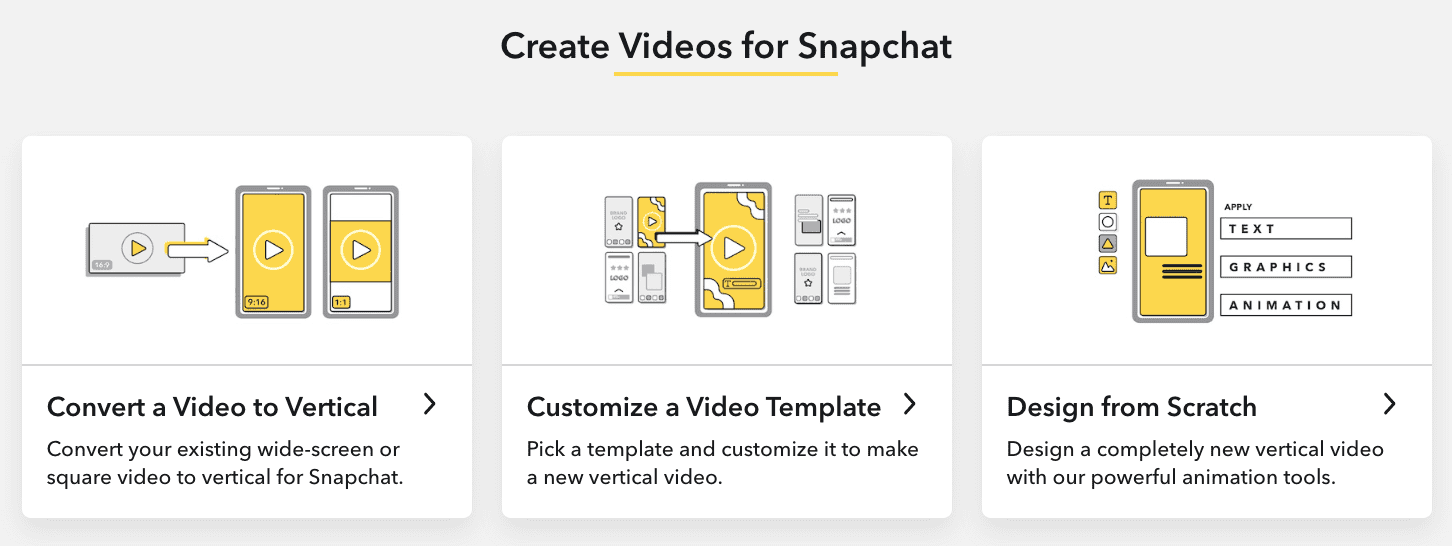
The Snap Story Studio is a dedicated space within the Snapchat app for creating and editing more polished Stories. It offers a range of tools for trimming, cropping, and adding effects to your Snaps before sharing them.
Additional Tips
- Snap Story Captions: Add context and personality to your Stories with catchy captions.
- Troubleshooting Uploading Issues: If your Story isn’t uploading, check your internet connection and ensure you have enough storage space on your device.
- Screenshot Notifications: Snapchat does notify users when you screenshot their Story.
| Action | How-to |
|---|---|
| Add Games to Story | Swipe up on camera screen > Search for “games” in Lens carousel > Select and record gameplay |
| Delete Story | Go to profile > Tap your Story > Swipe up on Snap > Tap trash can icon |
| Leave Private Story | Open Story > Tap three dots in top right corner > Select “Leave Story” |
| Hide Story from Someone | Go to profile > Tap gear icon > Select “View My Story” > Choose “Custom” > Select friends to hide Story from |
| Share Instagram Post to Story | Open Instagram post > Tap three dots > Select “Share to” > Choose “Snapchat” |
| Add Music to Story | Tap music icon > Select song > Choose desired part > Add to Snap |
By incorporating these tips and exploring the various features available, you can create engaging and memorable Snapchat Stories that resonate with your audience.
Frequently Asked Questions
Snapchat has some specific behaviors when it comes to sharing stories. Here is a series of common questions and answers related to this.
Does Snapchat notify a user if their story is shared?
Snapchat does not notify users if someone shares their story. Users can see how many people have viewed their story but won’t know who has shared it.
How can one tell if someone has shared their Snapchat story?
There is no direct way to see if someone has shared your Snapchat story. You can only see who viewed it and how many times it has been viewed.
Is it possible to anonymously share a Snapchat story?
No, sharing a Snapchat story isn’t anonymous. While the original poster may not be directly notified, they can see the list of those who viewed their story.
What privacy considerations exist when sharing Snapchat stories?
When sharing stories, remember that viewers can see your content for 24 hours. Consider who you add to friends and adjust your privacy settings to control who can view your stories.
Are shared stories on Snapchat visible to non-friends?
Yes, if the story is set to public or added to a shared story, it can be viewed by non-friends. Check your settings to see who can view your stories.
Does sharing a Snapchat story to another user trigger a notification?
No, Snapchat doesn’t notify users when their story is shared directly to another user. The number of views will increase, but no specific alert is sent.







