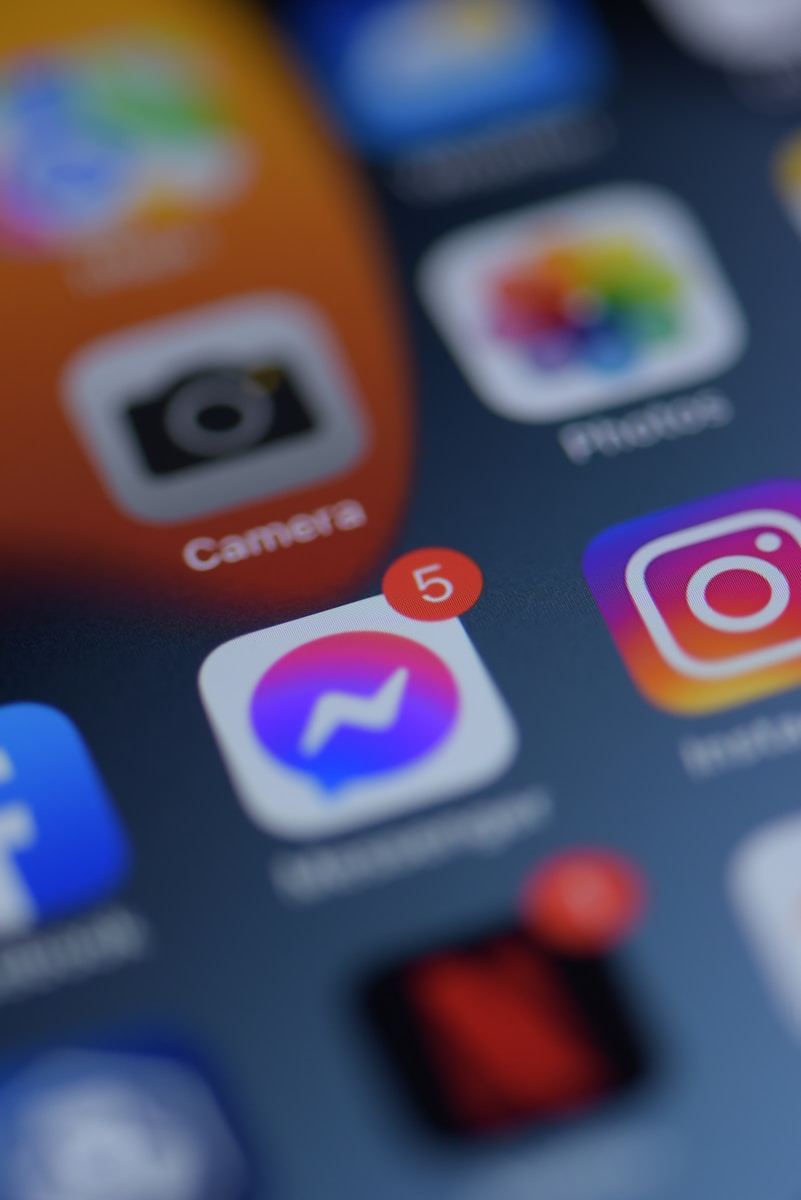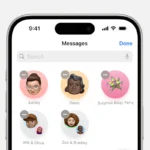Facebook Messenger users often accumulate numerous chats over time. Clearing these conversations can help declutter the app and protect privacy. Users can delete all chats in Messenger by selecting multiple conversations on desktop or using the app settings on mobile devices.
Removing chats from Messenger does not delete them for other participants. The process differs slightly between desktop and mobile versions. On desktop, users can select multiple chats at once for deletion. Mobile users must delete conversations individually or use third-party tools for bulk removal.
Deleting all chats in Messenger is permanent. Users should back up important conversations before proceeding. Facebook does not provide a built-in option to recover deleted messages, so caution is advised when clearing chat history.
Managing Your Messenger Conversations
Deleting Individual Chats
You can delete individual Messenger chats on your phone or computer. On your phone, open the Messenger app. Find the chat you want to delete. On Android, tap and hold the chat. Then, tap “Delete.” On iPhone, swipe left on the chat, then tap “Delete.” On a computer, go to Messenger.com or open the Messenger desktop app. Hover over the chat you want to delete. Click the three dots that appear. Then, click “Delete Chat.” This removes the conversation from your view. It does not delete the messages for the other person.
Archiving Chats: An Alternative
Archiving is a good option if you want to hide a chat without deleting it. When you archive a chat, it disappears from your main chat list. You can still find it later if you search for the person’s name. To archive a chat on your phone, open Messenger. On Android, tap and hold the chat, then tap “Archive.” On iPhone, swipe left and tap “Archive.” On a computer, hover over the chat, click the three dots, and click “Archive.”
Why You Can’t Delete All Chats at Once
Messenger does not have a feature to delete all chats at once. This is mainly for safety and data preservation. Imagine accidentally deleting all your conversations. Recovering them would be very hard. The archive feature offers a way to hide many chats at once if you want to clean up your main view. You can also delete chats one by one as needed.
Comparing Deleting and Archiving
| Action | Effect | Can You See It Again? |
|---|---|---|
| Delete | Removes the chat from your view. | No, unless you have a backup. |
| Archive | Hides the chat from your main list. | Yes, by searching for the person. |
What Happens When You Delete a Chat?
When you delete a chat on Messenger, it only removes the chat from your view. The other person in the conversation still has the messages. If they send you a new message, the chat will reappear in your list. This is important to remember if you are trying to remove all traces of a conversation.
Other Privacy Options
Messenger offers other privacy settings. You can block people so they can’t message you. You can also control who can see when you are online. To find these settings, open Messenger. Tap your profile picture. Then, look for “Privacy & safety” or a similar option.
Managing Facebook Activity Logs
Even if you delete chats in Messenger, Facebook keeps a record of your activity. This includes messages. You can access and manage this information in your Facebook activity log. Go to your Facebook profile. Click the three dots below your cover photo. Select “Activity Log.” Here, you can view and delete past activity, including messages. This is a more thorough way to remove message history.
Key Takeaways
- Users can delete multiple chats at once on desktop or individually on mobile
- Deleted messages cannot be recovered through Messenger’s native features
- Third-party tools offer options for bulk message deletion on mobile devices
Understanding Messenger’s Chat Deletion Features
Managing your digital footprint on social media platforms like Messenger is crucial in today’s interconnected world. While Messenger doesn’t offer a one-click solution to erase all conversations simultaneously, it provides several tools to manage your chat history effectively. These tools include deleting individual chats, archiving conversations for later access, and adjusting privacy settings to control who can contact you. Understanding these options allows users to maintain control over their online interactions and personal information.
Messenger offers multiple options for managing and deleting chat content. Users can remove individual messages or entire conversations, with different levels of control over who can still see deleted content.
Delete Messages or Conversations
Messenger allows users to delete individual messages or entire conversations. To delete a single message:
- Open the chat
- Tap and hold the message
- Select “Remove”
- Choose “Remove for You” or “Remove for Everyone”
To delete a full conversation:
- Go to the main chat list
- Swipe left on the conversation
- Tap “Delete”
This removes the chat from your device, but not from the other person’s.
Remove for You vs. Remove for Everyone
Messenger provides two deletion options: “Remove for You” and “Remove for Everyone”.
“Remove for You” deletes the message only from your view. The other person can still see it. This is useful for decluttering your own chat history.
“Remove for Everyone” erases the message for all chat participants. It replaces the message with a note saying it was removed. This option has a time limit – typically 10 minutes after sending.
Both options are irreversible. Once a message is deleted, it cannot be recovered.
Step-by-Step Instructions for Deleting Chats
Deleting chats in Messenger can be done through the mobile app, desktop version, or with third-party tools. Each method offers different levels of control and convenience for managing your conversations.
Using the Messenger App
Open the Messenger app on your smartphone. Tap and hold a conversation you want to delete. Select “Delete” from the options that appear. Confirm your choice by tapping “Delete” again.
To remove multiple chats, repeat this process for each conversation. The app doesn’t offer a built-in feature to delete all chats at once.
For archived chats, go to Settings > Archived Chats. Tap and hold each archived conversation, then select “Delete” to remove it permanently.
Remember that deleting a chat only removes it from your device. The other person will still have access to the conversation on their end.
Using Messenger on Desktop
Log into Facebook on your computer. Click the Messenger icon in the top right corner. Select “See all in Messenger” to open the full Messenger interface.
Find the conversation you want to delete. Click the gear icon next to it. Choose “Delete conversation” from the dropdown menu. Confirm your decision in the popup window.
For bulk deletion, you’ll need to repeat these steps for each chat. Facebook doesn’t provide a one-click solution to erase all conversations simultaneously on desktop.
Consider downloading your data before deleting chats if you want to keep a record of important conversations.
Third-Party Tools and Browser Extensions
Several browser extensions for Google Chrome can help delete multiple Messenger chats quickly. “Facebook Chat History Cleaner” is one popular option.
Install the extension from the Chrome Web Store. Open Facebook Messenger in your browser. Click the extension icon and follow the prompts to select and delete multiple chats at once.
Be cautious when using third-party tools. They may require access to your Facebook account, which poses potential privacy risks. Always read reviews and check permissions before installing any extension.
Some standalone desktop applications also claim to offer bulk chat deletion for Messenger. However, these tools are not officially supported by Facebook and may violate their terms of service.
Frequently Asked Questions
Messenger users often have questions about managing their chat histories and deleting messages. These FAQs address common concerns about clearing conversations, removing messages for all parties, and erasing chat history across different devices.
How can one clear an entire conversation history in Messenger on an iPhone?
Users can clear a full conversation history in Messenger on iPhone by opening the app and tapping the chat they want to delete. They should then tap the chat name at the top, scroll down to “Privacy & Support,” and select “Delete Chat.” A confirmation prompt will appear. Tapping “Delete Chat” again will remove the entire conversation from the device.
What are the steps to delete messages from both participants in a Messenger chat?
Deleting messages for both participants is only possible within 10 minutes of sending. Users should tap and hold the message, then select “Remove for Everyone.” After 10 minutes, messages can only be deleted from the sender’s view using “Remove for You.”
Is it possible to remove all messages at once within the Messenger app on Android devices?
Android users cannot delete all messages at once within the Messenger app. They must delete conversations individually. To do this, users should press and hold a conversation, tap the trash icon, and confirm deletion. This process needs to be repeated for each conversation.
Can Messenger chat history be cleared for all parties involved?
Messenger does not offer a feature to clear chat history for all parties simultaneously. Each user controls their own chat history. When a message is deleted, it’s only removed from the deleter’s view unless done within 10 minutes of sending.
How does one erase multiple messages in a Messenger conversation?
To erase multiple messages in a conversation, users should open the chat and tap the conversation name. They can then select “Search in Conversation” and choose a date range. Users can tap individual messages to select them, then tap “Delete” to remove the chosen messages from their view.
What method can be followed to delete all Facebook messages on a mobile device?
On mobile devices, users must delete Facebook messages individually. They should open Messenger, tap and hold a conversation, select “Delete,” and confirm. This process needs to be repeated for each conversation. There’s no built-in option to delete all messages at once on mobile devices.