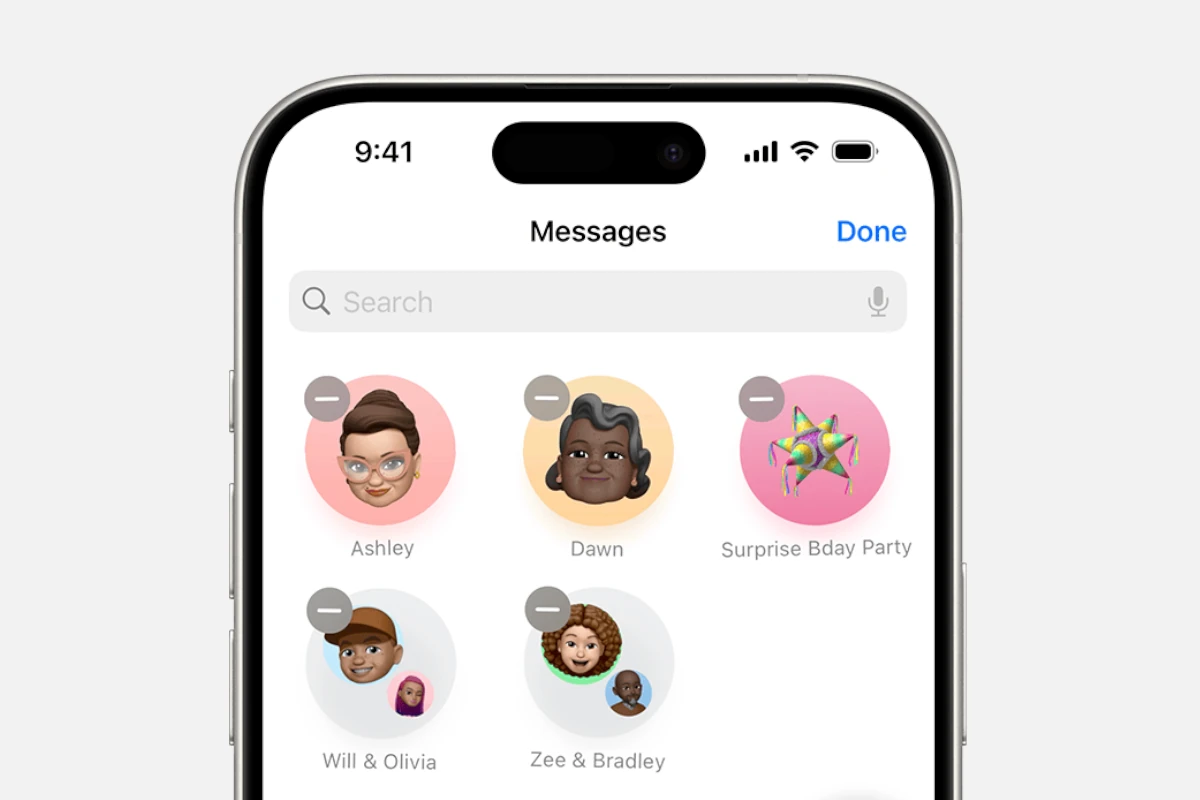Accidentally sent a message to the wrong person? Or maybe you spotted a typo right after hitting send? Thankfully, Apple’s iMessage now includes a built-in “Undo Send” feature that lets you delete a message you’ve just sent — for both you and the recipient.
Whether you’re using an iPhone, iPad, or Mac, here’s everything you need to know about how to unsend a message on iMessage, including time limits, compatibility, and what the other person sees.
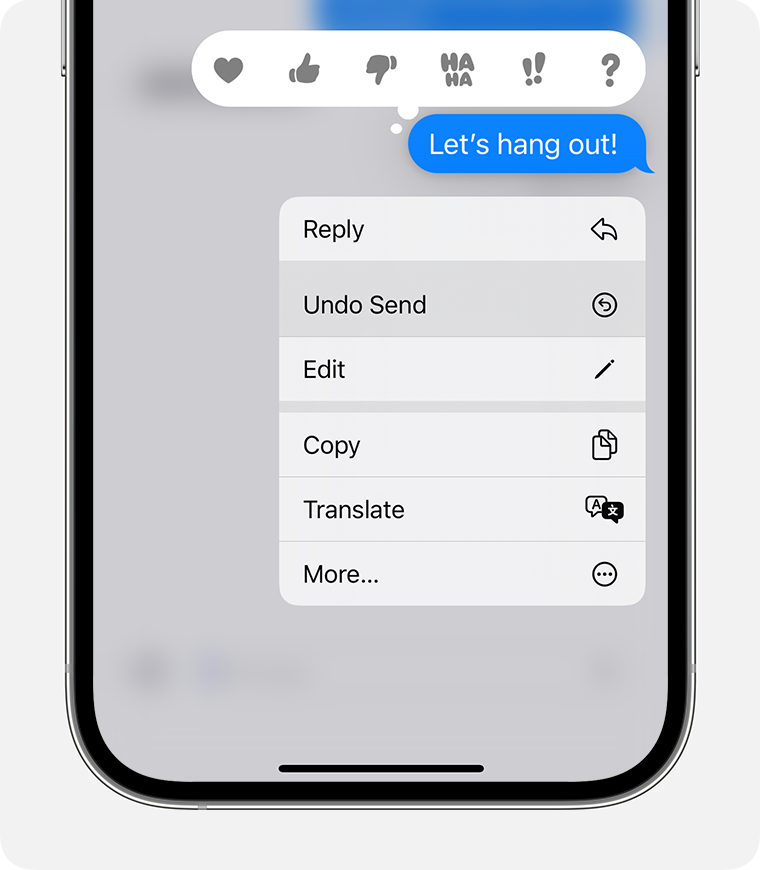
🧭 What “Unsend” Means in iMessage
When you unsend a message in iMessage, the message is removed from both your conversation and the recipient’s — as long as both devices are running compatible versions of iOS, iPadOS, or macOS.
⚠️ Note: The feature only works for iMessages (blue bubbles) — not regular SMS texts (green bubbles).
📱 How to Unsend a Message on iPhone or iPad
To unsend a message on iPhone or iPad:
- Open the Messages app.
- Find the conversation containing the message you want to delete.
- Press and hold the message bubble you want to remove.
- Tap “Undo Send.”
The message will disappear immediately from both sides of the chat.
If the recipient is using an older version of iOS (before iOS 16), they will still see the original message, even though it’s gone from your screen.
⏱️ Time limit: You can unsend a message within 2 minutes of sending it (as of iOS 17 and later).
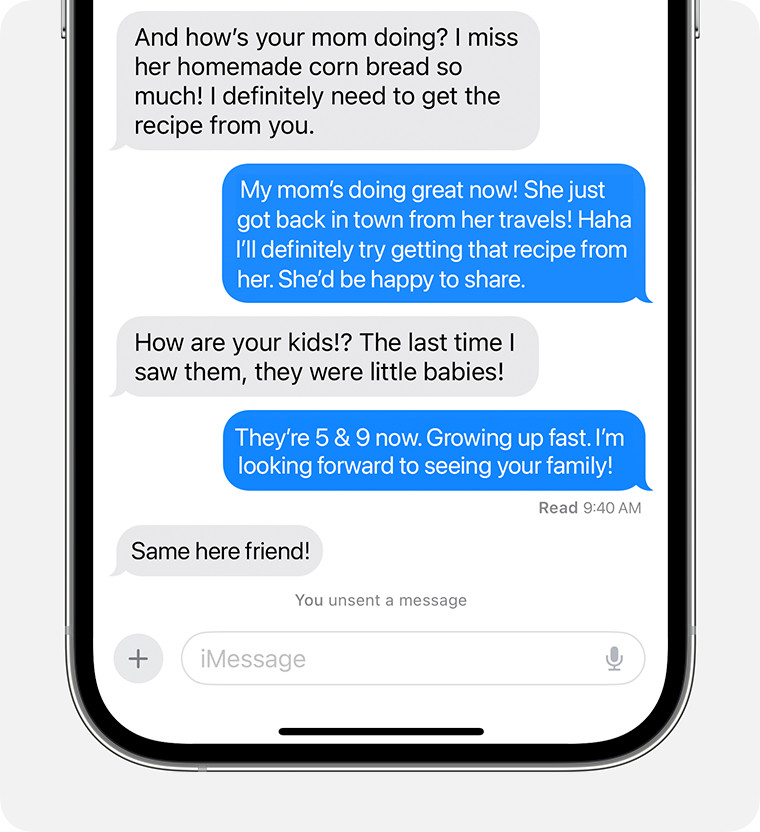
(Source: Apple Support – Unsend and edit messages on iPhone)
💻 How to Unsend a Message on Mac
If you’re using a Mac running macOS Ventura (13) or later:
- Open the Messages app.
- Right-click (or Control-click) the message you want to remove.
- Select “Undo Send.”
The message will vanish from both your Mac and the recipient’s device — provided they’re also on a compatible version of iMessage.
🧩 What Happens When You Unsend a Message
When you unsend a message:
- The message disappears from both devices.
- The recipient sees a small notice that says: “[Your Name] unsent a message.”
- If the recipient isn’t using the latest iOS/macOS, the message will remain visible on their end.
So while this feature can save you from some awkward moments, it’s not a guaranteed “erase from history” button.
✏️ Can You Edit a Message Instead?
Yes! Alongside “Undo Send,” iMessage also lets you edit a message up to five times within 15 minutes of sending it.
To edit:
- Press and hold the message.
- Tap Edit.
- Make your changes and tap the checkmark to confirm.
The recipient will see that the message was edited — and can view previous versions by tapping “Edited.”
(Source: Nexus Support – Unsend or Edit an iMessage)
🧠 Tips and Limitations
- Only works with iMessage: You can’t unsend SMS or MMS messages.
- Time limit applies: After 2 minutes, the “Undo Send” option disappears.
- Both users need updated software: iOS 16+, iPadOS 16.1+, or macOS 13+.
- No notification if recipient already read it: If they saw it before you unsent, they’ll still know what it said.
🔒 Privacy Note
While “Undo Send” removes the message from the chat, it doesn’t guarantee privacy — screenshots or notifications may still reveal what was sent before deletion. Always use the feature as a convenience, not a security measure.
✅ Quick Summary
| Feature | Details |
|---|---|
| Available On | iOS 16+, iPadOS 16.1+, macOS 13+ |
| Time Limit | 2 minutes after sending |
| Works On | iMessages only (blue bubbles) |
| Recipient Compatibility | Both must be on compatible versions |
| Edit Option | Yes, up to 5 edits within 15 minutes |
| Notification | “[Your Name] unsent a message” appears |
🏁 Final Thoughts
The Undo Send feature in iMessage is a simple but powerful tool for fixing mistakes or retracting messages sent in haste. It’s not foolproof — especially if the recipient isn’t on the latest Apple software — but it’s a welcome addition that brings iMessage in line with other modern messaging apps like WhatsApp and Telegram.
If you often find yourself sending messages too quickly, this is one feature you’ll be glad to have in your pocket.