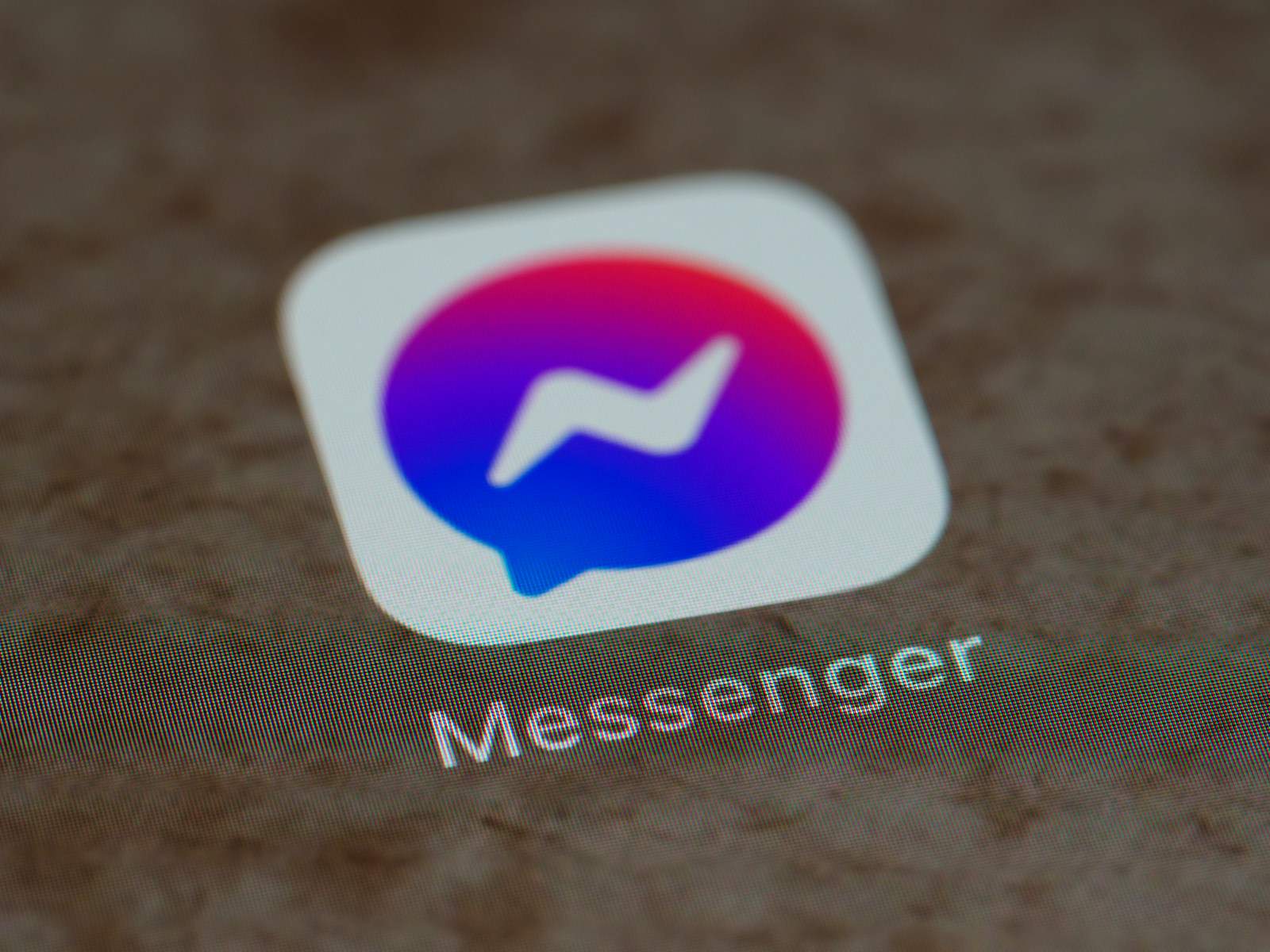Removing unwanted suggested contacts on Messenger can make your messaging experience smoother. Facebook Messenger’s suggestion system can be helpful, showing potential new contacts based on mutual friends and other factors. However, sometimes these suggestions are not helpful. This article will guide you through the steps to manage and remove these suggested contacts, giving you a more personalized and clutter-free Messenger interface. You may find Messenger contact suggestions influenced by your phone contacts or mutual connections.
The good news is that managing these suggestions is easy, requiring only a few taps within the app. By regularly reviewing and adjusting your suggested contacts, you can ensure the relevance and usefulness of your Messenger interactions. Clear instructions for both Android and iOS devices will be provided to address user needs. The goal is to give users the knowledge to control their social media interactions according to their preferences. By taking charge of suggested contacts, you can maintain a cleaner, more focused list of connections on Messenger, enhancing privacy and ensuring that your digital communication stays within your chosen circle.
Cleaning Up Your Messenger Contacts
Facebook Messenger’s suggested contacts feature can be helpful, but it can also fill your list with people you may not want to connect with. If you want to clean up your Messenger contacts, here’s how to manage those suggestions:
Method 1: Blocking Suggestions
- Open Messenger: Launch the Messenger app on your device.
- Go to Settings: Tap on your profile picture in the top left corner.
- Find Privacy: Scroll down and select “Privacy.”
- Manage Suggested: Locate and tap on the “Hidden Contacts” option.
- Add to the List: Tap the “+” icon and select contacts you want to remove from suggestions.
Method 2: Disabling Contact Sync
- Access Your Profile: Tap your profile picture in Messenger’s top left corner.
- Locate Phone Contacts: Scroll down and choose “Phone Contacts.”
- Toggle Off Upload Contacts: Turn off the “Upload Contacts” option.
- Manage Existing Contacts: Tap the “Manage Contacts” option and then “Delete All Contacts” to remove previously synced contacts.
Important Notes:
- Temporarily Removed: These methods remove contacts from suggestions but don’t entirely block them.
- New Suggestions May Appear: Messenger may still suggest new contacts based on mutual friends or other connections.
Remember, you’ll need to repeat the process periodically to keep your suggested contacts list tidy.
Key Takeaways
- Users can eliminate unwanted contacts from Messenger suggestions.
- The application settings allow you to modify suggestions on both Android and iOS devices.
- Regular review of contacts ensures a personalized Messenger experience.
Understanding Messenger Contact Suggestions
Messenger’s friend recommendation feature seeks to help users stay connected by offering contact suggestions. These suggestions are primarily four things: based on connection patterns, who you interact with and your social circles on the platform, and other relevant information, like your phone contacts.
The Role of the Algorithm in Suggested Contacts
Algorithmic Influence: Messenger uses an algorithm to suggest potential contacts. It looks at who you’ve messaged, your existing network of friends, work and education information, and if you have contacts in common. The underlying principle is simple. The algorithm aims to predict who you might want to connect with next.
Profile Interactions: Beyond your social graph, Messenger’s suggestions are also influenced by your activity. If you tend to interact with certain profiles or participate in similar groups, Messenger takes this as a hint. It then recommends people with shared interests or mutual friends.
Privacy Concerns and Messenger’s Contact Suggestions
Data Usage: Users often question what data Messenger uses to make these suggestions. It’s clear that the algorithm looks at various user-related data points. This may include profile visits, mutual connections, and interaction patterns.
User Options: Privacy is central for users, and Messenger provides control over these suggestions. Users can opt to remove suggested contacts and manage how their contact list is linked to their profile within Messenger. This means that while the app aims to make connections easy, users have agency over their privacy settings and contact management.
Managing Suggested Contacts on Messenger
Messenger makes it easy to stay in touch with the people you care about. But sometimes you might get suggestions for contacts you’d rather not add. Let’s look at how you can handle these suggestions.
Removing Suggested Contacts
If you see people in your suggested contacts that you prefer not to interact with, you can remove them. On Android, open Messenger and tap the three horizontal lines. From there, go to ‘People’ and find ‘Suggested Contacts’. You can then select and remove contacts you do not wish to see. If you’re using an iPhone, tap on your profile icon and select ‘People’ followed by ‘Suggested Contacts’ to remove them from your list.
Prevention and Customization Settings
To stop Messenger from adding contacts automatically, turn off contact syncing. You can do this by tapping on your profile icon and navigating to ‘People’. Here you’ll find an option for ‘Upload Contacts’ where you can disable the automatic syncing of your phone contacts. This will help control which contacts are suggested to you in the future.
Troubleshooting Common Issues
When removing or blocking contacts does not go as planned, there are steps you can take. First, try logging out and back into Messenger to reset the app’s suggestions. If this doesn’t work, you may need to check your privacy settings to ensure that Messenger is not accessing your contacts from other services. If you’re still facing issues, consider clearing the app’s data or uninstalling and reinstalling Messenger. This often resolves persistent problems with managing your suggested contacts.
Frequently Asked Questions
This section responds to common queries about managing suggested contacts in Messenger for various devices.
What are the steps to delete suggested contacts in the Messenger app on iPhone?
To delete suggested contacts on an iPhone, start the Messenger app and select the contacts icon. From there, tap on the info “i” next to the contact you wish to remove and select “Remove Contact”.
How can I stop people from appearing in my Messenger suggestions on an Android device?
If using Messenger on Android, go to the app and tap the profile picture icon. Next, navigate to “People” and select “Upload Contacts” to toggle off the feature, reducing the likelihood of unwanted suggestions.
Why do certain contacts appear as suggestions in Messenger, and how can I manage this?
Contacts may appear as suggestions due to common friends or interaction histories. To manage this, review your app permissions, regular interactions, and be selective about who you add to manage these suggestions effectively.
Is it possible to permanently remove someone from Messenger suggestions, and if so, how?
Permanent removal of a contact suggestion may not be guaranteed since the app updates may change this. The best approach is to regularly manage your suggested contacts list according to personal preferences.
Can suggested contacts on Messenger be disabled, and what is the process for doing that?
To disable suggested contacts on Messenger, access the app settings, and locate the “People” section. From here, you can adjust the setting that controls the suggestion feature.
What method can be used to clear the suggested contact list on Facebook Messenger?
Clearing the suggested contact list in Facebook Messenger can be done by going to the “People” section and selecting “Suggested Contacts”. Look for an option to “Clear All” to remove the current list of suggestions.