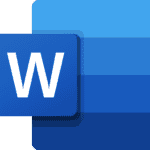On this page you’ll find the steps to deactivate your Facebook account. The quickest way to do it is to go on a desktop computer or mobile device into Menu (Click On Profile Picture) > Settings & Privacy > Settings > See More in Accounts Center > Personal Details > Account Ownership & Control > Deactivation Or Deletion. From there you can proceed to deactivate or delete your Facebook account.
Step By Step (Mobile)
Step 1
Navigate to Menu (Click On Profile Picture) > Settings & Privacy > Settings
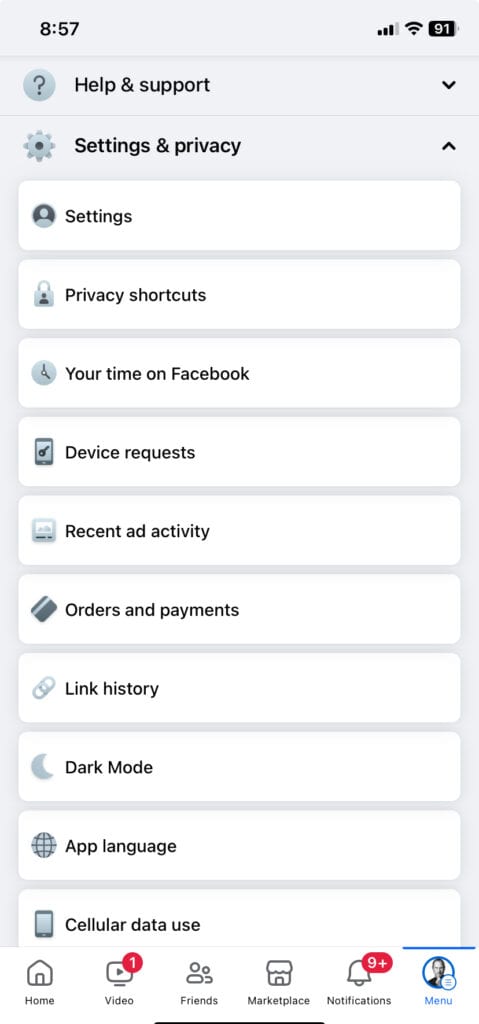
Step 2
Click See More in Accounts Center toward the top
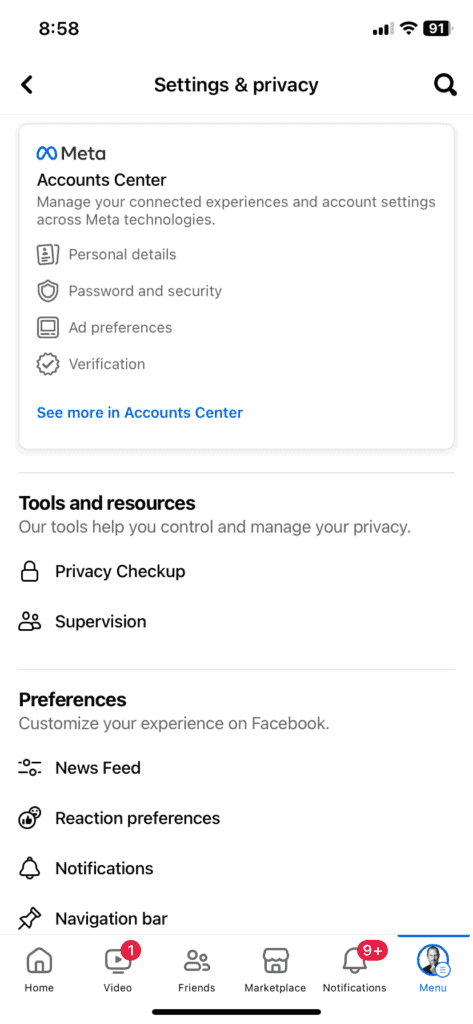
Step 3
Click Personal Details
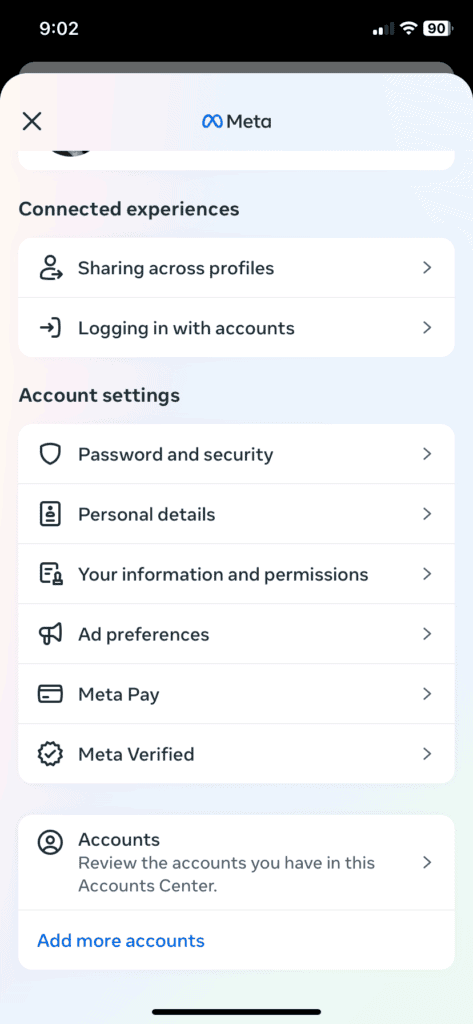
Step 4
Click Account Ownership & Control
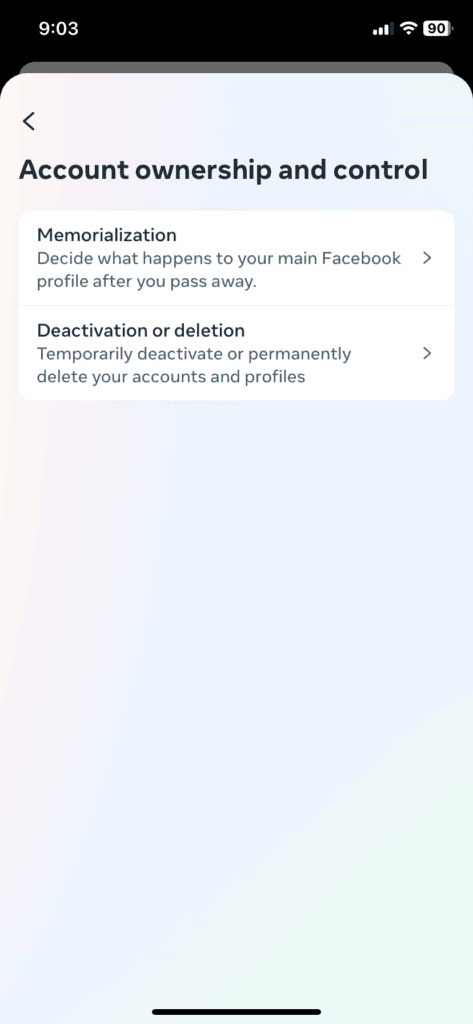
Step 5
Click Deactivation Or Deletion
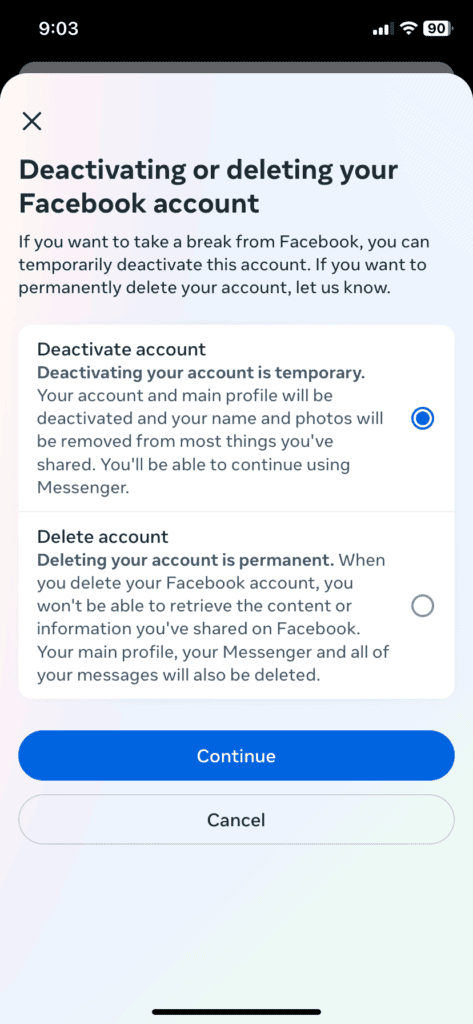
Other Ways to Deactivate Your Facebook Account
| Platform | Steps | Notes |
|---|---|---|
| Desktop Browser: | 1. Click the arrow in the top right corner and select “Settings & privacy”. 2. Click “Settings”. 3. Go to “Your Facebook Information” in the left panel. 4. Scroll down and click “Deactivation and deletion”. 5. Choose “Deactivate account” and provide a reason (optional). 6. Click “Continue” and then “Deactivate Now”. | Your account will be deactivated and hidden from others. You can reactivate it anytime by logging in again. |
| Mobile App (Android & iOS): | 1. Tap the menu button (three lines) in the top right corner of the app. 2. Scroll down and tap “Settings & Privacy”. 3. Tap “Settings”. 4. Tap “Account Ownership and Control”. 5. Select “Deactivation and deletion”. 6. Choose “Deactivate account” and provide a reason (optional). 7. Tap “Continue” and then “Deactivate”. | Same as desktop browser. |
| Important: | • Deactivating your account doesn’t delete it permanently. Your information is still stored by Facebook. • To permanently delete your account, follow the steps above but choose “Delete Account” instead. | Remember, deleting your account is irreversible. |
Additional Tips:
- Before deactivating, consider downloading a copy of your Facebook data.
- If you’re unsure about deactivating, you can also take a break from Facebook by temporarily hiding your profile.
- Deactivating your account won’t remove you from groups or pages you’ve joined. You’ll need to leave them manually.
Important Links
https://www.facebook.com/deactivate_delete_account
https://www.facebook.com/deactivate
Understanding Facebook Deactivation and Deletion
When you decide to take a break from Facebook or say goodbye for good, you have two main options: deactivating or deleting your account. Here’s what each choice means for your data and privacy.
Differences Between Deactivation and Deletion
- Deactivation: Your Facebook account becomes invisible to other users, but it’s not permanently removed. Your timeline, photos, and posts stay hidden until you reactivate your account by logging in again. While deactivated, people can’t search for you or view your profile, but some information, like messages you’ve sent, may still be visible to others.
| Deactivation Feature | Details |
|---|---|
| Visibility of Profile | Invisible to others |
| Data Retention | Retained but hidden |
| Reactivation | Possible by logging in |
- Deletion: Choosing to delete your Facebook account is a permanent step. Once completed, you won’t be able to retrieve your content or information. After the deletion process begins, you have a short window to cancel the deletion by logging back in. Deletion is final after this period, and all your data is removed from the platform.
| Deletion Feature | Details |
|---|---|
| Visibility of Profile | Permanently removed |
| Data Retention | Deleted after a grace period |
| Reactivation | Not possible |
Impact on Your Facebook Information
- Privacy and Data: Deactivating your Facebook account means your data is kept on Facebook’s servers, but is not accessible to other users or third-party apps. When you delete your account, your data is erased after the grace period, including posts, photos, and other information associated with your account.
- Account Ownership and Third-Party Apps: During deactivation, apps you’ve logged into with Facebook may not be accessible without your Facebook profile. Deleting your account severs ties with third-party apps, meaning you may lose access to these services unless you have a separate login.
Remember, your Facebook information is subject to the platform’s privacy policy and you have control over account ownership, whether you choose to deactivate or delete.
Preparing for Deactivation
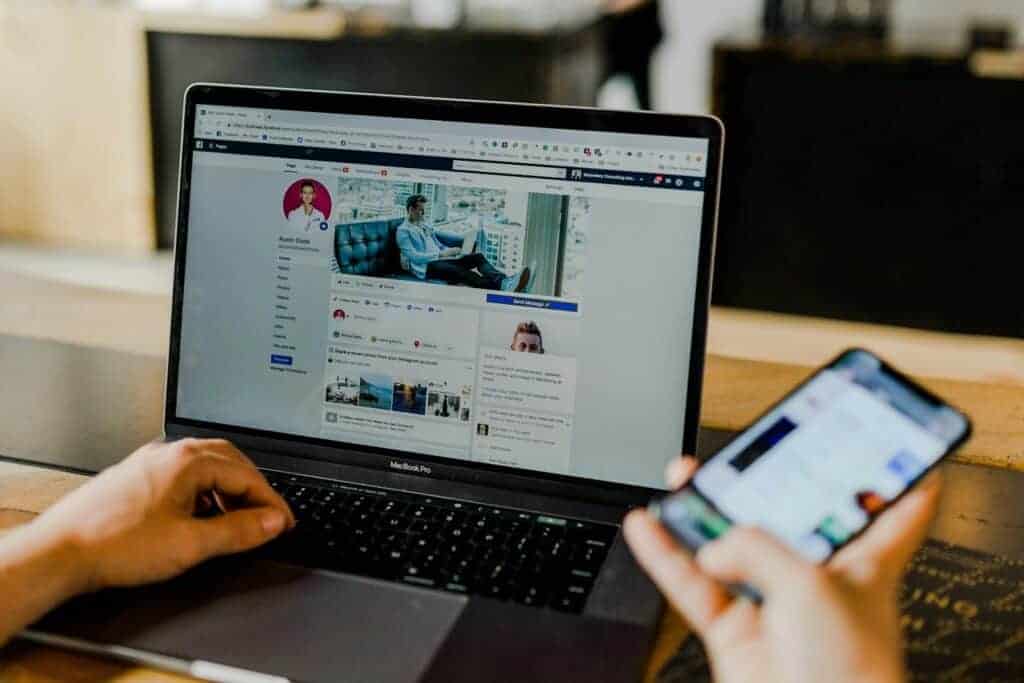
Before you take a break from Facebook by deactivating your account, it’s crucial to make sure your digital footprint is managed correctly. This section guides you through reviewing account settings and considering how deactivation impacts linked services.
Review Account Settings
Begin by carefully examining your Facebook account settings. Ensure your contact information is up-to-date; this allows for smoother recovery should you choose to return to Facebook. Take a moment to download a copy of your Facebook data, which includes posts, photos, and other profile information. To do this, go to “Settings & Privacy,” then “Your Facebook Information,” and click on “Download Your Information.”
Considerations for Linked Services
Deactivation doesn’t happen in isolation. Facebook often serves as a login for third-party apps and services. Compile a list of any services linked to your Facebook account, such as gaming or streaming platforms. For each service, you may need to create alternative login methods to ensure continued access during your Facebook hiatus. Furthermore, be aware that deactivating your account means your profile, including all posts and photos, won’t be visible to other Facebook users, and people won’t be able to search for your Facebook account. Finally, evaluate any privacy concerns or permissions you may need to adjust on these linked services once your Facebook account is deactivated.
Steps to Deactivate Your Facebook Account
Sometimes a person might want to take a break from Facebook without permanently deleting their account. Knowing how to temporarily deactivate one’s Facebook account gives them the flexibility to leave the platform and return whenever they choose, keeping their profile and data intact.
Deactivating on a Computer
- Access Settings: On a computer, open your web browser and go to Facebook. Click on the downward arrow in the top right corner to open the menu.
- Navigate to Account Settings: Select ‘Settings & Privacy,’ then ‘Settings.’ Look for ‘Accounts Center’ at the top left of the screen and click it.
- Find Deactivation Options: Click on ‘Personal details’ under ‘Account Settings.’ Then, click on ‘Account ownership and control.’
- Begin Deactivation Process: Choose ‘Deactivation or deletion.’ You’ll see an option to deactivate the account; select ‘Deactivate account’ and follow the on-screen instructions to complete the process.
Deactivating on Android Devices
- Open Facebook App: On your Android device, tap the Facebook app to open it.
- Access the Menu: Tap the menu icon (three horizontal lines) located at the top right of the screen.
- Go to Settings: Scroll down in the menu and tap ‘Settings & Privacy,’ then tap ‘Settings.’
- Deactivate Account: Scroll to ‘Your Facebook Information’ section. Tap ‘Account ownership and control,’ then select ‘Deactivation and deletion.’ Choose to deactivate your account and follow the prompts to confirm.
Deactivating on iPhone
- Launch Facebook App: Locate the Facebook app on your iPhone and tap to open.
- Menu and Settings: At the bottom right of the screen, tap the menu icon (three horizontal lines), then scroll down and tap ‘Settings & Privacy.’
- Account Settings: Select ‘Settings,’ and then navigate to the ‘Your Facebook Information’ section.
- Deactivation Process: Tap ‘Account ownership and control.’ Choose ‘Deactivation or deletion,’ select ‘Deactivate Account,’ and then follow the steps to deactivate your account.
Remember, deactivating your Facebook account is different from logging out. When you deactivate, your profile and content are hidden from the site but not deleted. You can reactivate your account at any time by logging back in.
After Deactivation
Once you’ve decided to step back from Facebook, your account won’t be visible to other users, and your name and photos will be removed from most things you’ve shared. However, some information, like messages you’ve sent, may still be visible to others.
Accessing Messenger
Even after deactivating your Facebook account, you can still use Messenger. That’s right, you can keep in touch with friends and family using the messaging service. Simply download the Messenger app on your smartphone or visit the Messenger website, and log in with your email address and password. Your contact list and past messages will still be there, waiting for you.
Reactivating Your Account
If you decide to return to Facebook, reactivating your account is a piece of cake. All you need to do is log in to Facebook with your original email address and password. Your profile will spring back to life and it’ll be like you never left. Your friends, posts, and photos will all be intact. Keep in mind that if you’ve forgotten your password, you’ll need to go through the password recovery process.
Permanent Deletion Options
When deciding to leave Facebook, users have the choice to permanently delete their account. This irreversible step ensures all their data is removed from the platform.
Understanding Permanent Deletion
Permanently deleting a Facebook account comprehensively erases all the data associated with it. This means that all posts, photos, and messages will no longer be retrievable. Once the account is deleted, it cannot be recovered—this is a final decision. It’s also important for users to know that some information, like messages sent to friends, may remain visible to others. If an Oculus account is linked, deleting the Facebook profile will also affect the access to Oculus products.
Process of Permanent Deletion
The process to permanently delete a Facebook account involves several clear steps. First, the user should navigate to the “Settings & Privacy” menu from their Facebook profile. Here’s a quick rundown:
- Go to Settings & Privacy and select Settings.
- Click on Your Facebook Information.
- Choose Deactivation and Deletion.
- Select Permanently Delete Account and click Continue to Account Deletion.
Before deletion, Facebook allows a few days grace period in case the user changes their mind. Once past this period, the deletion request is put into motion and the account is no longer accessible.
Impact on Other Facebook Services
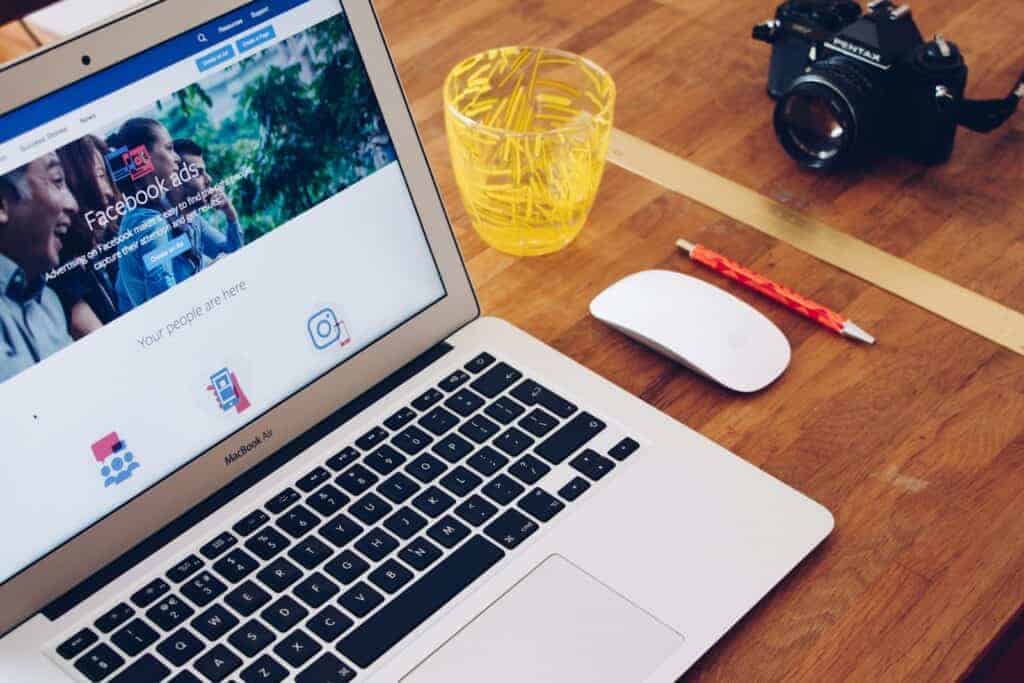
When you decide to deactivate your Facebook account, it’s important to know that this doesn’t just affect your personal profile. There are services tied to your Facebook account that may also experience changes.
Effect on Facebook Pages
If you manage a Facebook Page, deactivating your account can have a significant impact:
- Administrative Roles: If you are the sole admin of a Facebook Page, deactivating your personal account will prevent you from managing the Page. The Page will remain active, but you won’t be able to make any changes or post updates until you reactivate your account.
- Page Visibility: Even though the Page stays visible to the public, without an active admin, no one can respond to messages or comments. This might affect the Page’s engagement and the audience’s perception of the brand or individual it represents.
Interaction with Oculus Products
Deactivating your Facebook account impacts how you interact with Oculus products:
- Login Issues: Since Oculus uses Facebook login credentials, you won’t be able to access your Oculus account after deactivation.
- App Use: Any apps or games linked to your Facebook account won’t be available during deactivation. Your Oculus profile, achievements, and friends are inaccessible, and you might lose your game progress.
In summary, deactivation impacts your ability to manage any Facebook Pages you run and disrupts your interaction with Oculus products. Consider these implications seriously before you deactivate your Facebook account.
Alternatives to Deactivation and Deletion
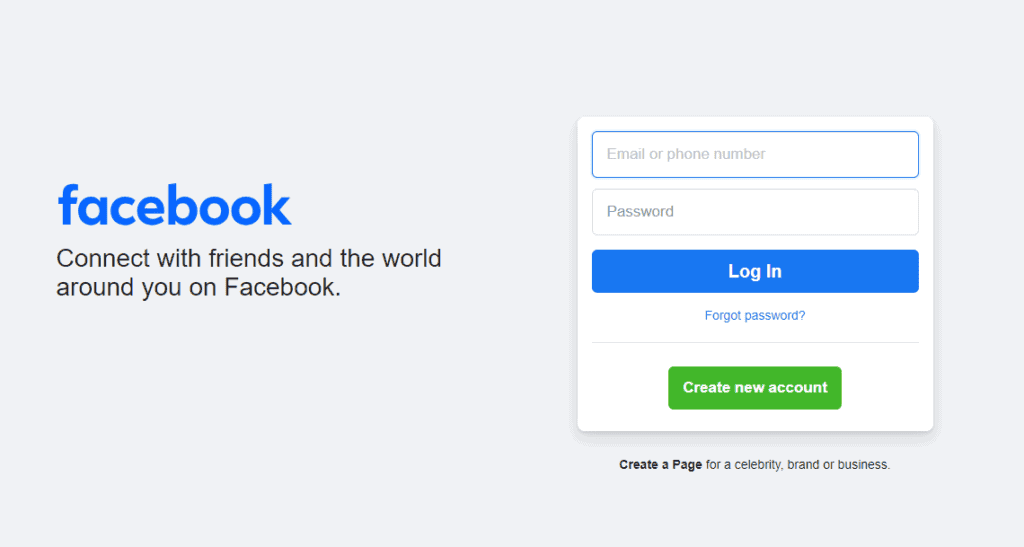
Before you go ahead and deactivate your Facebook account, consider tweaking your privacy settings or adjusting how you engage with the platform. Changing these can give you a more comfortable and controlled experience without saying goodbye to your social media presence.
Adjust Privacy Settings: You can tighten your control over who sees your information and activity. Tailor your settings so only friends, or even a subset of friends, can view your posts and timeline. This way, you have better control over your privacy without deactivating your account.
- Go to Settings & Privacy > Settings
- Navigate to Privacy settings
- Customize who can see past and future posts
Limit Audience for Past Posts: If your concern lies with your historical data, Facebook allows you to limit the audience of all your previous posts. This feature changes all past public posts to be visible only to your friends.
- Access Privacy settings
- Use the “Limit Past Posts” function
Status Updates and Timeline Control: Perhaps you no longer want to share updates, or you’re feeling overwhelmed by others’ posts. Facebook offers options to control what shows up in your timeline and what updates you share.
- To stop sharing updates, simply refrain from posting status updates.
- To clean up your timeline, unfollow people or pages that don’t interest you anymore.
Take a Break from Friends: If it’s interaction with certain friends that’s the problem, you have the option to take a break from them without unfriending. You won’t see their posts, and they won’t see yours.
- Visit the person’s profile
- Click on ‘Friends’ > Select ‘Take a Break’
By exploring these alternatives, you can make Facebook work better for you without taking the drastic step of deactivating or deleting your account.
Frequently Asked Questions
If you’re looking to take a break from Facebook, you might have a few questions about the process of deactivating your account. Below are some of the most common queries answered to help you navigate through the steps.
How do I temporarily deactivate my Facebook account?
To temporarily deactivate your Facebook account, you can go to “Settings & Privacy,” then “Settings,” and click on “Account Ownership and Control.” From there, choose “Deactivation or Deletion” and select “Deactivate Account.”
Can you deactivate Facebook and still maintain your profile information?
Yes, when you deactivate your Facebook account, your profile information, including photos, posts, and videos, is preserved. This allows you to return to Facebook and pick up where you left off.
What steps should I follow to deactivate Facebook on Android?
On Android, open the Facebook app and tap on the three lines in the top right corner. Go to “Settings & Privacy,” then “Settings.” Scroll down to “Account Ownership and Control” and tap “Deactivation or Deletion.” Select “Deactivate Account” and follow the prompts.
Why am I unable to deactivate my Facebook account?
If you’re having trouble deactivating your account, it could be due to several reasons. This could include a recently changed password, the need to clear your cache, or a temporary