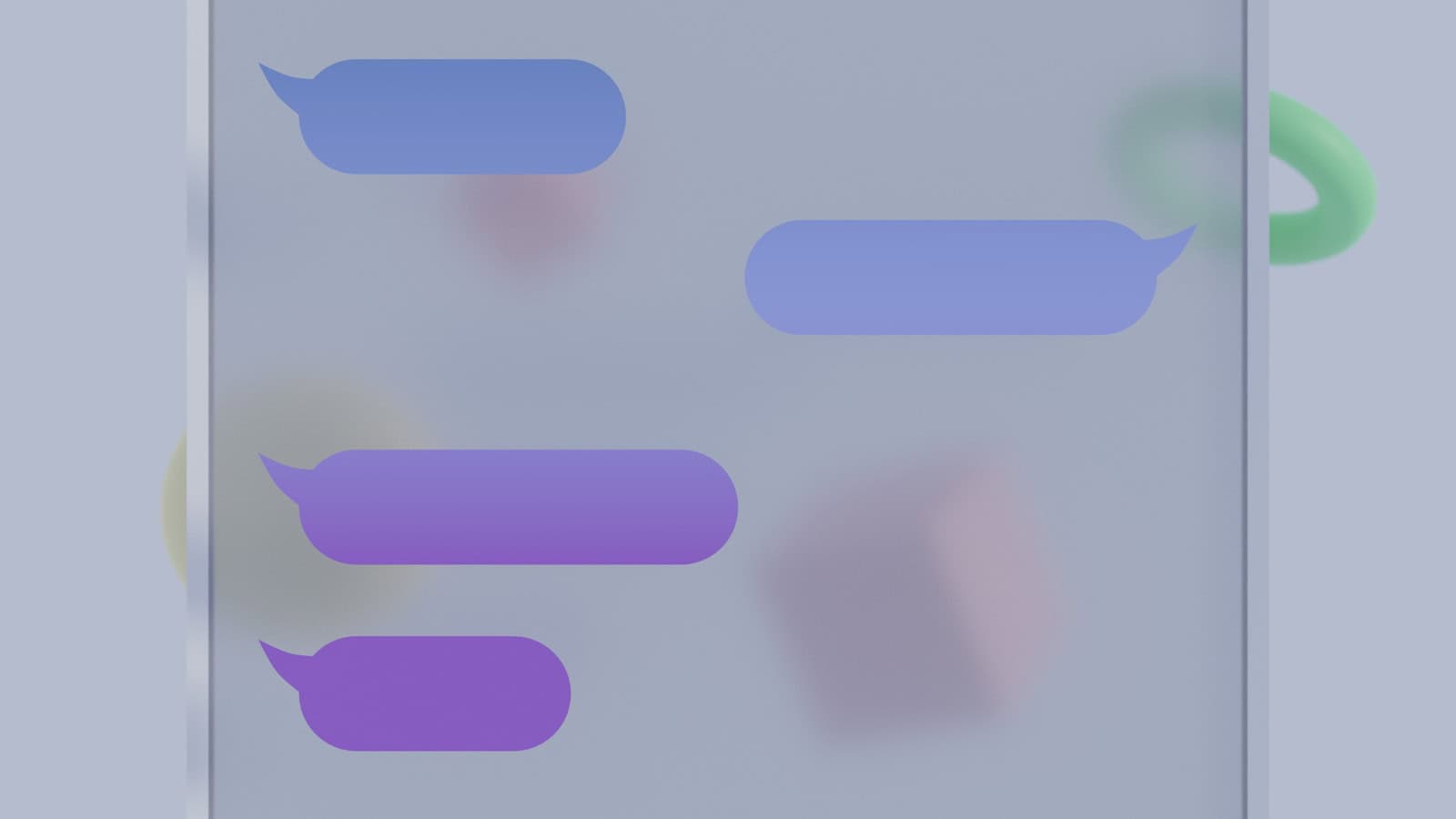The ability to schedule text messages is a game-changer for iPhone users who need to coordinate communications across different time zones or remember important dates. With iOS 18, Apple has finally introduced native text message scheduling directly within the Messages app, allowing users to write messages now and send them later at a specific date and time. This long-awaited feature eliminates the need for complex workarounds that iPhone users previously relied on.
Before iOS 18, iPhone owners had to use the Shortcuts app to create automations for scheduled texts, which wasn’t intuitive for most users. The new built-in scheduling option works seamlessly with iMessage, though it doesn’t support scheduling standard SMS or RCS messages to Android users. For those messages, the Shortcuts method remains the primary option, though it’s not as streamlined as the native solution.
How to Schedule a Text Message on Android
Most modern Android devices (Android 7 or newer) have a built‑in scheduling feature in their default Messages app. The exact steps can vary slightly depending on your phone brand (Samsung, Google Pixel, etc.), but the process is generally similar.
Steps (Google Messages)
- Open the Messages app.
- Start a new conversation or open an existing one.
- Type your message as usual.
- Long‑press the Send button (paper airplane icon).
- A “Schedule send” menu will appear.
- Choose a suggested time (e.g., “Tomorrow, 8:00 AM”) or pick a custom date and time.
- Tap Save/Send — your message will now be queued and sent automatically at the chosen time.
Tip: On Samsung Galaxy phones, the process is similar, but the scheduling option may appear as a clock icon above the keyboard after typing your message.
How to Schedule a Text Message on iPhone (iOS 18 and later)
Apple added native scheduled messaging in iOS 18. You can schedule iMessages or SMS messages up to 14 days in advance.
Steps
- Open the Messages app.
- Select the conversation or start a new one.
- Tap the “+” icon next to the text field.
- Choose Send Later.
- Pick the date and time you want the message to be sent.
- Type your message and tap Send.
- The text field will show a dashed border with the scheduled time above it, confirming it’s set.
✅ Extra Tips
- Edit or cancel: Both Android and iPhone allow you to tap the scheduled message to change or delete it before it’s sent.
- Delivery status: The message will be sent automatically at the scheduled time, even if your phone is locked — but you’ll need a network connection at that moment.
- Third‑party apps: If your phone doesn’t have this feature, apps like Pulse SMS, Textra, or Google Voice can provide scheduling.
Key Takeaways
- iOS 18 introduces native text message scheduling directly in the Messages app for iMessage conversations.
- The scheduling feature only works with iMessage and doesn’t support SMS or RCS messages to Android users.
- iPhone users with older iOS versions can schedule texts using the Shortcuts app by creating personal automations.
Understanding iPhone’s Schedule Text Feature
iOS 18 introduces a native “Send Later” feature in the Messages app, allowing iPhone users to schedule text messages up to 14 days in advance. This long-awaited addition eliminates the need for workarounds that many users previously relied on.
To use this new feature, users simply need to compose a message, tap and hold the send button, then select “Send Later.” A scheduler will appear where they can pick the exact date and time for message delivery.
The text field border changes to a dashed line when scheduling a message, with the scheduled delivery time displayed above the message as a visual confirmation.
For iPhone users on iOS 17 or earlier, scheduling texts requires using the built-in Shortcuts app to create a personal automation. This method works for both iMessage and SMS/RCS messages.
When setting up a scheduled text through Shortcuts, users can choose between “Run Immediately” or “Ask Before Running” options. The latter provides a final confirmation before sending the scheduled message.
The Shortcuts method has been available since iOS 12, offering a workaround for those who needed to schedule messages before the native feature arrived in iOS 18.
Key Benefits of Scheduled Texts:
- Send birthday wishes at the perfect time
- Deliver important reminders to others
- Schedule messages across different time zones
- Ensure you don’t forget to send important information
This feature proves especially useful for business communications, international contacts, and managing personal reminders without relying on third-party applications.
Setting Up Scheduled Messages with Shortcuts
iPhone users can schedule text messages using the built-in Shortcuts app, which offers a flexible way to automate message sending at specific times. This feature is particularly useful for sending birthday wishes, reminders, or important messages when you might be busy.
Creating a Personal Automation
To begin scheduling text messages on iPhone, users need to open the Shortcuts app that comes pre-installed on iOS 13 and later. If it’s not available, it can be downloaded from the App Store.
In the Shortcuts app, tap the “Automation” tab at the bottom of the screen. Then select “Create Personal Automation” to start the setup process.
A personal automation works as a trigger that will execute your text message at the scheduled time. Unlike regular shortcuts, automations run automatically when certain conditions are met, making them perfect for scheduled messages.
Users will need to set up a new automation for each scheduled message they want to send. The process is straightforward but must be repeated for different messages or recipients.
Selecting Time of Day for Sending Messages
After creating a personal automation, users must choose when the message should be sent. Tap “Time of Day” from the list of trigger options.
The app offers several timing options. Users can select a specific hour and minute, or choose natural timing events like sunrise or sunset. For precise scheduling, it’s best to use the specific time option.
Users can also decide if the automation should repeat daily, weekly, monthly, or just once. This is helpful for recurring messages like weekly check-ins with family members.
After setting the time, tap “Next” and add the “Send Message” action. Here, enter the recipient’s name or number and type the message content. The automation can send texts to individuals or group chats.
The final step is to review the automation and toggle off “Ask Before Running” to ensure the message sends automatically at the scheduled time without requiring confirmation.
Using Third-Party Apps to Schedule Texts
While iOS doesn’t offer built-in text scheduling, several third-party apps fill this gap by providing convenient ways to plan and send messages at specific times. These apps vary in features, pricing models, and user interfaces, offering different options for iPhone users who need to schedule their communications.
Moxy Messenger
Moxy Messenger stands out as a versatile text scheduling solution for iPhone users. The app offers a clean interface that makes it easy to create scheduled messages for both SMS and iMessage contacts.
Users can set specific dates and times for message delivery or create recurring schedules for birthday reminders, anniversary messages, or regular check-ins. Moxy also provides customizable templates for common messages.
The free version allows scheduling up to 5 messages per month, while the premium subscription ($3.99/month) offers unlimited scheduled texts and additional features like message analytics and delivery confirmation. The app integrates with the iPhone contacts list, making recipient selection straightforward.
One limitation is that users must keep the app running in the background for scheduled messages to send properly.
ReminderBase
ReminderBase takes a different approach by functioning as both a reminder and messaging tool. The app sends notifications when it’s time to send important texts, rather than sending them automatically.
Set-up is simple—users create a new reminder, select contacts, write the message, and choose when they want to be notified. When the time comes, ReminderBase alerts the user, who can then review and send the message with one tap.
The app offers a free tier with basic functionality and a premium version ($2.99/month) with advanced features like message templates and calendar integration. Many users prefer this semi-automated approach because it allows for last-minute edits before sending.
ReminderBase works well for business users who need to follow up with clients at specific intervals.
CleanMy®Phone
CleanMy®Phone primarily markets itself as a device optimization app but includes a useful text scheduling feature that many users overlook. This multifunctional approach makes it a good choice for users seeking more than just message scheduling.
The text scheduling component allows users to draft messages and set precise delivery times. It supports both single-occurrence and recurring scheduled texts.
CleanMy®Phone offers a unique “send conditions” feature that can trigger messages based on events like location changes or battery levels. For example, users can schedule a text to send automatically when they arrive at a specific location.
The app costs $6.99/month but offers a comprehensive suite of tools beyond just message scheduling. Some users report occasional reliability issues with complex scheduling setups.
Kyew
Kyew focuses exclusively on message scheduling with an emphasis on simplicity and reliability. The streamlined interface makes it easy for even non-technical users to schedule texts.
The app supports scheduling for multiple messaging platforms, including SMS, iMessage, WhatsApp, and Telegram. This cross-platform capability sets it apart from many competitors.
Kyew’s standout feature is its “smart send” technology, which detects the recipient’s time zone and adjusts sending time accordingly—perfect for international communications. The app offers custom message categories for easier organization of business, personal, and special occasion texts.
Priced at $4.99 as a one-time purchase, Kyew provides a cost-effective solution without subscription fees. The app requires iOS 14 or later to function properly.
SMS Scheduler
SMS Scheduler delivers straightforward functionality without unnecessary frills. The app specializes in reliable text scheduling with minimal battery impact.
Users can create scheduled messages through a three-step process: select contacts, compose the message, and set the delivery time. The calendar view makes it easy to see all scheduled messages at a glance.
The app offers practical features like message templates, group messaging, and delivery reports. Its scheduling engine works efficiently even with limited background processing time.
SMS Scheduler uses a tiered pricing model: free version (up to 3 scheduled messages), basic subscription ($1.99/month for 20 messages), and unlimited plan ($4.99/month). Many users appreciate the app’s reliability, though some note the interface feels dated compared to newer alternatives.
The developer regularly updates the app to maintain compatibility with the latest iOS versions.
Managing Scheduled Messages
iPhone users can now effectively manage their scheduled text messages using built-in tools. The ability to edit, delete, and review scheduled messages gives users complete control over their communications timing.
Editing Scheduled Texts
Users can modify scheduled messages before they’re sent. To edit a scheduled text on iPhone, open the Messages app and locate the conversation containing the scheduled message. If the message isn’t immediately visible, scroll to the bottom of the conversation as scheduled messages often appear below sent messages.
Touch and hold the message bubble, then tap “Edit.” This allows users to change the content of the message while keeping the same scheduled delivery time.
For messages set up through the Shortcuts app, users can edit by opening the Shortcuts app, finding the automation, and tapping to modify both the message content and scheduled time.
Deleting a Scheduled Text Message
Removing a scheduled text is straightforward. For native scheduled messages, find the message in the conversation, touch and hold the message bubble, then select “Delete.”
For messages scheduled through Shortcuts, open the Shortcuts app and find the relevant automation. Swipe left on the automation and tap “Delete” to remove it completely.
Users can also disable a scheduled text without deleting it by toggling off the automation. This keeps the setup intact while preventing the message from being sent.
The Calendar method offers another option – simply delete the calendar event that triggers the scheduled message to prevent it from sending.
Reviewing Automations
Regular review of scheduled messages helps prevent unwanted communications. Open the Shortcuts app and tap the “Automation” tab to see all active scheduled messages.
Each automation shows a summary including recipient, message content, and scheduled time. Tap any automation to view full details or make changes.
The “Run after confirmation” option adds an extra layer of control. When enabled, you’ll receive a notification before the message sends, allowing you to confirm or cancel.
This feature is particularly useful for important messages where timing might need last-minute adjustment. Users can set different confirmation requirements for different types of scheduled messages.
Recurring and Non-Recurring Schedules
iPhone users can now schedule text messages in multiple ways, allowing for both one-time and recurring communications. The scheduling options vary depending on your iOS version and whether you’re using built-in features or third-party apps.
Setting Up Daily, Weekly, or Monthly Texts
To set up recurring text messages on iPhone, users need to utilize the Shortcuts app since the native Messages app doesn’t support this functionality. The Shortcuts app allows users to create automated messaging routines that can be configured to send daily, weekly, or monthly.
Start by opening the Shortcuts app and tapping on the “Automation” tab at the bottom. Select “Create Personal Automation” and choose a time-based trigger such as “Time of Day.” Set the frequency to daily, weekly, or monthly according to your needs.
Next, add an action by searching for “Send Message” and select your recipient. Type your message and tap “Next,” then review your automation and toggle off “Ask Before Running” if you want the message to send automatically.
This method works well for birthday reminders, medication alerts, or regular check-ins with family members.
Creating a One-Time Message
For one-time scheduled messages, iPhone users with iOS 17 or later can use the built-in scheduling feature in the Messages app. This native option allows scheduling texts up to 14 days in advance.
To schedule a one-time message, compose your text in the Messages app, then press and hold the send button (or tap the plus icon and select “Send Later”). A scheduler will appear where you can select your desired send time.
The text field will show a dashed border, indicating it’s scheduled, with the future send time displayed above the message.
For older iOS versions, third-party apps like Do It Later and Scheduled offer scheduling capabilities. These apps provide more flexibility for setting specific dates and times beyond the 14-day limit of the native feature.
Advanced Scheduling Options
iPhone users now have more sophisticated ways to schedule texts beyond the basic Send Later feature. These advanced options integrate with iOS system features and can handle complex scheduling scenarios for more efficient communication.
Using Siri for Text Automation
Siri can be a powerful tool for scheduling text messages through Personal Automation in the Shortcuts app. Users can create custom automations that send texts at specific times or when certain conditions are met.
To set this up, open the Shortcuts app and tap the Automation tab. Select “Create Personal Automation” and choose a trigger like “Time of Day” or “Arriving at Location.” Add the “Send Message” action, compose the text, select recipients, and set the conditions.
This method works well for recurring messages like daily check-ins with family members or weekly reminders to colleagues. The advantage is flexibility—texts can be triggered by location, time, or other events like connecting to a specific Wi-Fi network.
Siri can also help schedule messages via voice commands. Users can say “Hey Siri, remind me to text Mom tomorrow at 10 AM” to create a reminder with the text message context included.
Incorporating ‘Do Not Disturb’ in Schedules
Smart scheduling can work in harmony with Do Not Disturb settings to ensure messages are sent at appropriate times. This helps maintain professional communication while respecting others’ boundaries.
When scheduling texts, users should consider the recipient’s Focus modes or typical Do Not Disturb hours. iOS 18 allows users to see if a recipient has silenced notifications through the Focus status indicator in Messages.
For important scheduled texts, users can enable the “Notify Anyway” option which will override the recipient’s Focus settings for urgent communications. However, this should be used sparingly and only for truly important messages.
A practical strategy is scheduling business texts during work hours (9 AM – 5 PM) and social messages during evenings or weekends. This approach respects professional boundaries while ensuring messages arrive at suitable times.
The Focus filter settings can also be configured to automatically delay incoming texts during specific Focus modes, creating a two-way respect system for communication timing.
Comparing iPhone and Android Scheduling Capabilities
Text message scheduling differs significantly between iPhone and Android platforms. Apple introduced native message scheduling in iOS 16, while Android has offered this functionality for several years through its default messaging apps.
Android’s Native Scheduling Features
Android users have enjoyed built-in text scheduling capabilities for much longer than iPhone users. On most Android devices running version 7 or newer, scheduling is integrated directly into the default Messages app. Users simply compose their text, then tap and hold the send button to access scheduling options.
Android’s scheduling interface typically allows users to select specific dates and times, with some manufacturers adding extra features like recurring messages. Samsung devices, for example, offer more robust scheduling options in their native messaging app.
The process is straightforward: compose the message, access the scheduler (usually via the menu or by holding the send button), select your desired time, and confirm. The message stays in a queue until the scheduled time arrives, and Android sends an alert when the message has been delivered.
Third-Party App Options Across Platforms
Both platforms have access to third-party solutions that enhance scheduling capabilities. Apps like “Scheduled” and “Text Delay” work on both iPhone and Android, offering features beyond native options.
WhatsApp recently introduced message scheduling for all users, making it a cross-platform solution that works identically on both operating systems. This feature allows scheduling messages up to 30 days in advance.
For iPhone users before iOS 16, third-party apps were the only option for scheduling texts. Even with Apple’s native feature now available, these apps often provide additional functionality like message templates, recurring schedules, and automatic replies that iOS doesn’t natively support.
Some carrier messaging services also offer scheduling through their dedicated apps. These carrier-specific solutions can be useful but typically require both sender and recipient to use the same service.
Limitations and Workarounds
While iOS 18 introduced native text scheduling in iMessage, this feature comes with several limitations. The most significant restriction is that scheduled messages only work with iMessage conversations (blue bubbles) and not with standard SMS or RCS messages to Android users.
Users can only schedule messages up to 14 days in advance, which may be insufficient for planning very far ahead. Additionally, scheduled messages require the iPhone to be powered on and connected to the internet at the sending time.
For those needing to schedule texts to Android users or wanting more flexibility, several workarounds exist:
Shortcuts App Method:
- Create a custom automation in the Shortcuts app
- Set specific date and time triggers
- Choose message recipients and content
- Enable “Ask Before Running” for verification
Third-Party Apps:
- Fext: Offers advanced scheduling options and templates
- ReminderBase – SMS Scheduler: Provides reminders to send important texts
- Scheduled: Combines calendar integration with message scheduling
These third-party solutions often provide more robust features than Apple’s native option, including recurring messages and longer scheduling windows. However, they typically require subscriptions and don’t fully integrate with iMessage.
For simple scheduling needs within the Apple ecosystem, the built-in Send Later feature works well. For cross-platform messaging or advanced scheduling requirements, third-party apps remain the best option despite their limitations.
Frequently Asked Questions
iPhone users often need to schedule text messages for various reasons. With iOS 18, Apple has introduced native text scheduling capabilities, but there are also alternative solutions and important limitations to understand.
What steps are involved in scheduling a text message on an iPhone?
To schedule a text message on iPhone with iOS 18, users need to open the Messages app and compose their text as usual. After writing the message, they should tap and hold the send button, which reveals the “Send Later” option.
After selecting “Send Later,” a scheduler appears where they can choose a date and time up to 14 days in the future. The message field will display a dashed border, indicating it’s scheduled.
Once the time and date are set, users can tap “Done” to confirm. The scheduled message will appear in a dedicated “Scheduled Messages” section within the Messages app until it’s sent.
Is it possible to automatically send a text at a specific time with iOS?
Yes, iPhone users with iOS 18 can automatically send texts at specific times through the native “Send Later” feature. This functionality was introduced with iOS 18 and is built directly into the Messages app.
Prior to iOS 18, iPhones did not have a native ability to schedule text messages. Users with earlier iOS versions still need to rely on third-party apps or workarounds to schedule their messages.
The scheduled message will send automatically at the selected time as long as the device has internet connectivity when the scheduled time arrives.
Are there third-party apps available for scheduling texts on iPhones?
Several third-party apps offer text scheduling capabilities for iPhone users. Popular options include Scheduled, Carrier Messaging+, and AutoSender.
These apps typically provide more advanced features than Apple’s native solution, such as recurring messages, templates, and longer scheduling windows beyond the 14-day limit of iOS 18’s built-in feature.
Most third-party scheduling apps require a subscription or one-time payment. They often work by sending notifications at the scheduled time rather than sending the message automatically.
How can I schedule a recurring text message on my iPhone?
Apple’s native scheduling feature in iOS 18 does not support recurring text messages. Users need to manually schedule each instance of a repeated message.
For recurring messages, third-party apps like Scheduled or AutoSender provide better solutions. These apps allow users to set up daily, weekly, or monthly recurring text messages.
Some users create automation shortcuts using the Shortcuts app combined with calendar events to trigger recurring text reminders, though this typically requires the user to confirm sending the message.
What are the limitations of using scheduled text messaging features in iOS?
The native iOS 18 scheduling feature limits users to scheduling messages only up to 14 days in advance. This restriction may be problematic for planning further ahead.
Scheduled messages require the iPhone to have an internet connection when the scheduled time arrives. If the device is turned off or in Airplane Mode, the message will not send until connectivity is restored.
Apple’s feature does not support recurring messages or message templates, which limits its usefulness for regular communication patterns. Additionally, scheduled messages cannot include attachments larger than standard iOS message limits.
Can scheduled text messages be sent to non-iPhone users?
Yes, scheduled text messages can be sent to non-iPhone users (Android, Windows phones) using either the native iOS feature or third-party apps. The recipient’s device type doesn’t affect the scheduling functionality.
When sending scheduled messages to non-iPhone users, they will be delivered as standard SMS/MMS messages rather than iMessages. This means they’ll appear as green bubbles instead of blue in the sender’s Messages app.
Message delivery confirmation may be less reliable when sending to non-iPhone users, as SMS doesn’t provide the same read receipts and delivery status updates as iMessage.